This is the guide to configure Yoast SEO plugin. In the 12.x version, some changes have been made to the UI, but the configuration is still the same. I have updated this with editing meta description & titles for single posts, which has changed in the latest version.

Whenever we talk about the best SEO Plugins for WordPress, Yoast SEO emerges as a prominent name.
Many of you who are using the All In One SEO plugin should know about this much more advanced plugin, which is available in WordPress with the name, “Yoast SEO“.
Since this plugin offers many features, setting up the Yoast WordPress SEO plugin is not that easy.
For this reason, I am sharing Yoast SEO tutorial to help you set up Yoast SEO for optimal SEO performance.
A Guide To Setup Yoast SEO Plugin:
Yoast SEO is a powerhouse for WordPress search engine optimization. However, setting up this plugin might be tricky for some, and a new blogger, or anyone without basic SEO skills, might find it difficult.
An incorrect configuration can stop search engine bots from indexing your blog, or you might inadvertently let bots crawl a part that is not important.
Before we go ahead with our setup guide, let’s look into some of the SEO features offered by this plugin:
- Verify sites in Google, Bing
- Title meta settings.
- Hide RSD, WLW, shortlinks from head.
- Meta-control for taxonomies, author pages, homepage, etc.
- Supports Facebook Open Graph.
- Generate sitemap.
- Advance permalink control.
- Breadcrumbs support.
- RSS feed footer plugin settings.
- Import settings from other SEO plugins.
- Edit .htaccess files.
- Hide date from search engine snippets.
- Add Google authorship for single author.
These are some of the settings offered by this plugin. There are many more.
Now let’s get started with the tutorial, and set up this free SEO plugin.
Complete Setup & Configuration Guide For The Yoast SEO Plugin:
Here is a video tutorial to learn how to set up the SEO by Yoast plugin:
The very first thing you should do after installing Yoast SEO plugin is: Go to Dashboard > Features > Advances setting pages & enable this feature.

If you are installing Yoast SEO on a WordPress blog where you were using some other SEO plugin or theme SEO settings, after activating advanced settings you should go to SEO > Tools> Import & Export > Import from other SEO plugins in the left panel. Select the plugin from which you would like to import your settings.
I suggest taking a backup of your database, and then using the option to “Delete the old data after import? (recommended)”.

WordPress Yoast SEO Dashboard

The first step to getting started with this plugin is to submit your site to Alexa, Google, Bing, and Yandex. After installing the plugin, click on SEO > Dashboard > Webmaster Tools to access this page.
- You can refer here to learn how to submit a site to Google and Alexa.
Once you have done this, let’s move to the more advanced parts of this plugin.
Titles & Meta Settings
This is one of the most important parts of this plugin, and I will explain most of it with screenshots and some brief explanations below them.
Once you click on “Titles & Metas”, click on the “General” tab first to see what separator is being used and what that separator does. This will help you to quickly set up the title and metas SEO aspect of the plugin.

Homepage
Click on the “Homepage” tab of the “Titles & Metas” section and configure the settings for your homepage title and meta description.
Here is a screenshot:

- Title template: The home title that you want to show in Google search.
- Meta description template: Your homepage meta description for search engines.
Post Types
This is where you will configure the SEO for all of your post types.
By default, you will have Post, Pages & Media types. If you are using more custom types in WordPress, you will see its section here. Here you can define the SEO for the post, page, and media sections of your WordPress blog.
As I mentioned above, be sure to check out the help section to understand what templates you can use. Also, by default, WordPress SEO by Yoast hides the date from search engine snippets, which is useful for blogs writing evergreen content.
If you are running a news blog and want to show the date for your posts in search engines, you can check the “Date in Snippet Preview” box.
This is how I have configured it for my blog:

Taxonomies and Archives
I prefer keeping tags and categories as noindex and dofollow. However, you should set this up depending upon your own SEO plan.
If you wish to use my settings, simply check the “noindex”, “Follow”, and “Hide” boxes. Once again, you can configure the title template according to your needs. Since we are not indexing tags and categories, you can add more user and brand-centric title templates.
Example: %%term_title%% Archives %%page%% %%sep%% %%sitename%%

Here you can set indexing for your author and date-based archive. Also, you can disable or enable the date and author archive. I suggest that you check the “noindex” and “follow” boxes, and leave everything else as it is.

Other
This is the last one under the “Titles & Metas” settings.
Here is what I’m using which seems to be working well & driving about 1 million page views from search engines every month.
You can ignore “Use meta keywords tag?” Google already made it official that they do not care about keyword meta tags.

This completes the “Metas & Titles” settings of WordPress SEO by Yoast.
The final options will keep your WordPress blog head section clean by hiding information such as posted short links, WLW manifest links, and others.
Social Settings
In SEO by Yoast 3.0, they have added the Google Knowledge Graph feature. This will show your social media profile in search engines whenever someone searches for your brand name.
The configuration is easy. Simply add all of your social media profiles in the format shown in the image below.

Here you can configure the Facebook Open Graph meta tags, the default image for Facebook, and the Twitter meta card.
- You can learn in depth about Facebook Open Graph meta tags here.
I recommend that you add a default image, which will help Facebook show an image when your posts have no image and are liked or shared on Facebook.
XML Sitemaps

Enable the sitemap feature and this plugin will take care of your blog’s sitemap. After creating the sitemap file, submit the sitemap to Google, Bing, & any other search engine that accepts sitemap files.
Permalinks
Note: Don’t confuse this with the WordPress default permalink setting.
In the Yoast SEO plugin, you can configure advanced Permalink settings. I usually use 2-3 settings from here to avoid parameters being indexed in Google searches. With this plugin, in particular, it is easier to get rid of the replytocom parameter, which is quite a headache.
This setting is under Advanced > Permalinks.
Here is a screenshot of my settings:

RSS

This part integrates the feature of the RSS footer plugin. When using it, you can add a link back to the original article in RSS feeds. You can also use it to add advertisements to your RSS feeds.
I simply add the following line after the post content section:
“The post %%POSTLINK%% appeared first on %%BLOGLINK%%.”
Note: This setting is also in the “Advanced” section.
Breadcrumbs (AKA Internal Links)
Breadcrumbs are useful for getting search engines to understand your site structure, and they help users to navigate your site.
However, I have never tried and tested breadcrumbs on any of my sites.
- You can read the official guide here for a better understanding of breadcrumbs.
Edit Files

This is another useful feature of the WordPress SEO by Yoast plugin. You can edit the WordPress .htaccess and robots.txt file from the dashboard.
A word of caution: Whenever you are editing your .htaccess file from your dashboard, always keep FTP access as well, because misconfigured .htaccess files may stop your site from functioning. You can read more about robots.txt and .htaccess below:
I hope this tutorial will help you to set up WordPress SEO by Yoast correctly.
Once you are done making all the changes in your SEO by Yoast plugin, go ahead and use the Google Rich Snippets testing tool to check for authorship, and see how Google will show your blog post in Google Search.
Note: The features below are in the Pro version of SEO By Yoast. These are optional, and you may or may not need them.
Issues with Adding Meta Descriptions & Titles in Latest SEO Yoast Plugin:

In the latest version of SEO by Yoast, they have made a major design change, which is confusing for old users when it comes to adding meta titles & descriptions.
You need to click on “Edit snippet”. Once there you can enter the “SEO title” (Meta title) and “Meta description”.
Redirects

This is another handy feature of this plugin, as it allows you to direct any URL to another URL of your choice.
When you are getting too many 404 errors (you can check that in the Google Webmaster tool), you can simply re-direct them to save your link juice. If you want to learn much more about 404 error pages and SEO, you should read this detailed guide.
Also check out: Optimizing 404 Error Pages for Increased Conversions
In the end…
This is one of the best SEO plugins for WordPress blog. I highly recommend that you make sure you know what you’re doing before making any changes. An incorrect configuration may bring negative SEO effects to your blog. But if you follow this guide, you’ll be OK.
Here are a few FAQ’s related to Yoast SEO:
It could take 1-2 weeks before you start seeing the effect of Yoast SEO setup. You should also ensure that the search engine could crawl your website after you configure the plugin. A good idea is to, resubmit the sitemap in Google search console.
The Yoast SEO is free to use, and the free version has almost all the features you need. However, there is a Yoast Premium version which costs about $89.
Tell me: What settings are you using to ensure your blog is indexed correctly and optimized for search engines? Let me know in the comments below!
Like this post? Don’t forget to share it!
For further reading:
- How To Write Perfect SEO-Optimized Articles in WordPress
- Best WordPress Cache Plugins: We did the research for you





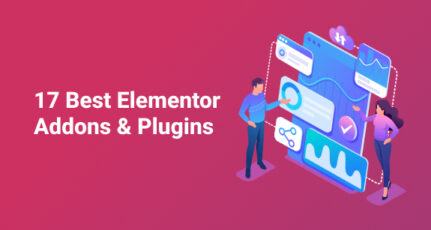
Such an invaluable information. This post helped me set up Yoast SEO without screwing things up. Thanks for sharing.
Hi Harsh,
Thank you for your valuable guide about Yoast plugin, I did install this plugin and in my search result wrong meta tags are coming. No idea why it is coming so. Any way I just configure according to this guide now. Let me check whether this issue solved.
Thanks a lot again.
thanks for sharing detailed article on yoast. I just wonder that most of above features I have never seen in basic or say free version of yoast.. should I buy premium one.?
thanks
@Lovelesh
This post is written using a free version only. Watch the video & you would learn how to enable all the features!
Hi Harsh
Can you describe how to fix seo unavailable to seo OK in word press
@Mbel
That’s part of Keyword optimization. Read this guide on On page SEO & use this technique in your next article, this would help you get SEO Ok.
https://www.shoutmeloud.com/on-page-seo.html
Really great post you explain step by step to setup Yoast SEO plugin in WordPress. this is very useful post to learn WordPress thank you for sharing.
I saw your video on YouTube regarding adsense you mentioned that if you are using pictures from google in you blog you will not get approved by adsense my content is plagiarism free but I have been using pictures from google after renaming them do i need to replace all those images too or should i continue with my own images in my blog in future for adsense approval??
@Hamza
Its better if you replace those images. You can actually use Google to find free to use images. Here are few resources that would help you:
https://www.shoutmeloud.com/5-websites-download-free-stock-images.html
https://www.shoutmeloud.com/find-images-for-your-blog-website-using-google.html
https://www.shoutmeloud.com/how-to-find-images-for-your-blog-post-using-flickr.html
Harsh Sir ,How can I get sitelink search box for my WordPress blog. I heard that we can setup sitelink search box with yoast seo.
Hey Akshay,
Read and follow this post:https://yoast.com/google-search-sitelinks/
This is the best guide I’ve seen for Yoast plugin. I actually deleted the plugin 2 days ago because it seems too complicated for a new blogger like me. Thanks so much for this guide. Made me want to put back Yoast plugin tomorrow. 😊
After reading this great stuff, I used yoast plugin and now successful this plugin is working on my blog. It is not wrong if we say it is a useful guide instead of post. Thanks Harsh for helping me.
Hi harsh ,
Thanks for sharing great tutorial about on Yoast. It help me to configure yoast on my word press website.
Yoast helps us to write SEO friendly Content, you explained it in very good manner..Thanks..
Yoast SEO Plugin is the popular SEO plugin used in WordPress. But without the help of developer I was not able to configure this plugin on my website. But now after reading your article, I feel very comfortable to set. The instruction is very easy and straightforward. So I’m going yo bookmark this article and will make use of it in future also. My surrounding will say the yoast plugin set up was so tricky, but now for me, it’s not a big thing. Thanks for sharing.
Hey there,
thanks for this post – helped me in setting up the Yoast SEO plugin properly. Btw the instructions were really easy and simple to understand.
Nice SEO guide to setup Yoast SEO plugins in my WP site.
Hi Harsh,
SEO Yoast plugin is a really powerful one page SEO tool for WordPress blog. You video tutorial is so excellent. Thanks for sharing
I never use all in one or yoast since beginning. I code my self with php conditional tag in functions..
Until now I also use that technique, including programmatically insert the open graph tag.
Because open graph is too much code, can I use yoast for generating the open graph and twitter card only?
Thanks before
Hi Harsh,
You just wrote a post on a tool that I use more than 29 TIMES DAILY!
Yes, Yoast SEO is gonna be considered as a part of WordPress. I see most WP bloggers can’t think a single move with their WP blog without Yoast SEO.
I think Matt Mullenweg & Joost de Valk should fix a meeting for working together. This will offer all the bloggers the finest thing ever we can imagine from our WP blogs.
However, thanks@Harsh for the nice post.
Keep up the good work.
Dear Bro!
Thank you so much for providing total information and all the steps about Yoast SEO plugin what I’ve been searching for a few days. A problem. When I try to submit my blog’s sitemap that is created by Yoast Plugin, why Google Webmaster Tool can not varify it?
Hello, Harsh!
I am the biggest fan of the Yoast SEO and enjoying it from years.
And literally, it is helping me with my SEO needs without me learning the basic curves of the SEO.
So, I am going to bookmark it for taking a closer look on my Yoast plugin’s settings.
I am sure I will get the utmost results out of when I revise the settings against your complete guide. 🙂
~ Adee;
Great post once again Harsh Agarwal. Thank you. The new update is revolutionary. I hope the results will be great. There are some bugs too. I am not sure if any one has this experience. When you go General>open configuration wizard, then you if you skip the news letter option and want to go ahead by clicking ‘Next’, there occurs a nameless error. the message says ‘A problem occurred when saving the current step, please file a bug report describing what step you are on and which changes you want to make (if any).’
And I can not proceed to the next step. If I click on the newsletter sign up, the screen freezes. That was my case and I had to skip the 10 steps that comes after Opening Configuration Wizard. Will it be a problem? Please let me know. I’m using the free version of yoast.
Hello Harsh,
Well, this is an excellent post in which you have provided all the necessary pieces of information which are useful to set up Yoast WordPress SEO Plugin. As we all know as compared to other SEO Plugins, installing Yoast is a bit tricky process but your step by step guidance will make it easy for bloggers to go through.
Many thanks for quality share once again 🙂
Regards
Mairaj
Thank you Mairaj.