This is the guide to configure Yoast SEO plugin. In the 12.x version, some changes have been made to the UI, but the configuration is still the same. I have updated this with editing meta description & titles for single posts, which has changed in the latest version.

Whenever we talk about the best SEO Plugins for WordPress, Yoast SEO emerges as a prominent name.
Many of you who are using the All In One SEO plugin should know about this much more advanced plugin, which is available in WordPress with the name, “Yoast SEO“.
Since this plugin offers many features, setting up the Yoast WordPress SEO plugin is not that easy.
For this reason, I am sharing Yoast SEO tutorial to help you set up Yoast SEO for optimal SEO performance.
A Guide To Setup Yoast SEO Plugin:
Yoast SEO is a powerhouse for WordPress search engine optimization. However, setting up this plugin might be tricky for some, and a new blogger, or anyone without basic SEO skills, might find it difficult.
An incorrect configuration can stop search engine bots from indexing your blog, or you might inadvertently let bots crawl a part that is not important.
Before we go ahead with our setup guide, let’s look into some of the SEO features offered by this plugin:
- Verify sites in Google, Bing
- Title meta settings.
- Hide RSD, WLW, shortlinks from head.
- Meta-control for taxonomies, author pages, homepage, etc.
- Supports Facebook Open Graph.
- Generate sitemap.
- Advance permalink control.
- Breadcrumbs support.
- RSS feed footer plugin settings.
- Import settings from other SEO plugins.
- Edit .htaccess files.
- Hide date from search engine snippets.
- Add Google authorship for single author.
These are some of the settings offered by this plugin. There are many more.
Now let’s get started with the tutorial, and set up this free SEO plugin.
Complete Setup & Configuration Guide For The Yoast SEO Plugin:
Here is a video tutorial to learn how to set up the SEO by Yoast plugin:
The very first thing you should do after installing Yoast SEO plugin is: Go to Dashboard > Features > Advances setting pages & enable this feature.

If you are installing Yoast SEO on a WordPress blog where you were using some other SEO plugin or theme SEO settings, after activating advanced settings you should go to SEO > Tools> Import & Export > Import from other SEO plugins in the left panel. Select the plugin from which you would like to import your settings.
I suggest taking a backup of your database, and then using the option to “Delete the old data after import? (recommended)”.

WordPress Yoast SEO Dashboard

The first step to getting started with this plugin is to submit your site to Alexa, Google, Bing, and Yandex. After installing the plugin, click on SEO > Dashboard > Webmaster Tools to access this page.
- You can refer here to learn how to submit a site to Google and Alexa.
Once you have done this, let’s move to the more advanced parts of this plugin.
Titles & Meta Settings
This is one of the most important parts of this plugin, and I will explain most of it with screenshots and some brief explanations below them.
Once you click on “Titles & Metas”, click on the “General” tab first to see what separator is being used and what that separator does. This will help you to quickly set up the title and metas SEO aspect of the plugin.

Homepage
Click on the “Homepage” tab of the “Titles & Metas” section and configure the settings for your homepage title and meta description.
Here is a screenshot:

- Title template: The home title that you want to show in Google search.
- Meta description template: Your homepage meta description for search engines.
Post Types
This is where you will configure the SEO for all of your post types.
By default, you will have Post, Pages & Media types. If you are using more custom types in WordPress, you will see its section here. Here you can define the SEO for the post, page, and media sections of your WordPress blog.
As I mentioned above, be sure to check out the help section to understand what templates you can use. Also, by default, WordPress SEO by Yoast hides the date from search engine snippets, which is useful for blogs writing evergreen content.
If you are running a news blog and want to show the date for your posts in search engines, you can check the “Date in Snippet Preview” box.
This is how I have configured it for my blog:

Taxonomies and Archives
I prefer keeping tags and categories as noindex and dofollow. However, you should set this up depending upon your own SEO plan.
If you wish to use my settings, simply check the “noindex”, “Follow”, and “Hide” boxes. Once again, you can configure the title template according to your needs. Since we are not indexing tags and categories, you can add more user and brand-centric title templates.
Example: %%term_title%% Archives %%page%% %%sep%% %%sitename%%

Here you can set indexing for your author and date-based archive. Also, you can disable or enable the date and author archive. I suggest that you check the “noindex” and “follow” boxes, and leave everything else as it is.

Other
This is the last one under the “Titles & Metas” settings.
Here is what I’m using which seems to be working well & driving about 1 million page views from search engines every month.
You can ignore “Use meta keywords tag?” Google already made it official that they do not care about keyword meta tags.

This completes the “Metas & Titles” settings of WordPress SEO by Yoast.
The final options will keep your WordPress blog head section clean by hiding information such as posted short links, WLW manifest links, and others.
Social Settings
In SEO by Yoast 3.0, they have added the Google Knowledge Graph feature. This will show your social media profile in search engines whenever someone searches for your brand name.
The configuration is easy. Simply add all of your social media profiles in the format shown in the image below.

Here you can configure the Facebook Open Graph meta tags, the default image for Facebook, and the Twitter meta card.
- You can learn in depth about Facebook Open Graph meta tags here.
I recommend that you add a default image, which will help Facebook show an image when your posts have no image and are liked or shared on Facebook.
XML Sitemaps

Enable the sitemap feature and this plugin will take care of your blog’s sitemap. After creating the sitemap file, submit the sitemap to Google, Bing, & any other search engine that accepts sitemap files.
Permalinks
Note: Don’t confuse this with the WordPress default permalink setting.
In the Yoast SEO plugin, you can configure advanced Permalink settings. I usually use 2-3 settings from here to avoid parameters being indexed in Google searches. With this plugin, in particular, it is easier to get rid of the replytocom parameter, which is quite a headache.
This setting is under Advanced > Permalinks.
Here is a screenshot of my settings:

RSS

This part integrates the feature of the RSS footer plugin. When using it, you can add a link back to the original article in RSS feeds. You can also use it to add advertisements to your RSS feeds.
I simply add the following line after the post content section:
“The post %%POSTLINK%% appeared first on %%BLOGLINK%%.”
Note: This setting is also in the “Advanced” section.
Breadcrumbs (AKA Internal Links)
Breadcrumbs are useful for getting search engines to understand your site structure, and they help users to navigate your site.
However, I have never tried and tested breadcrumbs on any of my sites.
- You can read the official guide here for a better understanding of breadcrumbs.
Edit Files

This is another useful feature of the WordPress SEO by Yoast plugin. You can edit the WordPress .htaccess and robots.txt file from the dashboard.
A word of caution: Whenever you are editing your .htaccess file from your dashboard, always keep FTP access as well, because misconfigured .htaccess files may stop your site from functioning. You can read more about robots.txt and .htaccess below:
I hope this tutorial will help you to set up WordPress SEO by Yoast correctly.
Once you are done making all the changes in your SEO by Yoast plugin, go ahead and use the Google Rich Snippets testing tool to check for authorship, and see how Google will show your blog post in Google Search.
Note: The features below are in the Pro version of SEO By Yoast. These are optional, and you may or may not need them.
Issues with Adding Meta Descriptions & Titles in Latest SEO Yoast Plugin:

In the latest version of SEO by Yoast, they have made a major design change, which is confusing for old users when it comes to adding meta titles & descriptions.
You need to click on “Edit snippet”. Once there you can enter the “SEO title” (Meta title) and “Meta description”.
Redirects

This is another handy feature of this plugin, as it allows you to direct any URL to another URL of your choice.
When you are getting too many 404 errors (you can check that in the Google Webmaster tool), you can simply re-direct them to save your link juice. If you want to learn much more about 404 error pages and SEO, you should read this detailed guide.
Also check out: Optimizing 404 Error Pages for Increased Conversions
In the end…
This is one of the best SEO plugins for WordPress blog. I highly recommend that you make sure you know what you’re doing before making any changes. An incorrect configuration may bring negative SEO effects to your blog. But if you follow this guide, you’ll be OK.
Here are a few FAQ’s related to Yoast SEO:
It could take 1-2 weeks before you start seeing the effect of Yoast SEO setup. You should also ensure that the search engine could crawl your website after you configure the plugin. A good idea is to, resubmit the sitemap in Google search console.
The Yoast SEO is free to use, and the free version has almost all the features you need. However, there is a Yoast Premium version which costs about $89.
Tell me: What settings are you using to ensure your blog is indexed correctly and optimized for search engines? Let me know in the comments below!
Like this post? Don’t forget to share it!
For further reading:
- How To Write Perfect SEO-Optimized Articles in WordPress
- Best WordPress Cache Plugins: We did the research for you





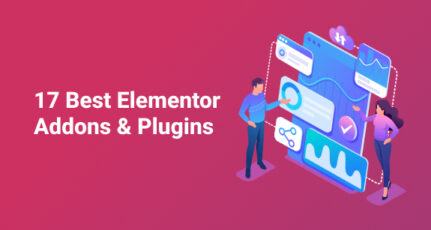
hello harsh thanks a lot for this tutorial.
but i have many question in my after watching your video, please give me solution as soon as possible.
1. in quick configuration you was selected media as hidden for google and in title&metas setting you select media as indexed for meta robotos and at the last you don,t submit media in sitemap ??? its very confusing …please help me and explain with detailed..thanks in advance…
2. In taxonomies you was select it as not indexed meta robots but in sitemap you select it to submit , then how it submitted without meta description and how googe index it?????????????
please reply with detailed information.
Hey Harsh,
Thanks for updating latest information about Yoast Plugin, it is so helpful. 🙂
very well said Harsh. your video on yoast plugin installation was so helpful.
hello, i already have google xml sitemap plugin installed, how do i remove the sitemap files before enabling yoast?
Hey Heena,
Delete your sitemap via FTP. and then generate sitemap from Yoast and submit it in Google webmaster tool.
I am using Yoast SEO on my WP Coupon theme and it is working like a charm. Thank you for sharing this article as it really helped me setting up correct settings.
Awesome post man! Some people think that they just have to install Yoast and they completely ignore the different custom settings that it has.
How long does it take for Webmaster tools to update? For me its taking around 48 hours and that’s too long.
It shouldn’t be taking so long, try to delete the Sitemap and re add in the Webmaster Tool.
This should fix this issue.
Thank you for sharing such a readable and easily understand the tutorial
i have buy premium versiom and from last six month dont know how to configure. your post help me lots to configure my yoast plugin.
Hello Harsh,
Before reading this article I was facing difficulties to configure yoast plugin .Thank you for providing such an useful article. Yoast is a very good seo plugin.
Hey Dhruv,
Glad I could help.
Hi Thanks for the information . I have a small doubt in slug when I use ‘and’ in the slug its showing as there is a stop word does it affect the ranking of a page. I have searched on stop word but not able understand i clearly..
Hey Vikas,
Yes, you should not use stop words in permalinks because it does not add any value to search engine.
Hi,
I had not more information about yoast plugin for SEO but from your blog I get the needy information. And I got idea how to setup this plugin.Thank you for sharing this information.
What a wonderful post,heading straight to review my Yoast settings.Thanks once again
Hey Ebima,
Glad that you liked it.
thanks harsh for you valuable post. I had hidden date snippet preview but it is still appearing in search engine.How to solve it?
and when ever i open post to edit there i see focus keyword section. is there any plus point of that? does search engine find that key words and index posts on that key words? and can we add keywords that are not in the posts. eg. there is post about water and some one may misspell it and type waterr so can we put waterr or like these words in focus key words, or post is about dog and wriiten in /hindi (कुत्ता) so to get index can we use keyword as Dog for (कुत्ता) ?
Is there any other way to put keywords for seo but will be invisible in post, mau be sords in roman for hindi words?
Hi Harsh, I think this is the first post each and every blogger should read if they are working on their blog SEO. By using this plugin and setting up Yoast SEO plugin like this, I was able to fix almost 40% of my blog SEO. Specially the duplicate content issue in Sitemap. This post is a lifesaver.
Hey Himadri,
Thank you for being an active member of ShoutMeLoud.
Recently I implemented Yoast in my site, but after submitting sitemap to Google webmaster, it shows error “Your Sitemap appears to be an HTML page. Please use a supported sitemap format instead.”
Hey Kiran,
It means that you are using W3 Total Cache and you’ve ticked the setting to hide the sitemap from normal visitors.You can go to W3TC’s settings. Under Performance> User Agent Groups there’s a button “Create a group”. Click this button and name your group “Google” or “Googlebot”. In the user agents field just enter “googlebot”. This will force W3 Total Cache to make a separate cache for Googlebot user-agents.
Thanks for the tutorial. I recently changed my permalink structure and add a 301 redirect code to htaccess but my seo premium fails to accept focus keyword, seo title and meta description anymore. have you ever experinece this and what is the solution to this?
Hello Harsh,
Thanks for sharing the most valuable SEO plugin with advanced setting. Setting Yoast SEO plugin is never an easy task for the beginner. Your tutorial made it easy for them.
Thanks again !
Hey Tejpal,
Glad that it helped you.
Good One Harsh, However redirect to sitemap_index.xml from sitmap.xml. How you are doing in shoutmeloud too.
@Yogesh
You can do this using .htaccess code or a redirection plugin. I’m using Redirection plugin
https://wordpress.org/plugins/redirection/
Hi Harsh,
Nice job, enjoyed the tutorial.
Look forward to the latest Yoast version
Regards,
Hi Harsh,
I am not getting SEO suggestions under each post I am trying to do. The suggestions should appear just below the post which I am not getting. Please help me as I am not able to write search engine optimized posts for my blog.
Hello Harsh,
Thanks for the detailed guide on Yoast SEO Plugin. It gives me great information. However, I wonder any reasons not using Breadcrumb Feature of the plugin?
@Tejas
I’m testing right now on other blogs & I might start using it soon.