This is the guide to configure Yoast SEO plugin. In the 12.x version, some changes have been made to the UI, but the configuration is still the same. I have updated this with editing meta description & titles for single posts, which has changed in the latest version.

Whenever we talk about the best SEO Plugins for WordPress, Yoast SEO emerges as a prominent name.
Many of you who are using the All In One SEO plugin should know about this much more advanced plugin, which is available in WordPress with the name, “Yoast SEO“.
Since this plugin offers many features, setting up the Yoast WordPress SEO plugin is not that easy.
For this reason, I am sharing Yoast SEO tutorial to help you set up Yoast SEO for optimal SEO performance.
A Guide To Setup Yoast SEO Plugin:
Yoast SEO is a powerhouse for WordPress search engine optimization. However, setting up this plugin might be tricky for some, and a new blogger, or anyone without basic SEO skills, might find it difficult.
An incorrect configuration can stop search engine bots from indexing your blog, or you might inadvertently let bots crawl a part that is not important.
Before we go ahead with our setup guide, let’s look into some of the SEO features offered by this plugin:
- Verify sites in Google, Bing
- Title meta settings.
- Hide RSD, WLW, shortlinks from head.
- Meta-control for taxonomies, author pages, homepage, etc.
- Supports Facebook Open Graph.
- Generate sitemap.
- Advance permalink control.
- Breadcrumbs support.
- RSS feed footer plugin settings.
- Import settings from other SEO plugins.
- Edit .htaccess files.
- Hide date from search engine snippets.
- Add Google authorship for single author.
These are some of the settings offered by this plugin. There are many more.
Now let’s get started with the tutorial, and set up this free SEO plugin.
Complete Setup & Configuration Guide For The Yoast SEO Plugin:
Here is a video tutorial to learn how to set up the SEO by Yoast plugin:
The very first thing you should do after installing Yoast SEO plugin is: Go to Dashboard > Features > Advances setting pages & enable this feature.

If you are installing Yoast SEO on a WordPress blog where you were using some other SEO plugin or theme SEO settings, after activating advanced settings you should go to SEO > Tools> Import & Export > Import from other SEO plugins in the left panel. Select the plugin from which you would like to import your settings.
I suggest taking a backup of your database, and then using the option to “Delete the old data after import? (recommended)”.

WordPress Yoast SEO Dashboard

The first step to getting started with this plugin is to submit your site to Alexa, Google, Bing, and Yandex. After installing the plugin, click on SEO > Dashboard > Webmaster Tools to access this page.
- You can refer here to learn how to submit a site to Google and Alexa.
Once you have done this, let’s move to the more advanced parts of this plugin.
Titles & Meta Settings
This is one of the most important parts of this plugin, and I will explain most of it with screenshots and some brief explanations below them.
Once you click on “Titles & Metas”, click on the “General” tab first to see what separator is being used and what that separator does. This will help you to quickly set up the title and metas SEO aspect of the plugin.

Homepage
Click on the “Homepage” tab of the “Titles & Metas” section and configure the settings for your homepage title and meta description.
Here is a screenshot:

- Title template: The home title that you want to show in Google search.
- Meta description template: Your homepage meta description for search engines.
Post Types
This is where you will configure the SEO for all of your post types.
By default, you will have Post, Pages & Media types. If you are using more custom types in WordPress, you will see its section here. Here you can define the SEO for the post, page, and media sections of your WordPress blog.
As I mentioned above, be sure to check out the help section to understand what templates you can use. Also, by default, WordPress SEO by Yoast hides the date from search engine snippets, which is useful for blogs writing evergreen content.
If you are running a news blog and want to show the date for your posts in search engines, you can check the “Date in Snippet Preview” box.
This is how I have configured it for my blog:

Taxonomies and Archives
I prefer keeping tags and categories as noindex and dofollow. However, you should set this up depending upon your own SEO plan.
If you wish to use my settings, simply check the “noindex”, “Follow”, and “Hide” boxes. Once again, you can configure the title template according to your needs. Since we are not indexing tags and categories, you can add more user and brand-centric title templates.
Example: %%term_title%% Archives %%page%% %%sep%% %%sitename%%

Here you can set indexing for your author and date-based archive. Also, you can disable or enable the date and author archive. I suggest that you check the “noindex” and “follow” boxes, and leave everything else as it is.

Other
This is the last one under the “Titles & Metas” settings.
Here is what I’m using which seems to be working well & driving about 1 million page views from search engines every month.
You can ignore “Use meta keywords tag?” Google already made it official that they do not care about keyword meta tags.

This completes the “Metas & Titles” settings of WordPress SEO by Yoast.
The final options will keep your WordPress blog head section clean by hiding information such as posted short links, WLW manifest links, and others.
Social Settings
In SEO by Yoast 3.0, they have added the Google Knowledge Graph feature. This will show your social media profile in search engines whenever someone searches for your brand name.
The configuration is easy. Simply add all of your social media profiles in the format shown in the image below.

Here you can configure the Facebook Open Graph meta tags, the default image for Facebook, and the Twitter meta card.
- You can learn in depth about Facebook Open Graph meta tags here.
I recommend that you add a default image, which will help Facebook show an image when your posts have no image and are liked or shared on Facebook.
XML Sitemaps

Enable the sitemap feature and this plugin will take care of your blog’s sitemap. After creating the sitemap file, submit the sitemap to Google, Bing, & any other search engine that accepts sitemap files.
Permalinks
Note: Don’t confuse this with the WordPress default permalink setting.
In the Yoast SEO plugin, you can configure advanced Permalink settings. I usually use 2-3 settings from here to avoid parameters being indexed in Google searches. With this plugin, in particular, it is easier to get rid of the replytocom parameter, which is quite a headache.
This setting is under Advanced > Permalinks.
Here is a screenshot of my settings:

RSS

This part integrates the feature of the RSS footer plugin. When using it, you can add a link back to the original article in RSS feeds. You can also use it to add advertisements to your RSS feeds.
I simply add the following line after the post content section:
“The post %%POSTLINK%% appeared first on %%BLOGLINK%%.”
Note: This setting is also in the “Advanced” section.
Breadcrumbs (AKA Internal Links)
Breadcrumbs are useful for getting search engines to understand your site structure, and they help users to navigate your site.
However, I have never tried and tested breadcrumbs on any of my sites.
- You can read the official guide here for a better understanding of breadcrumbs.
Edit Files

This is another useful feature of the WordPress SEO by Yoast plugin. You can edit the WordPress .htaccess and robots.txt file from the dashboard.
A word of caution: Whenever you are editing your .htaccess file from your dashboard, always keep FTP access as well, because misconfigured .htaccess files may stop your site from functioning. You can read more about robots.txt and .htaccess below:
I hope this tutorial will help you to set up WordPress SEO by Yoast correctly.
Once you are done making all the changes in your SEO by Yoast plugin, go ahead and use the Google Rich Snippets testing tool to check for authorship, and see how Google will show your blog post in Google Search.
Note: The features below are in the Pro version of SEO By Yoast. These are optional, and you may or may not need them.
Issues with Adding Meta Descriptions & Titles in Latest SEO Yoast Plugin:

In the latest version of SEO by Yoast, they have made a major design change, which is confusing for old users when it comes to adding meta titles & descriptions.
You need to click on “Edit snippet”. Once there you can enter the “SEO title” (Meta title) and “Meta description”.
Redirects

This is another handy feature of this plugin, as it allows you to direct any URL to another URL of your choice.
When you are getting too many 404 errors (you can check that in the Google Webmaster tool), you can simply re-direct them to save your link juice. If you want to learn much more about 404 error pages and SEO, you should read this detailed guide.
Also check out: Optimizing 404 Error Pages for Increased Conversions
In the end…
This is one of the best SEO plugins for WordPress blog. I highly recommend that you make sure you know what you’re doing before making any changes. An incorrect configuration may bring negative SEO effects to your blog. But if you follow this guide, you’ll be OK.
Here are a few FAQ’s related to Yoast SEO:
It could take 1-2 weeks before you start seeing the effect of Yoast SEO setup. You should also ensure that the search engine could crawl your website after you configure the plugin. A good idea is to, resubmit the sitemap in Google search console.
The Yoast SEO is free to use, and the free version has almost all the features you need. However, there is a Yoast Premium version which costs about $89.
Tell me: What settings are you using to ensure your blog is indexed correctly and optimized for search engines? Let me know in the comments below!
Like this post? Don’t forget to share it!
For further reading:
- How To Write Perfect SEO-Optimized Articles in WordPress
- Best WordPress Cache Plugins: We did the research for you





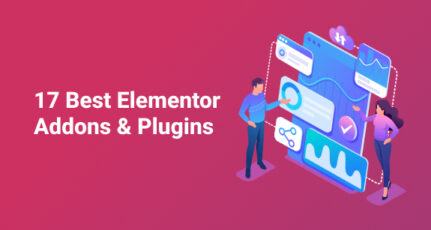
It is so HelpFul Harsh. I Have Little Confusion with Yoast Plugin Current Version. Where is the option to Redirect the link?
Hey Paul,
Redirect feature is available in Yoast SEO Premium. If you have that, go to SEO on your WordPress Dashboard. Click on it. You will see redirects option. Here you can redirect the link.
Hello Harsh.
All of your SEO tutorials are very useful and well working. I have follow all of these things in last three months. My blogs SERP are increased very well with its. Thanks a lot for sharing working methods and very useful information.
Hi Harsh,
That’s a Wonderful info, and also we are using yoast plugin in our website, and planning to moved on premium, so can you please share your thought about yoast premium, its really helps to increase ranking.?
Hello Harsh,
I am having a hard time with Yoast SEO’s ‘Titles & Metas’ settings.
I am trying to set a title template for my posts, but the “%%sitename%%” variable is not working at all. It’s working fine with my pages and also home page, but not with posts.
Any help in this regard would be much appreciated. Thanks!
Hi, Harsh
In Homepage section Meta description Template: I Have To Write about my blog, it will include KEYWORDS or Simply Summary of services of my blog.What is the minimum Length of this meta description?
Hii Harsh Sir..
This post is a wonderful description about Yoast SEO Plugin I was not aware about Import and Export option we have in Yoast SEO plugin, wherein we can transfer some necessary data from other plugins, this is a great help. Thanks for this.
According to me Yoast SEO makes your life easy. It’s a fabulous plug-in to have in your account, not only it helps in conducting various on-page activities together but also guides in improving your web page SEO performance. It indicates some valuable pointers on making necessary changes for better SEO in every web page.
I have a problem with Yoast seo. In sitemap it showing all my urls without https://
I am using cloudflare ssl certificate.
@Sant
If your site is already in https (Which I see it is), it’s perfectly fine.
Thanks a lot a big problem has been solved.I just wanted to know that shall you use canonical-seo-content-syndication plugin with seo yoast or this feature is already added and if we use it with SEO yoast its ok?
@Adeel
You can use Yoast SEO plugin & disable canonical-seo-content-syndication plugin.
I wish I had seen this post before setting up mine! Wel, I guess I have to revisit my settings.
thanks Harsh
Hi, thanks for this great write up, pls i want to know which of the xml sitemape is best for seo, i recently activated JetPack SEO, and presently, i have both Yoast and JetPack Sitemap enabled and submitted to Google, Pls which should i turn off?? and hope deleting one from Google webmaster wont harm my site ?
@Samuel
You can disable either of them ..It won’t affect anything as long as one of your sitemap is working fine.
Harsh thanks for helping the community. But I need to ask a quick question here on how to remove tags, categories, and archives that have already been indexed in google. Should we have to remove it manually or is there any other solution available?
@Mannu
I have covered this query earlier. This should help you https://www.shoutmeloud.com/how-to-deindex-wordpress-tags-categories-attachment-google.html
Thanks a lot Harsh Agrawal!
Your Youtube video helped me configure Yoast SEO plugin.
Hi,
Yoast plugin is one of the best for SEO plugin. very very thanx for Great tutorial i’m beginner, so this is very useful for my, very very thanx and keep it up bro. 🙂
Most useful Post, Thanks for sharing this great tips.
I setup the yoast seo plugin through your video tutorial.But when i submitted my sitemap on google it was showing some problem on the sitemap created by Yoast seo plugin.Then i disable the sitemap by yoast and tried out a plugin called google xml sitemap.After that everything was alright.So my question is if i use both of the plugin at the same time,is there any problem?
Thank you for your step by step guide. I was in confusion in one two steps and it cleared my all doubts to set up yoast plugin.
Thank you so much for step by step guide of yoast seo. It improved my SEO and crawling rate 🙂
Hello sir
Excellent write up I must say..
Sir I come here to clear my doubt about yoast seo plugin.
My doubt is :
Yoast provide SEO title for post and there we also have post title, so one is default post title and another filed is yoast seo title so can we use different titles for one post
I mean
default post title: blogger guide for beginners
yoast seo title: blogger guide step by step for beginners
So my question arise here. Can we use different titles for one post
Please reply ASAP. 😀
Whenever i search post related to “how to do this to wordpress ” your website comes first .. You provide really good information.. i am just a beginner to wordpress .. till now your blog helps me to build my website
Thanks.
You website and all these amazing tutorials has helped me a-lot in my project. Thanks for the amazing work and valuable work.