This is the guide to configure Yoast SEO plugin. In the 12.x version, some changes have been made to the UI, but the configuration is still the same. I have updated this with editing meta description & titles for single posts, which has changed in the latest version.

Whenever we talk about the best SEO Plugins for WordPress, Yoast SEO emerges as a prominent name.
Many of you who are using the All In One SEO plugin should know about this much more advanced plugin, which is available in WordPress with the name, “Yoast SEO“.
Since this plugin offers many features, setting up the Yoast WordPress SEO plugin is not that easy.
For this reason, I am sharing Yoast SEO tutorial to help you set up Yoast SEO for optimal SEO performance.
A Guide To Setup Yoast SEO Plugin:
Yoast SEO is a powerhouse for WordPress search engine optimization. However, setting up this plugin might be tricky for some, and a new blogger, or anyone without basic SEO skills, might find it difficult.
An incorrect configuration can stop search engine bots from indexing your blog, or you might inadvertently let bots crawl a part that is not important.
Before we go ahead with our setup guide, let’s look into some of the SEO features offered by this plugin:
- Verify sites in Google, Bing
- Title meta settings.
- Hide RSD, WLW, shortlinks from head.
- Meta-control for taxonomies, author pages, homepage, etc.
- Supports Facebook Open Graph.
- Generate sitemap.
- Advance permalink control.
- Breadcrumbs support.
- RSS feed footer plugin settings.
- Import settings from other SEO plugins.
- Edit .htaccess files.
- Hide date from search engine snippets.
- Add Google authorship for single author.
These are some of the settings offered by this plugin. There are many more.
Now let’s get started with the tutorial, and set up this free SEO plugin.
Complete Setup & Configuration Guide For The Yoast SEO Plugin:
Here is a video tutorial to learn how to set up the SEO by Yoast plugin:
The very first thing you should do after installing Yoast SEO plugin is: Go to Dashboard > Features > Advances setting pages & enable this feature.

If you are installing Yoast SEO on a WordPress blog where you were using some other SEO plugin or theme SEO settings, after activating advanced settings you should go to SEO > Tools> Import & Export > Import from other SEO plugins in the left panel. Select the plugin from which you would like to import your settings.
I suggest taking a backup of your database, and then using the option to “Delete the old data after import? (recommended)”.

WordPress Yoast SEO Dashboard

The first step to getting started with this plugin is to submit your site to Alexa, Google, Bing, and Yandex. After installing the plugin, click on SEO > Dashboard > Webmaster Tools to access this page.
- You can refer here to learn how to submit a site to Google and Alexa.
Once you have done this, let’s move to the more advanced parts of this plugin.
Titles & Meta Settings
This is one of the most important parts of this plugin, and I will explain most of it with screenshots and some brief explanations below them.
Once you click on “Titles & Metas”, click on the “General” tab first to see what separator is being used and what that separator does. This will help you to quickly set up the title and metas SEO aspect of the plugin.

Homepage
Click on the “Homepage” tab of the “Titles & Metas” section and configure the settings for your homepage title and meta description.
Here is a screenshot:

- Title template: The home title that you want to show in Google search.
- Meta description template: Your homepage meta description for search engines.
Post Types
This is where you will configure the SEO for all of your post types.
By default, you will have Post, Pages & Media types. If you are using more custom types in WordPress, you will see its section here. Here you can define the SEO for the post, page, and media sections of your WordPress blog.
As I mentioned above, be sure to check out the help section to understand what templates you can use. Also, by default, WordPress SEO by Yoast hides the date from search engine snippets, which is useful for blogs writing evergreen content.
If you are running a news blog and want to show the date for your posts in search engines, you can check the “Date in Snippet Preview” box.
This is how I have configured it for my blog:

Taxonomies and Archives
I prefer keeping tags and categories as noindex and dofollow. However, you should set this up depending upon your own SEO plan.
If you wish to use my settings, simply check the “noindex”, “Follow”, and “Hide” boxes. Once again, you can configure the title template according to your needs. Since we are not indexing tags and categories, you can add more user and brand-centric title templates.
Example: %%term_title%% Archives %%page%% %%sep%% %%sitename%%

Here you can set indexing for your author and date-based archive. Also, you can disable or enable the date and author archive. I suggest that you check the “noindex” and “follow” boxes, and leave everything else as it is.

Other
This is the last one under the “Titles & Metas” settings.
Here is what I’m using which seems to be working well & driving about 1 million page views from search engines every month.
You can ignore “Use meta keywords tag?” Google already made it official that they do not care about keyword meta tags.

This completes the “Metas & Titles” settings of WordPress SEO by Yoast.
The final options will keep your WordPress blog head section clean by hiding information such as posted short links, WLW manifest links, and others.
Social Settings
In SEO by Yoast 3.0, they have added the Google Knowledge Graph feature. This will show your social media profile in search engines whenever someone searches for your brand name.
The configuration is easy. Simply add all of your social media profiles in the format shown in the image below.

Here you can configure the Facebook Open Graph meta tags, the default image for Facebook, and the Twitter meta card.
- You can learn in depth about Facebook Open Graph meta tags here.
I recommend that you add a default image, which will help Facebook show an image when your posts have no image and are liked or shared on Facebook.
XML Sitemaps

Enable the sitemap feature and this plugin will take care of your blog’s sitemap. After creating the sitemap file, submit the sitemap to Google, Bing, & any other search engine that accepts sitemap files.
Permalinks
Note: Don’t confuse this with the WordPress default permalink setting.
In the Yoast SEO plugin, you can configure advanced Permalink settings. I usually use 2-3 settings from here to avoid parameters being indexed in Google searches. With this plugin, in particular, it is easier to get rid of the replytocom parameter, which is quite a headache.
This setting is under Advanced > Permalinks.
Here is a screenshot of my settings:

RSS

This part integrates the feature of the RSS footer plugin. When using it, you can add a link back to the original article in RSS feeds. You can also use it to add advertisements to your RSS feeds.
I simply add the following line after the post content section:
“The post %%POSTLINK%% appeared first on %%BLOGLINK%%.”
Note: This setting is also in the “Advanced” section.
Breadcrumbs (AKA Internal Links)
Breadcrumbs are useful for getting search engines to understand your site structure, and they help users to navigate your site.
However, I have never tried and tested breadcrumbs on any of my sites.
- You can read the official guide here for a better understanding of breadcrumbs.
Edit Files

This is another useful feature of the WordPress SEO by Yoast plugin. You can edit the WordPress .htaccess and robots.txt file from the dashboard.
A word of caution: Whenever you are editing your .htaccess file from your dashboard, always keep FTP access as well, because misconfigured .htaccess files may stop your site from functioning. You can read more about robots.txt and .htaccess below:
I hope this tutorial will help you to set up WordPress SEO by Yoast correctly.
Once you are done making all the changes in your SEO by Yoast plugin, go ahead and use the Google Rich Snippets testing tool to check for authorship, and see how Google will show your blog post in Google Search.
Note: The features below are in the Pro version of SEO By Yoast. These are optional, and you may or may not need them.
Issues with Adding Meta Descriptions & Titles in Latest SEO Yoast Plugin:

In the latest version of SEO by Yoast, they have made a major design change, which is confusing for old users when it comes to adding meta titles & descriptions.
You need to click on “Edit snippet”. Once there you can enter the “SEO title” (Meta title) and “Meta description”.
Redirects

This is another handy feature of this plugin, as it allows you to direct any URL to another URL of your choice.
When you are getting too many 404 errors (you can check that in the Google Webmaster tool), you can simply re-direct them to save your link juice. If you want to learn much more about 404 error pages and SEO, you should read this detailed guide.
Also check out: Optimizing 404 Error Pages for Increased Conversions
In the end…
This is one of the best SEO plugins for WordPress blog. I highly recommend that you make sure you know what you’re doing before making any changes. An incorrect configuration may bring negative SEO effects to your blog. But if you follow this guide, you’ll be OK.
Here are a few FAQ’s related to Yoast SEO:
It could take 1-2 weeks before you start seeing the effect of Yoast SEO setup. You should also ensure that the search engine could crawl your website after you configure the plugin. A good idea is to, resubmit the sitemap in Google search console.
The Yoast SEO is free to use, and the free version has almost all the features you need. However, there is a Yoast Premium version which costs about $89.
Tell me: What settings are you using to ensure your blog is indexed correctly and optimized for search engines? Let me know in the comments below!
Like this post? Don’t forget to share it!
For further reading:
- How To Write Perfect SEO-Optimized Articles in WordPress
- Best WordPress Cache Plugins: We did the research for you





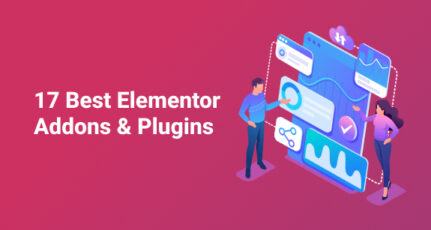
a few questions…..
1- i see in your video you no index/follow cats in titles and metas section, does google still find and keep your posts indexed once they fall off the front post page since now they are only in the category section which is no index?
2- my tagline to my site isn’t keyword descriptive, more of a slogan, which i guess would show up on the home description….your saying i should use the site title, then type in a keyword rich description on the home title template tag? ( i have no static page, it’s a recent post page)
3- i see most search results have the brand or site name after the post title, which i believe is what yoast recommends. your saying in the vid that it’s better to just have the post title…wouldn’t that affect your site and the name being known?
4- and last lol….when i check the source of my post pages, the site title has the first H1 heading, so there is more then 1 H1, actually is 3, not sure what the other is but you can see it in the source with contr U, I have heard with a theme made with html 5 it doesnt matter if you have more then 1 H1, my snippit in google seems to have part of my post name then the site title, with room to spare, I think the multi H1 thing might be because the theme has a place to put the site title and tagline in its custom settings….should i leave this blank or something, or doesnt the multi H1 thing matter?
…..sorry for all the questions, but i figured i’d get them all out at once, lol
Thanks Harsh For Sharing This but in Yoast SEO plugin, we can put only one Keyword and in All in One SEO, we can put as many we want, so Here i am confused that which one is exactly the best. Does Yoast plugin drive more traffic to my blog than All in One SEO????
@Sumesh
Good question, as this is always a confusing question among many bloggers. I hope you talking about Focus keyword, and when using SEO by Yoast, add only one. If you ask my recommendation betwene All in One SEO and SEO by Yoast, I would suggest to use only SEO by Yoast.
Hi Harsh,
Thanks for this post. It was quite helpful. I did as you suggested but the meta description added in the home page does not appear in searches. I also used an analyser and it reported back that the meta description is missing. Do I need to do something else too?
@Anks
I suggest you to do following steps:
After making changes in your SEO by Yoast Settings, Clear your Cache plugin settings (If you are using one).
Go to this link: http://www.google.com/webmasters/tools/richsnippets and add your blog Url and see how this fetches the detail.
Note: When you make meta changes on your blog, it takes time for search engines to show the changes in search engine. If you want to speed up the process, you should resubmit the sitemap via Google Webmaster tool.
Thanks a lot! It worked 🙂
Thanks for this detailed information. I am using thesis 2.1.9. What is better to use? Thesis in built SEO or yoast plugin? If answer is yoast plug in then how to integrate that with thesis, as thesis does not have option for disable in-built SEO? Please advise.
Thanks in advance.
@Kanan
I’m also using Thesis 2.1.9 and I use Thesis inbuilt SEO option. Along with Thesis Inbuilt SEO, I’m using WPSocialPro which let me take care of Social SEO part. For you I would recommend the same configuration.
Now that Robots Meta WordPress plugin is no longer supported, are you using SEO by Yoast or are there any other alternatives?
@Venkat
You can use SEO by Yoast.
I uses thesis and i don’t want SEO by Yoast to override my default settings. Are there any other alternatives?
what if i Delete the old data after import? Will it delete all SEO optimization for all in one seo puglin because was ALL in one SEO tool before. If yes should i have to add all post meta and keywords again
@Kuldeep
You don’t have to, as you can use SEO data transporter tool & migrate all SEO settings. Here is a guide for the same https://www.shoutmeloud.com/transfer-wordpress-seo-settings.html
I will be doing a video for it soon!
Thanks a lot Harsh Sir.
I was recommended by you to this post through a comment where I requested you to clear my doubts between All in one SEO and WordPress SEO by Yoast and I am glad I came here, even in the All in one SEO pack I was making some silly mistakes which were resolved by one of your posts.
Now I am thinking to move on to SEO by Yoast, will it cause any bad effect on my blog/sitemap or is it completely fine and safe?
@Karan
It’s safe to migrate but you need to move all previous SEO settings from ALL in one SEO to Yoast SEO. You can use SEO data transporter plugin for the same. Here is a guide for it: https://www.shoutmeloud.com/transfer-wordpress-seo-settings.html
Great guide. You’re right: a lot of people I come across install these plugins, but few actually use them. And if they do use it, few use it correctly.
Hope more WordPress beginners read this so they can apply it to their own blogs.
Is there any bad effect of click on allow tracking option when we install Yoast ?
There is no bad effect of it. It just send usage statistics to Yoast and it helps him to refine the product. You can enable it and it will not affect you in anyways.
Hi harsh ,
Thanks for sharing information on Yoast ,but i am using all in one SEO. I have an problem with jetpack when i am install it and connect with wordpress.com then it is shows me error.
Thank You!!
@Gaurav
For now I would recommend following steps:
Empty your cache plugin cache
Disable the cache plugin
Try connecting Jetpack now
It should work if the problem is coz of cache plugin, else you can let me know the error code.
Really effective plugin with multiple tools. But in yoast XML Sitemap, can we change the indexing frequency. Because that’s the biggest issue therefore i am using Google sitemap plugin.
If you know best plugin for sitemap with multiple option like change frequency so please reply me back 🙂
Hi Harsh,
i found your post here when searching how to noindex tags as it detected as duplicated content by siteliner. Good tutorial, thanks. By the way i still have to manually change H1 tag on most WP theme as they appeared more than one H1 tag on homepage, also make H1 tag for post title and H2 for blog title on single post. Is there any plugin to make it easier?
Do you have a list of the code that works in yoast? for example: %%title%% %%page%% %%sep%% %%sitename%% – what else works? thanks.
Hey Harsh Bro.
Thanks for your guide because 2 days ago i was migrated my blog from blogge to wordpress , now thinking to install some seo plugins so this guide is really helpful for me.
Thanks 🙂
thank you
how to configure wordpress seo plugin by Yoast to avoid duplicate content
@Hidayat
If you have followed all the mentioned settings above, this will avoid duplicate content issue. In short, you will be no indexing your all archive pages, avoid replytocom issues to avoid creating duplicate content issue.
Thanks Harsh for my Genesis site ,after installing Seo Yoast,i was looking how to set the seo setting of Homepage ,you article help me a lot 😀
Harsh..Can we have both plugin active such as All in One SEO & Yoast ? will it create any problem if both are active ?
Hello Harsh, i have one query. Will it make a difference in my performance if i switch to Yoast from All in One Seo?
Yes if you are using All in One for a long time.
Hello Harsh, I just want to know can we use more than one SEO plugin in a single blog? I mean, can we use All in One Seo pack and Yoast together?
Thanks for the post. I had configured most of Yoast SEO plugin. But this article helped me to know about things I didn’t knew before.
Thank You
I have already asked this will tell me, what is force rewrite titles? What it does when checked or not? Please explain it for me.