This is the guide to configure Yoast SEO plugin. In the 12.x version, some changes have been made to the UI, but the configuration is still the same. I have updated this with editing meta description & titles for single posts, which has changed in the latest version.

Whenever we talk about the best SEO Plugins for WordPress, Yoast SEO emerges as a prominent name.
Many of you who are using the All In One SEO plugin should know about this much more advanced plugin, which is available in WordPress with the name, “Yoast SEO“.
Since this plugin offers many features, setting up the Yoast WordPress SEO plugin is not that easy.
For this reason, I am sharing Yoast SEO tutorial to help you set up Yoast SEO for optimal SEO performance.
A Guide To Setup Yoast SEO Plugin:
Yoast SEO is a powerhouse for WordPress search engine optimization. However, setting up this plugin might be tricky for some, and a new blogger, or anyone without basic SEO skills, might find it difficult.
An incorrect configuration can stop search engine bots from indexing your blog, or you might inadvertently let bots crawl a part that is not important.
Before we go ahead with our setup guide, let’s look into some of the SEO features offered by this plugin:
- Verify sites in Google, Bing
- Title meta settings.
- Hide RSD, WLW, shortlinks from head.
- Meta-control for taxonomies, author pages, homepage, etc.
- Supports Facebook Open Graph.
- Generate sitemap.
- Advance permalink control.
- Breadcrumbs support.
- RSS feed footer plugin settings.
- Import settings from other SEO plugins.
- Edit .htaccess files.
- Hide date from search engine snippets.
- Add Google authorship for single author.
These are some of the settings offered by this plugin. There are many more.
Now let’s get started with the tutorial, and set up this free SEO plugin.
Complete Setup & Configuration Guide For The Yoast SEO Plugin:
Here is a video tutorial to learn how to set up the SEO by Yoast plugin:
The very first thing you should do after installing Yoast SEO plugin is: Go to Dashboard > Features > Advances setting pages & enable this feature.

If you are installing Yoast SEO on a WordPress blog where you were using some other SEO plugin or theme SEO settings, after activating advanced settings you should go to SEO > Tools> Import & Export > Import from other SEO plugins in the left panel. Select the plugin from which you would like to import your settings.
I suggest taking a backup of your database, and then using the option to “Delete the old data after import? (recommended)”.

WordPress Yoast SEO Dashboard

The first step to getting started with this plugin is to submit your site to Alexa, Google, Bing, and Yandex. After installing the plugin, click on SEO > Dashboard > Webmaster Tools to access this page.
- You can refer here to learn how to submit a site to Google and Alexa.
Once you have done this, let’s move to the more advanced parts of this plugin.
Titles & Meta Settings
This is one of the most important parts of this plugin, and I will explain most of it with screenshots and some brief explanations below them.
Once you click on “Titles & Metas”, click on the “General” tab first to see what separator is being used and what that separator does. This will help you to quickly set up the title and metas SEO aspect of the plugin.

Homepage
Click on the “Homepage” tab of the “Titles & Metas” section and configure the settings for your homepage title and meta description.
Here is a screenshot:

- Title template: The home title that you want to show in Google search.
- Meta description template: Your homepage meta description for search engines.
Post Types
This is where you will configure the SEO for all of your post types.
By default, you will have Post, Pages & Media types. If you are using more custom types in WordPress, you will see its section here. Here you can define the SEO for the post, page, and media sections of your WordPress blog.
As I mentioned above, be sure to check out the help section to understand what templates you can use. Also, by default, WordPress SEO by Yoast hides the date from search engine snippets, which is useful for blogs writing evergreen content.
If you are running a news blog and want to show the date for your posts in search engines, you can check the “Date in Snippet Preview” box.
This is how I have configured it for my blog:

Taxonomies and Archives
I prefer keeping tags and categories as noindex and dofollow. However, you should set this up depending upon your own SEO plan.
If you wish to use my settings, simply check the “noindex”, “Follow”, and “Hide” boxes. Once again, you can configure the title template according to your needs. Since we are not indexing tags and categories, you can add more user and brand-centric title templates.
Example: %%term_title%% Archives %%page%% %%sep%% %%sitename%%

Here you can set indexing for your author and date-based archive. Also, you can disable or enable the date and author archive. I suggest that you check the “noindex” and “follow” boxes, and leave everything else as it is.

Other
This is the last one under the “Titles & Metas” settings.
Here is what I’m using which seems to be working well & driving about 1 million page views from search engines every month.
You can ignore “Use meta keywords tag?” Google already made it official that they do not care about keyword meta tags.

This completes the “Metas & Titles” settings of WordPress SEO by Yoast.
The final options will keep your WordPress blog head section clean by hiding information such as posted short links, WLW manifest links, and others.
Social Settings
In SEO by Yoast 3.0, they have added the Google Knowledge Graph feature. This will show your social media profile in search engines whenever someone searches for your brand name.
The configuration is easy. Simply add all of your social media profiles in the format shown in the image below.

Here you can configure the Facebook Open Graph meta tags, the default image for Facebook, and the Twitter meta card.
- You can learn in depth about Facebook Open Graph meta tags here.
I recommend that you add a default image, which will help Facebook show an image when your posts have no image and are liked or shared on Facebook.
XML Sitemaps

Enable the sitemap feature and this plugin will take care of your blog’s sitemap. After creating the sitemap file, submit the sitemap to Google, Bing, & any other search engine that accepts sitemap files.
Permalinks
Note: Don’t confuse this with the WordPress default permalink setting.
In the Yoast SEO plugin, you can configure advanced Permalink settings. I usually use 2-3 settings from here to avoid parameters being indexed in Google searches. With this plugin, in particular, it is easier to get rid of the replytocom parameter, which is quite a headache.
This setting is under Advanced > Permalinks.
Here is a screenshot of my settings:

RSS

This part integrates the feature of the RSS footer plugin. When using it, you can add a link back to the original article in RSS feeds. You can also use it to add advertisements to your RSS feeds.
I simply add the following line after the post content section:
“The post %%POSTLINK%% appeared first on %%BLOGLINK%%.”
Note: This setting is also in the “Advanced” section.
Breadcrumbs (AKA Internal Links)
Breadcrumbs are useful for getting search engines to understand your site structure, and they help users to navigate your site.
However, I have never tried and tested breadcrumbs on any of my sites.
- You can read the official guide here for a better understanding of breadcrumbs.
Edit Files

This is another useful feature of the WordPress SEO by Yoast plugin. You can edit the WordPress .htaccess and robots.txt file from the dashboard.
A word of caution: Whenever you are editing your .htaccess file from your dashboard, always keep FTP access as well, because misconfigured .htaccess files may stop your site from functioning. You can read more about robots.txt and .htaccess below:
I hope this tutorial will help you to set up WordPress SEO by Yoast correctly.
Once you are done making all the changes in your SEO by Yoast plugin, go ahead and use the Google Rich Snippets testing tool to check for authorship, and see how Google will show your blog post in Google Search.
Note: The features below are in the Pro version of SEO By Yoast. These are optional, and you may or may not need them.
Issues with Adding Meta Descriptions & Titles in Latest SEO Yoast Plugin:

In the latest version of SEO by Yoast, they have made a major design change, which is confusing for old users when it comes to adding meta titles & descriptions.
You need to click on “Edit snippet”. Once there you can enter the “SEO title” (Meta title) and “Meta description”.
Redirects

This is another handy feature of this plugin, as it allows you to direct any URL to another URL of your choice.
When you are getting too many 404 errors (you can check that in the Google Webmaster tool), you can simply re-direct them to save your link juice. If you want to learn much more about 404 error pages and SEO, you should read this detailed guide.
Also check out: Optimizing 404 Error Pages for Increased Conversions
In the end…
This is one of the best SEO plugins for WordPress blog. I highly recommend that you make sure you know what you’re doing before making any changes. An incorrect configuration may bring negative SEO effects to your blog. But if you follow this guide, you’ll be OK.
Here are a few FAQ’s related to Yoast SEO:
It could take 1-2 weeks before you start seeing the effect of Yoast SEO setup. You should also ensure that the search engine could crawl your website after you configure the plugin. A good idea is to, resubmit the sitemap in Google search console.
The Yoast SEO is free to use, and the free version has almost all the features you need. However, there is a Yoast Premium version which costs about $89.
Tell me: What settings are you using to ensure your blog is indexed correctly and optimized for search engines? Let me know in the comments below!
Like this post? Don’t forget to share it!
For further reading:
- How To Write Perfect SEO-Optimized Articles in WordPress
- Best WordPress Cache Plugins: We did the research for you





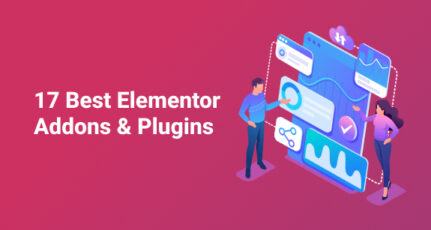
the one and only seo plugin which i use on all my personal blogs and when ever i start a new website or blog i just use your guide for setting the plugin properly as you update it frequently as the plugin gets any update and new features.
Great job sir.
I have a questions in my mind. If we use two plugin like seo by yoast and seopressor, then which tool will work ?
Hello Harsh,
I have been using Yoast since months, I just checked the source code of some websites and there was “
” but it doesn’t appear in the source code of my site. Is it OK or is there any problem?
Thank You,
Karan
Thanks you #HARSH for such a informative and easy tutorial. I have watched your video of Configuration Yoast on YouTube. Now Yoast SEO change’s a huge, and made huge changes in its GUI. So I request you to upgrade or write new tutorial according to the latest version of Yoast SEO.
I have install the lastest version of Yoast SEO, So I am confusing to configure it. Help me <3 Thanks
thanks for your explanation is very detailed and complete plugin had seen this before but did not know how to configure it or what their functions.
@Alberto
Happy to help 🙂
Hello Harsh, Can I use “wordpress seo by yoast” plugin in sub domain?(.wordpress.com) for free?
and can you tell the process?
Hi Nawmi, I think you cant install a plugin in a free wordpress.com site. There is an option to upgrade if you click the plugin button but I am not sure if Yoast is one of those that can be installed. Hopefully someone here with an upgraded wordpress.com site share some insight?
If you do upgrade and can install Yoast, the tutorial above offered by Harsh would be the same process which very detailed by the way 🙂
Whoo… I didn’t knew that there are these many features in this plugin, really. I was designing a new website for my client and somehow thought of starting from scratch and found out that I was not actually doing or rather using any of the features of this plugin except meta tag & description for post.
Thanks for such a detailed article bro, though it is of an older version still it has helped me to the max to solve my problem.
Dear Harsh Sir, what is this ??
I found setting of wp seo by yoast in article and your youtube video are much different .These make so confusing. Please check setting of wp seo by yoast in your youtube video.
wow thanks for completly guide this tutorial ,, after reading your tutorial, ther are so many missing , i will complete correct by this tutorial , thans for advice us 🙂
Thanks Harsh for the post. Still your post is very useful. thank you so much for sharing. I also applied breadcrumbs technique.
Thank You
Shailendra Zade
From TechCrunchMania
Really useful tip for Newbie ,there is recently some changes in the SEO Yoast Plugins design,Please update the new images ,thanks
Hi Harsh,
I am a little confused here. There is the button which says that Hide Snippet Preview. What I need is that I need the date to be shown in the SERP but the last modified date. Not the Published date. Now what is happening is for me Google search still shows the published date than the Modified date. Could you please advise, what should I be doing to get this done, so that Post modified date is shown in search results than the Published date. Thanks a ton for your help in advance. 🙂
Hello Harsh,
I’m a Civil Engineer by profession, recently I’ve launched a new mycivil.engineer , as the new extensions from GoDaddy fits my profession to show, and the the page what it is about. My problem is that by using the Yoast SEO plugin I’m not being able to verify my blog for Bing and Alexa, even I’ve followed the steps as instructed in your article, this is being crucial for me as search engine submission for Bing and Yahoo cannot be done unless it becomes verified with the Bing Webmasters Tools. Hoping that you will help me out.
Thank You in Advance.
@Ranadip
Are you using Managed WordPress hosting by Godaddy. You need to flush the cache & then verify.
Yoast is used so much out in SEO Land, but this is really the best how to if seen so far. Have watched a many videos but your blog drives it home. There are still some thing I don’t fully understand. But that’s not the plugin, it’s my limitations.
Thanks for the independent tutorial. Configuring the yoast seo plugin is one thing that has made me to stick to All in one seo. With this new tutorial you gave here, I might give yoast seo a trial in my new blog. This will even help me in determining the best amongst the two. You will agree with me, this has always been a controversy. Thanks for sharing
Hey Harsh! your articles are very helpful for every blogger specially for the newbies like me. I am almost becoming regular reader of shout me loud. You are an Inspiration to me. Thanks for this useful guide!
Hey Harsh,
I just migrated from All in One seo to wordpress seo by yoast and disabled All in one seo.
I have submitted the sitemap i.e sitemap_index.xml and this sitemap page show 5 different sitemaps like – post-sitemap.xml, page-sitemap.xml, attachment-sitemap.xml, category-sitemap.xml.
Please tell me that do I have to submit all these 5 sitemaps or just submitting only sitemap_index.xml is enough ?
Please help me out. Its quite urgent.
@Karan
Google will automatically pick those others sitemap files, but it’s a good idea to submit it manually right now.
If the sitemap is submitted to a wordpress blog, does it automatically update when a new post is made on the blog? Or do we have to update the sitemap manually every time we create a new post?
@Creately
It’s updated automatically.
Hi Harsh
thanks for sharing this article but can you suggest me that which is best genesis or thesis for blog?
@Nishant, I would suggest Genesis. Thesis is not getting frequent update or support from their parent company.
Thanx harsh,
I was quite confused about how to install Yoast, but after reading your article I completely understood. Thanks bro