This is the guide to configure Yoast SEO plugin. In the 12.x version, some changes have been made to the UI, but the configuration is still the same. I have updated this with editing meta description & titles for single posts, which has changed in the latest version.

Whenever we talk about the best SEO Plugins for WordPress, Yoast SEO emerges as a prominent name.
Many of you who are using the All In One SEO plugin should know about this much more advanced plugin, which is available in WordPress with the name, “Yoast SEO“.
Since this plugin offers many features, setting up the Yoast WordPress SEO plugin is not that easy.
For this reason, I am sharing Yoast SEO tutorial to help you set up Yoast SEO for optimal SEO performance.
A Guide To Setup Yoast SEO Plugin:
Yoast SEO is a powerhouse for WordPress search engine optimization. However, setting up this plugin might be tricky for some, and a new blogger, or anyone without basic SEO skills, might find it difficult.
An incorrect configuration can stop search engine bots from indexing your blog, or you might inadvertently let bots crawl a part that is not important.
Before we go ahead with our setup guide, let’s look into some of the SEO features offered by this plugin:
- Verify sites in Google, Bing
- Title meta settings.
- Hide RSD, WLW, shortlinks from head.
- Meta-control for taxonomies, author pages, homepage, etc.
- Supports Facebook Open Graph.
- Generate sitemap.
- Advance permalink control.
- Breadcrumbs support.
- RSS feed footer plugin settings.
- Import settings from other SEO plugins.
- Edit .htaccess files.
- Hide date from search engine snippets.
- Add Google authorship for single author.
These are some of the settings offered by this plugin. There are many more.
Now let’s get started with the tutorial, and set up this free SEO plugin.
Complete Setup & Configuration Guide For The Yoast SEO Plugin:
Here is a video tutorial to learn how to set up the SEO by Yoast plugin:
The very first thing you should do after installing Yoast SEO plugin is: Go to Dashboard > Features > Advances setting pages & enable this feature.

If you are installing Yoast SEO on a WordPress blog where you were using some other SEO plugin or theme SEO settings, after activating advanced settings you should go to SEO > Tools> Import & Export > Import from other SEO plugins in the left panel. Select the plugin from which you would like to import your settings.
I suggest taking a backup of your database, and then using the option to “Delete the old data after import? (recommended)”.

WordPress Yoast SEO Dashboard

The first step to getting started with this plugin is to submit your site to Alexa, Google, Bing, and Yandex. After installing the plugin, click on SEO > Dashboard > Webmaster Tools to access this page.
- You can refer here to learn how to submit a site to Google and Alexa.
Once you have done this, let’s move to the more advanced parts of this plugin.
Titles & Meta Settings
This is one of the most important parts of this plugin, and I will explain most of it with screenshots and some brief explanations below them.
Once you click on “Titles & Metas”, click on the “General” tab first to see what separator is being used and what that separator does. This will help you to quickly set up the title and metas SEO aspect of the plugin.

Homepage
Click on the “Homepage” tab of the “Titles & Metas” section and configure the settings for your homepage title and meta description.
Here is a screenshot:

- Title template: The home title that you want to show in Google search.
- Meta description template: Your homepage meta description for search engines.
Post Types
This is where you will configure the SEO for all of your post types.
By default, you will have Post, Pages & Media types. If you are using more custom types in WordPress, you will see its section here. Here you can define the SEO for the post, page, and media sections of your WordPress blog.
As I mentioned above, be sure to check out the help section to understand what templates you can use. Also, by default, WordPress SEO by Yoast hides the date from search engine snippets, which is useful for blogs writing evergreen content.
If you are running a news blog and want to show the date for your posts in search engines, you can check the “Date in Snippet Preview” box.
This is how I have configured it for my blog:

Taxonomies and Archives
I prefer keeping tags and categories as noindex and dofollow. However, you should set this up depending upon your own SEO plan.
If you wish to use my settings, simply check the “noindex”, “Follow”, and “Hide” boxes. Once again, you can configure the title template according to your needs. Since we are not indexing tags and categories, you can add more user and brand-centric title templates.
Example: %%term_title%% Archives %%page%% %%sep%% %%sitename%%

Here you can set indexing for your author and date-based archive. Also, you can disable or enable the date and author archive. I suggest that you check the “noindex” and “follow” boxes, and leave everything else as it is.

Other
This is the last one under the “Titles & Metas” settings.
Here is what I’m using which seems to be working well & driving about 1 million page views from search engines every month.
You can ignore “Use meta keywords tag?” Google already made it official that they do not care about keyword meta tags.

This completes the “Metas & Titles” settings of WordPress SEO by Yoast.
The final options will keep your WordPress blog head section clean by hiding information such as posted short links, WLW manifest links, and others.
Social Settings
In SEO by Yoast 3.0, they have added the Google Knowledge Graph feature. This will show your social media profile in search engines whenever someone searches for your brand name.
The configuration is easy. Simply add all of your social media profiles in the format shown in the image below.

Here you can configure the Facebook Open Graph meta tags, the default image for Facebook, and the Twitter meta card.
- You can learn in depth about Facebook Open Graph meta tags here.
I recommend that you add a default image, which will help Facebook show an image when your posts have no image and are liked or shared on Facebook.
XML Sitemaps

Enable the sitemap feature and this plugin will take care of your blog’s sitemap. After creating the sitemap file, submit the sitemap to Google, Bing, & any other search engine that accepts sitemap files.
Permalinks
Note: Don’t confuse this with the WordPress default permalink setting.
In the Yoast SEO plugin, you can configure advanced Permalink settings. I usually use 2-3 settings from here to avoid parameters being indexed in Google searches. With this plugin, in particular, it is easier to get rid of the replytocom parameter, which is quite a headache.
This setting is under Advanced > Permalinks.
Here is a screenshot of my settings:

RSS

This part integrates the feature of the RSS footer plugin. When using it, you can add a link back to the original article in RSS feeds. You can also use it to add advertisements to your RSS feeds.
I simply add the following line after the post content section:
“The post %%POSTLINK%% appeared first on %%BLOGLINK%%.”
Note: This setting is also in the “Advanced” section.
Breadcrumbs (AKA Internal Links)
Breadcrumbs are useful for getting search engines to understand your site structure, and they help users to navigate your site.
However, I have never tried and tested breadcrumbs on any of my sites.
- You can read the official guide here for a better understanding of breadcrumbs.
Edit Files

This is another useful feature of the WordPress SEO by Yoast plugin. You can edit the WordPress .htaccess and robots.txt file from the dashboard.
A word of caution: Whenever you are editing your .htaccess file from your dashboard, always keep FTP access as well, because misconfigured .htaccess files may stop your site from functioning. You can read more about robots.txt and .htaccess below:
I hope this tutorial will help you to set up WordPress SEO by Yoast correctly.
Once you are done making all the changes in your SEO by Yoast plugin, go ahead and use the Google Rich Snippets testing tool to check for authorship, and see how Google will show your blog post in Google Search.
Note: The features below are in the Pro version of SEO By Yoast. These are optional, and you may or may not need them.
Issues with Adding Meta Descriptions & Titles in Latest SEO Yoast Plugin:

In the latest version of SEO by Yoast, they have made a major design change, which is confusing for old users when it comes to adding meta titles & descriptions.
You need to click on “Edit snippet”. Once there you can enter the “SEO title” (Meta title) and “Meta description”.
Redirects

This is another handy feature of this plugin, as it allows you to direct any URL to another URL of your choice.
When you are getting too many 404 errors (you can check that in the Google Webmaster tool), you can simply re-direct them to save your link juice. If you want to learn much more about 404 error pages and SEO, you should read this detailed guide.
Also check out: Optimizing 404 Error Pages for Increased Conversions
In the end…
This is one of the best SEO plugins for WordPress blog. I highly recommend that you make sure you know what you’re doing before making any changes. An incorrect configuration may bring negative SEO effects to your blog. But if you follow this guide, you’ll be OK.
Here are a few FAQ’s related to Yoast SEO:
It could take 1-2 weeks before you start seeing the effect of Yoast SEO setup. You should also ensure that the search engine could crawl your website after you configure the plugin. A good idea is to, resubmit the sitemap in Google search console.
The Yoast SEO is free to use, and the free version has almost all the features you need. However, there is a Yoast Premium version which costs about $89.
Tell me: What settings are you using to ensure your blog is indexed correctly and optimized for search engines? Let me know in the comments below!
Like this post? Don’t forget to share it!
For further reading:
- How To Write Perfect SEO-Optimized Articles in WordPress
- Best WordPress Cache Plugins: We did the research for you





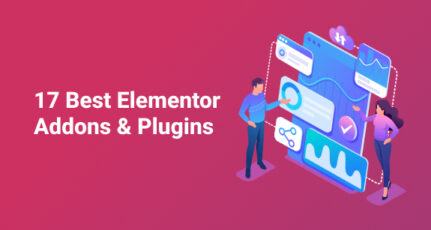
thxxxx 4 ur support..gonna apply all the techniques you told..hope it works..
hi harsh
when i install this plugin then it is asking for “You’ve just installed WordPress SEO by Yoast. Please helps us improve it by allowing us to gather anonymous usage stats so we know which configurations, plugins and themes to test with” Allow Tracking or not, what should i do,
Allow tracking or not.
@Karan
I usually disallow to don’t put any extra load on my server.
Thanks Harsh, for the suggestion.
why check the meta keywords option when meta keywords are no longer recognized by Google? Even Yoast does not recommend it.
hy harsh,
thanks for sharing such useful information…I have a question here I am using All in one seo plugin can i switch to yoast? will it effect my blog’s SEO?
regards
xml sitemap option of yoast seo never worked for me. I have tried it on several blogs, but xml sitemap do not generate even and this let me turn it off and use google xml site map pluging..
tried alot of search on google for solution, but no solution worked ever 🙁
No doubt, Yoast’s WordPress SEO Plugin is best SEO Plugin for WordPress till date. It saved me big bucks thanks forwriting so much lenthy Tutorial on Yoast’s Plugin Setup. I think by default, it have many drawbacks. To get full output,we must configure it accordingly.
Yoast plugin is the best for SEO! Thanks for the Great tutorial! I’ve struggled quite a bit with the setting but I think I got it right now 🙂
I don’t wanna continue “Blog title” after “page title”. I have did all the things which i can but i can’t get rid of this problem.
wordpress seo Settings:
Page Title Format: %%title%%
Header.php :
Page.php :
Please help me out, i am fed up of this problem.
What is force rewrite titles? If this option is checked, What it does? Give me the full explanation.
Can I use ALL IN ONE SEO and Yoast WordPress SEO Plugin both in my blog?
This plug-in make redirect loop if I added page break. I have no clear idea, now I’m thinking to use another WP seo plugin.
I just installed latest yoast seo plug-in Version and I can’t find the robots.txt editor in the File menu. I only have the .htaccess file editor.
My robot.txt only showing
User-agent: *
Disallow: /wp-admin/
Disallow: /wp-includes/
When i check http://www.mywebsite.com/robot.txt
What to do????plz help me
@Bibin
You can read this guide to understand about robots.txt file, and make changes on your blog:
https://www.shoutmeloud.com/what-is-robots-txt-file-and-how-to-optimize-for-wordpress-blogs.html
Hello
I have implied the yoast plug in my blog and used your settings as mentioned above. but it seems that the crawl rate by the bots have decreased. Previously I just posted an article and it was indexed by the Google in 5-10 minutes. But using the yoast plugin I have to index pages from the web master tools ‘Fetch as Google’. (There is no crawl errors in the webmaster tool) please reply anyone.
@Tanjil
Try PushPress WordPress plugin and update your ping list
https://www.shoutmeloud.com/wordpress-ping-list.html
Hi Harsh,
First of all , thanks for this article !! I was looking for this article .
At present , I am using GENESIS’s default SEO . It is advisable to migrate from Genesis SEO to Yoast ? If i migrate , there may be chances that i may lose current Genesis SEO settings ..Is there any safe way to migrate ?
Thanks,
Gautham
I tried WordPress All in one SEO plugin, really very useful, but recently I came back to Ultimate SEO, which is still my favorite. so I can recommend it
Thanks Harsh for sharing this. Nice tutorial. It’s a great plugin for onsite SEO. It’s free version got many features which you can only find in paid version. Awesome plugin.
Nice tutorial harsh.
Yoast plugin is one of the best plugin for seo. As I am a thesis user it is not that much helpful to me but I suggested my friend this plugin and helped him to set this up and founded much more feature than any other seo plugin.
Google authorship and facebook insight all rigjt from this plugin awesome.
I used this plugin before I updated to Thesis. I love using Thesis instead of using a plugin. Still SEO by Yoast is superb for those who are not using such premium theme.
@Taswir
I agree…Themes like Genesis and Thesis offers in-built SEO options, which can work without using any plugin. For other themes, SEO by yoast is the holy-grail.
SEOPressor, the one used over here is the best SEO plugin i have come across. But Yoast plugin is also a good one. Plus a handy free version is also available.
@Mokshis
SEOPressor is ON-page SEO plugin, where Yoast SEO offers On site SEO options. Using both of them is a better idea.
SEOPresser can be good but not good as is the SEO Yoast plugin. I have been using SEO Yoast for 6 years now. Lots of factors make it the #1 SEO plugin, specifically the active development.
Hi harsh ,
Thanks for sharing information on Yoast ,but as i am using genesis theme for my blog, So is there any extra features you know which is not there in genesis .because these features are i think there in genesis.
Thank You
Shorya Bist
From Youthofest
@Shorya
Genesis supports WordPress SEO by yoast and you can either disable Genesis SEO to use Yoast SEO, or keep using Genesis SEO.
Since Genesis already offer almost all the options offered by Yoast SEO, you can continue using it.