By the numbers, Elementor is now the most popular WordPress page builder plugin. According to WordPress.org, it’s active on over five million WordPress sites, which is the highest “popularity” rating a plugin can have and something that only three other plugin developers have ever achieved.

Basically, Elementor is up there with Jetpack and Yoast SEO when it comes to popularity.
But why is it so popular, and is it the best tool for your WordPress site?
In my hands-on Elementor review, I’ll help you decide whether Elementor and/or Elementor Pro is right for your needs.
Note: This article contains affiliate links, but every word is unbiased, and based on real-experience.
To help you make that decision, here’s what I’ll cover:
- How the basic Elementor interface works
- What you get if you upgrade to Elementor Pro
- Whether or not you need Elementor Pro (or just the free version)
How Elementor Plugin Works
Let’s start at the beginning – Elementor is a visual, drag-and-drop WordPress page builder plugin.
Basically, Elementor lets you create custom designs without needing to know anything about code – it’s all visual and point-and-click.
When you launch the Elementor interface, you’ll see a live preview of your design on the right and a sidebar on the left.
To create your design, you can:
- Use “sections” and “columns” to control your design’s layout.
- Drag widgets from the left sidebar onto your live preview to add new content.
- Rearrange widgets on the live preview using drag-and-drop.
- Click and type to edit text in your design.
- Use the sidebar to control the style and content of individual sections, columns, or widgets.
- Right-click to delete, duplicate, or otherwise manipulate elements.

As for the content itself, the free version of Elementor gives you plenty of content widgets for things such as:
- Buttons
- Images
- Videos
- Icons
- Google Maps embeds
If you don’t want to build your designs from scratch, Elementor also comes with hundreds of professionally-designed templates that you can import. This feature alone enables you to build beautiful pages on WordPress.

By itself, the free version of Elementor is quite powerful, so it might well be all you need.
Note: In one of my projects, I’m using a combination of AstraWP and Elementor pro. I have designed my homepage using Elementor, and for internal pages using Gutenberg blocks.
However, Elementor Pro extends this core interface with a number of useful features, which are what I’ll focus on for most of this Elementor review.
Later on, I’ll help you decide between Elementor free vs Pro.
Elementor Pro Review: What You Get
Elementor Pro is technically a paid add-on plugin for the free core Elementor plugin at WordPress.org. That is, you get the exact same interface at a basic level…just with new features, widgets, and style options.
Two of the most powerful features are the ability to apply the Elementor interface to different types of content.
With the free version, you can design the content that would go “inside” the regular WordPress editor. Elementor Pro expands that in two ways:
- Theme Builder – you can design the templates for your header, footer, single posts (e.g. a single blog post), and archives (e.g. list of all your blog posts). You can also apply this to your WooCommerce store with WooCommerce Builder.
- Popup Builder – you can design custom popups using the full Elementor interface and display them anywhere on your site.
You’ll also get the ability to insert dynamic content in your designs. Dynamic content could come from your WordPress site — such as the name of a registered user — or it could come from custom fields — such as Advanced Custom Fields or Pods.
For example, with dynamic content and Popup Builder, you could create a custom welcome popup that greets registered users by name.
Beyond those features, you also get new widgets that you can use. These widgets can replace many other premium plugins, which makes Elementor Pro a good value. For example, you’ll get widgets for:
- Forms (including integrations with Zapier and some email marketing services)
- Sliders
- Galleries
- Social share buttons

Finally, you’ll also get lots of new design options, such as:
- Motion effects (e.g. parallax)
- Custom positioning
- Option to add custom CSS to individual widgets or sections
And for more design flexibility, you also unlock the full importable template library of over 300+ pro templates.
Elementor Pro gets you access to every single feature above for one price, starting at $49 for a single site:

Let’s take a hands-on look at some of the most useful features…
Elementor Theme Builder
With Elementor Theme Builder, you can essentially completely eliminate the need for a WordPress theme and design 100% of your site using Elementor’s drag-and-drop interface.
Or, you could just surgically replace parts of your existing theme that you want a little more control over. For example, you could design a custom header to replace your theme’s header but leave everything else intact.
With Theme Builder, you get the ability to create unlimited templates for your:
- Header
- Footer
- Single (e.g. a single blog post or custom post type)
- Archive (e.g. your list of blog posts or a list of a custom post type)
- WooCommerce shop page
- WooCommerce single products

The main difference between creating templates and using Elementor to design a single piece of content is that you can automatically apply templates to some or all of your site.
For example, if you design a single blog post template, you can automatically assign that template to every single blog post you publish (or all the blog posts with a specific category, tag, author, etc.).
Once you choose the type of template you want to create, you’ll be launched into the regular Elementor interface. The only difference is that you’ll get some new content widgets that apply to that template.
For example, if you’re designing a “Single” template for your blog posts, you’ll get dedicated widgets to help you insert a post’s:
- Title
- Content
- Author
- Etc.

You can also insert other types of dynamic content, which I’ll cover in a second.
Once you’re finished, you can publish your template.
For each template, you can either apply it sitewide or just to specific parts of your site, which is super useful.
For example, if you publish product reviews, you could use Elementor to design a custom template for just your product reviews, but not your other blog posts:

Dynamic Content
Dynamic content is another powerful feature that you can use in Theme Builder or other Elementor designs.
As the name suggests, dynamic content lets you dynamically insert content from somewhere on your WordPress site.
For example, if you’re creating a custom user profile page, you could automatically insert a logged-in user’s name in a text widget. Or, if you’re using custom fields, you can automatically insert custom field data into a widget.
Dynamic content can be:
- Text
- Numbers
- Images
Going back to the review example, you could create a “review rating” custom field that accepts a number rating and then use that number to populate a “counter” widget in Elementor.
I know that this topic sounds a little complicated, but it really unlocks a lot of power for building custom designs. Elementor explains dynamic content in more detail on their blog.
To insert dynamic content, you’ll first add a regular widget. For example, if you want to pull in dynamic text content, you could add a Text Editor widget.
Then, you can click the icon to open the dynamic content interface:

From there, you can use the drop-down to select what content to insert. If you’re using Advanced Custom Fields, Toolset, Pods, or Meta Box, you’ll also be able to see custom fields from those plugins in this interface.
Elementor Popup Builder
Elementor Popup Builder is another powerful feature that can eliminate the need for you to use tools such as OptinMonster.
With it, you can use the regular Elementor interface and all of the features you saw above to design custom popups.
You’ll be able to use the full selection of Elementor widgets, which means that you can create:
- Opt-in popups with the Form widget
- Social sharing popups with the Social Share widget
- Login/registration popups with the Login widget
- Etc.
You’ll also have full control of the popup size and entrance animation, which means that you can create:
- Centered popups
- Notification bars
- Full-screen fillers
- Slide-ins
- Etc.

Once you’ve designed your popup, you can publish it to choose from a huge selection of targeting and trigger rules.
The Conditions tab lets you apply your popup to certain content on your site:

The Trigger rules include:
- Time on page
- Exit intent
- After inactivity
- Scroll depth (either a percentage or to a specific element)
- On click

And the Advanced Rules tab gives you more options for targeting your popups:

In terms of design flexibility, Elementor Popup Builder is actually more flexible than most dedicated WordPress popup plugins. However, it doesn’t include built-in analytics or A/B testing, which might be something to consider.
With a little effort, though, you can set up analytics with Google Analytics events and A/B testing with the free Split Test For Elementor plugin.
Elementor Free vs Pro: Which Should You Use?
Now that you have a good understanding of what you can do with both Elementor and Elementor Pro, let’s move into helping you decide which tool is best for your site.
First – Do You Even Need Elementor Plugin?
Before deciding whether or not you need Elementor Pro, it’s important to consider whether or not you need Elementor in the first place.
Elementor is an excellent tool, as evidenced by its popularity. However, you shouldn’t automatically assume that you need to use Elementor.
With the new WordPress block editor, you can now perform basic style and layout changes using the native WordPress editor. For example, you can include multiple columns, insert buttons without HTML, etc.
If you just want to get some extra control for your blog posts, the native WordPress block editor (Gutenberg) might be all you need.
Where Elementor is useful is if you want more design options. While the block editor is good for basic layouts and styling, it’s still nowhere near Elementor.
For example, Elementor gives you a lot more options when it comes to:
- Spacing
- Colors
- Typography
- Animations
- Etc.
If you want to design core pages (e.g. your homepage), landing pages, or really add some flair to your blog posts, you’ll probably prefer Elementor over the block editor.
Do You Need Elementor Pro?
If you’ve decided that you do want the design flexibility of Elementor, the next question is whether or not you need to pay for Elementor Pro.
The free version of Elementor is available at WordPress.org and, by itself, is already quite flexible.
For basic landing pages and core pages, the free version is probably all you need.
However, the Pro version also adds several useful features such as:
- Theme builder
- Popup builder
- Dynamic content
- New widgets
- Advanced style options
So who is Elementor Pro best for?
- Site Builders – if you build websites for a living, you will love the Theme Builder and extra style options.
- Custom content sites – if you’re building a custom content site with custom post types and custom fields, you will love Elementor Pro’s ability to create templates and insert dynamic content. For example, if you’re building a job board or a real estate listing site with WordPress.
- Marketing – if you’re a marketer, you’ll love Popup Builder to be able to design all kinds of popups and display them anywhere. You’ll also be able to use the Form widget to create opt-in forms without leaving Elementor. Additionally, you can build better landing pages.
- Developers – if you’re a developer, you’ll love developer-friendly features such as being able to add custom CSS directly to widgets.
Final Thoughts
Elementor’s popularity speaks for itself. Again, it’s active on over five million sites, which is a metric that very few WordPress plugins reach (and no other page builder plugin is close to).
More importantly, Elementor has maintained an impressive 4.8-star rating on over 5,250 reviews at WordPress.org.
At a high-level, there are two things that explain Elementor’s success:
- Features – with advanced features such as Theme Builder and Popup Builder, Elementor just plain has more features than many other page builder plugins.
- Value – Elementor has one of the most generous free versions of any page builder plugin. And if you need Elementor Pro, it’s just one price for every single premium feature.
Overall, if you want a WordPress page builder plugin, Elementor is definitely one of your best options.
You can see if you like the interface by trying out the free version. Then, if you do, consider upgrading to Elementor Pro if you fit some of the situations that I discussed above.
Are you using Elementor plugin? I would love to know how you are using it? What all suggestions you have for other Elementor users?


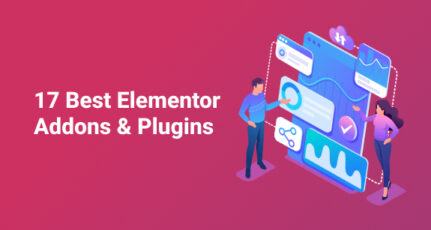



I am using Thrive Theme Builder and I am happy with it’s amazing features.
Very Amazing and Simple review of Elementor Plugin. I am using Elementor PRO on my 3 websites and as of now, I can do whatever I can think of.
This is amazing article sir, I am currently using Elementor free version in my blog. But I will definitely plan to switch to pro version in future.