-
Integration - 100%
100%
-
Page load impact - 95%
95%
-
Features - 100%
100%
-
Support - 100%
100%

If you want to grow your email list and collect more leaders, you need a tool that can help you implement conversion-optimized strategies.
OptinMonster is one of the most popular tools to help you accomplish just that. It lets you create various types of popups and optin offers that connect directly to your favorite email marketing service.
But where OptinMonster really gets powerful is in all of its advanced targeting, trigger, and personalization features. These let you optimize your campaigns to specific content and users, which can boost your conversion rates and help you market more effectively.
I have been using OptinMonster for years, and apart from collecting emails of visitors, I’m also using it to increase affiliate sales with their exit-intent pop-up.
In this OptinMonster review, I will go hands-on with this popular tool to help you decide whether it’s right for your website.
Five Reasons to Use OptinMonster
In the next section, I’ll show you step-by-step how you can use OptinMonster to create your own opt-in forms. But first, let’s go over some of OptinMonster’s biggest benefits…
1. Multiple Types of Popups
When most people think of OptinMonster, they think of “traditional” centered lightbox popups. However, OptinMonster actually lets you create six different types of opt-ins/offers:
- Popup
- Floating bar (AKA notification bar)
- Fullscreen
- Inline
- Slide-in
- Gamified

The most unique option here is definitely Gamified, which lets you create an interactive spinner wheel. This is especially useful for eCommerce stores because it lets you create a “Spin to win” wheel that deals out discount codes.
2. Drag-and-Drop Popup Builder (and Pre-Built Templates)
Another big benefit of OptinMonster is how easy it makes it to create great-looking popups without requiring a designer or any special technical knowledge.
There are two factors that go into this.
First, when you create a new popup, you can choose from a variety of pre-built templates to use. This helps you quickly get started with a great-looking opt-in that was built by a professional designer.
Then, to help you personalize things, you can customize your template using the drag-and-drop editor. You’ll be able to:
- Control styles for every element
- Rearrange elements using drag-and-drop
- Add or remove elements if needed

3. Detailed Targeting and Trigger Rules
One of OptinMonster’s strongest points is its detailed targeting and trigger rules. Compared to most other popup solutions, especially WordPress plugins, you just plain get more options to target where your popups appear, who sees them, and when they display.
You can also combine all of these rules in unlimited combinations, which gives you even more flexibility.
OptinMonster divides its targeting and trigger rules into three sections:
- Trigger
- Targeting
- Personalization
- eCommerce
Trigger rules deal with when your popups display. You can trigger by:
- Time on page
- Time on site
- Inactivity
- Date
- Time
- Date & time
- Day of the week
- Month of the year
Targeting rules let you target conditions such as:
- Content on your site
- If a visitor clicked a link
- Geolocation
- Referring URL
- Ad-blocker usage
- Scroll distance
- Browser cookies
- URL queries
- Anchor tag
With the free OptinMonster WordPress plugin, you’ll also be able to target entire WordPress categories and tags, as well as whether or not a visitor is logged in to WordPress.
Personalization rules let you target based on user actions such as:
- Exit intent
- Visitor device (e.g. mobile vs desktop)
- New vs returning visitor
- Whether or not they’ve converted on a certain OptinMonster campaign
- Whether or not they’ve closed a certain OptinMonster campaign
- Whether or not they’ve seen a certain OptinMonster campaign or campaign type
- Whether or not they’ve visited a certain page
I’ll cover eCommerce rules in their own section.

I think the most powerful rules are the Personalization rules. Personalization is a great way to increase your conversion rates and OptinMonster gives you all the control you need to add personalization to your campaigns.
For example, if you already know that someone is interested in WordPress (because they already converted on a WordPress offer in the past), you could use this knowledge to display more WordPress-related offers to them, which would have a much higher chance of converting.
You could even show them an offer that directly relates to the previous offer. For example, if they already converted on your “How to Create a Blog” offer, you could show them a “How to Get Traffic to Your Blog” offer that connects to that first offer.
The one area where OptinMonster falls a little flat vs dedicated WordPress popup plugins is in some more advanced WordPress-specific targeting. For example, most WordPress popup plugins make it easy to show/hide popups for certain WordPress user roles, rather than just logged-in visitors.
You can do this with OptinMonster. However, you’ll need to use a custom code snippet and edit it according to your needs, which can be a little confusing for non-technical users.
4. Easy Analytics and A/B Testing
To help you improve your offers, OptinMonster offers useful analytics for all of your popups and also gives you the option to easily run A/B tests to test different popups against one another.
OptinMonster gives you two ways to collect/view analytics.
First, OptinMonster has its own basic analytics tool that will show you:
- Total impressions
- Conversions
- Top-converting pages

If you want to view more detailed analytics, OptinMonster also has a built-in integration for Google Analytics that will let you view much more detailed information in your Google Analytics dashboard.
With the Google Analytics integration, OptinMonster sets up Event tracking so that you’ll be able to see conversion information in Google Analytics. You’ll also be able to combine this information with all of Google Analytics’ other reporting options.
Beyond letting you know how your popups are doing, OptinMonster also makes it easy to create A/B tests to test different variations.
5. Dedicated eCommerce Features
If you’re running an eCommerce store, you’ll really appreciate some of OptinMonster’s dedicated eCommerce features.
OptinMonster comes with integrations for popular eCommerce tools such as Shopify, WooCommerce, and BigCommerce.
You’ll be able to target offers based on the following conditions:
- The specific product that a shopper is viewing
- The total number of items in a shopper’s cart or the total value of the items in their cart
- If a shopper has added a specific item to their cart
This opens up a lot of great marketing opportunities. For example, you could trigger an upsell offer if a shopper adds a certain item to their cart. Or, you could trigger a free shipping offer if you see that their cart value exceeds a certain amount.
How to Use OptinMonster to Create Offers
Now that you know some of OptinMonster’s strongest features, let’s take a more general look and I’ll show you how to use OptinMonster to create a popup.
1. Create a New Campaign
In OptinMonster, each opt-in that you create is called a “Campaign”.
When you create a new campaign, you’ll first choose the type of campaign. Again, you get six different options:
- Popup
- Floating bar (AKA notification bar)
- Fullscreen
- Inline
- Slide-in
- Gamified

Once you choose the type of campaign that you want to create, you’ll see a list of templates that apply to that campaign. You can also use the filters on the side to filter by different goals, devices, categories, etc.
The exact number of templates depends on the type of opt-in, but you have a good selection for all of them. For example, the “Popup” type has 55+ different templates:

2. Design Your Opt-In
Once you choose your starting template, OptinMonster will launch the visual, drag-and-drop editor.
You’ll see a live preview of your opt-in. To rearrange elements, all you need to do is drag-and-drop them. You can also use the sidebar to control other style settings, such as colors and fonts:

If you click on a block in your design, you’ll be able to customize it. For example, if you click on the countdown timer, you can choose between different countdown approaches and set the end time:

If you want to add more content to your opt-in, you can click the +Add Blocks button to choose from different layouts or content elements.
You’ll also be able to use the same editor to design other stages of your opt-in. For example, if you display a “Success” page after a visitor enters their details, you’ll also be able to customize that.
3. Set Your Display Rules
Display rules let you control who sees your popups, for which content your popup displays, and when visitors see your popup.
As I mentioned earlier, the display rules are definitely one of OptinMonster’s strong points, as you quite simply get more options than many other tools offer.
You can create unlimited “Rulesets” and each ruleset can contain combinations of different display rules. What’s more, when you create rule combinations, you can use both “AND” and “OR” rules:
- AND – all of the conditions must be met for the popup to trigger.
- OR – as long as one of the conditions is met, the popup will trigger.
This might sound a little complicated, but it’s not difficult to understand. And once you understand how it works, you’ll have a lot of control over who/where/when your popups display.

Once you set your display rules, you can choose the action that will happen if the rules are met. For example, the view that displays (i.e. the opt-in form or the success page).
You can also add animations and sound effects using the + And button:

Remember – you can create multiple rulesets for different situations. To create another set of rules, you just need to repeat the same process.
4. Set Up Integrations
Next, you need to choose which email marketing provider/CRM you want to connect to in the Integrations tab.
OptinMonster includes all the big names, and there’s also a Zapier Webhooks integration to help you connect to other tools if needed:

5. Set Up Analytics
As I mentioned earlier, OptinMonster includes its own basic analytics tool. But if you want to connect to Google Analytics for more detailed analytics, you can do that from the Analytics tab:

You’ll be able to choose different Google Analytics properties for different campaigns, which is useful if you’re using OptinMonster on multiple websites.
6. Publish Your Popup
Finally, you just need to select the website where you want to publish your popup to make it live:

OptinMonster will work with any type of website – you just need to add a code snippet.
However, if you’re using WordPress, OptinMonster also offers a free WordPress integration plugin that simplifies the setup process for using OptinMonster on WordPress.
The WordPress plugin also gives you a few additional WordPress-specific targeting settings:
- Show/hide a campaign for logged-in WordPress users
- Target specific WordPress categories/tags
As I mentioned earlier, you can also use a code snippet to target specific WordPress user roles.
OptinMonster Pricing
While OptinMonster has a dedicated WordPress plugin, the OptinMonster service itself is a SaaS, which means that you’ll need to pay a recurring fee for as long as you want to use the tool.
This is the main “downside” of OptinMonster. While the tool itself is quite powerful, it can be a little expensive if you’re just getting started or if you’re on a tight budget.
Plans start at $108 per year to use OptinMonster on one website with up to 3,500 page views per month (only pageviews where you display OptinMonster count).
However, that cheap tier doesn’t have all the features. For example, you’ll need a higher-tier plan to get the following features:
- A/B Testing – you need the $228/year Plus plan.
- Exit Intent – you need the $348/year Pro plan.
- Remove OptinMonster branding – you need the $348/year Pro plan.
There are also other feature differences between the plans, as well as differences in the number of sites and page views that you get.

If you’re using WordPress and on a tight budget, you might be happier with something like Convert Pro, which is a dedicated WordPress plugin that offers many (but not all) of the same features that you get with OptinMonster. It costs just $69 for use on unlimited sites, which makes it much more affordable. It’s not a 1:1 OptinMonster alternative, but it’s good value if you’re on a budget.
Final Thoughts
In terms of features and flexibility, OptinMonster is undoubtedly one of the best popup marketing tools.
If you’re a marketer or business owner who’s going to take advantage of OptinMonster’s advanced features when it comes to targeting and personalization, it’s an excellent tool. You’ll not only be able to create great-looking offers, but you’ll also be able to target them to the optimal visitor, content, etc.
The one downside is that, for those premium features, you pay a premium price. If you’re just getting started, OptinMonster is a big investment, especially if you need advanced features such as A/B testing.
If that’s your situation, I would recommend waiting until your site has grown to start using OptinMonster. That way, you’ll get a better return on your investment and you’ll also have more data to take advantage of OptinMonster’s personalization options.
But if you already have traffic and are looking to turn your traffic into leads and drive action, OptinMonster is an excellent tool.


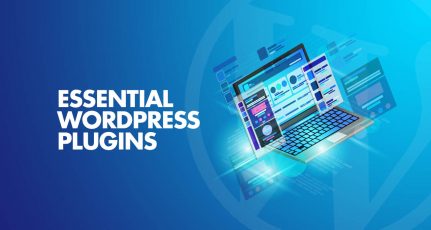




Thnaks for the review. I like optinmonster. It’s easy to analyze clicks, views, and overall conversion rates with our built-in analytics. You don’t need to be techy or good at data analysis. Simply put – get the stats that matter.
Great review!
Been a fan of OptinMonster for years – use them on our agency website and planning to use it for exit-intent list building on our new business website.
We have been using optin monster for a long time, for my small business,I really liked clean and simple UI and instant support for any issue caused
I’ve been using optin monster myself. And I’m deeply impressed by their intuitive interface and excellent customer support. Highly recommend.