
In the list of best cache plugins, WP Super Cache is one of the top recommended plugins for its functionality and simplicity.
Unlike W3 Total Cache, which requires advanced configuration, WP Super Cache is a plug and play plugin.
Today, I will share the best settings for WP Super cache plugin.
But, before that…
Why do you need the WP Super Cache plugin?
Whenever we talk about performance in WordPress, we know caching mechanisms help a lot to save server execution time and reduce the overall load time of a page.
A plugin like WP Super Cache creates static pages of your site, which reduces the page serving time and also performs a fewer number of PHP calls; without caching your page, load times will increase significantly.
Having a caching mechanism on WordPress (especially if you’re on shared hosting) is essential for the smooth running of your site.
If you’re using a lot of plugins, you also may face load time issues.
- Related read: How many WordPress plugins are too many?
The WP Super Cache WordPress plugin is one such plugin that helps you optimize your database by generating static HTML files, which are used to serve the request.
This way, when any page is requested from your blog, static pages will be served instead of processing all of the PHP scripts.
Better WP Super cache alternative: Read WP-Rocket review
In particular, on shared hosting where there are lots of limitations, the best advice is to optimize your WordPress blog before you end up crashing your server, or your blog starts showing page-load errors.
Best WP Super cache Plugin Settings : 2025
As I mentioned above, WP Super Cache is a simple plug and play plugin, and you hardly need to configure anything.
I’ll show you my WP Super Cache configuration, and you can copy these settings and use them for your own website.
First, install the WP Super Cache plugin from the WP dashboard, or from here. If you need help, check out this guide on How to add plugins to WordPress.
Once installed, you need to switch on the cache by going to Settings > WP Super Cache.
They offer many features, but for non-technical people, this will get you started:
Easy > Cache On > Update Status

Advanced Options

- Cache hits to this website for quick access. (Recommended)
- Use Mod_rewrite to save cache files. (Recommended)
- Compress pages so they’re served more quickly to visitors. (Recommended)
- Cache rebuild. Serve a supercache file to anonymous users while a new file is being generated. (Recommended)
- Mobile device support.
Click on “Update Options”.
If you get an error like “difference in mod_rewrite” or “.htaccess rule”, under the “Advanced” tab, go to “Mod Rewrites rule” and click on “Update mod_Rewrite rules”.
Here is a video tutorial to learn how to set up the WP Super Cache plugin:
Once you have set up both tabs, it’s time to check if Super Cache is serving cached files or not. Simply go to the “Easy” tab and use the option to test the cache under “Cache tester”. And if everything goes fine, your Super Cache setup is finally done.
Let me know: Which cache plugin are you using?
Have you used WP Super Cache before?
Let me know your experience in the comments below.
Also read: How To Improve WordPress Performance With Advanced Database Cleaner Plugin
Like this post? Don’t forget to share it!


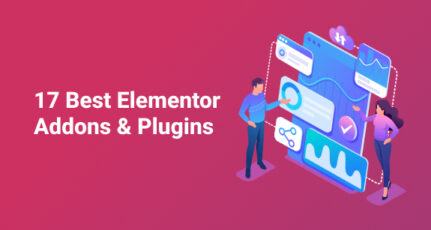



How do I configure WP Super Cache for Woocommerce?
Is there a way to export settings once you get done?
hello, harsh.
I have Bluehost hosting and they have their own cache system.
I want to know do I need to install these cache plugins or their own cache system is good.
@Yash
I tried their cache plugin and it works, but I don’t feel too confident about it, as it’s not well developed. For now (April 2019), I would still prefer to use a 3rd party plugin like Super cache or WP-Rocket (This one is premium and recommended for business WordPress websites).
Hi, I didn’t find the mod rewrite option in my wp super cache settings