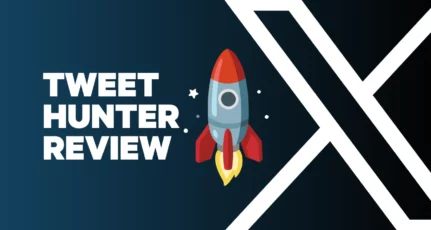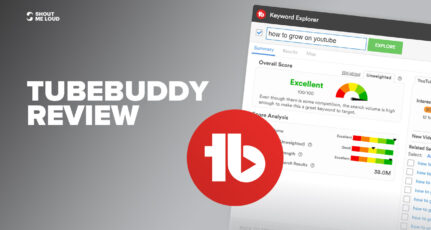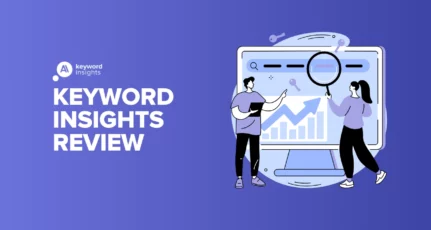Running a blog or website isn’t just about creating great content, it’s also about making it easy for your visitors to find and navigate that content.
In my QuadMenu review, I’ll share a tool that helps you do that by giving you the ability to add mega menu functionality to your WordPress site (no matter which theme you’re using).
I’ll start with a quick overview of what a mega menu is and whether or not you need one. Then, I’ll tell you about QuadMenu’s features and show you how it works on a real WordPress site.
What Is A Mega Menu?
If you’re not familiar with the term “mega menu”, here’s a quick introduction…
A mega menu is basically a larger-than-normal menu that appears when a user hovers or clicks on a menu item. They’re a pretty common approach, especially at eCommerce stores. Here’s an example from Amazon:

Mega menus give you a convenient, user-friendly way to display more information and give your visitors more navigation choices. Especially anyone using WooCommerce should definitely have such mega menus.
According to Nielsen Norman Group, mega menus “are an excellent design choice for accommodating a large number of options or for revealing lower-level site pages at a glance.”
If you’d like to see more examples of mega menus in action, check out all of QuadMenu’s demos.
Does Your Blog Need A Mega Menu?
A mega menu is not a “must-have” feature for every single blog. For example, ShoutMeLoud does not use a mega menu as of now.
However, mega menus can certainly be a useful feature for blogs (and other sites). For example, you can use a mega menu to drive visitors to specific categories, showcase your latest posts, add a search form, etc.
For that reason, you’ll find plenty of bloggers who do use mega menus, and it’s worth considering whether your website could benefit from mega menus.
All in all, if you’d like to give your visitors more navigation options, a mega menu might be the right choice for your blog.
QuadMenu Review: What The Plugin Does
QuadMenu is a plugin that helps you add mega menu functionality to your WordPress site.
If your current WordPress theme does not have built-in mega menu functionality, this is a great way to add mega menu support after-the-fact.
But even if your theme does have a mega menu already, you still might want to use QuadMenu because it probably gives you more flexibility than your theme’s functionality.
So how does QuadMenu work?
First off, it’s important to note that QuadMenu is responsive, which means it works no matter what device a visitor is using. This is essential because most web traffic happens on mobile devices now.
Then, QuadMenu lets you create four different types of mega menu layouts:
- Horizontal – desktop devices.
- Vertical – desktop devices.
- Collapsible – mobile devices.
- Off-Canvas – mobile devices.
To actually build your mega menu, QuadMenu gives you a drag-and-drop builder where you can:
- Change the column layout
- Add a variety of new content
With the premium version of the plugin, you can also use the WordPress Customizer to change the style and color of your mega menu to make it match your theme.
QuadMenu Pricing
QuadMenu has a limited free version at WordPress.org that you can try. After that, the premium version starts at just $15, which is quite affordable.
Note – for my QuadMenu review, I will be reviewing the premium version.
How QuadMenu Works: A Hands-On Look
Now that I’ve told you about QuadMenu, let me show you how it works on an actual WordPress site.
Setting Up The Basics
When you first install and activate QuadMenu, you can go to QuadMenu → Options to configure the basics.
Here, you can choose which of your theme’s menus to add a mega menu to. For example, if you want to add a mega menu to your primary navigation menu, you’d enable QuadMenu for your Primary menu:

Most of the time, QuadMenu can automatically integrate itself into your theme. However, in some situations, you might need to add the code yourself (as you can see above).
The Options area also lets you customize how your mega menu looks, but I’ll come back to that after I show you how to build a mega menu.
How to Build Your Mega Menu in WordPress
QuadMenu integrates itself into the native WordPress menus area (Appearance → Menus), which gives you a familiar way to create your menu.
Only now, you’ll have new options from QuadMenu:

How to Set Up The Container
To create the “container” for your drop-down mega menu, you’ll add the Mega item from the QuadMenu Items section. Then, you can hover over it and click the QuadMenu button to access more settings:

This will open a new interface where you can configure your mega menu and add new content:

Adding Content
To actually add your content, you’ll go to the Columns tab. There, you can first choose the basic column structure for your mega menu. For example, you can make it so that your mega menu drop-down has three separate columns:

Then, you can click the plus + icon inside a column to add content. Once you do that, you can add any content from the left-hand side.
For example, if you want to add a search form, you can check that box and click Add to Column:

Here is everything you can add to your mega menu…
QuadMenu Widgets:
This section lets you add any WordPress widget to your menu.
QuadMenu Items:
A dedicated set of content items for:
- Icon
- Cart (for WooCommerce)
- Search
- Social networks
- Login/registration form
- Tabs
- Carousel
- Button
QuadMenu Archives:
Your pages or posts.
Here’s an example of what it looks like to add content to all three columns:

Once you add content, you can click on the gear icon to customize each individual piece of content.
For example, here’s what it looks like to edit the button:

Styling/Editing Your Mega Menu
At this point, you have a working mega menu. But, you’re not quite finished…
See, here’s what the mega menu on my site looks like right now:

It functions properly, but the styling doesn’t match my theme.
To fix this, you have a few options.
First, QuadMenu includes dedicated integration plugins for some popular themes/theme builders, including:
- Divi
- Beaver Builder
- Elementor
- Astra
- Storefront
- Avada
- Total
- GeneratePress
So if you’re using one of those themes or theme builders, you can install a free plugin to instantly make QuadMenu fit your theme.
I’m using the Astra theme for this example, and the free Mega Menu for Astra by QuadMenu plugin instantly fixes the integration:

If your theme isn’t supported, or if you just want to further control things manually, you can then use the QuadMenu settings.
With the Pro version of QuadMenu (the version that I’m reviewing), you can make these changes straight from the real-time WordPress Customizer.
For example, here’s what it looks like to change the text color:

In total, QuadMenu lets you control:
- Layout – change triggers, add dividers, etc.
- Menu – choose basic style options, like colors.
- Mobile – control mobile-specific settings
- Dropdown – control colors for the drop-down itself.
- Typography – add text transform.
- Animations – change the animation for when the mega menu appears.
If you’re using the free version, you can still edit all of these settings…you’ll just do it from your backend WordPress dashboard. This isn’t as convenient because you can’t preview the changes in real time.
Final Thoughts On QuadMenu
If you want to add mega menu functionality to WordPress, QuadMenu gives you a convenient, flexible way to do that.
Creating your mega menu is easy thanks to the drag-and-drop builder, and you have lots of flexibility for what content you include in your mega menu thanks to the custom menu items and the ability to use all of the native WordPress widgets.
If you’re using one of QuadMenu’s supported themes, it’s super easy to integrate QuadMenu’s looks into the design of your theme. If you’re not, you’ll need to tinker with the plugin’s settings to make it match your theme.
This can take a little time, but that’s not QuadMenu’s fault because there’s just no reliable way to make QuadMenu match every single theme out of the box.
QuadMenu has a generous free version available at WordPress.org that you can test out to see if it works for you. Then, if you like it, the premium version is quite affordable at just $15 and gives you access to:
- Real-time style controls in the WordPress Customizer
- More content widgets to use in your mega menus
You can click here to find the free version, or go to the QuadMenu website to purchase the premium version.