
Whenever I talk about WordPress security, I always mention how important it is to take timely backups of your blog. There are many tools like ManageWP and VaultPress which let you take complete backups of your WordPress blog.
But in this case, we are only looking at taking a backup of the WordPress database. There are many plugins like WP-DB-Backup and WP DB-Manager which will quickly let you take backups of the WordPress blog database.
Out of all of these plugins, I find WP-DB-Backup to be the easiest plugin to use. It doesn’t require any extra configuration, and once you set your backup schedule, it will keep taking backups for you.
In this guide, we will learn how to use the WP-DB-Backup WordPress plugin and start taking backups of our blog.
Do remember, a WordPress backup is incomplete without the wp-content folder. If you are using secure hosting like HostGator or Bluehost, you are safe with regular backups of the database and the wp-content folder.
But in general, the database backup is more important because the database file is more likely to become corrupt, and the only way to restore it is via a backup
How To Use WP-DB-Backup To Schedule WordPress Database Backups?
The first thing which you need to do is install the WP-DB-backup plugin on your blog. (Learn: How to add plugins to WordPress.) Once you have installed and activated the plugin, you need to click on Tools > Backup and configure the settings.
Here you can take instant database backups, or schedule future backups.
To schedule a backup, simply scroll down on the page and under “Scheduled Backup”, configure the settings.
You can select how often you want to take backups.
You will get a list of tables created by other plugins, which you can include or exclude. I would recommend selecting all tables because this will make sure that you don’t face any issues when restoring from a backup.

Once you have configured the scheduled backup option, click on “Schedule backup”.
That’s it! Your backups are now scheduled.
Along with this, if you want to take instant database backups of your WordPress blog, you could do the same from Settings > Backup.
This is not only important, it is an essential task for any WordPress blogger.
Here is a video tutorial for using the WP-DB-Backup plugin:
This is one plugin which I use on several WordPress projects.
I also use the WP DB-Manager plugin, but that plugin requires a few settings and doesn’t work in all hosting environments.
So let me know, what method you are using to take backups of your WordPress database? Share your suggestions in the comments below!
Don’t forget to share this post!
Here are a few hand-picked guides for you to read next:
- Best WordPress Backup Plugins For Automated Backup: 2019
- Kinsta Managed Hosting Review: Is It Worth The Money & Hype?


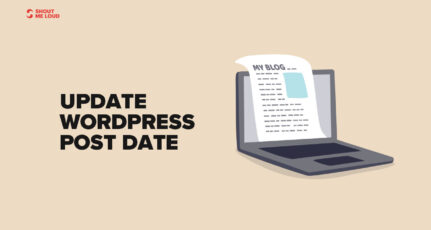



Great article.. Just installed this plugin, I follow others guidance too but rely only on your posts. You always write such a way that if anybody do not want to understand anything but then also after sometime he will realize that he learnt each point mentioned over there… Thanks you Harsh..
Thank You Harsh , for the Article. Using Plugin , Made all tasks easier.
I am also using wp db manager plugin for database optimizing, backups etc
I usually backup my blog database manually but WP Db-backup plugin seems like a better way of automating this process easily. Thanks for sharing this plugin, brother.
Great post!
I am always looking for backup plugins like these.
But the best way to do a backup is to use the cpanel feature.
It’s amazing and works great.