Want to create a blog on WordPress?
This is a complete beginners guide that will help you to start your blog and do check the bottom section to learn how to use WordPress as well.
All these pieces of information are free and feel free to take action and start building something new.

- Part 1: WordPress.com vs. WordPress.org: Everything you need to know
- Part 2: How To Buy Hosting For Your WordPress Blog
- Part 3: <<You are here>>
- Part 4: Essential Settings After Installing WordPress
- Part 5: How To Install A WordPress Plugin
- Part 6: How to choose a WordPress theme
- Part 7: How To Install A WordPress Theme
- Part 8: 14 tips to secure your WordPress website
- Part 9: Pro techniques to speed up WordPress and reduce loading time
This guide is for newbies to learn how to install WordPress on Bluehost hosting. I have shared the exact steps that would help you create your blog using WordPress.
I have used Bluehost for my sites and my client sites, and what I like about them is they don’t oversell themselves.
They’re simple, they’re innovating new stuff to make WordPress management easier, and they’re one of the best.
Many of you might not be knowing the fact that Bluehost is one of the officially recommended hosts by WordPress, which is a big deal.
One thing I like about Bluehost is that they’ve scaled their server for optimum performance when running WordPress.
They offer unlimited bandwidth, unlimited storage, premium support, and everything else you could possibly need to run a successful WordPress blog. Recently Bluehost made some major improvements in terms of WordPress management and that includes you can use free SSL, WordPress will be auto-installed and they made WordPress more secure on their server.
Complete Guide To Create a WordPress Blog on Bluehost
The self-hosted WordPress platform is one of the best platforms to start blogging and making money.
We have already shared a complete guide on how to start a new blog, and you can refer to that guide to get started.
So why Bluehost?
Bluehost offers a standard cPanel hosting, which comes with Fantastico. Fantastico is one of the easiest ways to install WordPress, or you can use the manual WordPress installation method. Though, I would suggest using Fantastico because it’s really easy and effective.
If you’re still struggling to decide if Bluehost is right for you, I suggest just go for it. It’s important that any WordPress web host meets certain technical requirements, and Bluehost perfectly meets these needs. It can handle any low-medium traffic site with ease. That said, I always recommend using a WordPress cache plugin when you are using shared/VPS hosting.
Assuming you already have a Bluehost account (if you don’t, get one here), you are ready to move ahead with this tutorial.
Bluehost has completely revamped its web-hosting and made it WordPress oriented. Unlike old times when you had to create your blog manually, these days Bluehost automatically installs and setup WordPress for you. If you have followed the above guide and simply purchased hosting + free domain name from Bluehost, it will start installing WordPress for you automatically.
This could take anywhere between 5-50 minutes. In case you see a screen like this

and you are stuck, log in to your Bluehost Dashboard. This is what new Bluehost Dashboard looks like in 2025:

Click on Login to WordPress to automatically login inside your WordPress Blog dashboard.
I’m creating a few videos to help you understand the whole process. For now, this will help you to get started with WordPress on Bluehost hosting.
Installing WordPress Manually on Bluehost:
Now, for some reason you deleted your existing WordPress installation or want to install WordPress on a new domain (Addon domain), you can follow the steps mentioned to do so.
- Login to your Bluehost Hosting Dashboard
- Click on Marketplace

- Click on Add Website
- Enter details

Click on next and select the domain on which you want WordPress to be installed.

Click on next and WordPress will be installed on your selected domain within 5 minutes.
That’s it!
Here is a video tutorial that will show you the exact process of installing WordPress on Bluehost:
Things To Do After Installing WordPress On Bluehost:
Once WordPress is installed (on any host) there are a few things that you should always do.
This takes us to the next lesson in our series:
Part 4: Essential Things To Do After Installing WordPress
Let me know if you get stuck anywhere in the process. And let me know what you think about Bluehost. Share your thoughts and experiences in the comments below!
In the next section, you will learn how to install WordPress manually. You may this need only in some specific scenario, and on specific hosting. Either way, it is useful to know, when auto installation fails, and you wish to install WordPress without automated software.
How to Install WordPress Manually
We need a couple of things handy before we start with the process. So, here is the list of things, which you should be prepared with.
- WordPress software: Download the latest version of WordPress from official download page.
- FTP Access of your hosting account
- cPanel access to create Database and DB user and password.
- So I assume, you have everything ready and you have downloaded WordPress too.
Create Database and Database User:
I believe for non-technical users, this step is the only step where you will be getting a little confused. So, follow this step by step guide and screenshot and create your first DB and associate a username and password to it.
This is one setting, which we need to change in Wp-config later in this WordPress manual installation tutorial.

Almost, all hosting with cPanel offers MySQL database wizard, which makes it easier. Login to your cPanel and click on MySQL database wizard under database, and create a database.

Click next step and give a username and password to your newly created database. My suggestion, use a password generator there to create a strong and complex password.

Once you click on Create user, the next step is to give privileges to the users. On the next page, click on all privileges to the newly created user and click on next step.

That’s it and you have created a database and username for your new WordPress installation.
Make sure, you note down all the details: DB name, DB username and DB password in a notepad, as we will be needing it in next step.
Complete WordPress manual Installation Tutorial:
So, I assume we are all set to move ahead. From here, we can take 2-3 different steps to move ahead with manual installation of WordPress.
You can either extract .zip file directly and edit the wp-config file, as shown below, and upload complete WordPress folder to root of your domain (Public_html), or you can use cPanel file manager to extract and edit the content of wp-config file.
Anyways, the only step which we need here is to change the wp-config content and upload it to the right folder on your FTP. You can use a free FTP client like FileZilla, to do it.
But to keep this tutorial simple, I will be using Web hosting cPanel.
Uploading WordPress to your cPanel:
Now, under your cPanel, go to file manager and upload the WordPress zip file which you have downloaded. Once you have uploaded the WordPress.zip file, click on extract and extract everything to the public_html directory. (Note: it should be the first WordPress installation on your cPanel).
If it’s an add-on domain, extract files to the directory which you have given to the add-on domain. Usually public_html/addon-domain name.
To make this step simple, I’m extracting everything under the public_html directory.
Under your cPanel hosting, you can go to Files > File manager and browse to public_html directory and upload the WordPress.zip file.

Usually, the file extractor will create a directory named “WordPress’ and extract all files under it.
Since we are doing installation on the main domain, (www.domain.com) and not (www.domain.com/WordPress), we will move all files to directly under /public_html director by using move command.
Browse to /public_html/WordPress using file manager again, select all files and click on move at the top, and move all files to public_html.
Editing WordPress wp-config file:
Now, next step is to fill out the database information in wp-config file. You can make a copy of wp-config-sample.php and rename it to wp-config.php. Now, select wp-config.php and click on edit:

In this file, here are a couple of things that you have to change:
// ** MySQL settings - You can get this info from your web host ** //
/** The name of the database for WordPress */
define('DB_NAME', 'database_name_here');
/** MySQL database username */
define('DB_USER', 'username_here');
/** MySQL database password */
define('DB_PASSWORD', 'password_here');
/** MySQL hostname */
define('DB_HOST', 'localhost');
Now, replace database_name_here, username_here, password_here with the details which we created in step 1.
Db_host usually remains Localhost in most of the shared hosting like Bluehost, Dreamhost & HostGator. Once you have added those details, click on save changes.
Executing WordPress Manual installer script:
Till now, we have done all the basic settings which we need to install WordPress manually.
Now, all we need to do is run the WordPress install script, give a user and password to your wp-admin and do some basic settings. Here is the last thing which you need to do to have your WordPress blog up and running:
Go to this URL:
http://domain.com/wp-admin/install.php
(replace domain.com with your actual domain name here).
First select the language of WordPress installation:


On the next screen, give a username and password to your WordPress installation.
Try avoiding giving admin as username and use a complex password. Once everything is set, you can login to your admin dashboard by going to the following link. Replace domain.com with the actual domain name:
http://domain.com/wp-admin
Now, here are some of the basic posts and steps which you should be following to move ahead with it:
- 8 essential settings after Installing WordPress
- How to install WordPress Plugin
- How to Install WordPress theme
- Basic WordPress plugins for every WordPress Blog
and don’t forget to bookmark our WordPress guide, which will give you all the basic guide you need to use WordPress.
Here are a few hand-picked articles to help you learn more:
Don’t forget to share this guide with your network on Facebook and LinkedIn!

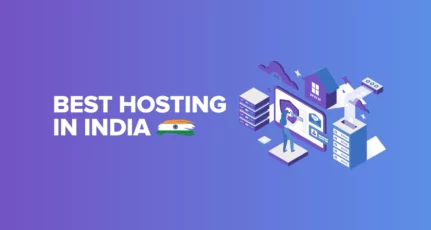
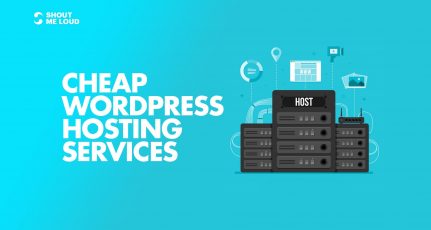


Thanks for a great article
In my short period of blogging I have used globehost and Hostgator.
globehost Indias most affordable web hosting company when i start blogging i find this after a long search as i was search for chepest web hosting company.
there is a big problem with blue host their monthly plans are very expensive.
Hostgator is good but their servers not upto date as mysql latest version is 5.7 but they are using 5.3 on their cloud hosting.
Hi Harsh,
I am using Ipage hosting service.Is it good?
My blog loading time is over 10 second.I am using W3Cathe with cloudflare extension And also using AMP.
How can i decrease loading time of my blog?
Hi Harsh,
In recent time I Switch my hosting from hotsoch to godaddy. But still not satisfy from their service, Kindly suggest some Hosting plan for long run around 2-3 years with unlimited bandwith
Use Bluehost U.S
A few days ago I just moved my blogspot blog on WordPress on Blue host hosting. Its nice to see that I have done all the steps right like this post. And the foot notes are very helpful for a newbie blogger. By the way congo for Wining Indiblogger awards !
Nice post Harsh.But I have one question.
Is it okay to have both domain and hosting from the same provider?
Yes you can have domain and hosting from same provider.
Best Information Regarding to create blog with WordPress. Thanks Harsh. One Question related to google blogger . Which one is better WordPress or google blogger with custom Domain?
Arun
WordPress blog is anytime better because of many things. I have highlighted it earlier here: https://www.shoutmeloud.com/wordpress-or-blogger-seo.html
I agree with Harsh. I used to run two Blogger custom domain sites thinking they would be viewed favorably by Google.
I switched from a static HTML site to a Google custom domain blog and traffic was worse than it had been for the Expression Web site.
The other was a new blog and after six months the site wasn’t even indexed in Google.
I switched both sites to WordPress recently and posts are getting indexed within days.
I went on to set up a new WordPress blog and it got indexed within days without me having to submit a sitemap to Google.
Go with WordPress if you plan to blog seriously, long-term. Stick with blogspot or Google custom domain if you want to just find out whether blogging is your cup of tea.
For me my kindergarten days are over with blogspot and I’m into real schooling now with WordPress.
I’ll still use blogspot to test the popularity of a niche or a topic though.
another brilliant article from harsh agrawal. Bluehost is the best and dependable web website hosting for beginning a blog. i am also questioning that shifted to bluehost. This submit is first-rate assist for me.
Hi Harsh!
Very good article. Can help me to choose the best hosting for WordPress?
which hosting is better for wordpress?
1. siteground or 2. bluehost?
@Apon
Opt for Bluehost hosting as they offer unlimited hosting + Free domain + Free SSL
SiteGround is also great but for business WordPress site where traffic requirement is not very high. I like everything about SiteGround but when I compare it with Bluehost, Bluehost wins my vote.
Mr Harsh
Can you explain please how you compare between siteground and Bluehost hosting or other hosting? I wanna interested to know about it.
@Afzal
SiteGround and Bluehost: Both are one of the top hosting company. The major difference is, Bluehost offers unlimited hosting whereas SiteGround offers limited resources.
I have used GoDaddy, Hostgator and Bluehost. Nothing comes closer to the later 2 mentioned. Amazing experience.
Hie harsh,
You are a great writer, speaker as well as a motivator. I love to read your article. Thank you so much, sir for giving best ideas.
Hi HARSH, Currently I’m using HostGator hosting but I’m not satisfied with this. Now I’m planning to switch to Bluehost. and thanks for great review.
Hi agarwal, very informative post about the installation of wordpress blog. This article will cleared all my doubts. You gave a nice explanation about the installation with screenshots. Thanks for sharing this post.
@Rabindra
Thanks for dropping by and for your comment. Recently Bluehost made some major changes and now they are more WordPress friendly. If you are a Bluehost user, do check their WordPress tools section in your Bluehost Dashboard. I will do a detailed write-up about it in coming days.
Thanks for a awesome article
In my short period of blogging I have used Dreamhost, Hostgator, Siteground and Bluehost.
Over all Bluehost is best for starting a new blog.
I have used GoDaddy, Hostgator and Bluehost. Nothing comes closer to the later 2 mentioned. Amazing experience.
Dedicated hosting too. You start on a shared hosting server, and when you need more power, you can ask Bluehost support team and they will move you to higher end packages.
This is great Harsh.. this will be helpful for the wp beginners who even don’t know how to install wp. Good job, Keep it up 🙂 My wishes are with you.
I have just bought bluehost US hosting for three years and installed WordPress by following your guide, I only have to add my posts and settings before it goes live. I should thank you for helping us newbies with such detailed articles, also can you please let me know with what monetising program should I go with.
In my short period of blogging I have used Dreamhost, Hostgator, Siteground and Bluehost.
Over all Bluehost is best for starting a new blog.
Hi Sir,
It is good article. But sir for blogging platform which is good hostgator, inmotion, and bluehost at reasonable price.
@Karan
Go with Bluehost hosting.
Thanks Sir Harsh Namechap hosting is the one am currently running but is it ok or its better i change to bluehost?
@Khalid
If your site is working perfectly fine & having no issue, then you should continue using Namecheap. You should plan to switch when your existing hosting is causing issue.