Want to create a blog on WordPress?
This is a complete beginners guide that will help you to start your blog and do check the bottom section to learn how to use WordPress as well.
All these pieces of information are free and feel free to take action and start building something new.

- Part 1: WordPress.com vs. WordPress.org: Everything you need to know
- Part 2: How To Buy Hosting For Your WordPress Blog
- Part 3: <<You are here>>
- Part 4: Essential Settings After Installing WordPress
- Part 5: How To Install A WordPress Plugin
- Part 6: How to choose a WordPress theme
- Part 7: How To Install A WordPress Theme
- Part 8: 14 tips to secure your WordPress website
- Part 9: Pro techniques to speed up WordPress and reduce loading time
This guide is for newbies to learn how to install WordPress on Bluehost hosting. I have shared the exact steps that would help you create your blog using WordPress.
I have used Bluehost for my sites and my client sites, and what I like about them is they don’t oversell themselves.
They’re simple, they’re innovating new stuff to make WordPress management easier, and they’re one of the best.
Many of you might not be knowing the fact that Bluehost is one of the officially recommended hosts by WordPress, which is a big deal.
One thing I like about Bluehost is that they’ve scaled their server for optimum performance when running WordPress.
They offer unlimited bandwidth, unlimited storage, premium support, and everything else you could possibly need to run a successful WordPress blog. Recently Bluehost made some major improvements in terms of WordPress management and that includes you can use free SSL, WordPress will be auto-installed and they made WordPress more secure on their server.
Complete Guide To Create a WordPress Blog on Bluehost
The self-hosted WordPress platform is one of the best platforms to start blogging and making money.
We have already shared a complete guide on how to start a new blog, and you can refer to that guide to get started.
So why Bluehost?
Bluehost offers a standard cPanel hosting, which comes with Fantastico. Fantastico is one of the easiest ways to install WordPress, or you can use the manual WordPress installation method. Though, I would suggest using Fantastico because it’s really easy and effective.
If you’re still struggling to decide if Bluehost is right for you, I suggest just go for it. It’s important that any WordPress web host meets certain technical requirements, and Bluehost perfectly meets these needs. It can handle any low-medium traffic site with ease. That said, I always recommend using a WordPress cache plugin when you are using shared/VPS hosting.
Assuming you already have a Bluehost account (if you don’t, get one here), you are ready to move ahead with this tutorial.
Bluehost has completely revamped its web-hosting and made it WordPress oriented. Unlike old times when you had to create your blog manually, these days Bluehost automatically installs and setup WordPress for you. If you have followed the above guide and simply purchased hosting + free domain name from Bluehost, it will start installing WordPress for you automatically.
This could take anywhere between 5-50 minutes. In case you see a screen like this

and you are stuck, log in to your Bluehost Dashboard. This is what new Bluehost Dashboard looks like in 2024:

Click on Login to WordPress to automatically login inside your WordPress Blog dashboard.
I’m creating a few videos to help you understand the whole process. For now, this will help you to get started with WordPress on Bluehost hosting.
Installing WordPress Manually on Bluehost:
Now, for some reason you deleted your existing WordPress installation or want to install WordPress on a new domain (Addon domain), you can follow the steps mentioned to do so.
- Login to your Bluehost Hosting Dashboard
- Click on Marketplace

- Click on Add Website
- Enter details

Click on next and select the domain on which you want WordPress to be installed.

Click on next and WordPress will be installed on your selected domain within 5 minutes.
That’s it!
Here is a video tutorial that will show you the exact process of installing WordPress on Bluehost:
Things To Do After Installing WordPress On Bluehost:
Once WordPress is installed (on any host) there are a few things that you should always do.
This takes us to the next lesson in our series:
Part 4: Essential Things To Do After Installing WordPress
Let me know if you get stuck anywhere in the process. And let me know what you think about Bluehost. Share your thoughts and experiences in the comments below!
In the next section, you will learn how to install WordPress manually. You may this need only in some specific scenario, and on specific hosting. Either way, it is useful to know, when auto installation fails, and you wish to install WordPress without automated software.
How to Install WordPress Manually
We need a couple of things handy before we start with the process. So, here is the list of things, which you should be prepared with.
- WordPress software: Download the latest version of WordPress from official download page.
- FTP Access of your hosting account
- cPanel access to create Database and DB user and password.
- So I assume, you have everything ready and you have downloaded WordPress too.
Create Database and Database User:
I believe for non-technical users, this step is the only step where you will be getting a little confused. So, follow this step by step guide and screenshot and create your first DB and associate a username and password to it.
This is one setting, which we need to change in Wp-config later in this WordPress manual installation tutorial.

Almost, all hosting with cPanel offers MySQL database wizard, which makes it easier. Login to your cPanel and click on MySQL database wizard under database, and create a database.

Click next step and give a username and password to your newly created database. My suggestion, use a password generator there to create a strong and complex password.

Once you click on Create user, the next step is to give privileges to the users. On the next page, click on all privileges to the newly created user and click on next step.

That’s it and you have created a database and username for your new WordPress installation.
Make sure, you note down all the details: DB name, DB username and DB password in a notepad, as we will be needing it in next step.
Complete WordPress manual Installation Tutorial:
So, I assume we are all set to move ahead. From here, we can take 2-3 different steps to move ahead with manual installation of WordPress.
You can either extract .zip file directly and edit the wp-config file, as shown below, and upload complete WordPress folder to root of your domain (Public_html), or you can use cPanel file manager to extract and edit the content of wp-config file.
Anyways, the only step which we need here is to change the wp-config content and upload it to the right folder on your FTP. You can use a free FTP client like FileZilla, to do it.
But to keep this tutorial simple, I will be using Web hosting cPanel.
Uploading WordPress to your cPanel:
Now, under your cPanel, go to file manager and upload the WordPress zip file which you have downloaded. Once you have uploaded the WordPress.zip file, click on extract and extract everything to the public_html directory. (Note: it should be the first WordPress installation on your cPanel).
If it’s an add-on domain, extract files to the directory which you have given to the add-on domain. Usually public_html/addon-domain name.
To make this step simple, I’m extracting everything under the public_html directory.
Under your cPanel hosting, you can go to Files > File manager and browse to public_html directory and upload the WordPress.zip file.

Usually, the file extractor will create a directory named “WordPress’ and extract all files under it.
Since we are doing installation on the main domain, (www.domain.com) and not (www.domain.com/WordPress), we will move all files to directly under /public_html director by using move command.
Browse to /public_html/WordPress using file manager again, select all files and click on move at the top, and move all files to public_html.
Editing WordPress wp-config file:
Now, next step is to fill out the database information in wp-config file. You can make a copy of wp-config-sample.php and rename it to wp-config.php. Now, select wp-config.php and click on edit:

In this file, here are a couple of things that you have to change:
// ** MySQL settings - You can get this info from your web host ** //
/** The name of the database for WordPress */
define('DB_NAME', 'database_name_here');
/** MySQL database username */
define('DB_USER', 'username_here');
/** MySQL database password */
define('DB_PASSWORD', 'password_here');
/** MySQL hostname */
define('DB_HOST', 'localhost');
Now, replace database_name_here, username_here, password_here with the details which we created in step 1.
Db_host usually remains Localhost in most of the shared hosting like Bluehost, Dreamhost & HostGator. Once you have added those details, click on save changes.
Executing WordPress Manual installer script:
Till now, we have done all the basic settings which we need to install WordPress manually.
Now, all we need to do is run the WordPress install script, give a user and password to your wp-admin and do some basic settings. Here is the last thing which you need to do to have your WordPress blog up and running:
Go to this URL:
http://domain.com/wp-admin/install.php
(replace domain.com with your actual domain name here).
First select the language of WordPress installation:


On the next screen, give a username and password to your WordPress installation.
Try avoiding giving admin as username and use a complex password. Once everything is set, you can login to your admin dashboard by going to the following link. Replace domain.com with the actual domain name:
http://domain.com/wp-admin
Now, here are some of the basic posts and steps which you should be following to move ahead with it:
- 8 essential settings after Installing WordPress
- How to install WordPress Plugin
- How to Install WordPress theme
- Basic WordPress plugins for every WordPress Blog
and don’t forget to bookmark our WordPress guide, which will give you all the basic guide you need to use WordPress.
Here are a few hand-picked articles to help you learn more:
Don’t forget to share this guide with your network on Facebook and LinkedIn!

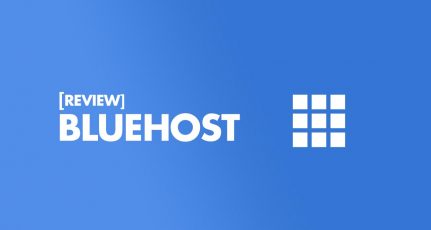
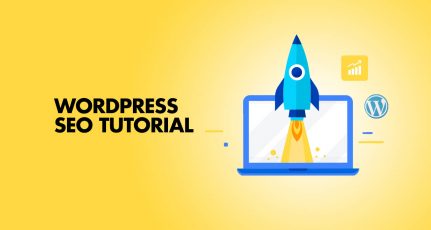
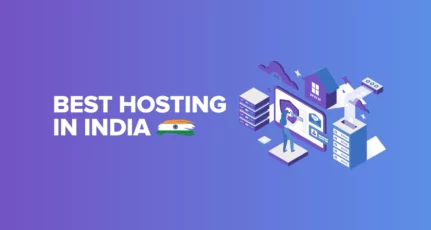
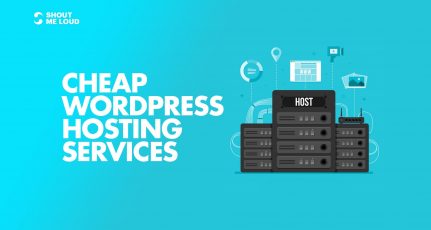
Hi Harsh. Thanks a lot for continuously guiding new bloggers like me. I started blogging as a hobby on Blogspot in 2015. After a year or so I came to know about your blog and from that day I am a regular reader of your blog. After reading so many articles about wordpress and bluhost. I started a wordpress blog on bluehost last month. Till now its running fine. Bluehost team is very helpful. Thanks once again.