
Want to learn how to upload a WordPress theme?
We are extending our WordPress guide, and here we are going to give you a complete guide to installing WordPress theme. Like WordPress plugin installation, WordPress themes can be installed from Dashboard or FTP software. We will give you the guide to both the methods & before we move ahead, I would like you to read the following guide, which will help you to get started with WordPress.
- Part 1: WordPress.com Vs. WordPress.org: Everything you need to know
- Part 2: How to buy hosting for WordPress blog
- Part 3: How to create a WordPress blog
- Part 4: Essential settings after installing WordPress
- Part 5: How to add plugins to WordPress
- Part 6: << You are here>>
Before we move ahead with this guide, here are some of the resources from where you can download WordPress themes. Though there are many Free WordPress themes available, I always vouch for premium one if you are looking to establish a professional blog on WordPress:
- WordPress official Theme directory ( Free Themes)
- Genesis WordPress Theme (SEO optimized Theme)
- Astra WordPress theme (Fast theme)
- GeneratePress theme (Popular in 2020)
There are many other resources, and you can check them at the collection of best WordPress Premium theme club.
Though you might like to Install WordPress locally and test your WP Theme before making new theme live on your site.
For starters, when we install WordPress, by default we get stock WordPress theme which is Twenty twenty at the moment.
You can always search themes from WordPress free themes directory using WP dashboard, or you can download any .zip file for the theme and upload it directly using any of the below given two methods.
Guide to Install WordPress theme from Dashboard
By now, I assume you have downloaded WordPress theme from the official repo.
Usually, most of the premium theme clubs offer Themes in .Zip format, which you can use to install WP theme directly from the dashboard.
So let’s assume, you have downloaded the theme file in.Zip format and you want to install it on your self-hosted WordPress blog.

dashboard
- Navigate to Appearance> Themes > Add new
Here is a screenshot for the procedure:

Click on Upload theme. & then Browse/Upload the downloaded WordPress theme file in.Zip format.

Once you click on Install now, your theme will be uploaded and will be installed on your server. On the next screen, you will see an option to activate the theme like this:

Before you activate the theme, you can preview your site with a new design by clicking on Preview.At times, preview might not give the exact preview and will show some error, it usually happens. So, if it’s not your live site, you can activate and see the theme live on your site.
How to upload theme to WordPress using FTP:
This is one method that I prefer when installing multiple themes or editing themes. FTP method is useful when your server security doesn’t allow you to install theme and plugins from the dashboard.
When installing themes from the dashboard is throwing some error. Moreover, FTP method can be considered as manual WordPress theme installation.
To get started with FTP method to install the theme, you need to have an FTP software like FileZilla or your cPanel should offer FTP access from the web panel. Apart from FTP, you need to have software like WinRAR to unpack the .zip file.
In the FTP method, we remove the theme and upload it directly to your themes folder. WordPress themes folder is located under the WP-content folder of your WordPress directory.
Unpacking the theme
As I mentioned above, most of the theme club pack the theme in the .zip format as WordPress supports .zip compression at this time. So, you need to unzip the theme folder.
If you don’t have any such software installed, download the free version of WinRAR from the official site and install it. Once installed, right-click on .zip folder of the theme and select unzip, see screenshot:

Now login to your FTP manager and locate to wp-content/Themes folder or your WordPress installation and upload the unzipped folder directly. So in case, I will directly upload Unzipped folder to my server.

That’s it, and now your theme is uploaded on your server. Now it’s time to preview and activate the theme.
How to activate WordPress theme
Once you have installed the theme using dashboard or FTP method, you can always browse all installed themes from your WP dashboard.
Go to Appearance> Themes, and you will see a list of all installed themes on your blog. You can Preview or activate the theme directly from here.

How to delete/uninstall WordPress themes:
So by now, we have learned how we can install WordPress theme. Now, it’s time to remove unused WordPress themes.
Similar to WordPress theme installation, there are two ways by which you can remove the WordPress theme.
As shown in the above picture, you can browse to Appearance> Themes and click on delete to remove any theme.
I suggest, never delete your live theme directly. Switch to another theme first and then deletes existing themes.

You can also login to your FTP Manager and locate to wp-content/Themes and delete the theme which you would like to delete.
Personally, I find Dashboard method is the best way to get rid of unused themes.
Note: If you are switching from any existing WordPress theme whose SEO features you are using, don’t forget to export and import it to your new theme.
Anyways, I hope this Install WordPress theme guide will help you to move one more step to WordPress. If you have any particular query related to WordPress, don’t forget to let us know.
Also, a quick reminder for WordPress newbies to subscribe to our Email newsletter to keep receiving more topics related to WordPress.
Here are a few hand-picked articles for you to read next:
- 12 Best WordPress Plugins For Blogs & Business Websites
- GeneratePress Review: A Fast-Loading Multipurpose WordPress Theme
- Why Can Anyone Download Premium WordPress Theme For Free?



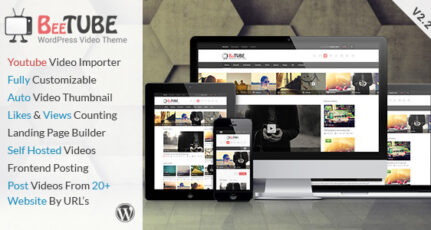

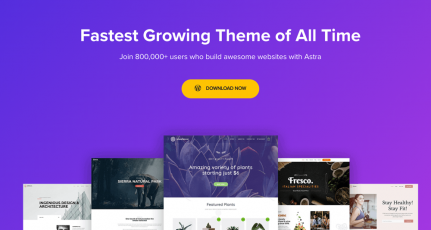
Hi Marsha!
I would like to create a wp blog. This I will do sometime in the next week. Would you very kindly advise me about the theme that I should use. I am very scared about SEO as I am a pure no techie. Kindly give me the detailed plugins that I should use at the beginning.Please know that I am a retired man with limited financial resources but still I would like to see that my blog runs successfully. I have been running a blogger blog since last one and a half year. My account has been approved by AdSense but still, I cannot monetize it. I have decided to delete this blog. Please advise me about the hosting part also. I will follow your instructions as it will be.
Thanks for your time and regards,
Kalyan Ghosh.
What is the name of your theme?
Name of my theme: Genesis theme
Hi, Harsh! my website is siraanews.com & im confusing between newspaper theme vs Publisher theme. Plz tell me which is the best theme for my website. Plz reply
Hi, Harsh! Can you please suggest a theme for shared hosted WordPress?
@Priyannka
MyThemeShop themes are great for the first timer.
Hi Harsh,
I have already downloaded and installed some free themes.
But at last i found most of them either useless or with some kind of spyware in it.
On my blog i am currently posting some examples(coding) and tutorials related to them.
But whenever i post my coding examples ,i lose the proper indention and format of the code, will you please suggest any theme which fits to my need. Free or premium. I will appreciate your words regarding this.
And one more thing i found your posts quite helpful .
Thanks a ton.
WordPress is my favorite blog site and i am exited to see new themes of this plugin.
Thanks. It helped me a lot. I was having some problems in installing theme. But thanks for the article.
hey
such a great help you have been providing me harsh
thanks a loads of you for writing such clear and amazing post ..
Hi Harsh, Thanks for inspiring me to start a blog. I have just bought Genesis theme framework by following the affiliate link provided on this page. I hope to get more help from you to make my blog a success. Thanks again!
Hey Devendra,
Thank you for your kind words. Happy to help.
Hi Harish,
Thanks for providing this important information. I have a problem with Ftp ( File zila ) after entering host, Username, pass a message Display
Error: Connection timed out
Error: Could not connect to server
Status: Waiting to retry… I am unable to login through Ftp .
One more problem arises to upload media file display HTTP error.
Hi! Is this old information as I can’t find the Add new button next to title for uploading themes? I checked the WP support and on https://en.support.wordpress.com/themes/adding-new-themes/ it states: “WordPress.com’s goal is to keep things simple. We take care of the technical details, so you can focus on creating content. As such, we are not able to support uploading of custom WordPress themes on our service.”
Hey Hani,
The post is for self hosted WordPress and you are talking about WordPress.com
Hi, I know you vouch for premium themes, but can you suggest a good free theme for a professional blog? My blog focuses primarily on business ideas
Hi Agrawal. This post/guide is simple to understand. Keep up the nice work. I am already in your mailing list. Thanks
I have downloaded a theme in RAR format so i want to ask you that should i convert the RAR files into ZIP files for uploading it on my WP panel?
Hi ..
I bought a theme for my website which is not appropriate for it basically affiliate marketing, coupons and deals dealing with,could you suggest me a better theme for coupons, offers and deals with how to install wordpress and plugins, I need to know one more thing on wordpress admin backend under the dashboard panel how to set up STORES and CATEGORIES separately so it could directly link with theme on the frontend.
Thanks Harsh .I have Set up my New WordPress site by reading your Articles and tips ..This is the Best word press Guide site for we Newbies…
Dear Harsh,
I am a great fan of your blogging. You always keep posting tips and guidance for blogging. I appreciate.
I want to have a Thesis theme for my blog Visbon.Com. Can you, please tell me is there any free download of Thesis theme is available? I would be thankful.
Regards
Pratap
@Pratap
There is no way to download Premium WordPress theme for free without a catch. You might like to read: Download Free Thesis theme: What’s the catch?
im new to wordpress i dont any idea installing themes. i cant see install themes on my pannel all i can see is MANAGE THEMES belos 3 buttons CustomDesign, Header, Background, pls help! i want to change my default template to custom.
Good tutorial for newbie bloggers! I struggled when I initially started blogging and wish I had subscribed to your blog for good WordPress and SEO guidance. 🙂
@Adeline It’s never too late to do the right thing. Don’t forget to subscribe to our Email newsletter which is kind of exclusive 🙂
awesome tutorial.I am about to start blogging so these tips are great for me. This will help me becoming a nice blogger with great knowledge of wordpress and all.