
This is part of our “Learn WordPress” series. In this post, you will learn how to properly set up WordPress after a fresh installation.
So far you have learned:
- The Difference Between WordPress.com & (Self-Hosted) WordPress.org
- How To Buy Web Hosting & Domain For WordPress Blog
- How To Install WordPress Blog on Bluehost Hosting
Now you just need to set up your WordPress blog correctly.
You can download the WordPress Guide eBook for an A-Z manual of setting up WordPress.
Things To do After Installing WordPress (Essentials)
When you install WordPress, you get a stock installation with a few things like a dummy post, a dummy page, and a dummy comment.
So the first thing to do…
1. Delete Default Post, Page, and Comment

Log in to your WordPress dashboard and go to Posts > All Posts and delete the default “Hello world” post.
Similarly, go to Pages > All Pages and delete the default “Sample Page”.
And finally, click on “Comments” and delete the default comment.
2. Set Your Timezone

The next two settings are found in Settings > General.
Make sure to set your timezone to your local time so that when you schedule posts, they will go live according to your time.
Also note:
When you installed WordPress, you added a “Site Title” & “Tagline”. You can change those anytime from this settings page. These two things are very important because this is what shows up in Google Search.
You can also set your admin email address (where you’ll receive all admin correspondence) from this settings page.
3. Enable/Disable User Registration

You need to decide if you are going to have a multi-author blog (like ShoutMeLoud), or if you are going to be the sole author.
If you are going to allow guest posting (like SML does), then be prepared to get a lot of spam registrations. However, you can fix that with the help of a plugin.
To allow this, tick off the “Anyone can register” box, and set the “New User Default Role” as “Contributor”.
If you don’t want people to register, don’t tick the “Anyone can register” box.
4. Set WordPress Discussion/Comments Settings

Now, go to Settings > Discussion.
This can get confusing if you don’t know what to do here. But just follow the above screenshot and you’ll be good.
Must read: 6 Tools for Stopping Comment Spam in WordPress (+ Discussion Settings)
5. Populate WordPress Ping List

By default, WordPress only pings one service. But you can notify many more services by extending the ping list.
Go to Settings > Writing and add in more services to the ping list.
You can get a big ping list over here: WordPress ping list.
6. WordPress Media Settings
This setting will greatly improve the way WordPress handles images.
By default, WordPress create multiple sizes for every uploaded image. This is not a good practice. This will load up your blog with unnecessary files and your blog will quickly become bloated.
Go to Settings > Media, and use the below screenshot to configure the proper settings:

I would also highly recommend that you add a plugin called ShortPixel which compresses images as they’re uploaded.
You can read all about WordPress image compression plugins here.
7. Configure Google tag manager

In the days to come, you will be installing many scripts like Google analytics, Facebook pixels, and many others. Now, Google tag manager makes it easy to manage all these scripts (a.k.a tags) from a single dashboard.
This makes the process of site management easier and you don’t even have to edit the theme to add any script in the future. Everything will be done from the GTM dashboard. Read everything about Google tag manager here.
8. Add Google Analytics
Google analytics is a free program from Google that will let you know everything about your WordPress site traffic. This will take 10-15 minutes to set up, but it’s one of the most important things everyone should do after installing WordPress.
In this guide, I have shared How To Add Google Analytics To WordPress.
9. Add Caching Plugin
A Caching plugin helps in improving the load time of your WordPress site. Without a caching plugin, every time a visitor visits your page, your server has to query the database to fulfill the request.
While a caching plugin helps in lowering down the load from the server and stores the repeated files in the cache.
Here are the best caching plugins for WordPress:
- WP Rocket (Paid)
- WP Super Cache
- WP Fastest cache
- Litespeed cache (If you are using Litespeed web-server)
10. Disable Directory Browsing
For this setting, you will need to edit your WordPress .htaccess file. Don’t panic; it’s actually pretty easy.
- You can follow this guide to learn about editing your WordPress .htaccess file.
Add this line of code to your .htaccess file (at the bottom):
Options All -Indexes
This will disable directory browsing which is a very important step for maintaining the security of your WordPress blog.
11. Set Up WordPress Permalinks

The default WordPress permalink is – http://yourdomain.com/p=123.
This permalink is short, but not friendly for search engines.
Go to Settings > Permalink and select “Post name”.
Click “Save”.
Now, when your URLs appear in search engines, some of the keywords will be visible. This will help you rank higher and get more traffic.
Here is an example from SML:

11 essential settings after installing WordPress
- Delete defaults.
- Set the time zone.
- Set user registration.
- Thread comments.
- Populate WordPress ping list.
- Set WordPress media settings.
- Setup Google tag manager
- Add Google analytics
- Add Caching to WordPress
- Disable directory browsing.
- Set up WordPress permalink structure.
If you just installed WordPress, make sure that these 8 essential settings are properly configured. Anytime you install WordPress, you should make sure to do these 10 things before doing anything else. I’d recommend you bookmark this post so you can refer back every time you make a WordPress installation.
Important Things To Do After Initial WordPress Setup
Once you are done setting up WordPress, it’s time to install plugins.
Here are a couple of essential plugins (click here for a list of best WordPress plugins):
How many of these essential WordPress settings did you know about? What other settings would you recommend to all WordPress users? Let me know what you think in the comments below.
You can subscribe to our email newsletter to stay up to date on all the latest SML happenings.
And don’t forget to share this post!



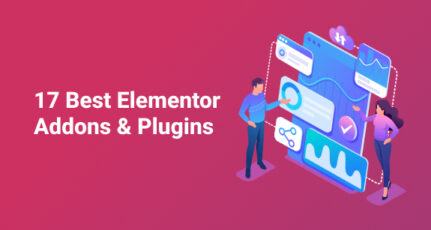


Hii, I have a query that I want that search engines show time of posts in search results and not for pages and homepage, I did this by Yoast SEO but it shows date for few pages and homepage also, how to remove date from homepage.? 🙂
Harsh! It’s great to see you sharing even the minute info useful to blogging community.I started following each and every point you suggest and showing me desired results.
What a great and useful post, Harsh, to use as check list after installing WordPress.
If I can add something, among the several other tasks to do, bloggers should also create an XML Sitemap, to help search engines crawling the website (and let them know about any updates).
Thanks for sharing!
I have asked this question to so many that whether to increase or add additional ping list or not but I got the answer here finally thanks for the article.
Hi,
I have 2 blogs runing on wordpress. But never took advantage of ping services. I think this is the time to include the list to update the results as soon as it get published.
Thanks a lot
Thankx as i newly create my wp blog. You Suggestion is much valuable for me, I did’t disable user registration and did’t Change Admin user . After reading this article i am going to implement these steps.
Really useful step. Even an experienced programmer doesn’t look at those. Maintain these steps will improve security. Nice post. Thank you.
I recently installed wordpress and was wondering what i have to do now? I came across this article and it helped me a lot.
Harsh bro is there any problem if we use a lot of sites in our ping list ? Won’t it be called Ping spam if I am creating 2-3 Posts daily .
No, it won’t be a problem, you can ping as much as you want!
These are really 8 essential setting after installing wordpress. I was looking for such a guideline after installing wordpress on my very blog. Thanks a lot for this post.
thank you so much for this post. I went through every detail and made sure to change the settings on my newly installed wordpress blog. Now over to the list of wordpress plugins
Is there any one Who can help me to Change My Permalink without 404 Error.
Please Come on Team Viewer. And Thanks Harsh. Am really got too much help from this site. Thanks a lot. But bit confused about Permalink.
Really nice info…But another thing i want to mention is that you must install some plugins which will make your site spam free and seo friendly and xml site map and some more…Thanks again..
Hey harsh also mention that 302 redirect loose all ur social likes and share, and most important don’t make chain of 301 redirects i.e 301—to–301–to—301 etc . It will kill ur post from google bot/spider
Must read for any newbie bloggers,
i never took care about ping list, i think i have to work on, as said,
thanks for the post harsh 🙂
hey harsh..
thnx for the information.. can you tell me more about ping list.. can i add the shown ping list into my blog.. or how can i find the ping urls.. thanx in advance..
Thanks Harsh,
On top of all that settings, I guess few other advanced things can also be added to list. Install the following plugins..
WP-SpamFree plugin
All in One SEO plugin
Digg Digg plugin
Google XML Sitemaps
Thanks for your comment Jignesh. Those are essential wordPress plugins which I will be covering in some time soon.
Very Useful post Harsh, Thanks for the info. Please also write the essentiel SEO tips to be done after instaling a WP blog too…
This is some great basic information. I have Stumbled it and will definitely come back to refer to your suggestions when I work on my blogs. Thank you.
I converted my Blogger Blog into WordPress yesterday. This post has come to me at the right time and is very useful. Thanks a lot. Please Visit my blogs and give you suggestions for improvement!