Are you struggling to get traffic from social media sites? Are you wondering what that thing is that everyone else is doing but you’re not doing?
In this article, I will share one very important element of every blog post which can help you to drive more traffic to your content.
Blogging is just not about plain text written on a page; a good article is the combination of text, images, and other various multi-media elements like videos, charts, slides, etc.

When I started blogging in 2008, I made it a habit to use a minimum of one image with every blog post. Why? Because images speak a thousand words.
More over, it’s this kind of eye-catching content which makes your blog posts look more visually appealing.
I am going to share with you some of the best reasons why you should start using images in your blog posts. I will also share some cutting-edge tips which will help you to use the right image for your articles.
Why should you always use an image with your blog post?
There are many reasons which I will outline here, but let me start with the ones that matter the most.
Visually Appealing
“A picture is worth a thousand words”.
Having an image makes your content look visually appealing, but this is true only when you are using the right image to convey your message. Your image should be relevant to the context of the article and should be somehow related.
These days, we all use “related posts” with thumbnails, or have “popular posts” in the sidebar. All of these use an image (usually the featured image) of the post to show the thumbnail. This not only helps you get a higher CTR, but also decreases the bounce rate.
Image Search Engine Traffic
Images also help you grab lots of traffic from image search engines. But for this to work, you might need to optimize a few things like the Alt text and image description.
Initially, when I used to add images, I never cared about my image names. It was always something like “screenshot.jpeg” or “DSC023.jpeg”.
After knowing that images help in driving traffic from search engines, I started using keywords in my image’s Alt text and description.
- You can use the SEO Friendly Image WordPress plugin to help you optimize your images for search engines.
More Social Media Shares
2016 is the year of social media and social media users love visual content.
Not only it will compel users to share your content on their social media networks, it also helps you to drive more traffic from social media sites.
One key thing here is to ensure that when your readers share your blog posts on social media sites, that shared post should contain the correct image which is optimized for social media.

Do remember, no user wants to make their social media wall look ugly. If your images are not of high-quality or makes someone’s wall look un-attractive, they won’t want to share it. Would you share something that made your wall look ugly? Didn’t think so..
Here at ShoutMeLoud, I use the Yoast SEO plugin, which lets me pick the image which will be shared on sites like Facebook, Google +, and Twitter. It’s a simple but powerful plugin to drive viral traffic from various social media platforms.
Increases the Length of the Article
When you use an image within your article, it helps to make the post look longer. It doesn’t increases the word count of the article, but it helps in making it look more detailed.
If you are writing a short post, adding in an image or two will help your post look much better.
Explanation
Remember when you were a kid and you could remember something just by looking at a picture? Most people don’t lose this skill as they grow.
Images help people see the things you’re talking about. For example, if you’re writing a tutorial post, adding a few screenshots will help your reader understand the tutorial better.
Check out my post on how to Install WordPress on Bluehost. I explain everything with words along with screenshots and made it easy for anyone (newbie or pro) to get started with WordPress on Bluehost.
How To Add Images To Your Articles: Tips and tricks
Now, before you start adding any random picture to your article, read the below tips to understand what other factors you should keep in mind when adding an image to your content.
Resize the image
This is a really important factor that you should keep in mind when you are uploading your image.
Most of us make the mistake of uploading a large image and then later resize the image using WordPress’s inbuilt image editor. Doing this will cause your website to become bogged down with large images and cause issues with loading time.
To make sure your post images don’t hamper your blog’s loading time, you should resize images before uploading. There is a lot of software out there that you can use to do this.
I use Snagit (available on Windows and Mac), which lets me take screenshots and also resize images.
Compress the image
This is another really important aspect of not letting images hurt your blog posts. Make sure you compress the image before uploading it to your server.
If you are using WordPress, you can use a plugin called ShortPixels, which automatically compresses the image and thus reducing its size. If you are a Mac user, you should use a free app called “ImageOptim” which is a very powerful way to compress images on your Mac OS.
After you’ve learned these two important techniques, here are a few more things which you should know before using images on your blog post:
- Don’t use Google image search and find some random image to use on your post. If you are doing that, you are likely violating somebody’s copyright and one can file a legal complaint against you. Instead, you can use this trick to find free images to use from Google.
- Try to take your own screenshot whenever possible instead of using somebody else’s.
- You can also consider creating your own images. There are many good online tools available which anyone can use to create a professional image for their blog or social media sites. PicMonkey is one of them. Canva is another.
I’m giving a special mention to this plugin because this will take care of all your image needs.
This is a free plugin.
It will let you find free images to use for your posts.
You can get this plugin from their official page over here.

This is a great plugin which you should consider using when you are creating your own images.
This plugin automatically adds a watermark to your images and helps you to protect your images from leechers and freeloaders.
You can download this plugin from here.
Flickr
Flickr allows you to find images quickly which are under a creative commons license. I prefer Flickr over any other sources because the Flickr image database is much larger and more varied than any other image database.
In most of my blog posts, the images come from Flickr (added with proper credits, of course).
Read:
If you have ignored adding images on your blog posts for a long time, hopefully this article has persuaded you to start adding images to all of your new posts. If time permits (and if you are serious!), you should also go back and edit all of your old posts by adding images to them.
You may be surprised to see how the number of social media shares increases because now, your readers are more visually captivated by your posts.
I have shared with you some of the most important reasons why adding images into your posts are a good thing to do. I’ve also shared some tips to make this easy for you and better for your readers. If you know of another reason why adding images is important or have another useful tip, tell us in the comments below.
If you found this article useful, do consider sharing it on your favorite social media sites (image included)!
Here are a few more posts that you would like to read next:
- SEO For Image WebSite: How To Do Image Optimization for SEO
- How To Create An Editorial Calendar For Your WordPress Blog
- Best Instagram Scheduler (2019)

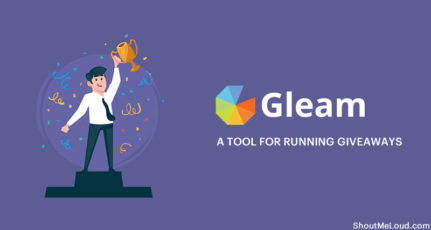

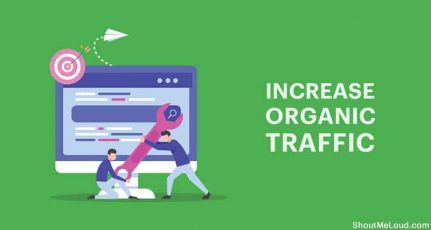

From where i can get images for reviews like any app review, Mobile review or any other product review.
Can i use images from there original sites?
Can i use them by modifying?
Can i use them by giving credit to the original website?
In short how can i use any image if there is no copyright free image available.
Please reply.
Hey Namit,
You can either take screenshots or use the available images by giving credit to the original website. Here is an in-depth article for the same: https://www.socialmediaexaminer.com/copyright-fair-use-and-how-it-works-for-online-images/
Hi sir,
First of all, thank you for introducing me to the world of blogging.I have learned a lot from your shoutmeloud.com.
I am planning to write a medical content blog..in specific Women’s physiotherapy blog..but the problem I find is regarding pictures/ images.
Is it true that we can’t use an image which we find on google and that it should me of our own image/ picture for our blog?
In that case, where can I find medical related picture/ images?
Thanks in advance
@Aarthi
You have plenty of options
1) Take your own pictures
2) Use Shutterstock or something similar to buy pictures
3) Use network like Pixabay.com or use these methods to see if you find images for your blog. https://www.shoutmeloud.com/find-images-for-your-blog-website-using-google.html
Excuse me Sir, does putting 4 images in a post that contains 500-600 words would effect Google AdSense’s consideration to approve my blog? Because most people say that too many images on a post just will make my website rejected. Thank you SIr.
@Ali
Using copyright images will lead to Adsense rejection.
You should download royalty free images.
Here are some good resources to help you:
https://www.shoutmeloud.com/how-to-find-images-for-your-blog-post-using-flickr.html
https://www.shoutmeloud.com/5-websites-download-free-stock-images.html
https://www.shoutmeloud.com/find-free-images-commercial-use-mobile-pixabay-mobile-app.html
Hi Harsh,
Great article! Pictures are very important in blog posts which is a part of why we are rolling out an app very beneficial to bloggers on the photography side. I would love to fill you in. Please email me for more info!
Best,
Briana
I know SNAPPA & Canva tool. Can I use these both tools for free images?
And also suggest some free image creation sites.
Hey Nidhi,
SNAPPA and CANVA is free to use. You can also use Picmonkey.
hlo harsh sir , Can I use watermark of my website on screenshot images and too on flickr one