Are you struggling to get traffic from social media sites? Are you wondering what that thing is that everyone else is doing but you’re not doing?
In this article, I will share one very important element of every blog post which can help you to drive more traffic to your content.
Blogging is just not about plain text written on a page; a good article is the combination of text, images, and other various multi-media elements like videos, charts, slides, etc.

When I started blogging in 2008, I made it a habit to use a minimum of one image with every blog post. Why? Because images speak a thousand words.
More over, it’s this kind of eye-catching content which makes your blog posts look more visually appealing.
I am going to share with you some of the best reasons why you should start using images in your blog posts. I will also share some cutting-edge tips which will help you to use the right image for your articles.
Why should you always use an image with your blog post?
There are many reasons which I will outline here, but let me start with the ones that matter the most.
Visually Appealing
“A picture is worth a thousand words”.
Having an image makes your content look visually appealing, but this is true only when you are using the right image to convey your message. Your image should be relevant to the context of the article and should be somehow related.
These days, we all use “related posts” with thumbnails, or have “popular posts” in the sidebar. All of these use an image (usually the featured image) of the post to show the thumbnail. This not only helps you get a higher CTR, but also decreases the bounce rate.
Image Search Engine Traffic
Images also help you grab lots of traffic from image search engines. But for this to work, you might need to optimize a few things like the Alt text and image description.
Initially, when I used to add images, I never cared about my image names. It was always something like “screenshot.jpeg” or “DSC023.jpeg”.
After knowing that images help in driving traffic from search engines, I started using keywords in my image’s Alt text and description.
- You can use the SEO Friendly Image WordPress plugin to help you optimize your images for search engines.
More Social Media Shares
2016 is the year of social media and social media users love visual content.
Not only it will compel users to share your content on their social media networks, it also helps you to drive more traffic from social media sites.
One key thing here is to ensure that when your readers share your blog posts on social media sites, that shared post should contain the correct image which is optimized for social media.

Do remember, no user wants to make their social media wall look ugly. If your images are not of high-quality or makes someone’s wall look un-attractive, they won’t want to share it. Would you share something that made your wall look ugly? Didn’t think so..
Here at ShoutMeLoud, I use the Yoast SEO plugin, which lets me pick the image which will be shared on sites like Facebook, Google +, and Twitter. It’s a simple but powerful plugin to drive viral traffic from various social media platforms.
Increases the Length of the Article
When you use an image within your article, it helps to make the post look longer. It doesn’t increases the word count of the article, but it helps in making it look more detailed.
If you are writing a short post, adding in an image or two will help your post look much better.
Explanation
Remember when you were a kid and you could remember something just by looking at a picture? Most people don’t lose this skill as they grow.
Images help people see the things you’re talking about. For example, if you’re writing a tutorial post, adding a few screenshots will help your reader understand the tutorial better.
Check out my post on how to Install WordPress on Bluehost. I explain everything with words along with screenshots and made it easy for anyone (newbie or pro) to get started with WordPress on Bluehost.
How To Add Images To Your Articles: Tips and tricks
Now, before you start adding any random picture to your article, read the below tips to understand what other factors you should keep in mind when adding an image to your content.
Resize the image
This is a really important factor that you should keep in mind when you are uploading your image.
Most of us make the mistake of uploading a large image and then later resize the image using WordPress’s inbuilt image editor. Doing this will cause your website to become bogged down with large images and cause issues with loading time.
To make sure your post images don’t hamper your blog’s loading time, you should resize images before uploading. There is a lot of software out there that you can use to do this.
I use Snagit (available on Windows and Mac), which lets me take screenshots and also resize images.
Compress the image
This is another really important aspect of not letting images hurt your blog posts. Make sure you compress the image before uploading it to your server.
If you are using WordPress, you can use a plugin called ShortPixels, which automatically compresses the image and thus reducing its size. If you are a Mac user, you should use a free app called “ImageOptim” which is a very powerful way to compress images on your Mac OS.
After you’ve learned these two important techniques, here are a few more things which you should know before using images on your blog post:
- Don’t use Google image search and find some random image to use on your post. If you are doing that, you are likely violating somebody’s copyright and one can file a legal complaint against you. Instead, you can use this trick to find free images to use from Google.
- Try to take your own screenshot whenever possible instead of using somebody else’s.
- You can also consider creating your own images. There are many good online tools available which anyone can use to create a professional image for their blog or social media sites. PicMonkey is one of them. Canva is another.
I’m giving a special mention to this plugin because this will take care of all your image needs.
This is a free plugin.
It will let you find free images to use for your posts.
You can get this plugin from their official page over here.

This is a great plugin which you should consider using when you are creating your own images.
This plugin automatically adds a watermark to your images and helps you to protect your images from leechers and freeloaders.
You can download this plugin from here.
Flickr
Flickr allows you to find images quickly which are under a creative commons license. I prefer Flickr over any other sources because the Flickr image database is much larger and more varied than any other image database.
In most of my blog posts, the images come from Flickr (added with proper credits, of course).
Read:
If you have ignored adding images on your blog posts for a long time, hopefully this article has persuaded you to start adding images to all of your new posts. If time permits (and if you are serious!), you should also go back and edit all of your old posts by adding images to them.
You may be surprised to see how the number of social media shares increases because now, your readers are more visually captivated by your posts.
I have shared with you some of the most important reasons why adding images into your posts are a good thing to do. I’ve also shared some tips to make this easy for you and better for your readers. If you know of another reason why adding images is important or have another useful tip, tell us in the comments below.
If you found this article useful, do consider sharing it on your favorite social media sites (image included)!
Here are a few more posts that you would like to read next:
- SEO For Image WebSite: How To Do Image Optimization for SEO
- How To Create An Editorial Calendar For Your WordPress Blog
- Best Instagram Scheduler (2019)


![How To Start A Blog in 2025 [Blogging Guide For Beginners]](https://www.shoutmeloud.com/wp-content/uploads/2020/05/blog-431x230.jpg)

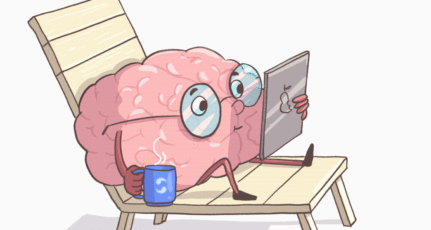

Hello Harsh, This is very much useful article, really interested and valuable information with good topics, I like to know from you, If I use WordPress.com blog for my Website image or video upload, and just post images via using WordPress library URL, Is it increase my website speed? and if I do that will these helpful or will be very bad for Google search rank and others search engine. Please spend a little moment for give me suggestion.
but, most of the images are set in JPG format. It’s better to get gif to reduce it … I finally use gimp instead of photoshop to reduce the size without decreasing the quality of the image
Flickr image database is more than any other image database. In most of my blogging posts, I download image from Flickr and add it into post with proper credits.
Hello Harsh
are you really sure its working with every kind images JPEG/PNG etc ?
I am using Images on my blog post to make it more attractive and informative but it cause my blog to load slow. Sir can you please tell me how to solve this problem.
And Thank You for this great post Sir.
Hello harsh,
I have a simple doubt. Do we get traffic if our images are hosted on an external server ? I mean, I host my blog images on an external server like google blogger and embeed them in my wordpress blog in order to avoid indirect hits to my server when some one embeed’s my blog images in their blog post. So is their any problem with this to get traffic from images ?
I want to write something at just below the image with linking url for reference. I have tried with default option in WP but it’s showing with large outer box in caption tag & I don’t want that. Is there plugin? please guide.
I think images reduces the light of web running, it’s a matter of pagespeed .. but, reading all your articles in related to images, I’d love to follow you but please let me know how to reduce the image size without using software … I’m little bit confused in this case and till now I use PNG extension instead of JPG or GIF since it gives me bad performance :'(
Is it a fair use to take screenshots of websites ?? I am expecting a 100% accurate answer 🙂
@Sunil
Yes, there is no problem when you take screenshot of a website and use it on your blog post.
but, most of the images are set in JPG format. It’s better to get gif to reduce it … I finally use gimp instead of photoshop to reduce the size without decreasing the quality of the image
Use Nimbus Screenshot – an addon for Mozilla. It saves in png format.
sir also tell me a think
Which format we should use for images?
like png, jpg etc…
@Shashi
I would recommend using Jpeg and make sure you compress it using smush.it WordPress plugin, to lower down the size. This is a good article explaining what image format to be used, along with pros and cons of each: http://www.1stwebdesigner.com/design/different-image-formats/
My blog demands lots of images. All of them are my own. I use images 1.5 MB approx so that the quality is good. Will it affect my blog PageSpeed or any other parameter in the long run
@Sudha
Since your images are bulky, this will certainly increase the load time of pages, and not very friendly for users or for search engine. You can try your best to improve the load time of pages by using caching and few tips that I have mentioned below:
Optimize your images for size, before uploading. You can use service like smush.it, to compress images without losing quality.
Use CDN, as it will help in serving the images from nearest possible destination, and it will help in improving speed.
I am sure that, your PageSpeed will be totally affected if you use images of that huge size (1.5 MB). Users who have low bandwidth internet connection will also get affected, as your images will consume the loading time. There is a chance of those users leaving your site getting frustrated too. Using a high-quality image is advisable but at the same time, you must take care of your website’s page speed.
I hope you have checked your website’s PageSpeed Insights. If you haven’t checked that, please do it now. Once you’ve checked the page speed insights, Google will automatically display some suggestions, that you can perform to fix your site. Link for checking Google PageSpeed Insights: https://developers.google.com/speed/pagespeed/insights/
Moreover, a small tip for you to compress your images. I hope that, you are using Adobe Photoshop. If you are using that, please open your image in that and choose File->Save for Web. A new window will appear there, choose JPEG as the picture type and choose quality as MEDIUM. This will compress your image size by reducing a little amount of image quality. I suggest you not to use images with file size more than 300 KB (kilobytes) or it will take more time to load. As Harsh suggested use CDN. He has also written an article on CloudFare CDN which is totally free. Search for that article in this website. Hope this will help you!
Well yes, an image in a post increases the beauty of the post and a post with beautiful image will attract more readers when compare to an average image. Mostly Flickr creative common license and Stock.xchng are the best ways to get free images for posts. Thanks Harsh for this wonderful post 🙂
i too have noticed an increase in my traffic since i started using images in my blog post…they do get you traffic
.png extension is best for web use.
It doesn’t compromises with image quality and gives you transparent background which is very much need for logo etc.
Thanks Sunny for your comment and adding more value to the post.
I guess alone SXC and Flickr are enuf for any blog. But yes there are pais subscriptions like iStockPhoto that can take the blog to next level. One quick tip though is – Mash more than 1 images from SXC or write text on those images I tried it on my blog. The images are more relevant now and have a connect with the readers.
I like to use multiple pictures whenever I write a really long post. It helps to break it up for the reader while creating some visual interest at the same time. The search engine traffic in my opinion is just a bonus 🙂
Nice post. I like to capture the screen shot with SnagIt, which is really cool.
Young even I use it and I recommend it most of the time to my readers. Have you ever tried it’s screen video recording feature?
Nice points. Specially the Image search traffic one. There is one post on my primary blog, which brought me abt over 80000 unique since I posted it. It’s about a band name Slipknot. At the time I posted that I didn’t even imagine that one photo in that post would bring so much people in the long run.
i too have noticed an increase in my traffic since i started using images in my blog post…they do get you traffic
Thanks for your input Tushar. In case if you are not using SEO friendly image plugin, give it a shot it will also boost your image search engine traffic.
I always add nice and thought-provoking pictures to the majority of my posts on my Blog.
This definitely increases viewership and also ensures that the Blog readers are excited to read what the content is all about.
I use Google to find copyright free images 😉
Adding useful and relevant images also helps to increase the interactivity Kamal. Thanks for your comment 🙂
Hi NpXp, how is it exactly you find copyright free images from Google? I am quite curious and was hoping you could share it.
@Arsie
You can use this guide to find free images from Google search: https://www.shoutmeloud.com/find-images-for-your-blog-website-using-google.html