
According to a McKinsey Global Institute report on “the social economy,” the average knowledge worker now spends 28% of her work time managing email. If you work 50 hours per week, that’s 14 hours stuck in the inbox.
Managing email is one of the most rigorous and time taking tasks. We think that we have reached inbox zero, but then suddenly, we see a few new emails popping up. We are so trapped on this web that most of our time is consumed by checking, sorting, and replying to emails. To help you manage time more effectively and increase productivity, here are 10 proven tips which I use every day to spend less time dealing with email.
How to Spend Way Less Time on Email Every Day
1. Set a time to respond to the email:
Use Pomorodo technique to reply to emails. Set a specific time for about 25 minutes twice or thrice a day according to the number of emails. So that you are not replying to any email as they arrive. Replying emails as they arrive may get your inbox to be zero but it will shift your focus from other important projects and tasks which are very important. I always check my email once in the morning as I wake and once when I am off to sleep.
2. Take immediate action:
Be it marking it important, deleting it, assigning labels or replying it, take appropriate action as soon as you read an email. Do not delay it for a later time. This will act as a huge time saver. You will have a clear idea of what emails you need to take action upon.
3. Use labels and stars:

Instead of a single inbox, I have created multiple inboxes like running projects, starred, action needed, follow up to ensure that each of my mail is archived in the right section. Sometimes, I also use “stars” which you can see before every email to mark emails which are very important and which needs action right away. At the end of the day, I always manage to keep my inbox decluttered. You can also use the same method and be more productive in managing your mail.
4. Set up canned responses:
Over time, you must have noticed a few emails which are repetitive in nature. Instead of typing the reply every time or finding and copying from the previous email, you can always use the canned responses option in Gmail. Let me show you how you can set a canned response:
- Go to settings on the right-hand side of Gmail and click on Settings.

- Click on Labs once the setting page opens up.

- Go to canned responses >Click enable> changes.

- You can now use canned response when you type a new email. Click on the arrow sign which is near the delete sign on the lower right-hand side.Go to canned response and create one. Next time, you get an email, you can simply insert the canned response and click send.
Also read: Why and How to Create Gmail Email Template?
5. Write brief emails:
Try to be as brief as possible in your response. Write only what is important and suffices the purpose of the email. If you have to write emails to any colleague or friend, you can use a medium like skype for a quick question or tools like slack, Trello to manage projects across colleagues. The less time you take to reply to emails that require less attention, the more time you will have to write a response to emails that requires a detailed response and ample amount of time.
Learn: 10 Effective Tips To Write Professional Email That Works
6. Use Sortd:
This is a tool that I came across a few days ago. Sortd is a smart skin organizer which helps you to create different lists for different types of emails. You can have a list like To Do, Follow up, Deals, etc and simply drop emails according to their category.
7. Unsubscribe: Let go of unwanted newsletters
Unsubscribe from all the unwanted emails. Maybe you have subscribed to few newsletters, e-commerce sites, blogs, and ebooks that are not useful to you, just unsubscribe from it. You can use unsubscribe Gmail, which is a free script. You can link with your Gmail account and get rid of all the emails which are not useful for you. Declutter your inbox and be stress-free.
8. Use Gmail Keyboard shortcuts:
Go to settings and activate keyboard shortcuts. Once you have activated it, you can use the shortcuts. Some of them are
- Reply, simply press ‘r’
- Reply all, press ‘a’
- Forward, press ‘f’
- Jump to newer mail, press ‘k’
- Jump to previous mail, press ‘j’
- Insert link, press ‘command + k’
To know more about keyboard shortcuts, visit Google’s official page.
These are a few email tricks that I utilize in day-to-day life to declutter my inbox. What methods do you use to keep your inbox productive? Share with us in the comments.
Here are a few hand-picked guides for you to read next:




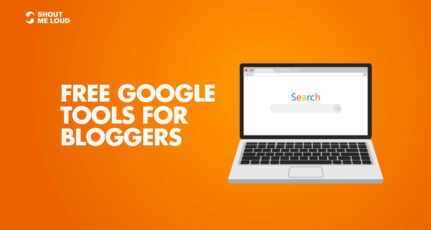
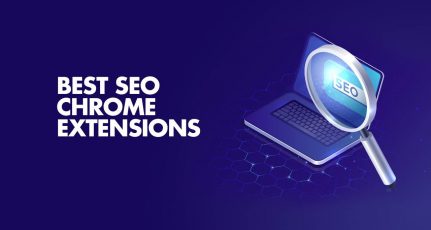
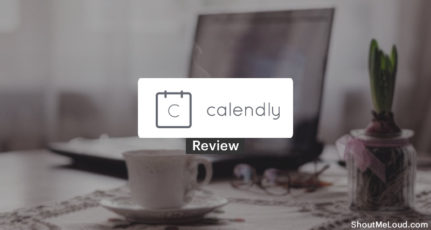
Hi Harsh,
Here you go, with useful tips again.
We all know how important email is. It is convenient and fast but sometimes we face lack of time to keep on checking and responding to it.
So having access to useful tools really helps to decrease our time on emails and be more productive in other important works.
Managing mail has been one of the most hectic and time consuming tasks.
Sortd is a new tool for me. I will give it a try.
Cheers,
Anil Agarwal
Its very useful, Keep it up