Product Name: Calendly
Summary
Calendly is a productive tool for marketers and entrepreneurs to schedule their meetings. It syncs with your favorite calendar app, such as Google calendar and based on your available slot, it offers available meeting times to others. All you need to do is, share your unique Calendly link with the person you want to schedule a meeting with. It also integrates with Zoom for creating meeting links automatically, and it also works with Paypal or Stripe for collecting payment.
Pros
- Saves countless hours
- Integrates with popular apps such as Zoom, Stripe, and PayPal
- Offers advanced customization and automation
- SMS notifications
- Email-follow up
Cons
- None as such

Have you ever scheduled a meeting with someone only to have it canceled at the last minute? Maybe it was poor scheduling on your part or a case of miscommunication, but whatever the reason, it is a missed opportunity and there are ways to avoid it in the future.
Using emails and calendars to set up meetings is a great way to stay organized. Apps like Google Calendar and Gmail are probably the most popular ones that you might have heard of. These two apps can work together to get your meetings and appointments set up, but they don’t have the functionalities needed to ensure that a meeting can and will take place.
This is where a handy tool like Calendly comes in. It removes the need for back-and-forth emails between you and a meeting invitee. With several features geared toward setting up a meeting, this tool helps you save time. No need to wait for email replies — Calendly will get things done for you more efficiently.
Calendly review and how to get started:
Calendly has a free trial (no credit card required), and signing up for the service takes just a few minutes. After providing your email address, you’ll be prompted to connect your Google account — which is a great option if you use Google Calendar. If you don’t want to connect your Google account, you can click on the link below to create an account with a password instead.

As with any app that integrates with Google, you must allow Calendly to access your basic Google information. Click the Allow button on the next screen to do this.
On the Welcome page, type in your preferred Calendly URL name, time zone, and language. Hit Next to continue.

The next page will show a Quick Start video showing you the basics of Calendly. You can watch this or skip to go to the Dashboard.
Your Dashboard will be blank. To create a meeting, click on Event Types on the menu bar.

On the next page, you will find three inbuilt event types with different time duration. Click New Event Type.
Now you need to choose whether you are setting up a meeting with one person or a group. Select the appropriate Create button to continue.

Fill in the details for your event. This includes the event name, location (can be a physical location or a video call app like Skype or GoTo Meeting for virtual events), event description and color. Click Next to continue setting up your event.

On the following page, you need to specify an event duration. You can select from the list or set your own duration manually. You can also specify the date range when the event can be scheduled. By default, it is set to 60 rolling days, but you can change it to a specific date range or set it indefinitely.

For Event Timezone, you can set it to Local to show the event in your invitee’s own time zone. This is done if the invitee is in a different time zone from yours. However, if you and the invitee are in the same time zone, then you can set this option to Locked.
Under Availability, you can set up the time and dates you are free using the calendar that shows under the Hours tab. Simply click on a date on the calendar and enter your available hours. You can add more than one interval by clicking on New Interval. You can then apply these hours to a single date in the calendar, to the same days of the week, or to multiple dates throughout the month.

If you want to see more rules and settings, you can head to the Advanced tab. You can change the increments with which people can schedule an event with you. You can limit the number of events sent or scheduled in a day.

Once you’ve set everything up, click the Next button and you’ll get a confirmation that the event is Live. You will also notice that the event type is now set to On.
While you can be done at this point, there are more things you can change or tweak for your event.
Some amazing & useful features of Calendly:
Customizing your event
If you want additional information about your invitee (other than his name and email address), you can add a text field by going to Additional Options. Click Invitee Questions>Add New Question. Type in the name of your question on the pop-up box and select whether to allow a single or multiple-line response. Click Save & Close to apply the change.

Collecting payments
Another great feature is Calendly’s Stripe integration, which will allow you to collect a payment for an event. This option applies to any user who is hosting a paid session, like one-on-one coaching or a group webinar.
To enable this option, click on Collect Payments. Click the link to integrate your Stripe account. Note that you need a Stripe account and a pro plan with Calendly to use this feature.

If you don’t have a Stripe account or you don’t want to opt for the paid plan, you can use the custom link feature to collect payments for events you host.
After creating an event, go to the Additional Options section and select Add Custom Links. The link should bring invitees to a page where they can pay for the event. This can be a simple landing page on your website with a payment button such as PayPal.

Sharing an event
Once you have an event created, you’re ready to share the event link via email and wait for the invitee’s confirmation. Here’s what the invitee will see on a Calendly invitation page:

An email will be sent to both you and your invitee with the confirmed time and date for the event. Click on the date in the email to add the event to your calendar.

There’s also an option to embed an event invitation on your website. Calendly has a helpful guide for embedding the invitation into WordPress, Squarespace, Weebly, and Wix.
Conclusion: Is Calendly worth your time?
In a world where just about everything can be automated, there’s no need to get stuck in old, clunky methods that take too much time. Organizing events and meetings are no exception. There’s no need to spend hours setting up the perfect date for talking to people.
Calendly lets you set up appointments in minutes, and all you need to do is share your event and wait for confirmation from invitees. You can make your invitation as simple as Calendly’s event page or make one hosted on your website to fit your style.
Create free account on Calendly
What’s great about this tool, on top of its main features, is that the interface is beautiful and easy to follow. Not only do you get to schedule meetings like a pro, you also enjoy the process. Try Calendly today and never miss a meeting again!
If you find this tool useful, do share it with others. If you use any other tool along with Calendly to manage your calendar and automate the meeting, feel free to let us know in the comment section below.
Here are a few hand-picked tools that you must check out next:
- The Best Tools That Will Help You Build A Profitable, High-Converting Landing Page In Minutes
- How To Live Stream Recorded Videos To Facebook Page For Free


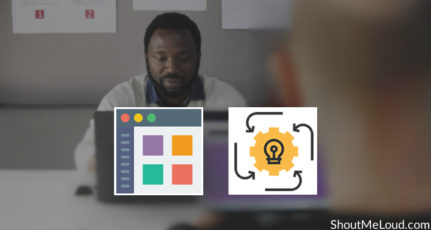

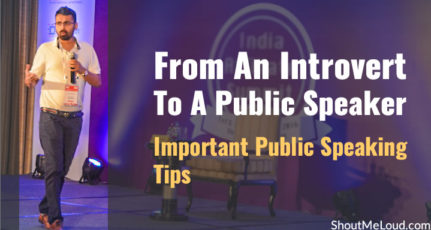
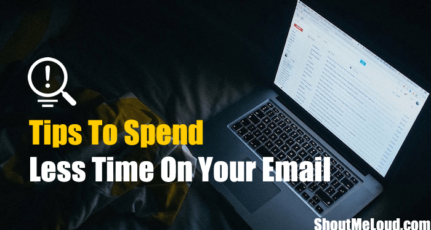
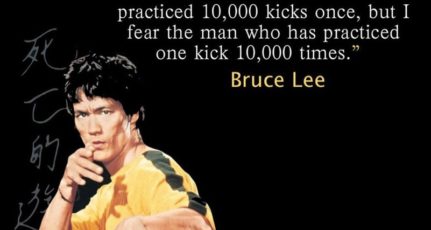
First time I ever heared about the app Calendly with its nice featues author shared. After reading article, in another review I read that Calendly makes it really easy to set up meetings. One no longer has to figure out via email or phone with a client what’s the best time to meet. They just simply go to one’s calendar and pick the best available option. It saves a ton of time. So, I now can say that its good one available in market.
This tool, calendly, seems great. I like the email notifications feature. That is very helpful for both participants. The interface seems to be user-friendly as well. Thanks for sharing this.
Hi Kim,
Going by the review, Calendly look like worth my money as it can certainly reduce burden and help me schedule my meetings the better way, although I cant say much because I am just thinking to use it in 2018. I hope it will do what I want.
By the way, Thanks for sharing Kim !
~ Donna
Learning more about Calendly had been on my to-do list for awhile and I kept putting it off thinking I didn’t want to learn a new tool, but I’m finding out it’s so simple to use and there really wasn’t much to learn after all. I wish I hadn’t waited so long :-p
Calendly is an amazing tool without any doubt. Even its trial version works fantastic. Lately, I have been using it for scheduling 15 minute calls with my leads that I generate through my FB ad.
Thanks again for covering this tool so beautifully Harsh.
Hey Kim!
Never heard of Calendly before. I would usually use Google Calendar for all that.
This tool, calendly, seems great. I like the email notifications feature. That is very helpful for both participants. The interface seems to be user-friendly as well. Extra points for that!
Thank you for sharing!
Best regards! 😀
You’re welcome! It’s definitely more advanced than Google Calendar and very simple to use.
nice information about calendly . time managment is main thing of life and calendly is the best platform ever. i am using it . thank you
Hey Kim,
The tools look neat, but the images on this post are blurred and don’t look good on a desktop screen.
Whatever compression tool you’re using is overdoing it so you might want to check it again 🙂
Regards,
Shafi
Hey Shafi,
Thanks for the feedback. Will most definitely improve it.
Thanks for it 😊 i got it and it really took my tension off
Hi Kim,
This looks like an awesome tool for any coach or service provider. Powerful. We need apps like these to save our time; or, to devote most of our time to rendering service and building connections.
I recall back in the day trying to run my coaching business without having a booking system in place. Insanity. What a nightmare, going back and forth email after email, trying to find the right time for both parties, wasting hours and days on something that would easily have been solved with a tool like Calendly.
Now I schedule things easy as 1-2-3. Or my clients schedule and I just see the results in my inbox. Clean, simple and definitely effortless deal on my part, so I can spend my time commenting on Shout Me Loud and tweeting posts like this to my 52,000 followers 🙂
Ryan
Awesome. Thanks for sharing your thoughts on this tool, Ryan. Much appreciated.
Hi Kim Barloso,
Really Calendly is the best one for time and event management. Today I’m going to create an account on Calendly. I hope It will be very helpful.
Thanks for sharing
You’re welcome, Rakesh. I hope you find this tool useful.
Hi Kim Barloso,
Really Calendly is the best one for time and event management. Today I’m going to create an account on Calendly. I hope It will very helpful.
Thanks for sharing