Organizing your workflow will boost your productivity & get things done.
Many bloggers and entrepreneur struggle to organize their workflow, and today I will be giving one great free solution to this.
Today I will be sharing the review of Trello, which is a popular tool among all productive people.
Trello is one of those apps which is recommended for everybody. In this guide, you will learn how to use Trello & how it will help you in your life.
Don’t forget to checkout useful Trello resources in the end.
Have you heard of the Kanban method? What about GTD? Chances are, you have.
Most of us spent a considerable amount of time perfecting our “organization” methods, and Kanban and GTD are two great examples.
And if you’ve delved even a little bit into better organization – whether it’s for your personal life or work – you’ve heard of Trello – which fits right in with both of these organization methods.

Trello’s been around for a while, but many people fail to understand the beauty of this visual organization tool. Done right, Trello can be used to manage everything from blog calendars to large-scale projects. I use Trello to collaborate on a variety of projects and love how easy it is to use and how seamlessly it syncs whether I use it on my phone, through email or on the web-app.
The Trello Layout – How Trello works?
1. Boards
Your Trello account consists of boards. When you sign up for your free (or paid, but more on that later) Trello account, you will be asked to create a board.

Each board is its own “project”. Think of Trello as a room in your house you use to keep organized. Trello boards are, then, similar to actual boards. Each board can have different team members, themes, and settings.
You can choose the title of the board, privacy (private, public or for the entire organization) and the organization it is under. If you operate a small company or team, you can setup several boards under the same organization so that the entire team can access the different projects.
2. Columns or Lists
Each board is a web page that has “columns” (some people call these lists) arranged horizontally. Each column can have “cards”, which is an individual item on the list. Cards can be moved around and manipulated in many ways on these lists.

3. Cards
Each card represents an item on the list. There is no limit to the number of cards you can create on a board. Each card can have a checklist, attachments, deadlines, labels and comments from team members. You can also add due dates and assign cards to different team members.

When you’re looking at your board, you’re looking at the card’s “front”. Clicking on it shows you the “back”. Here you can customize the card, by adding a description, formatting, review comments from team members, mention team members in comments and see the changes in the card over time.

There’s plenty more you can do with cards, as mentioned earlier:
- Add members, labels, checklists, due dates, and attachments.
- Move the card to another list or board, copy it, subscribe to get notifications for that card, and archive or delete cards.
Extra features of Trello
1. Power Ups
These extra features – available through the sidebar menu – allow you to customize your board even more.

Voting allows members to vote on individual cards. This is an excellent idea if you’re brainstorming new ideas and want to get team feedback.
Calendar view, when enabled, allows you to see the entire board on a calendar so that every card with a due date shows up on the calendar. This is a wonderful way to review upcoming tasks easily. You can also sync your cards with an external calendar using the iCalendar URL.

Card aging changes the color of the card if there is no recent activity on them. If you’re using Trello as a list of to-dos, this is a cool way to see which tasks you haven’t gotten to in a while.
2. Labels & Search
Labels can be added to each card. They can be colored, or colorless, and if you use colorless labels they function as keywords as well. The Trello search option allows you to search through all cards really easily. So you never have to worry about losing information on Trello.
3. Customize Boards
You can also change the background colors on your board – with five colors to choose from. If you sign up for a paid Trello account (called Trello Gold), you can add custom backgrounds.
4. Notifications
If you’re using Trello to track deadlines or due dates, you can set it up, so you get a notification 24 hours prior to the due date on a card. Similarly, you can ask to get notifications if someone replies to a comment or even track every single change on an entire board.
Trello Paid Plans
So Trello is free to use, with pretty much no limitations on the number of boards, team members or cards except how large the attachments can be. But you can always sign up for a paid Trello account.

Trello Gold is just $5 a month, and you get custom backgrounds, stickers and emoji’s, 250 MB attachments and saved searches. If you invite users to Trello – such as when you add team members who don’t already have an account – you get one month of Trello Gold for free.
Interested in more control? You can sign up for Business Class. When paid annually, it’s $3.75 per user/month.
Trello Business Class not the right solution to your needs? There’s also Trello Enterprise. Even more control, privacy settings and membership controls, but you’ll have to contact Trello to get the pricing details here.
Trello is available on all platforms
My favorite part about Trello is how easily accessible it is. There are iOS and Android apps, there’s obviously the web-app, you can also reply to comments via email and you can connect Trello to a bunch of other apps to integrate workflow.

Interested in using Trello like a champ? Here’s a great round-up of pro tips from the Trello team itself. Additionally, some great examples of how people use Trello to organize their day, integrate it with other apps, or use it to manage editorial calendars.
Takeaway:
Personally, I love Trello. I use the free plan, but I’ve invited enough people to the platform that I’ve been using free Trello Gold for over a year now. It’s perfect for managing projects – big or small, staying on top of personal to-do lists, and is extremely easy to use – so I never feel bad about adding team members who haven’t used it before.
Do you use Trello? What are your thoughts? Do you think this review will encourage you to use it? Leave me a note in the comments, and share this review with others if you found it useful.

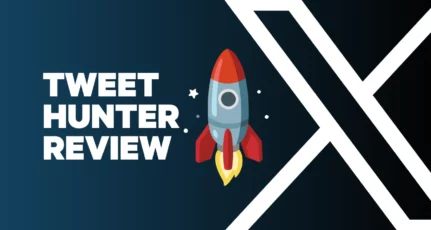
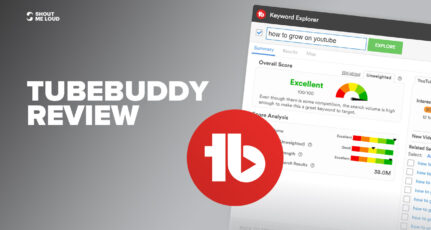
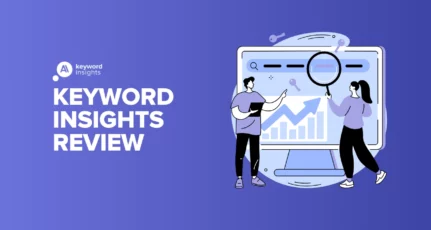
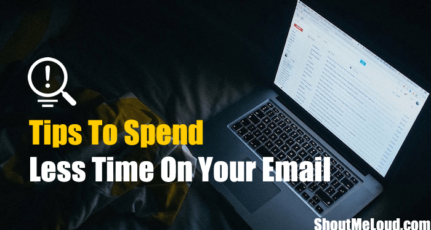
This is so nice Review of Trello. Trello can be used to manage everything from blog calendars to large-scale projects. The best part about Trello is how easily accessible it is. There are iOS and Android apps, there’s obviously the web-app, you can also reply to comments via email and you can connect Trello to a bunch of other apps to integrate workflow. So cool.
Hi Harvilas,
I agree! I love how it’s accessible on multiple platforms and is super-simple to use! Thanks for your comment.
Thanks for sharing the ideas about Trello. I will definitely check all the features of Trello.
Awesome! Let me know what you think after trying it out!
Hi Nida
Trello App nice for use and now i have get good info to here with this article
thanks for sharing
Good job
Hi Sachin. Glad I could help. Let me know your thoughts if you use Trello yourself.