When you are online, there are many times when you need to give access to your Web-properties to others, to get things done. Almost all the services of Google support, user management feature. That means, you can add a new user with pre-defined role, to access your Web property. I often work on client SEO project, and to get things done, I have to get access to their Analytics, Webmaster’s tool to access existing data. One easy way to get this done is by asking username and password from my client, but the problem with this approach is privacy.
As a client myself, I would not like to give access to my Google account (Which is linked to all other Google accounts), to a new freelancer. In this case features like users and roles come as a rescue. In this quick tutorial, I will share how you can add a new users to your Google analytics account, so that he can access your data, and how you can remove it too.
Understanding Google analytics user and roles feature:
Here is a step by step guide to give a new user access to your Google analytics account. Login to your Analytics account, and click on the admin at the top right. Now here you will see all the properties (Accounts) that you have created under your GA account. Click on the account name that you wish to share. Check out this screenshot for better understanding:

Click on the users tab, and here you can add a new user with proper access. Here you can also see list of users who have access to your Google analytics data. The good thing is, when you add a user, you can specify which profile he should have access to.
For example: I have an account name – ShoutDreams blog network, and have profiles for ShoutMeLoud, ShoutMetech and other blogs in my network. Now, I need to give access to only ShoutMeLoud data, so I will select the profile, and add the users with proper access. Things you should know:
- When you add a new user as admin, he will have access to complete account and not only profiles. In this example: ShoutDreams is an account.
- When you add a new user as user role, you can select which profiles he will have access to.

You might not be using this anytime soon, but since Google Analytics is one of the most popular and widely used free analytics account, you will be using this feature sometime in your career. For example, if you are planning to sell your website, you might need to give analytics access to potential buyer. Such user management feature is also available for AdSense, and for Google plus pages too. If you still have any concern regarding user management in Google analytics, you can check out this official help page.
If you still have any query regarding the same, feel free to ask me via comments.



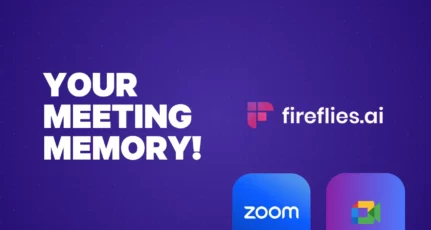
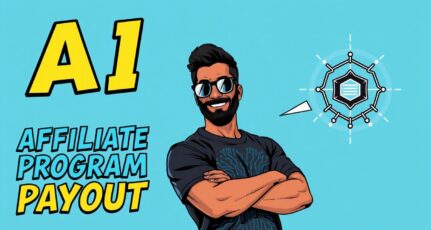
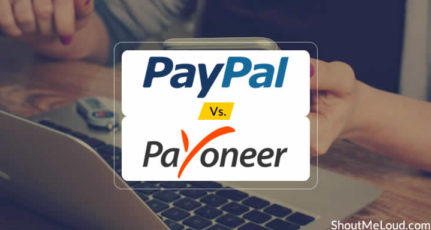
How about google adsense? Is there have any option to share with another user?
@Mehedi
Yes you can..Read about it here: https://www.shoutmeloud.com/adsense-user-management-multi-users-adsense.html
Great post..now i’ll be able to share my Google Analytics account with other users too.