
Pinterest is one of the popular Social networking sites for people who love images. For Bloggers and Webmasters, it’s another gold mine to get traffic and high PR do follow backlink to their Blog. We have covered few detailed articles related to Pinterest, which will help you to understand this Social network and use it for your marketing effort. If you have missed it, I recommend you to read following articles:
- Pinterest Marketing tips for Bloggers
- How to get followers on Pinterest
- How to create Secret board on Pinterest
Now, we all know Social media sites are very useful for Blog SEO as they help us to increase Social signals and many Social sites help us to get backlinks from the profile bio section. Another thing which many of miss out on Social media sites is to get your account verified. A verified account are more likely to get more followers than a profile which is unverified. In this guide I will share how you can verify your Pinterest profile and add your Website link in profile section.
How to Verify your Blog on Pinterest & Add Website link?
Follow the below mentioned steps and you will have a verified Pinterest profile in few minutes.
- Login to your Pinterest account
- Go to Settings page.
- Under Website section, Enter your Website address and click on Verify. (See screenshot)

Click on Verify Website will take you the Pinterest Website verification page, where you will get instructions for verifying your Website on Pinterest. The process is simple:
- Download the HTML Verification file
- Upload it on Root of your domain (Use cPanel File manager or FileZilla or any other FTP client)
- Click on verify button and Pinterest will verify and authenticate your Website
Once you have done the Website authentication process, your Pinterest profile will start showing your Website link in profile section and it will also show a verification sign. The link is going to have a nofollow tag so hardly any SEO benefits here, but it’s still going to help you to get some traffic from your Pinterest profile. Here is screenshot of my Pinterest profile after verification and when the link is added:

The entire process will take hardly 5 minutes but it will be very beneficial for you to make your profile outstanding. More over, by creating your profile or your Website profile on Pinterest, you are increasing your Social media presence.
If you haven’t joined Pinterest, you can do the same by clicking here. You can also check out list of Dofollow forums, which will help you to get Dofollow links via Forum signature. Don’t forget to share this post on Facebook and Google plus and join our Email newsletter or more such updates.

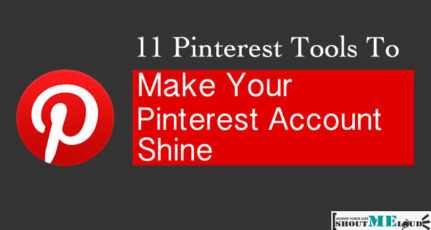
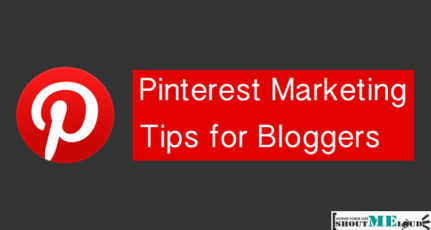
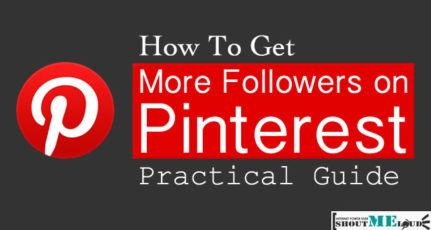
Thanks for sharing good valuable article about blog submission on Pinterest .Today i tried to verify my wordpress Blog on Pinterest social media site. I used meta verification code method and also tried to using Filezilla and also uploaded Download html file in FileZilla. But Pinterest not verified. Please advice if other easy methods possible to verify Pinterest.
If user verify his website by using meta code. Adding meta code provided by pinterest via any plugin will he get the backlink ?
Hi Harsh,
Can you please check your link in your pinterest profile whether it is dofollow or nofollow. I have checked it. It is nofollow
Hi Harsh, i tried to do this by using meta tag as blogger don’t allow uploading files. I placed the meta tag after but it keeps on saying, “trouble verifying, try later”. I have verified for all other websites like analytics via same method. Is there something more needs to be done for pinterest. Thank you, great share.
Thanks 🙂
I have verified my site 😀
That was so simple 😛
Thanks for the nice tip Harsh. I always used to wonder how to get a back link from Pinterest. I have seen many blogs having links to Interest. But gave nice and simple answer to this.
I had already done this and everything went fine through to site verification. I have boards and pins with links back to my site. However, if I conduct a back link check for my website nothing shows from pinterest! Any ideas?
i have verified but how to verify it on my website whether it is a dofollow or nofollow
Thanks for this valuable advice. I followed it and now my website has a dofollow link from pinterest.
I think this suggestion is very helpful to me. The part How to Verify your Blog , helps for researching information professionally.thanks
Created an account and Verified it. Using Pinterest for the first time and I am bit confused about Board.
I actually already verify my site on Pinterest before before reading this post. Never know that the backlink type is DoFollow on Pinterest. Now I know..
Thank for this information 🙂
Hi Harsh,
Pinterest is one of the best social networking sites where images play an important role. It has gained a lot of importance among people and especially with women as most of the pins are related to fashion. Yes, some days before I too had this verification process from Pinterest and I like the steps that you have suggested. Very brief and detailed process. Thanks for the share!!
hello harsh i m using blogger platform so how can i upload the verification html to my blog? If you find any alternation way let me know as soon as possible. 🙂
now they provide analytic code to be placed on the .. tag
That was a good one Harsh.. Visited the site after a long time and this was really a helpful tutorial.
Thanks for the headsup Harsh.
Somehow the verification file was not downloading so I created the html file with the same name and verified my site 😉
You have written a superb tutorial to get dofollow backlinks and this is the easy way to get High PR backlinks. I have done this before 3 weeks ago after getting the news to verify your site.
Nice one, Thanks Harsh.
Easy way to get backlink from a PR 8 site 🙂
Sorry Praveen but it’s not a PR 8 backlink as Pinterest.com PR is 8 but you’ll get backlink from your profile page which is not having PageRank 8. My profile PR is 0 right now, but it’s a free dofollow backlink.
Hi Harsh,
Thanks for two reasons. I opened Pinterest after many weeks, and for the ‘dofollow’ link tip
Unfortunately, I couldn’t get this thing done easily.
When I uploaded the Pinterest html file int my HG Cpanel, it’s showing this error on Pinterest settings page..
Your server responded with a status code of 404 (file not found). We tried to visit the file at http://www.learnblogtips.com/pinterest-7aea6.html.
Is there any other way to upload the file (I don’t have Filezilla)
Thanks!
@Rahul Where are you uploading that file? It should be installed at root of your WordPress installation.. Under public_html location in most common scenario.. You can also use FileZilla to upload the verification file… Unfortunately they don’t offer meta tag or any other mode of verification for now.. Hope this will help….
Ahh!
Thanks, I’ve successfully verified it. I didn’t upload in public_html at first 🙂
Thats cool, I have also seen your comments wordpress.org support forum where you have link to your site where as others have link to their wordpress profile. How was that done, can you share that aswell?
Yeah, I’m also waiting for same, I’ve asked same question in group but know no one knows about it, please share that tip too, thanks Harsh for sharing this Pinterest tip.
Yesterday I got the link from WP forum. Sreejesh I think if we’re active and replied to 60-80 threads then only we can get that link.