Update: Web-push notifications are now enabled for the Chrome browser. This article has been updated with new information.

How many subscription channels are you offering on your blog?
If you haven’t already enabled the must-have subscription options, you should do that now.
With recent advancements in technology, there are now a few new methods that you can use to notify your readers of the latest posts or important updates from your blog.
Today, I will be talking about PushEngage: A web push notification service for WordPress. It also supports other platforms like e-commerce sites, WooCommerce, Joomla, Drupal, bbPress & much more.
Before moving ahead, let me show you how much traffic I got in 3 days from PushEngage:

Using the PushEngage service, you give another subscription option to the readers of your blog who are using Chrome (all platforms) or Safari on Mac OS.
Read: Benefits Of Web Push Notifications For Bloggers – Powerful Marketing Tech
If you are using a smartphone (iOS or Android), I’m sure you are aware of push notifications sent by your installed apps. Web-push notifications are similar to smartphone push notifications where your subscribers will be notified when a new post is published or when you manually send a push notification.
PushEngage is an awesome service that allows you to send these push notifications.
In this tutorial, I will show you how easy it is to enable push notifications for your WordPress blog.
You should open your WordPress blog’s admin panel and follow along with this tutorial. Within 5 minutes, your WordPress blog will be web-push notification enabled.
How to Get more subscribers & traffic with browser Push Notifications
At this moment, this service supports the Chrome browser on all platforms (mobile & desktop) and the Safari browser on Mac OS. In the future, we can expect it to support other browsers like Firefox.
The setup part is quick and easy. So let’s get started with this step-by-step guide.
First, go ahead and create an account on PushEngage over here.
The free account allows you to send 30 campaigns per month for 2,500 subscribers, which is a decent number for a small and medium-sized website.

Once you have signed up for an account, you need to add your blog’s name and add your blog’s logo. This is useful for the branding of your push notifications.

- Go to Plugins > Add New and search for “PushEngage”. Install and activate the plugin. <Link of the plugin>
- Upon activation of the plugin, click on PushEngage > Dashboard. To activate the plugin you need to get the API Key from your PushEngage account. I have marked the points in the below image that will help you create the API Key.

Once you are done activating the plugin, now you need to configure the subscription settings.
- Go to Settings > Installation Settings & add your logo. (This is important for your brand identity.)

Subscription Dialog Box Settings
This is where you will configure the prompt that users will see to subscribe to your push updates. I use “Single Step Optin” for ShoutMeLoud & I suggest the same for you. “Safari Style Box” is another popular method.

Once you are done and logged in, you will see a dashboard like the one below (in the screenshot). It will show you the stats of existing subscribed users and other details.
You can click on the “Send A Notification” tab to send a custom push message anytime.
GCM Settings
This value is pretty crucial & you really should create your GCM account.
If you are not so tech-savvy, you can ignore it. However, using this documentation will make the process easier.
Welcome Notification

This step is optional.
If you want to send a welcome message to users who subscribed to your notifications, use this feature.
You can ask users to download your mobile app or send them to your top resources.
Stats
Here is a Stats report of push notifications from ShoutMeLoud:

In your post writing section, you will see an option to send push notifications when you publish or update a post.

Try not to send too many push notifications in a short span. In the next guide, I will share a few tricks of PushEngage to help you make the most out of push notifications.
Do let me know your experience with web-push notifications. Do you know of another modern subscription option that I should cover here on ShoutMeLoud?
November 2023 update:
PushEngage added a new feature called template, which will help you make a campaign live quickly with pre-made template. These templates are designed for higher conversions.
Let me know how you are increasing Push notifications to grow your website traffic and profit?
Here are a few hand-picked articles for you to read next:
- ShortPixel Review: How To Automatically Compress & Optimize WordPress Images
- Decoding 3 Best Solutions For Interlinking Blog Posts In WordPress
- How To Drive Huge Traffic To Your Blog In A Few Weeks

![How To Start A Blog in 2024 [Blogging Guide For Beginners]](https://www.shoutmeloud.com/wp-content/uploads/2020/05/blog-431x230.jpg)

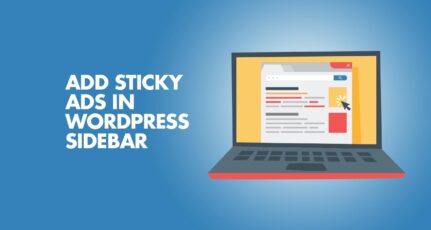

Thanks Harsh,
I will surely use this tool in my website to get more traffic…thanks for always sharing great post..
Really there are great benefits of enabling push notifications.
I am using OneSignal and it is totally free.
I have 3000+13000 push notification subscribers in my 2 blogs. It helps me to reach my contents instantly to my readers.
Hi Harsh,
I could see many websites have implemented the push notification.
Never expect it can be so useful to drag traffic.
Definitely will try it on my blogs.
Thank you.
Hi Harsh, I was looking for similar tool and I founf this a good fit. Thanks
Hello Harsh! Thanks for the incomparable Tutorial. I own a blogger blog but I don’t know if the PushEngage will work on it.
Please an explanatory Tutorial on Blogger side will be welcomed sir.
@Ani
It will work on BlogSpot blog as well. The only difference is, you need to add the code manually rather than using plugin.
Thank You Harsh Sir,I am trying to install pushengage in my blog.Really Helpful
Thanks Harsh, I have integrated it to my website. Thanks..
Hi Harsh!
Quick Question…
Are you using PushEnagage for this site? Or something else for push notifcation?
I was using OneSignal but it using a lot of hosting resourse. Now I am planning to switch to something else.
@Sidetrend
I’m using PushEngage from past 9 months & it’s been working out great. They keep adding new features that makes them outstanding.
Hi,
Is it possible for Blogger blogs too?
@Naseef
Yes, you can use it on BlogSpot blog as well.
Awesome article Harsh,
For a blogging guide, harsh and his shoutmeloud site always is an ideal for every beginner.
Bdw, finally found a complete guide on this topic.. thanks for sharing it…
Thanks, It helped me in choosing the best push notification service for my blog.
Hi Harsh,
Great write up on push notifications. I’ve actually been considering adding it to my blog. I just recently upgraded from HTTP to HTTPS.
Since you’ve started using these notifications, have you noticed a decrease in your email subscribers? I’ve just started growing my subscribers and think that I would benefit more from having people opt into my email list.
Although I can see how this would be beneficial for getting people back to your site. I’ve visited your blog a few times now. (first time commenting)
I always seem to get a new push notification that talks about a new blog post on your site. Definitely has me curious as to whether or not this has affected your email opt-in rates.
Thanks
-Susan
@Susan
I’m seeing both of them as a different medium to subscribe to my blog. Push notification & email serves the different purpose & so they should be used accordingly.
Truly said sir, Push notifications really does good job. I am also using PushEngage for sending notifications and it is sending me good traffic.And I hope it will be beneficial for others users too.
Great article sir and definitely there is a great benefit of enabling push notifications.
Its not working in my HTTPS blogspot blog,
Thank’s Harsh Sir.
Hi, very good article.
thanks for sharing keep up the good work.
Pushengage is best free push notification plugin. Thanks for sharing Harsh!!
Great article Dude and definitely there is a great benefit of enabling push notifications.
@Onhox
Indeed. Try it & share your experience with all of us.
thank u harsh bro for this i was looking for the same
@Sufyan
Let me know your experience.