“A ‘Lead Magnet’ is an offer (bribe, value) which you offer in return for an email subscription.”
Lead magnets have always been one of the most lucrative ways to get email subscribers. You might have seen this on all of the popular blogs or you might be offering one yourself.
In recent times, offering lead magnets within a blog post has been seen as leading to more targeted email-subscribers. I have personally tried it & it works great.
In this tutorial, I will show you how to offer a lead magnet using LeadPages within a blog post.
Leadpages is a great tool for bloggers & online marketers which will let you create landing pages (with zero technical skills), offer lead magnets for upgraded content (more on that later), SMS options, and many more amazing features. You can check out all the features by going to their homepage.
I have started using LeadPages a lot in the last few weeks. In my epic post (100+ blogging tools), I used LeadPages to create a lead magnet & earned 58 email subscribers in 48 hours with a conversion rate of 54% (which is remarkable).

In this guide, I will share how I created that lead magnet & offered it up using Leadpages.
The steps are easy to follow, but you need to pay attention (!!) as it may get confusing when you are using this for the first time.
Configuring Leadpages to offer Lead Magnet:
Login to your Leadpage’s account, and click on the drop-down beside your name at the top right. Select “Lead Magnet Delivery”.

Click on “Upload New File” and upload the file that you want to offer as a lead magnet…
(Note: In this case I created a .pdf file of all 100+ blogging tools. I used Google Docs to create the file and used “export as a .pdf file” to create this specific lead magnet.)
Once you have uploaded the file, click on “LeadBoxes” at the top. You can also use Leadpages to deliver the lead magnet, but in this case, our goal is to offer our lead magnet within the blog post.
Click on “Create New LeadBox”.

On the next page, start configuring your LeadBox like you normally do. Integrate it with your email provider, and remove the fields that you don’t need.
Tip: The email box without a name field converts better, but I prefer keeping the name field, as it helps me personalize the emails.
Leadpages can handle the delivery of your lead magnet, or you can create a customized email to be sent out with the lead magnet download link. The choice is yours, but to simplify use, use the lead magnet delivery option.
All you need to configure here is switching on the option that says “Send An Email After Someone Opts-in On This Leadbox”.

Now complete your form styling and click on “Save and Publish” at the top right.
Clicking on “Publish” will give you various option to integrate the new LeadBox in your blog. What you should be interested in is getting the direct link to offer the LeadBox.

Simply use that link as a hyperlink placed within your blog post asking people to opt-in to the lead magnet.
Here is how Brian Dean is doing this in his blog:

And here is how I used this technique in my previously mentioned blog post:

You can see an example of one such LeadBox by clicking on this link (also works on mobile) for my WordPress guide eBook.
[Tweet “What surprised me in the end was the conversion rate.”]- 107 views & 58 readers opt-in: That’s a 54% conversion rate (i.e. amazing).
Don’t forget that these conversions are happening within the blog post and are hyper-targeted.
This was my first experience with offering a LeadMagnet within a blog post, and it worked great. If you haven’t yet started doing it, you should start right away.
- Also see: How to use Aweber
In my case, I offered a .pdf of the same list, but in your case, you can offer something extra. Maybe a few more tools that are not listed, or a related eBook. The possibilities are endless, and you can use it to sky-rocket your email opt-in list for hyper-targeted subscribers.
Do let me know how you like the idea of offering a lead magnet within blog articles. Are you using this technique or planning to use it now? What other value propositions can we offer as a lead magnet within a blog post? Join the discussion in the comments below.


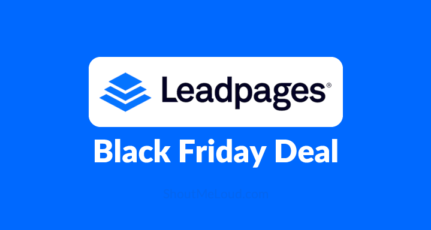

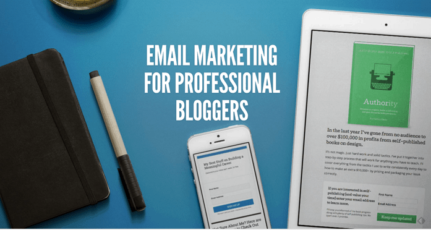
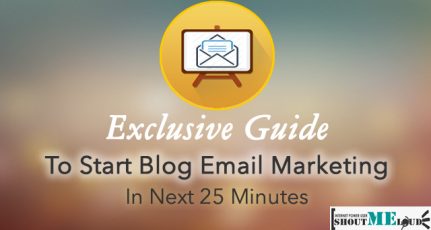
I never heard of a lead magnet until now. This is very helpful in explain it and teaching me how to create one. Great tutorial. Thanks
Hey Ken,
Glad you liked it.
Can I use free wordpress landing page plugin instead of pro service ?
Hey Abhijit,
You can try WordPress landing page or Ultimate landing page.
can we use acitvecampaign and click funnel for email marketing??
can you help with both tools optimization please
Thank you so much for this. I needed a tutorial to walk me quickly through setting up my lead magnet – this was exactly what I needed.
Hey, Harsh !!!
Collecting emails from day one is the wise choice for taking blog to next level, and lead pages can help to do that.
Thanks for good explained tutorial with images. It’s really helpful.
Hello harsh, thanks for sharing this tool, I have checked this tool online but, its trial version is not available. So, is there any way to get a trial version of this tool?
I am well aware that Email and/ or Newsletter Subscription is the most important part of blog marketing and to get most relevant visitors. I am using email subscription feedburner, and having good number of subscribers from this. Frankly speaking, I was not aware of LeadPages. Surely going to try and will give you feedback as well. Thanks Harsh for valuable suggestion and detail information on LeadPages Configuration.
Hi Harsh
Great article!
I’ve been using this technique on my blog posts and it’s generated more subscribers than the optin boxes on my website.
I’ve been creating a separate email list with each lead magnet. I thought this was the only way to do this.
Each lead magnet is connected to a separate email list which the directs the subscriber to a different thank you page [with the download link].
The only downside is that I’m going to end up with a huge number of email lists. My email provider does not allow me to move subscribers between lists.
Is there any way to give out different lead magnets using only one email list? The part I’m having trouble with is that my email provider only gives me the option of having one thank you page. I need different thank you pages for each lead magnet as the download link is on the thank you page.
I hope this makes sense!
[I’m using Thrive Leads for my opt-in boxes and Aweber for my email lists]
Thanks
Clement
Hi Clement! Call Aweber, their customer service is pretty quick. I just talked with them this morning in advance of getting started with a LeadPages/Aweber integration and it seemed that there are ways to give out different lead magnets while keeping all your subscribers on one list from my conclusions. They walked me over the phone on implementing their new “tags” feature to target people within one list for different topics, and said LeadPages is a great way to integrate PDF delivery/lead magnet deliverability, while implementing the power of “tags” within a single list (and not starting a new list). Hope that might help you re-structure your thank you pages. and, I hope i’m not misinterpreting any of that above info from Aweber, as we’re about to move forward with integrating LP… I don’t want to run into the same problem you’re having! 🙂
Hi Harsh,
I have seen Brian Dean using this technique and i’m glad to see that you have also started using this. I was also wondering how to do that and this post really explains every stuff. But i can only give pdf links or is there any possibility to provide some stuffs related to my website niche.
@Rohan
You can give away anything. The only rule is, it should be highly relevant to the topic, else it would be hard to get good numnber of sign-up.