
Choosing a perfect WordPress theme is a very important task if you’re launching a WordPress site or redesigning an existing one. But with the thousands of WordPress themes out there, choosing the right theme for your site can be quite a task.
I had already talked about some basics to think about before choosing a WordPress theme.
Therefore, in this post, I’m going to talk about how to choose themes from one specific theme marketplace – ThemeForest.
In this article, I will share 7 tips on how to pick the best themes on ThemeForest.
You’ll learn the best way to search for themes, as well as the boxes that you should tick before you make your final decision and install your new WordPress theme.
Here’s how to find a quality theme on ThemeForest:
1. Use Search Filters To Find Relevant Themes
At the time of writing this post, there are over 11,000 WordPress themes listed on ThemeForest.
That means trying to find the perfect theme is a task as nerve-wracking as looking for a needle in a haystack. Therefore, unless you want to look run by all 11,000+ themes, which I doubt any of us would willingly do, using filters is recommended.
Here’s how to do it:
Go to the WordPress category. Then, use the filters on the left to refine your search with tags and/or any of the other criteria you think is important. You can also use the Sort options above the results to change the order:

Once you add some filters, you can use the search box to search specifically within the results:

Using this method, you can narrow down the results to find themes that suit your needs.
However, your theme buying journey doesn’t end at just finding a theme with a design that you like. You’ll want to examine its quality to make sure that it really is the best option for your WordPress site.
2. Look At The Theme’s Review Rating
Every theme on ThemeForest has a public Item Rating that you can use to quickly gauge a theme’s quality. It’s not the only thing you should look at, but it is a great place to get started.
To view a theme’s rating, look for the Item Rating box in the right sidebar:

Beyond the actual rating number, you also need to pay attention to the number of ratings. For example, sometimes you’ll encounter a theme that has a 5-star rating, but that rating only comes from one or two reviews.
While it’s not negative, a sample size that small isn’t really a good indicator. For the rating to mean something, it needs to have at least 10+ reviews. If a theme has a high rating spread across a higher number of votes, it means that a large number of people have voted for it, thereby making it more reliable.
So what’s a good rating?
From looking at a lot of available options on ThemeForest, I think you should try to find a theme with at least a 4.5-star rating. Most quality/popular themes have ratings well above that line. For example:
- Avada – 4.77-star rating
- X Theme – 4.75-star rating
- Enfold – 4.84-star rating
- Kalium – 4.92-star rating
3. Read The Comments For A More Detailed Insight
A theme’s Item Rating is good for a quick judgment because it’s a simple number. But because it’s so simple, there’s no room for people to add their own thoughts.
The comments change that. Here, you can view comments from people who are:
- already using the theme
- thinking about using the theme
And what is better is, you can also see responses from the developer, which gives you a good idea of the type of support that you’re likely to receive if you do end up purchasing the theme.
To view a theme’s comments, click on the Comments link in the right sidebar:

Pay special attention to the labels because they allow you to see:
- whether or not someone has actually purchased the theme
- which accounts are part of the theme developer team

4. See How Many Sales The Theme Has
When in doubt, relying on the wisdom of the crowd is often a good decision! That is, if you see the thousands of other people buying a theme, it is a pretty good indicator that the theme is at least decent.
Because ThemeForest makes all of its sales data public, you can always see how popular a theme is by looking at the Sales box in the right sidebar:

You shouldn’t necessarily base your purchase decision solely on the number of sales. However, if you’re on the fence, seeing that a theme is popular is a helpful way to estimate its quality. Plus, it helps ensure that the developer will continue to release updates.
5. Check When The Theme Was Last Updated
The WordPress core is always changing. If your theme doesn’t receive regular updates to stay abreast of those changes, you open yourself up to the potential of usability and/or security problems.
For that reason, you should always make sure that your chosen theme receives regular updates.
How can you know this? You guessed it – just look at the right sidebar. Every theme at ThemeForest includes the Last Update date:

There’s no hard rule – but I usually like to see that the theme has at least been updated once in the past six months.
6. See If The Theme Has Been Tested At Theme Check
Theme Check is a free website that lets you get a basic idea of a theme’s code quality. It’s part of the WordPress.org Theme Review Team’s process and runs automated checks based on WordPress.org theme guidelines.
You can either:
- Search for a theme to see if someone else has checked its code in the past
- Upload a ZIP file of the theme to run the check yourself
Because I recommend that you do this before purchasing a theme, you won’t be able to upload the ZIP file. But you can still search for the theme by name and hope that someone else has already run the check:

Don’t put too much weight on these results, though. Because Theme Check is a technical tool designed to check themes against WordPress.org standards (not Envato’s standards), it’s fairly common for ThemeForest themes to fail because they aren’t required to follow WordPress.org standards.
So while it’s always good for a theme to meet both WordPress.org and Envato’s standards, if your chosen theme passed all of the other checks, you shouldn’t let a poor Theme Check score stop you from purchasing it.
7. Play Around With The Theme’s Demo Site
You probably already looked at your chosen theme’s demo site if you’ve made it this far. But you might not have looked as closely as you should have.
That is – don’t just look at the theme’s design. Dig in, look at the theme’s itty-bitty styling options, and play around with all of the theme’s important functionality.
Most developers include lots of sample pages that you can typically access via menu drop-downs:

Check out all these sample pages so you know how every little bit of your site will look.
If you still love all the little details and your chosen theme passed all of the other tests, you should be good to click that Buy Now button.
Final Thoughts On Buying A Theme On ThemeForest
If you follow these steps, you’ll ensure that you don’t just find a theme that looks great, but one that functions properly as well. With looks and functionality, your WordPress website will be set up for success!
Browse WordPress themes at ThemeForest
Do you have any other tips on how to choose a theme at ThemeForest? Let us know in the comments!
Here are a few hand-picked resources for you to read next:
- Envato Market WordPress Plugin (Free): Auto-Updates!!
- Best WordPress Podcast Plugins – 7 Best Podcasting Plugins Compared
- Best WordPress Hosting For Serious Bloggers
- How Much Does it Cost to Start a Self-Hosted WordPress Blog?



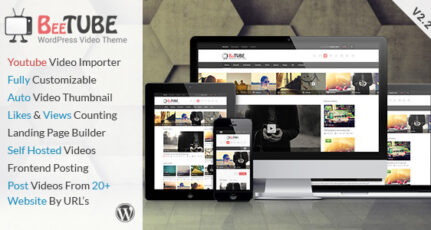

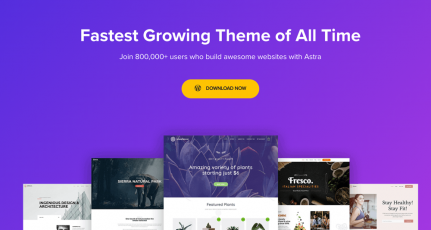
Hello Harsh,
Looking for your help in choosing the theme.
I was planning to buy the theme for my WordPress blog but I’m little bit confused between the two themes:
NewsPaper and CheerUp both of them perform well.
Could you help me to buy it?
@Jaya
I liked Cheerup more. It has cleaner UI than Newspaper.
However, do explore Astra theme. I think you will like it as well.
Nice article. I have purchased the Publisher theme on Themeforest and its very good for blog/ news compare to Newspaper theme.
Hey thank you for sharing this article. I am new to blogging and was really confused about the theme selection. themeforst helped me get my desired theme and is really a perfect place to get the desired theme. thank you very much.
Thank you Sir. I bought Enfold by Kriesi and XTheme.
Hi Harsh, ThemeForest is one of the great places to explore different types of WP themes for sure and you’ve done a nice job by describing the choosing process in simple words.
So nice of you for sharing such an in-depth content.
Regards,
SMN Zaman of SMNPOST.com
Hi sir,
Theme-forest is really awesome, i have purchased a theme from it for my website,, it is really very good.
Thanks for sharing with us.
Nice article. I have purchased the Publisher theme on Themeforest and its very good for blog/ news compare to Newspaper theme. It has many options and easy to customize.
Absolutely perfect sir, In Themeforest there are plenty of WordPress themes and it is unfortunate to see that some of those are not even upgraded as per the latest standard. I strongly recommend this post to each and everyone that are planning to purchase their first theme. In addition to this, you may also comment on the themes before purchase, this will help you to foresee how the future response from author/owner will be. If there’s a prompt response from the renowned author, then go for it.
Nice article. I have purchased the Publisher theme on Themeforest and its very good for blog/ news compare to Newspaper theme. It has many options and easy to customize.
Hello Harsh,
You are right. I keep 2-3 things in mind. First of all the popularity of the theme, number of sales and the reply’s from the team in the comments section (very essential). The support is one of the most important things.
Good one. If you intended for a business website Avada will be a good pick. But if you wish to run a blog I will suggest Newspaper theme by tagdiv on Theme Forest. My personal views only.
Very great and useful article thanks mr harsh for taking time to write this article
Hello Sir ,
Thank for sharing Very Useful Information About theamforest .