As a blogger, you have surely heard of the AdSense program from Google, which is one of the best contextual advertisement programs available.
In this post, I will demonstrate how you can create an AdSense account for your website.
There are many AdSense alternatives available, but no matter what network you try, you will likely find that Adsense is the best.
However, if you have some marketing skills, you may also want to look into affiliate marketing. My post on Affiliate vs. AdSense will give you my personal insights into both networks.
When I started blogging, “AdSense” was a foreign concept to me. When I initially signed up for AdSense, I needed a lot of help from my friends, and I still was not sure I was doing it right.
For beginners who are not familiar with AdSense, it is an advertisement program for publishers started by Google (See Wiki details), wherein contextual ads are placed on your blog, and you get paid when someone clicks on these ads.
In this blog post, I present an essential guide for beginners who are not sure how to apply for AdSense.
There are a couple of requirements which you must meet before you can apply for AdSense:
- First, of course, you need to have a website.
- You also must be above the age of 18, otherwise you will need to apply using the name of a parent or guardian who gives you permission to do so.
Watch this video to understand what your blog needs to have before you apply for AdSense:
Steps to create an AdSense account:
AdSense has recently changed the account approval process to include the following steps:
- Sign up for AdSense
- Add AdSense ads to your blog
- Wait while your account is reviewed and either accepted or rejected
- Complete identity verification (Personal, business or both)
- Add Payment details to receive payments
Although the new AdSense account approval process used to be lengthy (weeks), but in 2022, it is fast and usually completed within 1-2 weeks. You should be able to run ads on your website within 48-72 hours.
It is also important to make sure your blog or website is abiding by AdSense policies before applying.
Also, be sure to read the terms and conditions mentioned on the sign-up page to learn more.
Step-by-Step Guide to Creating an AdSense Account:
First, go to the Signup page for AdSense.
You will see an option to create a new Google account, or you can choose to use your existing Google account.

Note: If you have a custom domain name & you are using Google Apps for your domain email address, I suggest you use that to sign up for your AdSense account. When you use domain-specific email addresses ([email protected]), the chances of getting your AdSense application approved is increased . You can also create a domain-specific email address using Zohomail.
Otherwise, you can use your existing Gmail address.
Website Details:

This form is straightforward. You simply need to enter your website address and select the content language. For the website, URL use your blog address, and make sure to add it without “http://”.
AdSense contact information:

This is the most important part.
I remember making a couple of mistakes at this part when I first signed up. Hopefully, if you follow this guide, you won’t make the same mistakes.
The “payee name” is very important. Use the same name under which you have a bank account, as AdSense will send you checks or Wire transfer under that name.
If you make a mistake here, changing the payee name of your account will be difficult in many countries, including India.
- Here is the list of countries that are not allowed to change the payee name after signing up.
So ensure your bank account name and payee name are exactly the same.
Next add your contact information and fill in the other details.
Accept AdSense policies:

Read the AdSense policies and put a check-mark in all three boxes.
Once done, click on “Submit”, and on the next page, you can review your details.
Make sure that all the details are accurate and up to date!
Once everything is set up, in order to get paid from AdSense you need to complete two further steps:
- Verify your identity
- Submit your tax information
- Enter your pin

After you have completed the personal verification, and once you login to your AdSense account, you would see the following message (inside AdSense dashboard)
Important: Check if additional tax information is required from you. All YouTube creators and partners are required to submit tax information to ensure any applicable taxes on your payments are accurate.
Click on “Fix now” to start filling the tax info. Depending upon the country you are in, you should consult your tax advisor to get this right.

be sure to read this information from YouTube about the US tax information requirement:
YouTube is required to withhold taxes on earnings generated by US viewers. Those withheld taxes are sent to the United States Internal Revenue Service.
As My info says, if you do not fill out the US tax forms in your AdSense account, 24% of ALL your earnings will be withheld.
If you fill out the US tax forms the maximum withholding rate is 30% of your earnings from US viewers only.
So it should be worthwhile to fill out the US tax forms in your AdSense account.
Filling out the US Tax information should be relatively straightforward if you do not have tax treaty information to submit.
You will need to enter a Taxpayer Identification Number (TIN). That varies from country to country, but here are some examples of TINs in different countries:
- India: Permanent Account Number (PAN).
- Indonesia: Nomor Pokok Wajib Pajak (NPWP).
- Japan: Individual Number (nicknamed ‘My Number’).
- Russia: Taxpayer Personal Identification Number is known as INN.
- United Kingdom: Unique Taxpayer Reference (UTR), National Insurance Number (NINO).
Notice that in many countries it’s an ID number, not necessarily a tax account number. If you do not know what number to enter, you will have to contact your local tax authorities.
Note: Please do NOT use the link to “Add tax information” that My Info provided. That opens up Google Pay’s tax form submission page. That may work for some publishers, but my already submitted tax forms are not shown there (my AdSense Payment Profile is separate from my main Google Payments profile), so that will not work for all Publishers.
Instead:
1. Sign in to AdSense
2. Click Payments on the left menu
3. On the Payments Info page click “Manage Settings”
4. On the Settings page you will find the option to add or edit United States Tax Info
That should work for all AdSense accounts.
AdSense Pin:
You will receive an AdSense Pin by mail once you reach the threshold of $10. You need to add the pin to your AdSense account.


You will receive payment once your AdSense account reaches the $100 threshold.
You should read this guide to learn about enabling direct bank deposits for your AdSense account.
- For Indian site owners, read:
I hope with this guide, you can successfully create an AdSense account. Do watch this video as it covers many questions that you might be having before or after creating your AdSense account.
If you do not yet have a blog, you can refer to my previous tutorial on How to install a WordPress Blog, and finding The Best WordPress Themes for AdSense.
Have any questions regarding the AdSense account creation process? Feel free to ask me via the comments section!
Remember to share this tutorial with others on Facebook, Twitter & Google Plus.

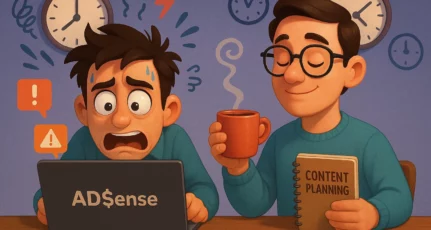

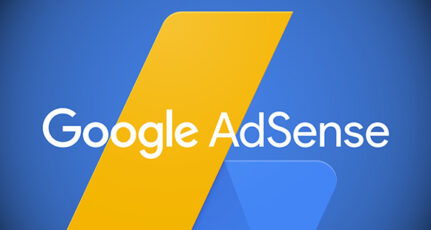
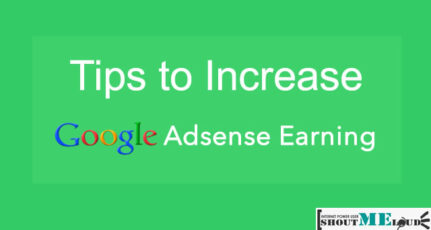
Dear Mr. Harsh,
While applying for Google AdSense Account, we can apply by personal bank account no without GST no., or we have to apply as registered Company bank account with GST No., for india.
The reasons of my question is Google Adsence paying to a person or registered company only ?
Thanks & Regards
Shakeel Ahmed
Abu Dhabi, UAE
Hey Shakeel,
You do not need a company account to open a Google Adsense account. You can simply open a savings account with your bank in your name and register the same with Google Adsense.
Sir my payee name is ‘Firstname Lastname’ but on the bank account I have mentioned ‘Firstname Middlename Lastname’ as per bank account statement. Sir, can it create problem while transfer money in my bank account?
@Ajinkya
I believe this should work for you.
Hi,
As I’ve searched, beside the points that you described above, there’re more point that I see in other site. They said that we must have menu like “About Us”, “Contact Us”, “Privacy and Policy”. I see those menu, but one thing that I wonder is “Robo.txt” file. I don’t know exactly what this file it is and why they need it. So, do you have any experience about this?
Thanks
@Vityea
This article will help you understand everything about Robots.txt https://www.shoutmeloud.com/what-is-robots-txt-file-and-how-to-optimize-for-wordpress-blogs.html
Hi @Harsh
Great information thanks for it, but I want to know that in many blog or article I have read about Adsense mention that the blog or website must be 6 months old is that true?
yes, it is true. But if your content is good and you are adhering to all other policies of Adsense, you can get approval even if your blog is not 6 months old.
Thank you so much Harsh.I followed your steps and get adsense approve within 7 days.Thanks for your support.
Thank u so much Harsh! Followed ur tips and got my Adsense approved within two days!!!
Thank u so much!!! Keep Inspiring us.
thank you bro, I Followed Your Steps And Applied for Adsens,,
And after 3 days I got Adsens Approved Mail. Thanku brother.
great blog post about adsense but i have a question myself i been set up with adsense and approved for about two months and i been past the 10 dollars hold where they send the pin but i never got a pin yet is there any way around it or something else i can do.
I created account on adsense they told me to paste html code in my website but how can i paste the code in html in wordpress
paste in the header part through editor