
Want to reduce your WordPress website loading time?
Well, I’m sharing ten proven steps to speed up any WordPress website.
Here is the results after implementing all the tricks of this guide:

Moving on…
How to use ShoutMeLoud WordPress SpeedUP Guide:
SML = ShoutMeLoud
Even though I have done my best to make this tutorial as beginner-friendly as I could, it still requires your mindfulness to make most out of it. These days, not all WordPress website is the same. You might be using WordPress as a :
- Blog
- Membership website
- WooCommerce website
- Learning management system
- Corporate WordPress Website
Or it could be something else.
However, the majority of the methodology explained below is applied to all WordPress websites and some of them are used to a specific type of website. For example, at the later stage, I have shared in-depth of WordPress transient options, and this is more applicable to a membership site or any WordPress using WooCommerce or EDD.
Also, I did my best to suggest a free plugin for all the WordPress performance booster options below. However, it would be wise to use one plugin that does all of it.
I have found WP-Rocket to be best at this, and that’s what I use here at ShoutMeLoud. Just grab a license of WP-Rocket plugin.
So, now you won’t be needing to install 4-5 plugins as this single plugin offers all the features, which would have other required multiple plugins.
WP-Rocket will solve only half the puzzle, there is much more need to be done to attain that blazing fast WordPress website. As we move ahead in this guide, you will learn the fundamental of it and you should be able to implement it of your own.
Lets go ahead and do this..
Before getting started with WordPress SpeedUP Guide:
The first thing you should be doing is to measure the speed of your WordPress website.
Run Speed test:
Here are some of the WordPress speed testing tools you can use:
- GTMetrix
- Web.dev
- Tool.Pingdom.com
- Page Speed Insights by Google
- Web page test
- TTFB checker (Time to first-byte checker)
Now, take a screenshot of the results and save it or just note down somewhere handy.
Once you are done implementing the WordPress speed optimization steps mentioned below, you can simply re-run the speed test and compare before and after results.
First thing first: Take a Backup of WordPress:
Before you start fine-tuning your WordPress, you should take a backup of the WordPress database.
Since, we will be doing some optimization on the database level, taking a backup adds safety net, in case of an unavoidable situation. You can use any of these WordPress backup plugins.
Should you apply all these WordPress speed up techniques?
Some of the tips can be applied instantly and you can gain a significant speed boost.
However, some of the tips which may require the involvement of a developer or need more technical know-how like implementing CDN, using premium DNS can be used over time.
Your goal should be to use as many of these tricks to reduce the loading time of the WordPress website.
Over the next few days, you should aim for implementing all the speed optimization tips to reach the ultimate goal of less than 1 second load time.
A few days back I informed you about Google started ranking website based on Speed and since that we all realized and understood why it’s not a necessity to offer a faster loading blog.
Fast load time helps search engine and also your readers. Not only it will give a fantastic user experience, but it will also help in reducing the bounce rate of your blog.
Today, I’m sharing seven tips that will help you to speed up WordPress and reduce the WordPress loading time. The end goal is to offer fast loading pages to your users.
Proven Tips To Speed up WordPress: How To Improve Loading time
1. Use Latest PHP – 7.0+
This single change alone could boost your WordPress speed by almost 1.5x. A lot of WordPress website is still using PHP 5.6 which is a depreciated version of PHP. The latest one is PHP 7.4 which offers a significant performance boost.
The PHP part is handled by your web-hosting company and either you can manually check your existing version of PHP on which your WordPress site is running on, or you could simply ask the customer support:
Which PHP version your WordPress website is running on?
If it is less than 7.0 (Which is 5.6), you can ask them to upgrade to the latest PHP version.
If you are using Bluehost hosting, you can follow this tutorial to update Bluehost PHP version.
2. Pick quality Web-hosting Optimized for WordPress and Speed:
This single change alone can speed up your WordPress website to a great extent.
How do I know?
Because this is what I experienced when I moved ShoutMeLoud from basic hosting to a managed hosting called Kinsta.

Many of us make a mistake by picking up a local web-hosting provider to host our WordPress site. Usually, such hosting is recommended by our designer/developer or someone known in our circle.
Are they the best?
Well, your speed test could reveal the same.
Do remember, you should pick only that hosting company that is well optimized for running WordPress blogs.
SiteGround is undoubted offers the top quality servers in the shared hosting category which is idle for most of us.

If you are running a business Website on WordPress or have a professional blog, you should get hosting from Kinsta.
Kinsta offers many advanced features that will straight away reduce the loading time of a WordPress site. Some of these features are:
- Premium DNS
- Free CDN
- PHP 7.4
- Kinsta MU (In-built cache)
Kinsta uses Google cloud infrastructure to host your WordPress website and this gives you the ability to choose from the plethora of data center options.
If you are using WooCommerce platform, then only use these hosting:
3. Don’t use too many WordPress plugins
One of the most significant powers of WordPress is plugins, and some of you are so obsessed with it, that you are using more than 30-40 plugins on your blog. Well, not all plugin is bad, and I have covered a great write-up on how many WordPress plugins you should use.
Try to minimize the number of plugins on your blog and regularly clean up your database. Advanced database cleaner plugin can help you do that in no time.
Ensure that you are using at least one cache plugin on your blog, and I’m suggesting WP-Rocket plugin. One thumb rule, get rid of outdated plugins.
A lot of our users also asked “How do I speed up WordPress plugin”?
The best way to do that is by using less WordPress plugins. Whenever possible, get the custom codes to add a feature, that you need.
Another way is to use a plugin called Asset cleanup plugin, and block loading of scripts on specific pages. Watch the below video to learn how to do this:
4. Optimize your images for fast loading
Your goal with images on WordPress should be:
- Highest quality
- Efficient data compression
- Smaller files
Images are the backbone of the visual web and if you are using too many images in your article or on your product pages, chances are your page may be loading slow.
The average website transfers 800-900kb of images per URL.
It’s good to make your posts illustrative by integrating relevant images, but too much of anything ain’t good.
What would you do if you have a photo-intensive blog?
Image optimization for speed is what you need. There are a few things you can do right away to improve the performance of a photo-intensive WordPress website:
- Use a CDN: Preferably StackPath (Formerly MAXCDN)
- Use the right image format:
Using the right image format significantly reduces the size of the image. At times, just changing the file format from .png to .jpg has given us 80% reduction in size. With WordPress 5.8+, you can use webP images, which is 30% lighter than .jpg format.
If you have a graphics person in your team, ask them to compress the image using photoshop. In our experience, it has been the best way to lower the image size without losing quality.
Another technology you should use is image compression and image lazy loading. Both of these methods are proven to speed up any kind of WordPress page which are using images.

Use this plugin called ShortPixel to optimize your WordPress images. It offers 100 free image optimization every month and also let you do following:
- Offer Webp image format (This is going to be really helpful)
- Convert existing .png images to .jpg or better webP format
- Various level of compression
- One-click compression of old images
- Automatic compression of new images
Watch the below video to learn how ShortPixel plugin works:
5. Select modern & fast WordPress themes:
If you are still using an old WordPress theme that was designed in 2016-17, it’s time for you to make an upgrade. A lot has changed in the past few years, and now most of the themes are designed for faster loading.
Moreover, you should ensure that you are using a truly responsive theme to give a faster loading of your blog on mobile and tablets.
If you are looking for a recommendation for a fast-loading WordPress theme then, I recommend the Astra theme, which is the best WordPress theme out there.
Here are two more which are quite popular in 2021:
6. Pick the server location closest to your idle audience:
The majority of web-hosting companies let you choose the data center where your website is hosted. If you know your target audience country, you should pick the data center closest to your idle customers.
If you are going for Kinsta, you can use the GCPing tool to see the latency from your location to various data centers offered by the Kinsta server.
Here is the list of fastest WordPress hosting that you can pick from.
7. Use CDN Network for faster delivery:
In most cases, you will be hosting your Website on a particular Geo-location.
For example, If you have purchased hosting from Bluehost, Your website is most likely to be located in the United States. Now, when a user from an Asian country or even Australia will browse your site, it would take significant time to load your site.
Reason being, the distance between the user & your server.
What’s the solution?
Well, you can use a CDN network.
A CDN helps to solve this problem, and your Website will load quickly in every part of the world.
Note: Cloudflare offers a free CDN service that is idle for all kinds of blogs.
Here at ShoutMeLoud, other contributors have covered about CDN in detail, and you can follow the below-mentioned links to become a CDN Expert:
8. Avoid too many advertisements and scripts
Don’t display too many ads on your blog. Many PPC ads are full of unnecessary HTML content and can affect your site’s loading time by a great margin.
If advertisements are a must, you should use Google AdSense or Media.net as it is well optimized and gives the best CPC.
Now, in many cases, it is impossible to remove the 3rd party scripts, and the best solution is to delay the loading of scripts. I have recently found this plugin called “Flying scripts“, and after using this plugin to delay the loading of scripts, the GTMetrix test showed improvement from 4.6 seconds to 1.4 seconds.
This is the plugin setting I’m using, however, you need to customize according to the scripts that you are using:

9. Reduce DNS lookup:
The DNS lookup could be one of the reasons which increase the load time of your WordPress website.
This is a very common issue as we all use a ton of 3rd party script for analytics, stats, conversion optimization or for other reasons.
Here is what you should do first:
- Head over to tools.pingdom.com
- Run a speed test
- Scroll down to the bottom and load the results based on DNS load time
- You will see a result like a screenshot below:

You could easily see which all 3rd party script is loading on this website and how much DNS lookup time it’s consuming. It’s a good idea to run the test 3-4 times after an interval of 60 minutes. The idea here is to find which host is taking maximum DNS lookup time.
Now, here are a few ways that you can use to minimize DNS lookups.
1. Remove or replace the script:
If the script is taking high DNS lookup time, then get rid of it or replace it with something more appropriate.
2. Use a fast DNS provider
If your domain is purchased from services like NameCheap, GoDaddy or any other, there DNS resolver is not as quick as what is offered by Cloudflare, Amazon route 53 or even Google domains.
You can consider moving your domain to Cloudflare or Google domains. I’m personally a fan of Cloudflare for hosting domains as they offer value for money.
If you don’t want to move the domain, you can still keep your domain on the existing registrar and configure Cloudflare to use it’s premium-like free DNS service.
3. Start using CDN
I have talked about using CDN earlier and again I’m adding it here. My idea here is to help you understand in what situations CDN is going to be of maximum help.
If you have found DNS lookup to be a culprit for slow loading WordPress website, you should be using CDN right away.
Using CDN will reduce the number of DNS lookups significantly and you will instantly see a speed boost. IMHO, using CDN is not an option anymore if you really want to speed up WordPress.
4. Implement DNS Prefetching in WordPress

Another technique that improves WordPress speed performance is using DNS prefetching technique. Here is how Google Chromium Dev project explains DNS pre-fetching:
DNS prefetching is an attempt to resolve domain names before a user tries to follow a link. This is done using the computer’s normal DNS resolution mechanism; no connection to Google is used. Once a domain name has been resolved, if the user does navigate to that domain, there will be no effective delay due to DNS resolution time.
The most obvious example where DNS prefetching can help is when a user is looking at a page with many links to various domains, such as a search results page. When we encounter hyperlinks in pages, we extract the domain name from each one and resolving each domain to an IP address.
All this work is done in parallel with the user’s reading of the page, using minimal CPU and network resources. When a user clicks on any of these pre-resolved names, they will on average save about 200 milliseconds in their navigation (assuming the user hadn’t already visited the domain recently). More importantly than the average savings, users won’t tend to experience the “worst-case” delays for DNS resolution, which are regularly over 1 second.
At the time of writing this, all major browsers support DNS pre-fetching
In WordPress, you can enable DNS prefetching by using plugins or custom code.
The easiest way is to use the WP-Rocket plugin. It’s a premium cache plugin that cost about $47 year and this is what I use here on ShoutMeLoud. This plugin offers the feature to Prefetch DNS Requests which gives a significant performance boost.

Alternatively, you can use Simple DNS prefetch plugin which also does the same job.
10. Remove Transient options
By removing expired transient options you can gain a significant performance boost. Especially, if you are running a WordPress membership website, or using something like WooCommerce, EDD or even a social sharing plugin, this WordPress speed up tip is for you. Before everything else, let’s understand what is transient.
What are WordPress transients:
Transients API helps developers to store data in the database with expiration. Typically, expired transient in your database are removed automatically, but it’s not the case at all the time. Sometimes, they just stay there and bloat your database, costing you performance delay and a significant reduction in the load time.
The solution is simple: Remove expired transient options
This option is available in all database optimizer plugins or even in WP-Rocket. However, if you are looking for stand-alone plugin to remove expired transient options, use this Transients manager plugin by Pippin Williamson.

After installing the plugin, go to tools> Transients to manage and delete WordPress transient options.
WP-Rocket plugin users can find this option under Database > Transients Cleanup

SML WordPress Performance speed up Conclusion: Think from the user perspective
It’s alright to be obsessed with the speed but instead of relying only on the numbers shown by tools like GTMetrix or Pingdom, focus on more user-friendly metrics.
Even if things like TTFB and first meaningful paint is high but your page is loading in less than 2 seconds, well, you can see the effect of this in your Google analytics or any other stats program that you use.
Keeping your visitors in mind while optimizing will also help you to not let go of important scripts and functionalities that you have built over time. Along with speed, do keep conversion in your mind and that would help a lot in the longer run.
Alright, so these are a few simple steps that I can suggest to optimize your blog load time.
Do let me know more tricks that can help us to improve the speed of a WordPress website?
For further reading:

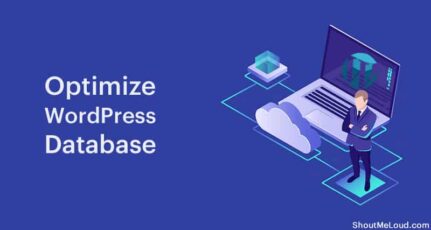
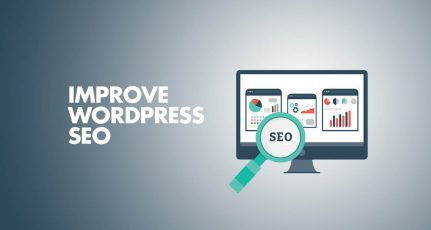
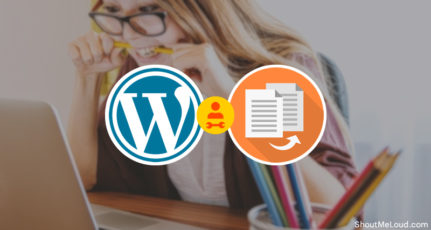
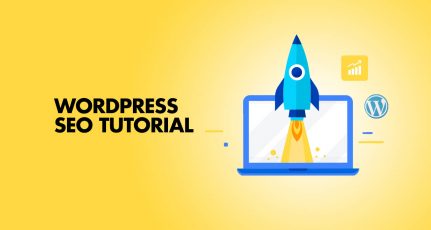
Hi Harsh,
Thanks for sharing this great article. I was searching something to speed up my wordpress blog. I will try to add speed optimization plugin along with optimize css and js files. I think my blog speed will improve now. Thanks a lot.
Hey, Thank for the tips. Very useful for men as I recently started to writing a blog on WordPress and looking for tips to increase the speed of the my blog.
Hii Harsh,
This post is really very helpful. I have implemented some of things you mentioned on my website and have noticed much difference in its speed.
Thank you!!
🙏💕🙏💕
Thanks for the tips. Recently my blog was brought down my host service guys. Found out that it was due to some plugins taking up lots of cpu time.
I am using LsCache Plugin in my WordPress site. It’s working very nicely and my site speed increased really. I will definitely suggest everyone try this plugin for at least one time.
After reading this I am seriously considering switching my hosting provider, I think that’s where my main issue is since all components of my website are optimized. It might be time to say goodbye to Bluehost.