Update: Bluehost currently doesn’t offer anything above PHP 7.0 and they plan to launch it in future but they declined to provide any ETA. Read my quick chat with the support team:

If you are a WordPress blogger using Bluehost hosting, and if you have missed reading my earlier post, click here & read that first.
In my earlier guide, I shared a ton of useful information for WordPress bloggers about:
- Why you should use PHP 7X over PHP 5.6.
- How to check which version of PHP your site is running on.
- How to check if your plugins & WordPress theme is compatible with PHP 7.x.
This tutorial is going to help you improve your WordPress blog performance on Bluehost hosting by a great extent.
But before you start following this tutorial, you just need to do one thing:
Check if your existing plugins & theme are compatible with PHP 7. You can follow the process mentioned in the earlier tutorial to do that.
Once everything looks OK, let’s go ahead & speed up your WordPress blog with PHP 7.
How To Update PHP Version Of Bluehost Hosting:
Note: For all new Bluehost WordPress customers, they are adding in PHP 7 by default.
If you are still on PHP 5.6, there’s no need to worry as you can either ask Bluehost customer support to upgrade for you, or you can simply follow this tutorial & do it yourself.
Again, if you are running more than one WordPress site on your Bluehost hosting account, make sure you check that all the plugins & themes are compatible on all sites.
Also note: If something goes wrong, you can always downgrade to PHP 5.6 & everything will be fine.
I would also suggest you take a speed test before upgrading to PHP 7.3 to check the performance improvements.
To get started:
- Log in to your Bluehost cPanel dashboard.
- Click on cPanel at the top & go to programming > PHP Config.

On this page, you have the option to select between various versions of PHP. In my case, it was set to PHP 5.6 by default.
Now select the option that says, “PHP 7.0 [Beta, check site functionality for compatibility after enabling]”.

Click on Save Changes.
Within seconds, all files on your server with extension .php will be handled by the PHP 7.0 engine.
If you are using the display PHP version plugin, simply refresh your WordPress dashboard to see the new version of PHP.
Here is the result from my WordPress blog after upgrading to PHP 7.0:

That’s it. With a few clicks, your WordPress blog will be running on PHP 7.0, which is way better than PHP 5.6.
Many shared hosting companies are now adding support for PHP 7.0 by default. However, if it’s not already set and if you have an option to do it yourself, make sure you get it done.
If your hosting doesn’t offer PHP 7.0, Bluehost is a running special promo right now and you can grab Bluehost hosting for a discounted price with the link below.
Here are a few more tutorials that will help you master using Bluehost hosting:
- How To Create A Database Manually On Bluehost Hosting
- How To Set Up Gsuite On Bluehost Shared Hosting
- How To Host Sub-Domain On Different Hosting Accounts
Do let me know what it was like for you to upgrade to PHP 7 on Bluehost hosting. Share your experience in the comments below!
Also, if you found this guide useful, share it with others on Facebook & Twitter!

![[WordPress Fix] ‘Briefly unavailable for scheduled maintenance. Check back in a minute’](https://www.shoutmeloud.com/wp-content/uploads/2020/09/WordPress-Maintenance-Mode-Error-431x230.jpg)
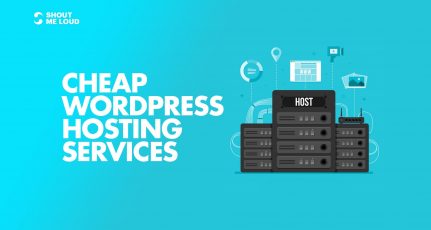
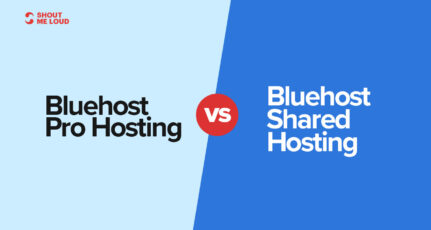
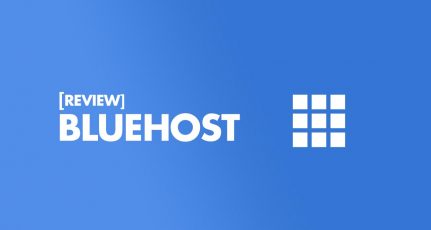
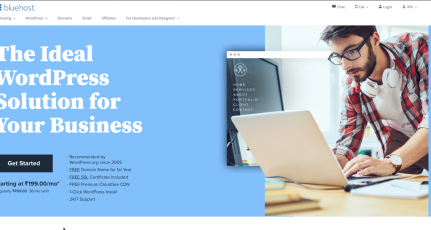
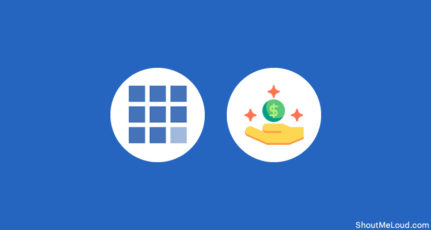
Hi Harsh, But hasn’t 7.0 now stopped getting support and security updates? So best to update to 7.1 or 7.2?
@Christie
Thanks for pointing it out and I reached out to Bluehost support to find out when they are adding support for PHP 7.3. See the updated screenshot at the top of this article to know the answer. 😐
Hi harsh,
Cool Information.previously i am using hostgator reseller account.anyway this post will help for my friend.
Thanks Harsh. Found the perfect way Finally
Great Article, Ever before.. Really Informative.. all those matrices are very helpful for the beginners and also for experts in PHP… Thanks for great share…
Can i install wordpress in bluhost c-panel linux hosting or I have to buy wordpress hosting?
Help me
@Soniya
You can install it on cPanel Linux hosting. However, do read following two guides:
https://www.shoutmeloud.com/how-to-install-wordpress-and-steps-after-installing-wordpress.html
https://www.shoutmeloud.com/bluehost-india-review.html
Hi Harsh,
Thank you for this informative post. One of my friend was looking for such update.
hello Harsh,
It’s a informative article just like your other articles. I am into programing for the last 10 years, this update is php is really important, that’s what I think.
after updating my php version my wordpress login panel is not working please help me.
@Vijay
Did you use that PHP compatibility checker plugin before updating?
For now, you can shift back to PHP 5.6 & it should work fine.
Thank you for sharing this post.
I learn many things from shoutmeloud.
Keep it up .
Very good and impressive knowledge. Thanks for writing such a good information.
Thank you Harsh for sharing this article.
@Pankaj Dhawan I hope the cpanel for Bluehost and Hostgator will be pretty much similar.
Hey Harsh,
Thanks for yet another informative post. You always have something new to tell to the people. This is another article full of information that is unique and of high quality.
I would definitely go and install these plugins to check if I am doing everything correctly.
Thanks Again!
Hello,
Is it possible to update Godaddy web hosting to php 7 ?
Should i check it following the same steps? As i have read shifting to another hosting service is quiet a messy process to do, as a beginner i just don’t want to increase my stress level with it.
And yeah another great article as always.
@Nayab
Check with GoDaddy support. I’m not familiar with GoDaddy hosting much as they have overwhelming options.
Thanks Harsh for such a nice info, I was exactly looking for this solution, I am using bluehost currently.
Yeah nice idea.
Thanks 🙂
Hi Harsh,
I am using HostGator. Would you please write another post for updating PHP version or let us know how to do it on Hostgator.
Thanks