You must have heard that your blog email list is your most important asset.
But how?
If you still do not have an answer to this question, let me quickly explain it for you…
You might get traffic from search engines, social media or you buy traffic.
The sources are unlimited…
The question is whether you capitalizing on this traffic?…
If your answer is no..then you are in a serious problem.. You are not doing something that will help you to…
create an audience…
create brand advocates …
& get sustainable traffic that is owned by you…
Here is one thing you need to know:
If you have added Facebook page box, Twitter follows button & various other social media button thinking it’s enough…
You are wrong..
How??
You can’t control what people will see on the social media site. Your reader may or may not log in to Facebook, Twitter all the time..but they will definitely check his email..
I check my email daily…
Don’t you?
Having your one-time visitor or even regular reader on your email list is the best thing you can do today…
If you haven’t done this already..this guide is written exactly for you…
My biggest mistake in the first year of blogging…
One of the biggest mistakes of my blogging journey was not making the Email list from day one. From the last 7 years, I started using Aweber for creating an email list.
In simple term, when a user subscribes to my eMail list, I have the complete control on when and what update I need to send.
Even if you have millions of followers on Social-media platform, you don’t really own your readers. By owning I meant here is; you don’t know if your social media follower is going to see your updates or not.
Whereas Email is more of a personal thing and everyone including me check it every day. Email is the best way to reach out to your subscriber and I have a few success stories to share with you, which I will be sharing in a few days.

When I was looking to start with Email marketing for my blog, I was not sure how to get started. I thought it requires certain skills which I don’t have but I was wrong with my thoughts.
Anyone with zero tech skills (Yah even you) can start with email marketing and make it one of the best promotional channels for their blog.
I have written this guide by keeping a user like you who have no prior skills with email marketing.
This guide will help you to create your own eMail list and also create the sign-up form which you can add it on your blog. This whole process will take next 25 minutes of your time and you will be starting with one of the best online marketing channels for yourself.
I use Aweber to run my Email marketing campaign as they are cheap and their policies are perfect for bloggers and affiliate marketers.
Moreover, you can start with $1 only and within one month you can decide if you want to continue with it or not. This is how I started and I suggest you get started now before it’s too late. To start with, create your Aweber account using the below link, which offers 30 days free trial.
Once you are done signing up, just follow all the steps I have listed down below and in the next 25 minutes, you will have your own eMail marketing tunnel setup.
How To Use Aweber: Email Marketing Guide for Bloggers
Got to Aweber.com and sign in using your email.
The first thing which you need to do is to create an email list.
You can create unlimited eMail list and have different Email list for various purposes.
For example:
if you have 3 different blogs, you can create 3 different lists for them. Or If you have one blog you can create one eMail list now, and in future, if you host a giveaway, you can create a new list and let users subscribe to that list. This way you can target your future giveaways to the highly targeted email list. Anyway, let’s keep it simple for now, as I will share various tricks in a future post.
First thing which you would like to do is create a signup form using that your user can subscribe to your blog. The process is straight forward and this tutorial will help you to create & set up first Email sign up form using Aweber.
Login to your Aweber account dashboard and follow the below-mentioned steps to create an Emailing list.
After creating the list you will also be getting code to add Aweber signup form on your blog, and I will share how I have added it on my blog.
Go to this page and click on Create a list:

On the next page add your company name and Website URL. You can use your existing address (which you have in your Aweber account) or have a separate address.
Do remember this address is shown in every eMail you will be sending and this is a mandatory rule for everyone and followed by all Email auto-responder service.

This is basically sender name for the eMails. (You can also use something like Your first name from BlogName Ex: Harsh Agrawal from ShoutMeLoud”.
Once done, click on next step and now you need to give a list name and add a description. Make sure you add a decent description as this will be shown to your subscriber when they click on unsubscribe link. This way they will know what list they are unsubscribing from. Here is how Aweber explain the importance:
Your subscribers will see this if they choose to unsubscribe from your list at a later date. Providing a brief and straightforward description of your list helps them understand what they’re unsubscribing from.
Suppose that you have multiple lists and someone wants to unsubscribe from one of them. They’ll be shown all lists and asked which they want to unsubscribe from. Describing each of your lists helps the person decide which list, if any, they want to remain subscribed to.

Confirmation Email setup to ensure double opt-in works
One of the good thing about Aweber is it’s double opt-in. That means, when a reader types his name and Email address on the subscription form on your blog or landing page, he will be sent out a link on his email to confirm.
This is important to ensure legit signup. On this page, you can customise the email which will ask them to confirm the email newsletter. I personally use something like
Hey $name, Before I start sending you blogging tips or free Book”, I need you to confirm by clicking on the confirmation link in this Email
You can tweak it according to the user-base you have for your blog.

Now click on Approve message and create a list. Congratulations as you have created your first email list and before you take a coffee-break, lets quickly look at how you can get Email subscription code for your newly created email list.
Aweber offers multiple pre-designed Email subscription box and you just need to copy and paste the code on the plugin you are using.
I have listed down best WordPress plugins to get more email subscribers and I’m using OptinMonster WordPress plugin here at ShoutMeLoud.
Video Guide: Create Email list in Aweber:
How to create a Signup form for your Aweber list:
Click on Sign up forms and you will be taken to the Email sign-up form creator page. Click on create your first Email sign up form:

One of the best features of Aweber eMail form creator is, you can have extra field apart from Name and eMail. For example, if you need to get the Address or Phone number from your subscribe, you can do that by adding a new field.
(The step is easy to do and even with zero design and coding skills you can do that).
What I suggest is, simply select any template from the page and you are good to add Aweber sign-up form on your blog.

Click on save the form and go to step 2.
Here is the interesting part, as you can direct where users will be redirected after submitting their name and email in the form. You can select the basic version which redirects users to a page where they see the message saying “Kindly confirm your subscription by clicking on the link sent to your eMail”.

Click on save your form and go to step 3. Here you will get codes which you need to embed on your Blog or in the plugin to show the subscription form. If a developer or designer maintain your site, you can directly mail the code from here to him and he can do the needful.

That’s it and now you have successfully created your Email form and added it on your Blog.
Now in the next series of Aweber Email marketing, I will share my secret of how I engage with my subscribers and how you can use my technique for your blog. For now, You should go ahead and follow above steps to create your own eMail list.
Start your blog eMail marketing right away
You can subscribe to ShoutMeLoud Newsletter here to learn how I’m using Email marketing for my blog and I will also send out next post in the series to you via Email. If you have any question, ask me via comments. Do share this tutorial with your blogger’s friend on Facebook and Twitter.
That’s it and now you need to use your marketing brain to increase your Email list.
An email list is something which I have missed building from day one and with time I realized this is one of the first things every blogger should do. Anyways it’s never too late to do the right thing.
I hope this tutorial will help a newbie to create a mailing list.
Also see: Best Email marketing services




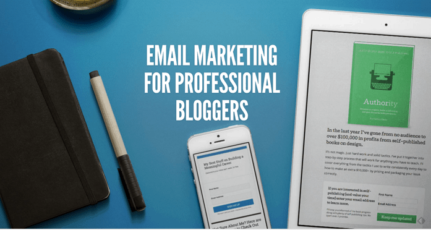
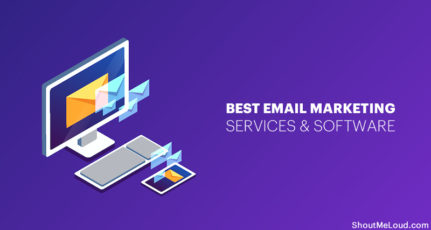
![Kit Free Trial [Limited Time Deal] – 2025](https://www.shoutmeloud.com/wp-content/uploads/2022/03/Kit-Discount-Offer-431x230.webp)
Hello Harsh,
I’m not comfortable giving my original postal address. Can you please tell an alternative for this?
@Heena
I understand. You can take a PO box number or take a virtual address from any company in your country or outside. Usually cost very low & should work.
Thanks!
i too also made the same mistake even till now.
i register for mailchamp but i view it as optional.
Your introduction has show me need to integrate email system in my blog.
Thanks. i appreciate your effort on this article.
Thanks, You have given me some points that I hadn’t previously thought of.
Hi Harsh!
Your tutorial is so wonderful, I mean you explain the uses and function of AWeber so well…
Useful information on aweber. This is the First simplified post I’ve read about aweber. Great one Harsh. I guess from the post, I can send mails, I.e, hand-written and non-blog post updates, to the suscribed users emails? For example, an invite to my suscribers on my first blog to a new (second) blog I opened.
Thank you Harsh for sharing all the details. Aweber seems to an amazing tool to handle email subscribers and glad it is easy on pocket too.
I’ve enabled aweber email campaign in one of my event niche sites but the problem is, im not getting enough subscribers compared to my traffic 🙁
Hello Harsh,
I have been searching for relevant email subscription provider. But thanks to you for letting us know about “Awebr”. I can avail this service by spending only $1. Thanks for your tutorials.
Regards,
Swapnadip
Hi Harsh,
You need to provide a postal address at the bottom of emails that are sent out by Aweber. Can you use an address in India ?
Yes you can , if you see Harsh uses the address of delhi in his newsletters
Is there any way to transfer ur subscribers to Aweber without giving any trouble to subscribers?
Thank you.
@ Kartik Sorry but you can’t, A BIG NO,
You need to get the re-confirmation from all uploaded subscribers again, No matter they have double opted already on any other email service client.
You may loose lots of subscribers in transformation from old email client to aweber as chances are that a large portion of your subscribers will not re-confirm their subscription with aweber.
So better you opt for it as quickly as possible.
Nice basic information about Aweber, now we can begin email marketing with Aweber.
hi harsh, again nice article.
I have to subscribe to aweber, but for payment I dont own any credit card what should I do????
please help me on this.
Bhaveek
You have an option to payvia postal Email.
This is official statement from Aweber team:
“We’re happy to accept payment via US postal mail from anywhere in the world.
Checks and Money Orders must be denominated in U.S. dollars and draftable on a U.S. bank.
Please send Checks and Money Orders to:
AWeber Systems, Inc.
3103 Philmont Ave. Ste. 200
Huntingdon Valley, PA 19006
USA”
I know it’s little sad that they don’t accept paypal.
Thank’s A lot for a valuable post. If possible please make an article related to the effective Email Template Design.
Manendra Sure I will be posting more articles on Aweber integration in coming days.