Have you ever wondered why some people succeed more than others when using WordPress as a platform for running their blog or website?
The answer is pretty obvious:
- They know some tricks you don’t know.
It’s not just enough to use WordPress, you need to know some hacks that can often make all the difference.
The Top 4 WordPress Tips And Tricks
1. Use Plugins With Care

Currently, there are over 49,000 plugins in the WordPress plugin directory.
While the use of plugins is a necessity as far as WordPress is concerned, we shouldn’t install all 49,000 on our site.
So, how many of them should you add?
Well, it’s always a better practice to install a few really important ones rather than making your site look like a dumping ground for all kinds of plugins.
But why care about the number of plugins?
In case you don’t know, adding too many plugins to a site comes with a price.
Some of the problems to expect include page speed problems, incompatibility with other plugins problems, and maybe even being entirely shut out of your blog.
Incompatibility issues will periodically make your important plugins stop functioning and/or produce errors because another plugin is forcing it to malfunction.
If that malfunctioning plugin is a security plugin, well, you can see the problem…
Most importantly, with too many plugins loading at once, your site slows down and assumes a snail’s pace. This makes your visitors hurriedly leave as nobody has time to spend waiting for a slow site to load.
Because of this, search engines like Google will penalize your site and your ranking will be affected.
Which plugins should we choose?
Selecting a plugin is not about quantity; you should focus on quality and importance. A few high-quality plugins are so much better than 30 mediocre plugins.
When choosing a plugin, make sure you answer the following questions:
- Do I know the origin of this plugin? Plugins can be a source of security attacks on your site. Be sure the author is known before installing it on your site.
- Has this plugin been updated in the past 6 months? Regular updates are very necessary when it comes to WordPress plugins. A plugin that has not been updated for over a year is most likely an abandoned one. You should avoid it.
- What’s the plugin all about? There should be a description describing the plugin and what it does. You shouldn’t just install it because it is available. You need to know what functionality it adds to your site and/or what problem it takes care of.
- How many people trust it and how many downloads does it have? One tip that shows you the importance of a plugin is the number of people installing it on their blog. If you find a plugin with just 20 installations, there’s probably a reason that no one else is using it.
- What are the reviews about the plugin saying? Take the time to look at what people who have used it are saying. The more 5-star ratings a plugin enjoys, the more you should trust it.
Here are four plugins you should definitely be using:
- WordFence: Improves security and prevents hacking or virus attacks.
- Akismet: Helps fight spam.
- Yoast SEO: Improves the SEO of your site.
- PrettyLinkPro: Masks your affiliate links (if you are into affiliate marketing).
Check out: How many WordPress plugins are too many?
2. Get A Premium Theme

The beauty of your WordPress site lies in the theme you use.
This is a good reason why you should carefully select the type of theme or template to use as that will act as the foundation for your site.
Several thousands of free themes are available in the WordPress theme directory. But just because they’re free doesn’t mean you should use them.
Remember that they are limited in their functionality and a lot of them are prone to security issues.
However, when you go for premium themes, you save yourself a lot of headaches and make things relatively easier. Some of those premium themes also come with special plugins that help make your work effortless.
Quality WordPress premium themes are affordable, and most of the time, you can use them on multiple sites.
You can get one at Genesis, ThriveThemes, MyThemeShop, Themeforest, or Elegant Themes for a really reasonable price.
Check out: Free WordPress Theme vs. Premium WordPress Theme
3. Use The Best Hosting For Your Blog

Hosting plays a significant role in making your site stand out. If you want something different from the rest, you need to go for a reliable, tested, and result-oriented web hosting service.
There are a lot of web hosting companies out there which claim to give you results, but are they really true?
To get the right web hosting company for your blog, there are a few things to look out for:
- Server type: There are shared, managed WordPress hosting, cloud, dedicated, and virtual private servers to choose from. While some of those packages are suitable for small-to-medium businesses, bigger businesses may require something different.
- Disk space: Just like the hard drive space in your phone or computer, this is where your data is stored. Before choosing a hosting company, be sure they provide enough disk space or that the disk space can be upgraded when the need arises.
- Bandwidth: This is important because websites are all about getting traffic. The bandwidth deals with the level of traffic that can be safely handled. Make sure your host can handle your traffic needs.
- SSL + Security: A good hosting provides the building block for your growing blog. Ensure it offers free SSL (Bluehost & SiteGround offers) & provides security so that you don’t need to get into mumbo-jumbo of handling a hacked blog.
Furthermore, never settle for free hosting that bombards you with ads and is hardly able to provide customer support. With as little as $3 to $15 per month, you can comfortably host your site on a trusted server.
One trick here is to buy your hosting package during festive periods like Christmas, Black Friday/Cyber Monday, Halloween, etc. because there are always a lot of promos going on during those periods.
Also, buying for a longer term (2+ years) helps you to save more money in the long run.
Check out: How To Buy Web Hosting With A Free Domain Name For Your WordPress Blog
4. Dare To Explore

A lot of the tricks on WordPress are discovered simply by exploring the site.
You should never be afraid to play around with your dashboard to see how things work.
A word of caution though: Always backup your site before you start experimenting in case anything goes wrong If you are not sure what to do, go check out some tutorials.
Through these tutorials, you can handle minor things like permalinks settings, customization of plugins, customization of themes, scheduling routing backups, and more.
Just go onto YouTube and type in “WordPress tutorial” to find some great ways to enhance your WordPress knowledge.
Having a mastery over your dashboard will help you maximize your efficiency and overall success rate with the platform.
Getting Used To the WordPress Dashboard
The WordPress dashboard lets you control all of the “behind-the-scenes” details of managing your blog. Once you get used to the dashboard, you’ll discover it’s incredibly easy to navigate and use.
First, let’s look at the dashboard’s home screen.
Once you’re logged in, you’ll be welcomed by WordPress with some quick links to help you get started. You’ll see something like “Howdy, (your name)” on the top right side of your WordPress dashboard.
The next section you’ll see is the At a Glance section. Here you’ll see the total number of pages, posts, comments, tags, and categories for your site’s content.

Here, you’ll see the WordPress theme you’re currently running, the number of running widgets, and your current WordPress version.
The Recent Comments section shows you all of your recent comments. In this section, you can moderate comments, edit, reply, send them to trash, or mark them as spam.
In the Plugins section, you’ll see the recently updated, most popular, and newest plugins from the WordPress plugin directory.
If you look at the second column to your upper right, you’ll find the Quick Draft section.
Quick Draft lets save a draft of a post right from this screen. However, you won’t enjoy all of the useful formatting options like you do in the main WordPress post editor.

Furthermore, if you look at the Quick Draft section, you will see all of your recent drafts. Your five most recent drafts will be visible here.
The last section you should know about is the WordPress News section. This is where WordPress displays all the recent updates from their official project and the WordPress Planet feed.

If you’d prefer to customize the sections that show on your WordPress dashboard, just go the Screen Options tab which you can see on the top right side of your screen.

Click the down arrow, and you’ll now see checkboxes for every section usually included in the WordPress dashboard. To remove or add any of the sections, just tick or untick the checkbox beside the section you’d like to show or hide.
If you return to the home dashboard, you can also expand each of these sections by clicking the arrow to the right. Also, you can drag and drop the boxes to change the order.
Apart from the WordPress main home screen, the left-hand navigation menu is another major part of the WordPress dashboard. The navigation menu provides links to all of the WordPress administration screens for pages, posts, comments, the media library, appearance options, users, plugins, settings, and tools.
If you ever need assistance, just click the Help tab located beside the Screen Options tab in the upper right corner.

Click the down arrow to expand, it, and you’ll now see useful information that will walk you through the navigation, layout, overview, and content of the WordPress dashboard. From here, you will equally find a link to the WordPress.org Codex documentation and support forums.
Tips To Maximize WordPress Success
WordPress is a lovely platform to work with. But to make it a truly great experience, you must be familiar with the concepts mentioned in this post. Always remember to continue adding in knowledge and updating yourself on the latest happenings in the WordPress world.
You can also download WordPress eBook from ShoutMeLoud store.
Now I’m curious to hear from you: What are the things you do to master the WordPress platform? Could you share these tips and tricks with us? I bet a lot of people would love hearing what you do to make WordPress work for you!
Like this post? Don’t forget to share it!
Here are a few hand-picked articles for you to read next:
- How To Make A Private WordPress Blog or A Private Post [Tutorial]
- Here Is The Fastest Method To Import Content From Docx To WordPress
- How To Fix The White Screen Of Death In WordPress
- BlueHost Review: is it a Reliable Hosting for WordPress?

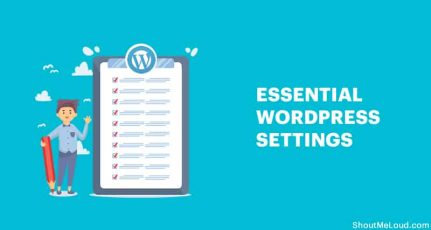

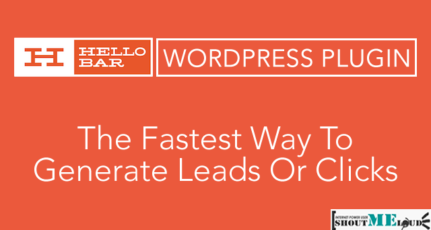
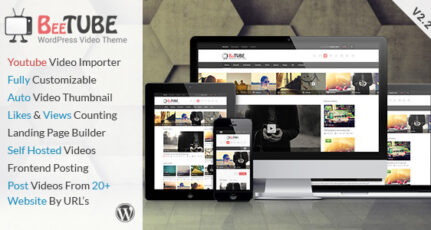
Dear, Harsh sir
Thanks for sharing this very important information with us. I have a wordpress blog. I am using 23+ plugins. After read your article i understand and remove some unuseful plugins now.
Such a good article.
Hi Harsh,
I totally agree with the 4 things you have mentioned in your post.
Mainly about the theme and powerful hosting.
I have come across one of my friend’s website who was using a nulled theme.
After few days he started an experience slow WordPress dashboard. And later on changing the theme his dashboard speed increased.
And the web hosting thing, as WordPress uses lots of resources to run smoothly we need to have a strong and powerful web hosting service.
Regards,
Akash
Hi Harsh,
You have pointed out few important things even few professionals don’t take it seriously.
1. I always read the plugin reviews and active installs to confirm that it does what it has developed for.
2. It’s not easy to get a premium theme for a beginner (When you receive your first pay, buy one).
3. I have created an example site and experimented with it for months to find out new tricks and understand how it functions.
4. I suggest everyone save money because, on Black Friday, you can get up to 80% off on Hosting plans.
Thanks for the suggestions Harsh.
I accept, using shared theme on black hut forum can cause you data lose. They are not the official theme, which is made by the developer. They are just share by the black hat team, but some people just use them blindly.
I am using hueman wordpress theme, which is free and look like a magazine theme.
Hello Harsh, this is really informative post. I want to ask that how many plugins we should use on WordPress?
Thanks in advance!
Great Tips! Although using too many plugins at a time is bad, the use of useful plugins also separates successful blogs from other blogs.
Hi Harsh,
Thanks for yet another powerful post. Installing plugins, without being told is something I’m always be very careful about. If I don’t need it at the moment, I can’t install it.
For me, I try to maintain 3 to 5 plugins at a time. I don’t like installing more than this number. And ever since, my blog loads fast and efficiently.
Hello Harsh,
Thanks for this great insight. I usually don’t like to use plenty of plugins for my blog until it is very necessary. As you have said that using too many plugins need a lot of HTTP request which will drastically slow down the site.
The tweaks you have mentioned here is definitely helps bloggers to increase their blog performance. Thanks again for this great post.
Hii sir,
I got your point but the wordpress logins are not best according to my opinion.
Nice post about WordPress.
What is the difference between WP Cerber and Wordfence. Which one is better.
Thank u harsh for this wonderful information,
When we install plugins then how we can know this plugin has virus or something like, as a result our site can hack?
Hi Harsh,
I love using WordPress, it does come with a little bit of a learning curve for anyone who is new. However, there are tons of resources like this one to learn how to get familiar with it.
While I use most of the recommended plugins you mention, except for the WordFence plugin. I have been considering adding it to my blog, but I’ve read a lot of different things about it.
Are you using it on Shout Me Loud? Do you feel like it’s actually worth it?
I went with Thirsty Links as opposed to Pretty Links for my link cloaker. Not really sure why I did, I think I had read one of your blog posts in the past where you recommended it. It was an older post, I know that you don’t use it anymore.
These are all great tips for anyone who is considering using WordPress..thanks for sharing them with us. I’m passing it along as I know several people will benefit from it.
Have a great day 🙂
Susan
Great Article Harsh. I have WordPress blog that I hosted on many server. Issue is it says error establishing DB connection.
I wonder how others are hosting WordPress Site. My site either consume 100% memory and Disk Space 🙁
I think you should keep web hosting in number one. It’s the most important issue.
It being really hard to minimize the number of plugins. Though I take care of the review and “overall active installs,” I wish there could be one plugin which has enough feature to maintain all the WordPress needs. JetPack does to some extent as it has lots of functionality.
Harsh, is there any way to detect the poorly coded plugin before installing?
Thanks, Navin
Dear Harsh
Thanks for sharing this amazing blog post with us. This article helps me alot. By reading this article I learnt many new things about WordPress plugins, hosting and lots more.
Thanks & keep it up.
Amazing guide for beginners. I will try to experiment with my wordpress to make it more better.
I use only a few Plugins Like Wordfence, Yoast, Jetpack, Akismet and Related Posts By Taxonomy. I have disabled most of the options in Jetpack. I use it for Two-Factor Authentication and to check Site Stats only. Right Now, I am using SiteGround Cloud Hosting Plan. Even though It is priced on the higher side, the investment is worth. The Blog Loads Super Fast, They provide daily backups and good customer support.
Yeah harsh, I just got to knew about few things like site page loading speed increases due to many plugins,
I’m using 20 plugins on my site ,My alexa rank is 10 lakhs ,its a 3 months old now,
is it okay?
Hi Harsh,
Thank you for sharing very useful post.
Want to know which plugin should we use for emails.
I tried mailchimp but it didn’t work.
Please suggest.
Cheers!
Poonam