
Whenever we search for “webpage to .pdf converter“, we are bombarded with lots of paid software and online sites. Many of them work great, but my purpose for converting a webpage into a .pdf file is simply for reading. That means that I want my .pdf file to be in the best readable form, and I want all of the associated hyperlinks to be intact for further reading.
In today’s post I’m sharing one method of converting a webpage to .pdf format which I have been using for some time now, and it will help you to quickly convert your blog posts into .pdf files.
You can upload these .pdf files on free file sharing sites, .pdf sites and torrent sites to drive additional free traffic. I have been trying this for a while now as an experiment, and it has been generating great results for me. I will share the process and case study later, but for now let’s learn how to do this:
Convert a webpage to .pdf in readable form:
Here I will be using the Chrome browser on Mac, and an online tool called Readability. Readability is a useful tool for converting any page into readable form. It removes all clutter from a web page, thus allowing it to show only content.
Here is a step-by-step tutorial:
- Copy the link of the webpage which you wish to convert into a .pdf file.
- Go to Readability shorten page and add your link there, and click on shorten and read. You can also use the Readability Chrome extension for quick access.

Click on “read now” and it will open the webpage in readability format. Now, click on File > Print in Chrome, and you can set properties for your .pdf file. Usually, I prefer to change the layout to portrait view.

Click on “Save”, and it will save your webpage in .pdf format. You can check the above converted file. Simply right click on this link, and save the file on your desktop.
Using Safari as a free webPage-to-.pdf converter:
The Safari browser offers a “reader” option by default, which means that you don’t need to use Readability’s URL shortener. Let’s have a look at how you can use Safari to convert an HTML webpage into a .pdf file:
- Open any page in Safari. Once the page is loaded, click on the blue reader icon in the URL field. This will bring up a readability format of the page (ad free and content focused).
- Click on the Print icon by hovering your mouse on the page you’re reading with Safari reader. This will bring up the print option for Safari, where you can make several changes such as alignment, page-size and the like. I prefer keeping the page size here as A5 or B5, as it improves the readability of a .pdf file.

I have tried all of the suggestions above on my computer, and it takes no more than 5 seconds to convert an HTML page into .pdf format.
These suggestions will save you a lot of time that you might have spent searching for 3rd party software to convert your webpages into .pdf format.
You can also use PDF Escape to edit your .pdf files online. While converting a few HTML files into .pdf format, I realized that this could be a great way to start creating an eBook from existing content. You can also distribute them in many other formats online.
Here is a video demo for converting a blog post into .pdf format using Chrome:
http://youtu.be/6fbeOjLK2aU
If you have additional tips for spicing up converted .pdf files, feel free to share them with me via the comments section below.


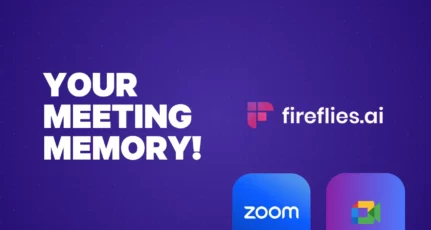
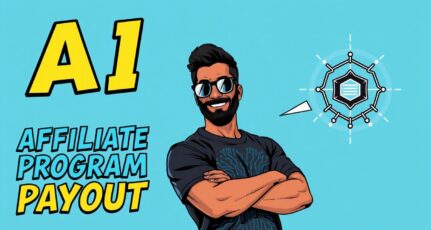
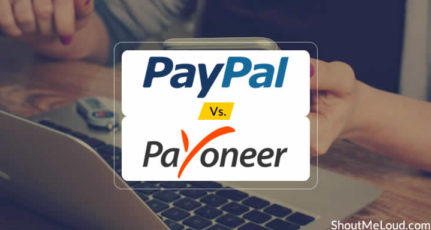
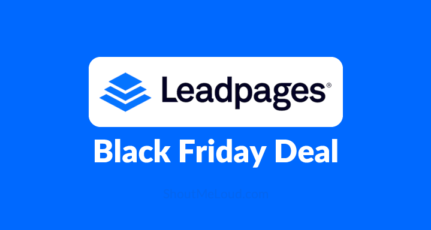
You can use *print” mode from drop down and use suitable page size say A1 or any which suits your requirement. I have been using this methid successfully.
Is there easier method or plugin where you can pick posts from your site which you want to convert to PDF instead of manually adding each link?
We still need to do some editing after converting it to PDF because the layout and text seems a bit off. Still very useful.
Hello, I have tried this free tool: http://kitpdf.com/web_to_pdf/ to convert webpages into pdf documents and the results were satisfying.
This is the first time listening to your voice. Its very clear. And your way of telling things in simple way. 5 star. Indeed a helpful post.
Indeed a helpful ‘How To Article’, It will be useful to save any blog post in PDF format so we can send it to our friends!! Thanks for sharing.
Really a helpful article. I will save my favorite article in my desktop and read it whenever i want. Thank you for this 🙂
Another great one by you Harsh,
I was thinking on starting to write an ebook and many of the content was from my previous articles. It would have been boring to copy the same stuff.
With this i will be able to compile couple of articles together in no times.