
I have talked about the Grammarly app a few times here on ShoutMeLoud. A quick recap for the newcomers, it’s an AI-based app that let you quickly proofread your article for grammatical and spelling errors.
This app is ideal for anyone who writes anywhere and on any platform. Especially for non-English speaking countries like India, Africa, Brazil, Middle East, an app like Grammarly is a must-have.
Grammarly was first launched via the Chrome app. Later, the team behind Grammarly released the Mac and Windows version of the app. Here is my review of the Mac version.
Now, there is good news for Android phone and iPhone users as Grammarly is now on iOS and Android. Available via the mobile keyboard feature, it makes it easier to correct the sentences at the time of writing.
I have tested the Grammarly Mobile Keyboard on both mobile operating system: Android and iOS, and I can say it works beautifully!
In this tutorial, I will show you how to set up Grammarly on your Android and iPhone device and also some of my anecdotes after testing Grammarly mobile.
If you are a newcomer here, you can read about Grammarly in my earlier articles:
- How Grammarly Can Help You Stop Making Mistakes in English
- Download Grammar and Spelling Checker for Mac: Grammarly
Grammarly for Mobile: Android and iOS Keyboard
Depending upon the device you use, you can download the appropriate version of Grammarly for mobile.
Grammarly Keyboard for iOS
This one is easy to set up. Once you install the Grammarly keyboard app on your iPhone, simply enable Grammarly keyboard settings and allow full access.
Also, open Grammarly iOS app and log in to your Grammarly account. If you don’t have an account, create one here.


Once this setting is complete, go to any app where you write. In the keyboard, click on the globe icon (left side of the space bar) to change the standard keyboard to Grammarly keyboard.

Once you select the Grammarly keyboard, it will start to analyze your write up and also suggest changes. You can choose to implement or ignore it.

Notice the suggestions in the above screen, just above the keyboard. One thing that you should always keep in mind when using Grammarly on mobile is the recommendations are not always 100% accurate.
However, it just helps you avoid silly writing mistakes which are essential in today’s world for an effective communication if you are writing in English.
There are additional settings that you can configure from the Grammarly keyboard settings:

The best part is, the Grammarly app is for everyone who writes in English. Once you have set the Grammarly keyboard on your iPhone or Android device, it works seamlessly on any other social media applications such as Facebook, Twitter, Slack, Skype, etc.
Grammarly Android Keyboard:
Android users can install the Grammarly Android keyword from the play store.
Now, open Grammarly Android app and log in to your Grammarly account. If you don’t have an account, create one here.
Enable Grammarly keyboard in Settings. At the time of writing, click on the globe icon at the spacebar to change the keyboard.

From here on, the Grammarly keyboard will analyze your writing and help you correct the silly grammatical and spelling mistakes.
My experience with the Grammarly mobile keyboard:
I have tested the Grammarly keyboard on both devices – iPhone and Android. It works as intended, but I miss out on the predictive writing of Gboard on Android. I wish Grammarly keyboard on Android adds predictive writing feature that makes writing faster.
This is one reason why Grammarly is always the secondary keyboard that I have on my Android device. Whereas, on iPhone the switching is fast and I have had a good experience using the same.
Have you used the Grammarly keyboard yet? How has your experience thus far? Let me know in the comments below.
Here are a few other hand-picked articles you should read next:
- 5 Essential Android Apps For Content Marketer
- Ringr: Record Podcast Interview With Your Remote Guest Using Your Smartphone

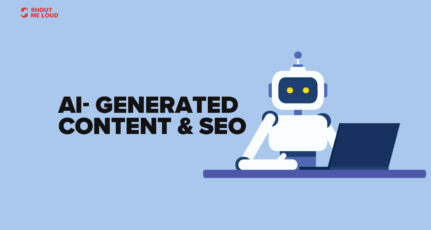
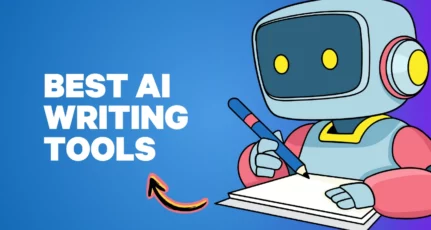
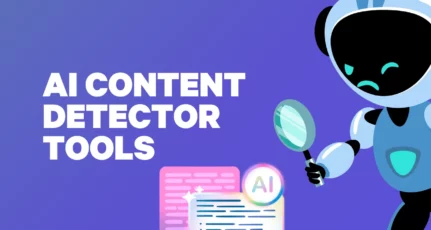
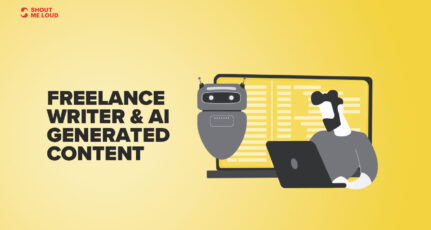
when I use Grammarly in free chrome extension the popup appears that for paid version. why?
I have been a long time Grammarly user. Was reluctant to make the switch to Grammarly Pro but did it two days ago finally. Also installed the Keyboard but to be honest, I like GBoard better than Grammarly Keyboard as it provides suggestions for next word and also does that job better. So on smartphones at least, GBoard steals the show for me.
Oh, man whats? I even did not know about that yet. I use Grammarly but I thought only available for Windows & Mac only. Hence got some experience thankq so
Hi harsh sir, I want to ask you a question. Is writing content with the help of grammarly perfect or not?
Cos many times the correction it does seems wrong.
Please help me out!
@Abhishek
Its never 100% accurate so don’t solely rely on each & every suggestion you get from Grammarly.
Way cool how we see more apps for Android devices and such Harsh. Especially for many bloggers who work through their phones. I have no idea how they do it. I go mad after 14 seconds trying to work my phone. Always working on the Chromebook these days.
Free version work properly sir?
Yess free version app is better. I have also tried Grammarly app many times for writing blogs. It’s 95℅ accurate.
i find it very annoying compared to swiftkey
Hi Harsh,
I have been using Grammarly for 6 months on my Andriod now and It works really well on it. Although, Thanks for sharing a complete guide on it.
Thanks for sharing.
Have a good day ahead.