
What you are going to learn today will help you throughout your online career. This tutorial is useful for any blogger, writer & SEO professionals. In this guide you will learn about:
- What is the slug in SEO
- What are stop words
- What is 301 permanent redirect
- How to edit post slug of a new post in WordPress (BlogSpot users can follow this guide)
- How to change the Post URL of already published post
- How to set up redirection in WordPress
Most of us learn about on page SEO at the later stage of our online career. Chances are, you might have already published a good number of blog post before you learned about the keyword optimization.
If this sounds like your story?
Well, I’m sure the next thing that made you stuck in your progress is: How do I take care of already published posts?
If you had tried editing the post slug of your old posts, you might have encountered 404 error & various other issues. This guide is the answer to all your questions & issues that you may or might encounter while changing already published blog post link.
Before you look into the solutions, first you need to understand some basic yet most important SEO terms. This term applies to any kind of Website or blog that you are running. Knowing this will also help you to analyze SEO techniques of other blogs & make your blog structure more search engine friendly.
What is post slug in SEO?
To understand post slug you need to first understand permalink. Read this guide that explains what permalink is & best permalink structure for SEO.
Post slug is the words that come in a blog post link after your domain name. For example,

Google-amp-WordPress is the post slug in the above screenshot.
In WordPress, post slug is automatically created from the post title. In the above screenshot, I have edited the post slug to make it search engine friendly.
Let’s take a step back & let me show you what is the default slug created by WordPress when you write a blog post.

As you can see the default slug created by WordPress is:
how-to-add-google-amp-to-wordpress-to-speed-up-your-mobile-site
The problem with default slug (Above example) are a lot of stop words which are useless & not recommended when you are optimizing your post for specific keywords.
This is a good time to learn about stop words.
What are stop words in SEO?
The most common words which are filtered by the search engine in a query are called stop words. An example of such words are: a, an, the, are, by, both…
There are many stop words that shouldn’t be part of your post slug. Here is the mega list of stop words. Stop words are not used or weighted heavily to determine relevancy in search algorithms.
- Post slug with stop words: how-to-add-google-amp-to-wordpress-to-speed-up-your-mobile-site
- Post slug without stop words: Google-amp-WordPress
In the first one, you can see you have 13 words in your post slug. In the 2nd one, we have only three words in post slug. This means that the important keywords in the first option (Google-AMP-WordPress) are given only half the weight they would have if there were no SEO Stop words. The second one (Post slug without keywords) contains more keyword juice than the first one.
Bonus tip: You should avoid using too many stop words in your post title, description (Without affecting readability), image alt text.
I don’t recommend you to go back & edit all blog posts & change the slug to remove the stop words. However, you can do that for important published posts which are not performing at all. Moreover, using this you know how to take care of future blog posts.
What are 301 permanent redirects?
When you are changing the post URL or permalink structure, we use 301 redirects. This is the best way to ensure that users and search engines are directed to the correct page. The 301 status code means that a page has permanently moved to a new location. You can set 301 redirects using .htaccess at the server level or if using WordPress there are plugins to help you such redirection.
This is the best way to How to Move Your Site From WordPress.com to WordPress.org & migrate BlogSpot blog to WordPress.
We will be using 301 redirects to notify search engine when we change post slug. I have explained this in details in the upcoming section of this guide. For now, it’s a good time to watch this video to learn more about 301 redirection:
How to change the Post URL of the new blog post?
When you are writing a new blog post in WordPress, click on edit below post title to change the post slug.

Clicking on edit will bring a screen like this where you can remove the stop words.

Make sure there is – (dash) between every word. Here is the final result:

This is one practice you should follow for all your future posts. Now, if you are wondering how to do it for already published posts, follow the steps.
How to change the Post URL of already published post?
Like above, we do the same step for the already published post. When we edit existing slug, it would result in broken post. That means, if the search engine has already indexed your old slug or you have shared the post on social media, clicking on those links will result in 404 broken page. To avoid this, what we do is take help of 301 redirect feature.
Note: BlogSpot users can follow this guide to learn about custom permalink
How to set up redirection in WordPress?
One of the reasons I love WordPress is for its simplicity to get tedious tasks done with the help of plugins. There are many WordPress plugins that will help you to set redirection. The one that I use is free redirection plugin. If you are using Yoast SEO premium, redirection feature is available for you already. You can also use any other plugin if you like. The only thing you need to ensure is, it should be a 301 redirection.
For this example, I’m using Redirection plugin.
Here is the scenario:
- Already published post with URL: https://WPSutra.com/how-to-add-google-amp-to-wordpress-to-speed-up-your-mobile-site
- New URL After editing the post slug: https://WPSutra.com/Google-amp-WordPress
Go to Tools > Redirection (or redirection tab of any other plugin that you are using). You can also set redirection using the .htaccess method.
Here you can set the 301 redirect from old post to the new one as shown in below screenshot:

What this would do is, when someone will click on your old URL, they will be automatically redirected to new URL. This would ensure you wouldn’t lose any traffic after changing post slug of the already published post.
Do note that you would lose your social media shares number & that is a very little trade-off you need to make when dealing with editing old post URL. I usually do this for editing my old blog posts or dealing with non-performing blog posts.
Five points when dealing with editing already published posts
- It’s completely fine to edit old post slug as long as you are setting up 301 redirects.
- You would not lose any search engine traffic when editing post slug & setting up 301 redirects.
- You would lose social media share as the post link changes.
- It’s not recommended to change the slug of a high ranking blog post.
- This is part of On-page SEO.
From now on you should definitely practice this for all your new blog posts. At the same time, you can start editing post slug for the non-performing posts. Make sure you also follow steps listed here to make your post keyword optimized.
If you have questions regarding Stop words, 301 Perma redirect or changing post URL after publishing, feel free to ask in the comment section below. If you enjoyed this guide, do share it with your friends on Facebook & Google plus.


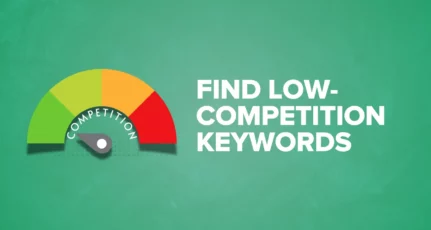
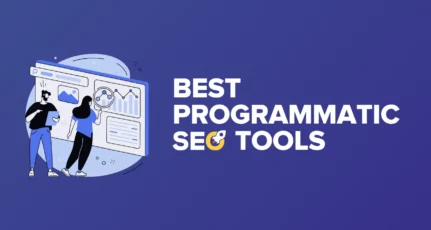

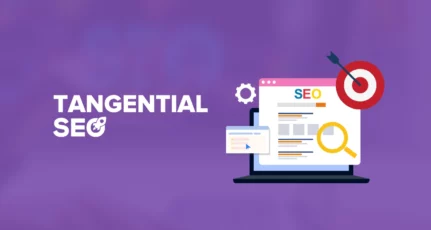
Hello Harsh,
Great article, I’ve just started a new blog a couple of months ago, and I’m still in the learning curve. Often I find myself wondering what to do because we all know there’s always some modification to bring to your articles.
I’ve done it a couple of times, and I was scared of losing traffic, now I feel safe. Again great article.
Thank you!
Hey Giovanni,
Just saw your website, looks impressive.
But there’s one issue I would to bring to your notice.
In your website’s URL, there is no ” www ” before your web’s name which is a big concern.
If using WordPress then under your Dashboard,
Settings -> General -> WordPress Address (URL) ADD” www ” over there and save changes.
Hope that helps you! 🙂
It is one of the pretty cool tips. There is no doubt that it will help everyone in the entire blogging career.
Thank You HARSH Sir!
@Mintu
Thanks for your kind words. Happy to help.
I am using a WordPress blog. I changed the date of few posts but my blogs won’t redirect automatically. Is there any plugin for that?
@Atul
You can use redirection plugin. https://wpsutra.com/wordpress-404-error-page-301-redirection/
Hello Harsh sir
Thanks for this valuable post. I am using yoast plugin since December and I was not able to understand slug and stop words. But now I have learnt something new.
I have one question :
I had wrote some post and then I have taken backup of I and remove the wordpress. After some days I install the WordPress and then import that post. Then their permalink got changed and post are indexed with two permalinks on search engine and some of thems are showing certificate error.
Now what should I do?
~Lokender
Redirection Plugin is really cool. I personally preferred to use This plugin for its user friendliness and simplicity. Thanks for this Tutorial.
What if I labeled a post as my “home page” and want to move it to it’s original URL? Example: Say I’m ranking #1 in Google for “Best Dog Food”, but instead of making the post URL “shoutmelouddotcom/best-dog-food”, it’s simply “shoutmelouddotcom”. This issue has plagued my business for a long time now as I haven’t been able to grow my site’s homepage into a revolving door of recent content.
@Jed
That would be an issue as it might not pass the ranking this way. So this one is little tricky.
Hello, Harsh.
This is really an important article. Sometimes we need to change our URL for a better look after publishing. Many of us think it is not a good idea of changing post URL after publishing. They think if google indexed your URL, you will lose traffic if you change URL. But now I am sure that we can do this without any hesitation. Thanks for your great sharing.
Hello Harsh.
This is really an important article. Sometimes we need to change our URL for a better looks after publishing. Many of us think it is not a good idea of changing post URL after publishing. They think if google indexed your URL, you will loose traffic if you change URL. But now I am sure that we can do this without any hesitation. Thanks for your great sharing.
I think we shouldn’t change slug of any previous post if number of posts are higher unless we are going for some url change or url structure change. As it can create issues of 404 error if not handled properly.
Sir Can i redirect my URL (androidassister.com/make-android -cctv.html) To (androidassister.com/make-android-cctv.html). using >HTACCESS redirection Process.
please Say right or wrong
@Swadeep
Yes you can.
Hi Harsh,
It’s an excellent post about the URL structure. In my initial days of blogging, I was making the same mistake, but when I put my site for review on our forum (http://ask.shoutmeloud.com), many people guide me with my site’s SEO. And, it was one of that. Now, I create post slug short & keyword rich without many stop words.
Yoast SEO plugin is also helpful in this case, Isn’t it?
Thanks for the wonderful and in-depth guide.
Good Article.
Without redirection setting, it will gave you 404 error. So it is important to do redirection setting. Thanks for sharing this.
But don’t you think installing so many plugins may result in overload of WordPress website?
Do we really need this plugins for just redirection?
This setting can also be done in htaccess file.
@Kaustabh
Many of us are now using Nginx server & thus .htaccess doesn’t work with it. This is why I recommended both the methods & one can use based on their server environment.
Thanks for sharing some really useful info.I am a newbie and was not aware of these basic terms like slug,stop words,301 redirection etc. I will try to implement your suggestions especially removing some unnecessary stop words,if they really help.Hoping to see some positive results.
@Ishu
glad I could help. Let me know how the tips work out for you. I look forward to hearing more from you!
Thankyou for this helping post. I was not known of changing permalinks. I was using default permalinks till now, but know i will use custom permalinks and remove stop words as you said. Hope changing these little bit settings would rank up my blog. Thankyou
@Amanpreet
Happy to help. Looking forward to hearing much more from you.
Excellent work Harsh,
outstanding article, Seriously a new way i have learned to change the url of post which is already posted without loosing traffic, this will surly help me and other bloggers too to redirect their wrothy posts url to their desired one.
Thank you for such an informative article, keep sharing like this.
@Sonali
I appreciate that!
Let me know how the strategies work out for you.
This is excellent Harsh. It seems I have been hugely affected by stop words.
This guide just came at the right time when I just launched a new blog.
Many thanks for sharing this useful nuggets.
Hello Harsh,
Really interesting article, Your all single words are true, most of people are losses there main post URL when they post any new topic, But in this article you have explain to us how to change post URL already published post.
Once Again i will say, Harsh Articles are Really informative and Helpful.
This person help to all bloggers.
Thanks Harsh for sharing you Thought with us.
Good explanation. I was always curious about stop works and your article explained it well.
But are there cases where stop words make sense?
Don’t know about 301 page before but this is really something amazing .
Thanks for the information..
Nice very usefull post for me and many more others blogger Thank you 4 sharing it