An essential action that I suggest to every blogger is setting up Feedburner after creating your WordPress or BlogSpot blog. It is a must-have service for bloggers to set up an RSS feed and track the performance.

Features of FeedBurner
- It’s free and simple to use.
- It offers some excellent email newsletter features like free email subscription, email delivery time, and email subject title.
- There is no limit to the number of subscribers using Feedburner.
- You can also use Adsense for feeds to monetize FeedBurner feeds.
- More options for branding, controlling and tracking your feed and email subscriber.
A couple of points to take care:
- When you are starting a new blog, make sure you burn the feed from the first day.
- From the SEO perspective, it’s a good idea to use keywords or brand name in your feed. It makes it easier to spot among various other feeds.
This is a guide for Blogspot or WordPress bloggers who are still using the default feed provided by blog platform. Learn how to set up RSS feed using FeedBurner.
Guide to set up FeedBurner RSS feed:
1. Open Google FeedBurner page and sign in using your Gmail or Google apps account. On the first page, you will see an option to add your blog URL. If it’s a new WordPress blog, create a dummy post (test post) to set up feedBurner.

2. Copy your blog feed URL and paste it as shown in the picture and click on next.

For any WordPress blog, your default feed would be something like http://domain.com/feed. Replace domain.com with an actual domain name.
3. In the next page specify the feed name. Keep it same as your domain name. In case if you have a long domain name, you can use the short name for your feeds. For example, SML (Shoutmeloud). If you are creating a micro niche site, you should prefer using your keyword in the feed title. It helps your feed reach a bigger audience.
4. In the next screen, you will get a confirmation message stating your feed is ready.
Now you have successfully created a Feedburner feed for your blog. All you need to do is install FD Feedburner plugin, and redirect all WordPress default feeds to Feedburner feed.
These plugins are simple to configure, and once done, it will automatically take care of redirection. Now, you can make many changes in your Feedburner account as recommended below, that will ensure you make most out of Email delivery and feeds.
Read: 3 Free Feedburner Subscription Form Plugins For WordPress
How to Configure FeedBurner Free Email Subscription Feature
Feedburner provides you with an Email subscription option for your readers which can be used to get notified via Email. The Feature can be accessed under your feeds settings of Feed burner > Publicize > Email subscription.
Activate the option and grab the provided HTML codes.

Grab the above code and Embed it into the text widget of your WordPress blog.
Moreover, if you want to give a Direct link, as I have on my blog in my author info
Use this link and replace Shoutmeloud with your Feed name
http://feedburner.google.com/fb/a/mailverify?uri=Shoutmeloud
This above link will directly send readers to email subscription box.
How to change Feedburner Email delivery time:
Here are a few things which you should know about Feedburner, It lets you send one mail/day and you can set only one time for sending.
Even if you publish 4-5 or 10 posts, it doesn’t matter as Feedburner will send Email only once in a day. So, you need to understand the demographics of your audience and location and send Email accordingly.
One thing which I have learned from my experience, Emails sent on Weekend doesn’t perform that great and instead of that Email sent on Weekdays preferable Tue-Thursday works great.
So, I assume you have figured out the best time to send an Email newsletter, and next step is to configure the best time for Email delivery
To change the scheduled time for email delivery, log in to your Feedburner account.
- Click on your feeds> Click on publicize

- Under Publicize > Click on Email delivery and under sub menu click on> Delivery option

Set your time zone and preferred time for delivery options. Click on save. While selecting time, keep a note of your target users and their usage.
You can also consider subscribing to ShoutMeLoud Email newsletter :
How to Change Feedburner Email Subject Title to Make it more Effective
Recently (Months back) Feedburner added a new option on Email subscription option in which instead of showing the same title, newsletter will show the latest post title in Email sent to your Email subscribers.
This is very effective; when you are delivering more than 1 posts via Feedburner Email, you can show the latest post title instead of showing any crappy multi post subject. Single post title will make it very effective and your readers are more likely to click on it.
To access this option login to your feed burner account and navigate to > Publicize > Email subscription > Email Branding. There change the title of your feed to
${latestItemTitle} : ShoutMeloud

I added ShoutMeLoud for branding purpose. You should change it according to your brand. This is a quick Feedburner trick and is very effective.
There are many other settings which we need to set up to optimize your feeds after burning it using Feedburner, which we will cover in the upcoming posts.
As a free option, Feedburner is the best, but I miss many features when I compare to other paid and cheap options available in the market.
How can Feedburner become very popular?
Here I’m suggesting few new features which will improve Feedburner drastically:
Reminder Email for unconfirmed Subscription:
The biggest problem with Feedburner email subscription is you can’t send reminder Email officially from feed burner interface. And when any user tried to subscribe to your Email newsletter but forget to click on confirmation Email, he will never receive any Email, and your stats will show another unconfirmed Email subscriber.
This is annoying as manually managing them is not easy. If Feedburner introduces this feature to send confirmation reminder again after certain days like Aweber, this will be a huge plus point.
User Management:
User control and management is the first thing which I will be looking into my Email marketing tool.
That’s the reason I’m paying for Aweber and using it as one of Email marketing software. How about an option to search for users, delete users and temporary block users.
How about an option to select multiple users at the same time and perform an action.
Easy subscribe/unsubscribe service for readers:
How about a common interface for readers where they can see which all Email newsletter they are subscribed to. Where they can select to activate, deactivate subscription. And based on past subscription, suggested email newsletters, the user should subscribe to. This will eventually profit all 3 of us. Admin, readers, and Feedburner.
Email Newsletter:
In WordPress, we can use certain hacks to send Email to only Feed subscribers, but if Feedburner wishes to expand its boundaries, they need to start offering the broadcast feature.
Where we can send an Email newsletter to only Feed subscribers, this will cut down the need for our paid email marketing tool. Maybe as a free service, they can limit it to a certain number and can also offer a pro service of Feedburner, where the unlimited broadcast is possible. Imagine as a webmaster; this will help you to grow your Email list tremendously.
Email list option:
For any blog which may be divided into a different segment. ( Lots of different categories). I would love to create an Email list based on interest.
May be an Email list for people who love contest and free giveaways, another one for WordPress lovers. By using WordPress condition tag I can achieve this, but then I have to burn different feeds.
Custom design Templates:
All newbie use Feedburner Email subscription service from day1. Though many of them are not good with coding and designing. How about if feed burner will start offering a custom template for the Email subscription and that will enhance the look and feel of subscription box. More call to action and more Email subscribers for you.
I hope we will see an updated version of Feedburner soon and Feed burner guys will notice this guide.
Do let us know if you faced any problem while setting up your RSS feed. We will be happy to help.
Until next time.




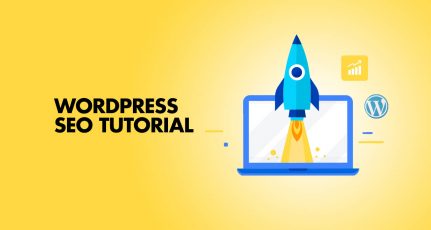
Hello Harsh! I am a follower of yours.This is a very useful article specially for a novice like me. I recently started my own blog and I will definitely start using feed burner.
Keep up the good work,Thanks.
Tanks harsh i would surrly implement this on a nee fashion blog i just started… I really appreciate this one.
According to https://support.google.com/feedburner/answer/78483 the Feedsmith is no longer supported. Correct?
What is the best alternative?
Hello Harsh,
I heard that feedburner is not longer supported or it has bugs. Can we have feedburner alternatives for email subscribers.
Hey Swapnil,
You can use mailchimp, Aweber.
Hello Harsh,
Nice article, and great tutorials about word-press and blogging.
I have couple of questions about FeedBurner:
1. I did setup properly for my blog, but I want to setup similar settings as the way ShoutMeLoud uses.
I only want to see title and certain length of excerpt.
2. Another issue is, my site is based on Templatic-Director theme, and I do have 3 different post types like (Regular Posts, Listings, and Events).
I want feedBurner to collect only Regular Posts, not Listings and Events – How do I achieve this?
Thanks
Pradeep
@Pradeep
1) For that you need to configure setting from WordPress dashboard. Go to Settings> Reading & select summary for option “For each article in a feed, show”
2) If Listings & events are custom post type, most probably they won’t be included in default RSS feed.
Hello sir!! I have installed and activated the above plugin. Now I want to know in my wordpress dashboard under setting>feedburner there are two blanks in “Redirect my feeds here” and Redirect my comments feed here” . What to do in those blanks?? please help. Thank you…
Hello ALl,
Is it posssible to create feedburner news letter with domain email id (rather than gmail)??
I tired creating afeed account for my url this was the message i had
“Received HTTP error code 400 while fetching source feed” what could be the problem
i want to know that if any one subscribe then our an every post will be sent to their email inbox?
and i want to know how to share all my old and new posts to facebook and twitter please…
review my site and share your opinion please thank you
Thank you for this post. However, i think their are some problems with feed-burner as i’ve seen quite a few people complain about people not being to sign up to their email even when they have email subscription on. Well, i guess it comes with using freebies.
when i did as you had stated above,it shows an error”The URL does not appear to reference a valid XML file. We encountered the following problem: Error on line 8: The element type “link” must be terminated by the matching end-tag “”.
We could not find a valid feed at that address. Here are some possible reasons this might have happened:”
what’s the fault???plz help..
I have done all of the steps, I have gone to feedburner and it won’t let me burn a feed (I have put in my blog site, etc all diff. variations), comes up error 404, can’t find site. any ideas?
Thank you.
With their latest update on including your blog post’s subject into the email subject, there’s no reason not to use Google’s Feedburner service now 🙂