Last time, I have talked about importance of custom domain name for BlogSpot blogs and anyone who is on free blogging platform like BlogSpot.com or WordPress.com, it’s my recommendation to use a custom domain name instead of free domain name.
If you are a starter, let me clear your doubts regarding free domain name Vs. custom domain name.
- For starters: How to create a free blog on BlogSpot Platform
When you start a blog on BlogSpot.com, you usually get a domain name like (name.blogspot.com) and this is what we call as a free domain name. Where as custom domain name is something like name.com. A good example is ShoutMeLoud.com which is a custom domain name.
There are endless benefits of using a custom name for your BlogSpot blog instead of free name, and you can read all about it here.
Now, setting up the custom domain feature in BlogSpot is a bit of technical part, but this DIY guide is targeted to non-technical people.
Here I’m sharing the complete step by step guide which you can follow to add a BlogSpot custom domain to your blogger blog.
In this case, I’m assuming you have purchased domain name from GoDaddy and you have access to your BlogSpot blog.
Complete Guide to Setup BlogSpot With your Custom Domain Name:
Very first thing which you need to do is to purchase a domain name, which will usually cost around $11 for one year. The advantages you will get with custom domain name is worth your investment on domain name.
More over, think about what sounds much better: ShoutMeloud.blogspot.com or ShoutMeLoud.com.
If you have never purchased a domain name before, here are guides which will help you to select the right name for your blog.
- Read: How to decide name of your blog
- How to find best domain name for your website
I recommend you to read it, and decide the name of domain which you want to buy. I highly recommend you to try buying .com domains instead of any other (.info, .org). In 2016, you can also consider buying new domain name extensions with .guru or .video.
Once you have decided upon the domain name, head over to GoDaddy and purchase your domain. (5 minute work).
Now, I assume you have two things with you:
- Your BlogSpot blog up and running
- You have access to your domain name
We have to make changes at two places, and once you setup the custom domain feature of BlogSpot, Google will take care of all traffic migration and you will not lose any traffic Or back links.
Add Register domain name to your BlogSpot Blog:
This is the first step where you will be adding the register domain name to your blog. Simply login to your BlogSpot dashboard, and head over to Settings > Basics and you will see an option which says Publishing >Blog address > + Setup a 3rd party URL for your blog:

Here you need to add the domain name that you have purchased, and after adding the domain name, it will give two CNAME records and 4 A records which we will be needing in the next step.
Click on + Setup a 3rd party URL for your blog, and add the domain name which you have purchased.

Note: You need to add domain with www as prefix. (See above screenshot for better understanding)
Once you have added the domain name with www, you will see an error saying “We have not been able to verify your authority to this domain. Error 12..” and you will get the CNAME record that you need to configure (See below screenshot)

Now. once you have these CNAME details, it’s time to login to your domain control panel, and make changes.
Now, follow the next step of this guide and your BlogSpot custom domain name setup will be finished in no-time.
Setting up CNAME and A Record for BlogSpot Custom-Domain Name
Login to your Godady account dashboard & click on manage domains. You will see a screen like this:

- Click on the domain name which you have purchased inside your dashboard, and you will be on Manage domain page.
- On the next page, click on DNS zone file to start adding the record.(See below screenshot for the reference)

- Click on Add record & from the pop-up select CNAME record & add both the record one by one from your BlogSpot setting screen. Here is both the image to make it easy for you to understand the setup

Click on Add another & copy the second CNAME record from your BlogSpot page:

Click on finish & on the next page you need to click on Save changes.

- . In case if you do, feel free to ask me for help via comments.
Adding A records to your Domain DNS
This is the last step where you just need to add 4 I.P. Address into your A record. The process is going to the be the same as above, all you need to do is add A record instead of CNAME. I’m sharing one screenshot which will show you how to add A record, and similarly you can add all 4 A records.
- Click on Add record, select A name under record type. In the Hostname part add @ and on Destination IPv4 address add 216.239.34.21

Like this you need to have total 4 A record and your final screen for A record will look like this. Here are the I.P. address of 4 A record which you need to add.
216.239.32.21
216.239.34.21
216.239.36.21
216.239.38.21
Here is the final screenshot of my A record page on Godaddy:

Now once you have setup CNAME and A record, you need to wait for 5 minutes to 4 hours for this changes to reflect globally. You need to go back to your BlogSpot dashboard, and click on save changes.
If the CNAME & A record has been updated globally, this time instead of showing error “We have not been able to verify your authority to this domain. Error 12.“, your custom domain will start working. In my case, it took only 5 minutes.
If you see error that means, you need to wait for some more hours to add the custom domain name. So, here is the final screenshot which I see:

Once it’s added, Google will take care of redirection part, and anyone if opens your BlogSpot blog address, he/she will be automatically redirected to your new custom domain name.
This will also work seamlessly for internal pages, and you will not lose any traffic or link-juice.
One last thing:
Also, you need to click on Edit here, and redirect non www version of your domain to www. Simply click on Edit and check the options which says “Redirect xxxx.com to www.xxxx.com”

Here is the official help page from BlogSpot team for setting up Custom domain name.
The whole process may look technical, but once you are inside the dashboard and follow all the steps mentioned above, it will be easier for you to implement.
buy domain from GoDaddy & setup custom domain
If you have been blogging on BlogSpot platform for a while or for long time and not using BlogSpot custom domain feature, I highly recommend you to start using it for better branding and to make your blog look more professional.
If you are stuck anywhere in the process and need some help, feel free to let me know via comments. If you enjoyed reading this tutorial and find it useful, do share it on Facebook and Google plus.





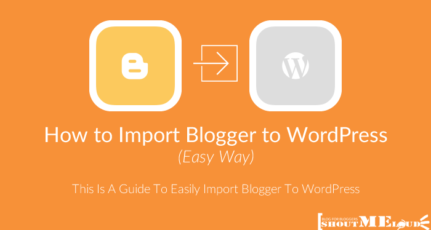
Nice article, thanks a lot. I actually got my host name with domain king, not godady, and sincd then I’ve not been able to link it with my blogspot. I’ve done a lot of research in blogs and sites on how to go about it. They normally get my hopes up by starting well but when it gets to the last steps or the very important stuff, they disappoint, so, I was wondering if you can do the same article again but with domain king this time, I’ll really appreciate it, thanks again
Thank you for this post.I wanted to ask if when I change to custom domain, the site will still have the same template and also will the Ads keep on showing on my site?
One question; it didn’t show the CNAME details but it got saved and now the site full blank. What should I do?
Hi
I am Saif………..I always love your work………This also helped me to setup custom domain with blogger
Thanks …..
New dashboard of Go-daddy is changed !! So Update your Post !!
Thanks for letting me know. Will do.
Thank you Harsh. I just shifted my blog address mehtavivek1.blogspot.in to inspire2succeed.co.in with the help of your this valuable post. It seemed so easy. Thanks a lot.
You are welcome, Vivek.
Harsh,
Big Thanks. I’d been to several sites; tried different things.
Your instructions were what worked for me. Thanks again.
Dear Sir
I tried to set custom domain to my blogger blog., Unfortunately i deleted the second CNAME value. Is there any way to find this value. Thanks in advance
Thank you so much for your tune. This tune help me to setup my custom domain Runbd24.Com on my blogger blog. Thanks
Hey,
I have finished this custom domain setup.
But, now I’ve a problem. I want to remove date from post link,like yours.
Please help me,How can I remove date stamp from post URL?
Hey Disha,
Go to permalinks and change the permalink type. Read this post: https://www.shoutmeloud.com/best-wordpress-permalink-seo.html
hello Harsh,
thanks a lot for the guide. I suppose I did it just as you said, but my domain is (bought from GoDaddy just as you recommended) saying “The domain tnabughawr.com is no longer parked by GoDaddy.” can you tell me what should I do?
Hi, Harsh I have a Question …
Can I Stop redirecting of my blog from http://www.example.blogspot.com to http://www.example.com?
Please shout my problem …
Hey Hari,
Yes, you can do that. Go to Settings, Basic and click the “X” next to the domain name to remove it.
OK, I got it to work now, IF I use ‘www.’ If I don’t, I get an error. How can I fix that? Thanks.
My site is showing this error many times how to fix it please help? sir
This site can’t be reached
http’s server DNS address could not be found.
Search Google for http technewstome blogspot
ERR_NAME_NOT_RESOLVED
Hey Shivam,
Try this:http://techwelkin.com/how-to-fix-err-name-not-resolved-server-could-not-be-found-error
Hi Harsh
I have been using custom domain for many months, everything was working great but suddenly my custom domain to blogger blogs are not working. My domains are hosted with bigrock and my other wordpress blogs are working fine. Issue is only with blogger hosted blogs.
Problem: vising any custom domain URL says “site can’y be reached” error in different browsers., If I directly use the blogspot URL (without using custom domain), take to a page with dialog saying “this blog is no longer hosted in bhlogpot …. click Yes/No to be taken to the blog”
Can you please help me understand and resolve it? Am I the only one facing this?
Thanks
@Partho
Looks like DNS issue. Can you recheck all the settings again?
Hi, Harsh I do Blogging since 19 months… My Blog name is Hinglishpedia.blogspot.com, On 5 September 2016 I add Custom Domain on My Blog… Now it is www[dot]hinglishpedia[dot]com
But after 8 September 2016 My Blog traffic goes down like Sky to earth…
How much time Google will give my better traffic… What happened to my Blog traffic…
Before adding Custom Domain my Blog Pages View 15 to 20 K per day… After Adding Custom Domain it’s now 5 to 7 K pages view per day…
I loss my organic search visitors… before custom domain 1 get 3500 to 4500 Visitors from Search Engine… But now Custom Domain its goes down to below 2000…
I am also see Before Custom Domain when I typed in Google search “Hinglishpedia” why blog results comes with 6 Sitelink… Now when i change custom domain its only show 2 Sitelinks….
How I can recover my old Traffic after Adding Custom Domain in my blog… Can I Remove Custom domain and goes back to Blogspot url?
When Google will find it is my old Blog which has add Custom Domain.. so when google will give my old rankings….
Hey Kabir,
This drop is common and it happens when you redirect a blogspot domain to a custom domain. It will get normal once Google propagates through all your new site link redirections.
Hello Harsh,
Thanks for sharing this post.
After reading your post “Benefits of Selecting a Custom Domain”. I did successfully change .blogspot.com extension to a custom domain (www.nidhithakur.com). But now my Alexa rank not showing. Before that when I used .blogpot.com extension then it’s good.
Please suggest what wrong with my blog.
@Nidhi
Don’t worry about the Alexa rank. The custom domain is treated as new domain name & Alexa rank will start from scratch. It’s normal. The good thing is when you move your blog from BlogSpot to WordPreess in future, your Alexa rank will remain intact.
Thanks Sir for reply!!
Can you please suggest me which time is correct for shift Blogspot to WordPress. Actually, right now I’m not able to spend money to buy the hosting so I choose Blogspot platform.
Hello. I keep getting this message: Blogs may not be hosted at naked domains (ex: yourdomain.com). Please add a top-level domain (www.yourdomain.com) or subdomain (blog.yourdomain.com).
My domain used to be hosted in HostGator but not anymore.
Thanks Harsh, courtesy your guide I could redirect equityguru.com correctly as the last time I had done such type of an exercise was around 7 years back and since than lot of features and links had changed in Godaddy and I was not finding the correct post giving us instructions as per new layout.
However; going through the post, it just took me 5 mins to undertake the exercise.
Thanks Bro for your efforts.
@Gul
Happy to hear that. Best of luck! 🙂
Hi.
My name is Edem.
I really needed help to set up a custom domain and your guide was really helpful.
Just want to say thanks and keep up the good work.
Hey Edem,
Happy to help.