Last time, I have talked about importance of custom domain name for BlogSpot blogs and anyone who is on free blogging platform like BlogSpot.com or WordPress.com, it’s my recommendation to use a custom domain name instead of free domain name.
If you are a starter, let me clear your doubts regarding free domain name Vs. custom domain name.
- For starters: How to create a free blog on BlogSpot Platform
When you start a blog on BlogSpot.com, you usually get a domain name like (name.blogspot.com) and this is what we call as a free domain name. Where as custom domain name is something like name.com. A good example is ShoutMeLoud.com which is a custom domain name.
There are endless benefits of using a custom name for your BlogSpot blog instead of free name, and you can read all about it here.
Now, setting up the custom domain feature in BlogSpot is a bit of technical part, but this DIY guide is targeted to non-technical people.
Here I’m sharing the complete step by step guide which you can follow to add a BlogSpot custom domain to your blogger blog.
In this case, I’m assuming you have purchased domain name from GoDaddy and you have access to your BlogSpot blog.
Complete Guide to Setup BlogSpot With your Custom Domain Name:
Very first thing which you need to do is to purchase a domain name, which will usually cost around $11 for one year. The advantages you will get with custom domain name is worth your investment on domain name.
More over, think about what sounds much better: ShoutMeloud.blogspot.com or ShoutMeLoud.com.
If you have never purchased a domain name before, here are guides which will help you to select the right name for your blog.
- Read: How to decide name of your blog
- How to find best domain name for your website
I recommend you to read it, and decide the name of domain which you want to buy. I highly recommend you to try buying .com domains instead of any other (.info, .org). In 2016, you can also consider buying new domain name extensions with .guru or .video.
Once you have decided upon the domain name, head over to GoDaddy and purchase your domain. (5 minute work).
Now, I assume you have two things with you:
- Your BlogSpot blog up and running
- You have access to your domain name
We have to make changes at two places, and once you setup the custom domain feature of BlogSpot, Google will take care of all traffic migration and you will not lose any traffic Or back links.
Add Register domain name to your BlogSpot Blog:
This is the first step where you will be adding the register domain name to your blog. Simply login to your BlogSpot dashboard, and head over to Settings > Basics and you will see an option which says Publishing >Blog address > + Setup a 3rd party URL for your blog:

Here you need to add the domain name that you have purchased, and after adding the domain name, it will give two CNAME records and 4 A records which we will be needing in the next step.
Click on + Setup a 3rd party URL for your blog, and add the domain name which you have purchased.

Note: You need to add domain with www as prefix. (See above screenshot for better understanding)
Once you have added the domain name with www, you will see an error saying “We have not been able to verify your authority to this domain. Error 12..” and you will get the CNAME record that you need to configure (See below screenshot)

Now. once you have these CNAME details, it’s time to login to your domain control panel, and make changes.
Now, follow the next step of this guide and your BlogSpot custom domain name setup will be finished in no-time.
Setting up CNAME and A Record for BlogSpot Custom-Domain Name
Login to your Godady account dashboard & click on manage domains. You will see a screen like this:

- Click on the domain name which you have purchased inside your dashboard, and you will be on Manage domain page.
- On the next page, click on DNS zone file to start adding the record.(See below screenshot for the reference)

- Click on Add record & from the pop-up select CNAME record & add both the record one by one from your BlogSpot setting screen. Here is both the image to make it easy for you to understand the setup

Click on Add another & copy the second CNAME record from your BlogSpot page:

Click on finish & on the next page you need to click on Save changes.

- . In case if you do, feel free to ask me for help via comments.
Adding A records to your Domain DNS
This is the last step where you just need to add 4 I.P. Address into your A record. The process is going to the be the same as above, all you need to do is add A record instead of CNAME. I’m sharing one screenshot which will show you how to add A record, and similarly you can add all 4 A records.
- Click on Add record, select A name under record type. In the Hostname part add @ and on Destination IPv4 address add 216.239.34.21

Like this you need to have total 4 A record and your final screen for A record will look like this. Here are the I.P. address of 4 A record which you need to add.
216.239.32.21
216.239.34.21
216.239.36.21
216.239.38.21
Here is the final screenshot of my A record page on Godaddy:

Now once you have setup CNAME and A record, you need to wait for 5 minutes to 4 hours for this changes to reflect globally. You need to go back to your BlogSpot dashboard, and click on save changes.
If the CNAME & A record has been updated globally, this time instead of showing error “We have not been able to verify your authority to this domain. Error 12.“, your custom domain will start working. In my case, it took only 5 minutes.
If you see error that means, you need to wait for some more hours to add the custom domain name. So, here is the final screenshot which I see:

Once it’s added, Google will take care of redirection part, and anyone if opens your BlogSpot blog address, he/she will be automatically redirected to your new custom domain name.
This will also work seamlessly for internal pages, and you will not lose any traffic or link-juice.
One last thing:
Also, you need to click on Edit here, and redirect non www version of your domain to www. Simply click on Edit and check the options which says “Redirect xxxx.com to www.xxxx.com”

Here is the official help page from BlogSpot team for setting up Custom domain name.
The whole process may look technical, but once you are inside the dashboard and follow all the steps mentioned above, it will be easier for you to implement.
buy domain from GoDaddy & setup custom domain
If you have been blogging on BlogSpot platform for a while or for long time and not using BlogSpot custom domain feature, I highly recommend you to start using it for better branding and to make your blog look more professional.
If you are stuck anywhere in the process and need some help, feel free to let me know via comments. If you enjoyed reading this tutorial and find it useful, do share it on Facebook and Google plus.





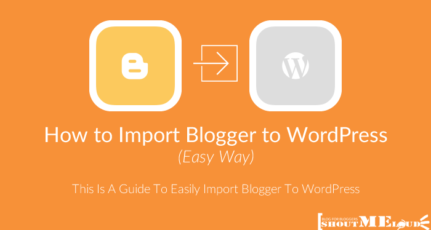
Harsh Bro.
I successfully mapped my http://Www.Hindicroud.com Domain on blogger but Why it is now show Search engine ,,,Please reply back bro
@Sachin
It will take some time. Also submit your sitemap with new URL to Google Webmaster tool (Google Search console)
Hi harsh, if I setup custom domain, just buy a domain name,I need to buy myself one more hosting?
Hey Ming,
For BlogSpot you don’t need to buy web hosting, only domain.
Dear Harish ,
Am the Great Follower Of You , Recently I Opened a Blog spot Blog and nearly made 40 + Posts , Now i needs to set up a custom domain , Does the custom domain will disturb my existing U.R.L and the seo i made
Kindly suggest me , the right way
Hey Kannan,
Read this guide:https://www.shoutmeloud.com/how-to-migrate-from-blogspot-to-wordpress-with-301-permanent-redirection-without-loosing-traffic.html.
Hello Harsh, I recently changed my blogspot blog URL with custom domain name. My question is that is it necessary to change internal linking URL (which we manually inserted within post) from blogspot to custom domain & if yes then how?
apart from this is the nice article and very helpful for me to configure custom domain for my blog.
Thanks
@Swapnil It’s not necessary but it’s good if you can do it. In BlogSpot there is no automated way to do it, but in WordPress you can use Broken link checker Or link Status plugin to make changes automatically.
Please i have been running my blog for more than 6 months now with blogspot.com and i just recently i bought a custom domain. My question now is that do i have to wait for another 6 months before i apply for adsense.
Nope
Adsense policy needs account to be 6 months old is just to allow you to develop your blog but it doesn’t mean manditory
Thanks for your suggestion and i already create my custom domain with Blogger. I want to ask one is that the hosting blogger providing is lifetime or for 1 year only ?
@Roshani
It’s for lifetime.
Dear Harsh sir,
I have successfully parked my domain in go daddy… This time a question is arising in my mind. “Will I have to resubmit my blog in google and bing webmaster or not as I submitted earlier my old domain?”
I would advise you to submit it again.
Thanks. It took only 5 minutes to connect to my own domain. I followed your steps. All credits goes to you only.
Hey Saurabh,
You are welcome.
And Before I Forget Thanks A Great bunch your tutorial was very clear guide for me! Thanks Again..
Thank you very much to help me. Your article is helped to me for changing the DNS settings of my blogger. Thank you again…
Hey Chandrani,
Glad I could help.
Sir i just purchased a domain for blogger but when i enter it
It shows msg that this domain is no longer parked with go daddy
Hey Manik,
Read Godaddy official guide here: https://in.godaddy.com/help/park-a-domain-registered-with-godaddy-23936
Hello Harsh,
I have a domain name and a webpage with this domain (domain.com). I also have a blog with blogspot (domain.blogspot.com).
I want to have a custom domain name for the blogspot blog. It could be: blog.domain.com or domain.com/blog
Which do you recommend to use? Should I follow this setup?
Thank you,
Marcela
Hey Mardi,
There is no benefit of using one over other. No SEO benefits or branding benefits. You just have to go with the one that is easier to manage form your point of view.
Hi harsh,
Should i remove the existing cname before adding ghs.google.com ?
Could AdSense team approve my blog without a custom domain?
Harsh, Please reply me. I want to start my blog on blogger, do I have to get free account first, like me.blogspot.com and then follow your steps, or is there other ways I can do that? I need account with the name like “me.com” and not “me.blogspot.com”. tanks.
Hey Humphrey,
First of all, you need to create an account on Blogspot where you will get our domain like me.blogspot.com and then follow my steps
please I have successfully done all the CNAME changes but mydomain.com is not active yet and when I try accessing my account by typing my blogspot.com address, it says “am being redirected? please I need ur help ASAP. thanks.
@Jennifer
Have you added the ‘A’ record as well?
Hi Harsh,
If I have say 50 articles in blogger(example.blogspot.com) and I have mapped the blogger URL to a custom domain(www.example.com). If the blogger account is banned for some reason, where the articles will remain?.
In blogger host or custom domain host?.
I have posted just one article in blogger and I am in a great dilemma that whether I can discontinue blogger and directly write the article in a new website and later get the adsense account for my website. Please suggest.
hi harsh i have 2 domains .com and .in and i want to connect both single blog on blogger. so how i connect ??
@Dhananjay
You should setup any one domain with your BlogSpot blog as custom domain & redirect the other domain to the custom domain name.
Ex: Yourblog.blogspot.com (This is your BlogSpot domain name)
Your 2 domain names are :
Yourblog.com & Yourblog.in
Setup custom domain to redirect Yourblog.blogspot.com to Yourblog.com
Now on your domain registrar, you can redirect yourblog.in to Yourblog.com
Hope this helps!
Do let me know if this worked for you or not!
Yeah…. thanks dude my blogspot blog is now live at custom domain without any problem…hurrayyyy!!!!
@Ramees
Congrats & best of luck!
Hello Harsh,
1. Do I need to add my custom domain to google webmaster tools property after setting the custom domain.
2. Why the template pic doesn’t get updated in webmaster tool, i mean if keep on changing the template of my blog
@Deepak
Yes, you should add your new domain name to Google webmaster tool (Search console)
The thumbnail will be updated in a while!
Dear Harsh,
My domain is successfully linked to blogger but when i type my domain on the address bar of the browser, it does nothing. Not even load. Please support.