Want to start a blog?
Do you know WordPress powers 33% of the Website in the world, & it’s the simplest yet most popular blogging software ever made?

Getting started with WordPress is quite easy, and the very first step is to install WordPress on your hosting account.
Most of the shared hosting for WordPress offers a quick script to install WordPress, and you don’t have to take the manual route to create your WordPress blog.
Here I will be sharing steps you need to follow to install WordPress on HostGator hosting. HostGator offers three different hosting packages, and I suggest you pick Hostgator Baby package which cost only $6.95/month and offers unlimited hosting package.
You can learn more about HostGator on their official page here. ( Use 30% discount code at checkout – ShoutMeLoud30).
Step by step guide to install WordPress on HostGator:
One of the fastest and easiest ways to Install WordPress on your hosting account is using QuickInstall powered by Mojo marketplace. It will make the installation process easy, and within minutes you will have your WordPress blog installed, up and running.
HostGator offers various ways by which you can install WordPress on their server.
- Manual
- Quick Install
Login to your HostGator web panel. Under services/Software click on QuickInstall.

On the QuickInstall page, you need to select “WordPress’ on the left side. In 2025, HostGator also offered services that will cost you a lot to Install & simply setup a Theme. I would suggest skipping that option, & just follow this guide to setup everything of your own. (It’s easy & doesn’t take much time)

On the next page, drop-down select the domain on which you want to install WordPress blog.

Here you can decide where you want to install WordPress. Either at the root of the directory or under the sub domain. For example:
- Root Directory: https://www.shoutmeloud.com
- Sub directory: https://www.shoutmeloud.com/blog
If you are new to HostGator and have a baby plan or above plan, you can add as many domains as you want and you can host multiple websites on a single hosting package.
Click on next & now configure rest of settings as directed below.
Make sure that you don’t use “admin” as username, as this is a security risk. Rather use your email address or your nickname.
The point is to make it hard to guess. Before hitting the magic button Install WordPress, Cross check if you have done everything right. Else rolling back things will consume time.
Here is how my settings look like:

While HostGator Quick Install is setting up your WordPress blog, it might try to upSell you by offering stuff like WordPress theme or any such service.

I suggest you Skip it & I did the same. It’s easy to Install WordPress of your own. It will take few minutes, and your WordPress blog will be installed & you will get an email with your dashboard link, username & password.

on HostGator server and you can access your WordPress dashboard by going to “domain.com/wp-admin” (Replace domain.com with your actual domain name)
Make sure you add your email here. So that information about the installation will be sent to your Email blog.
What to do after installing WordPress blog?
Since you have understood the installation of WordPress. It’s time for now to configure your WordPress blog.
Head over to the following tutorial and link to theme resources and plugins which will help you to configure your WordPress blog.
Essential WordPress tutorials After Installing WP
- How to Install WordPress Theme
- How to Install WordPress Plugins
- 8 Essential setting for installing WordPress
- How to submit your blog sitemap to Google webmaster tool
- How To Add Google Analytics To WordPress
- How to Setup WordPress feed using Feed burner
WordPress Theme resource
If you face any issue regarding WordPress installation on HostGator, feel free to let us know via comments. If you find this post useful, don’t forget to subscribe to our Email newsletter for more such WordPress tutorials and updates.

![How To Install WordPress on HostGator in 2025 [With Pictures] via @denharsh](https://i0.wp.com/www.shoutmeloud.com/wp-content/uploads/2020/09/Install-WordPress-on-HostGator.jpg?fit=1280%2C720&ssl=1)
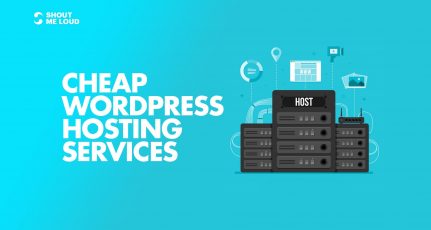



Thanks You! Great tutorial… do you have article on how to transfer host gator in another host gator account? My website is on but i want it to transfer in another host gator account..
@Cyrus
This tutorial will guide you on moving WordPress:
https://www.shoutmeloud.com/how-to-move-wordpress-site-to-new-host-zero-downtime.html
Hi Harsh!
You can easily see Quick Install software above Fantastico in the image. Installing WordPress with Fantastico will only give you WordPress, while that with Quick Install will give you WordPress as well as WP SuperCache with recommended settings. Also, quick install is more user friendly. You should update about this.
@Animish
I would probably come up with a separate article for Quick Install software, WordPress installation. I always prefer to use clean WordPress install, and add all essential plugins, and make necessary changes after that. Though, I’m sure Quick install method would be useful for many.
Installing WordPress from Hostgator is really easy with Fantastico, it is really helpful for newbies. Thanks Harsh for this wonderful and easy to follow guide 🙂
Hi Harsh,
What is better – to install wordpress manually or through Fantastico?
Secondly is it good to have multiple installations on single database? Or we should have separate installation for each domain?
If we have multiple installations on single database can we have separate FTP accounts for each domain? From security point of view which is better?
Your quick response and advise is much appreciated.
Thanks.
very usefull information to me
sir i wanna ask that hostgator provide any support number by which we can ask any problem related to server aur website?
@Piyush
YOu can always reach to Hostgator Customer support on this no: 1-866-964-2867 (1.866.96.GATOR).
Ya completely Agree with harsh Hostgator is best in its catogary and so as the wordpress so go with hostgator
It is some what difficult if we are installing word press but for the beginners your post will really helpful. Because the way you explained with screen shots are very straight forward. Keep up with these type of posts.
installing wordpress on hostgator is simple thanks for the tutorial Harsh.
Hi Harsh
I found this article really useful. I set up my WordPress blog with Hostgator almost 12 months ago. I am about to set up more sites that will be mini-sites for different affiliate programs so this was on topic for me 🙂
Really pleased with Hostgator who give excellent support. Have always found them helpful and will stay with them for all my new blogs too. I’m going to read through your other articles too. Thanks Harsh for sharing in a clear, concise manner that a newbie will find easy to understand and be able to implement. Apprecited.
Patricia Perth Australia
i have about 5 blogs installed on hostgator shared hosting and never had down time, they are awesome…
HosGator one of the best hosting services 🙂 also nice article will help alot of people.
I guess this is very simple and common tips. The autoinstaller is something built for newbie and I think this article was just a waste. You could instead write on MANUAL installation of wordpress on hostgator which would be more challenging than repeating the same here.
Hey Sagar
For a regular user like you, it may sound useless, since you know this already…
But for a newbie, such articles are really helpful…
I imagine myself 2 years back.. Such article could be a life saver for me.. !!
In case if you require a tutorial on manual WordPress installation, do let me know via Contact form and I would come up with an article for the same..!!
I can see quickinstall in hostgator cpanel and is easy to use.
hostgator and wordpress – this combination is awesome…
Thanks for your easy step by step process for how to install wordpress on Hostgator using Fantastico.
Hi, your coupon code only valid for baby plan or other plans too? becuase if we apply this for other plan it will be free.
and I really need a good host in 2-3 days. make me sure please, you can mail me if possible.
thanks
Hey Usi
This coupon code is valid for all the plans.
I could not understand how it will be free..This coupon code will give you 20% off on total amount.
Or alternatively you can use Coupon code SHOUTMELOUD to get first month webhosting for $0.01
Hostgator is great hosting provider for wordpress blogger.Pls tell me the alternative option of hostgator.
Thanks for your easy step by step guide on how to install wordpress on HostGator using Fantastico.
WordPress and Hostgator are two essential thing for bloggers to set up their website, your tutorial explains clearly abouth how to setup worpress in hostgator.Thanking you 🙂 …
I just got a hostgator account. I am able to install wordpress in the root directory and enter the WP dashboard but when I click on the visit website button I get the default hostgator page.