If you are on self-hosted WordPress, chances are you are using an FTP client to make certain changes.
If you aren’t, you will be using it soon. In order to connect with your server, you need to use an FTP client & one of the most popular ones is FileZilla.
When it comes to connecting to your server, the two most common protocols are:
- FTP (File Transfer Protocol)
- SFTP (Secure File Transfer Protocol)
I have used both of them multiple times in the last 7 years, but today I got to know about a new protocol which I had never heard of before.
Recently I migrated one of my blogs (denharsh.com) from SiteGround to Nestify.
Nestify is a powerful hosting platform & a great solution for those who are looking to get reliable hosting for an affordable price.
When I was trying to connect to my new server @Nestify using FTP/SFTP, it gave me the following error:
- “Received unexpected end-of-file from SFTP server”.

Nestify support team told me to connect using FTPS (FTP-SSL) mode instead of SFTP.
How to configure FileZilla for connecting to a server using FTPS
If you would like to read about the technical difference between FTPS & SFTP, here is an excerpt from a Howtogeek article:
FTPS is FTP with SSL for security. It uses a control channel and opens new connections for the data transfer. As it uses SSL, it requires a certificate.
SFTP (SSH File Transfer Protocol/Secure File Transfer Protocol) was designed as an extension of SSH to provide file transfer capability, so it usually uses only the SSH port for both data and control. In most SSH server installations you will have SFTP support, but FTPS would need the additional configuration of a supported FTP server.
Alright, let’s move on to the interesting part & connect to the server using FTPS (FTP-SSL).
- Open FileZilla
- Go to Site Manager & click on “Add New Site”
- Enter your details
Two important things you need to keep:
- Protocol: FTP – File Transfer Protocol
- Encryption: Require explicit FTP over TLS

That’s it!
Now, click on “Connect” & you will be able to access your server on FTPS mode.
This will be useful when you are on a server like Nestify that requires you to connect using FTPS.
If you have not yet connected to your server using FTP, you should try it now. It’s a fun thing to do!
Do let me know if you have any questions related to using FTP with your WordPress server. Here are a few hand-picked articles that you should check out:
- How To Manually Install WordPress Blog On Any Web-Hosting
- How To Copy Files From One Server To Another Using SSH Command
- How To Edit Your WordPress “.htaccess” File


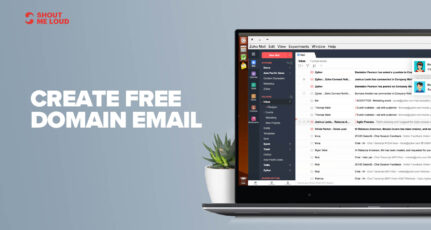
![3 Best HostGator Alternatives: 2025 Edition [With Insider Tips]](https://www.shoutmeloud.com/wp-content/uploads/2022/03/Best-HostGator-Alternatives-431x230.jpg)
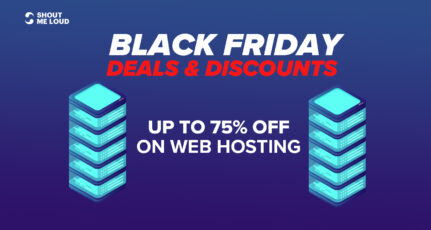

Good one Harsh this is really helpful information, currently I am using control panel to upload files but I’ll try to connect this way also.
hi.. HARSH
Your blog posts are epic. Always has something new to learn.
Thanks for sharing with us.. 🙂
what will be logon types ? always normal ?
@Muzik
Yes!
Hi harsh,
Thanks for great information.This is very useful for me.
Hi Harsh,
Thanks for your tip,. What made you move to Nestify?
-steve
@Steve
I had a look at their offering in terms of technology + price. It seems unbelievable. The only way to find how true the offer is by hosting with them. It’s worth it!
Nice Article Harsh Sir,
But this trick is also applicable to many hosting providers when your broadband provider blocks your FTP port and the only way to send files to your server left using FTP Client is this.
Many server are using ftps protocol. I was unable to login due to this error so I upload all files with control panel but today you explained how to connect ftps protocol in filezilla. You have solved my problem easily. Thank you.
Hey Manju,
Happy to help.