
Bluehost is one of the top web hosts for running WordPress-based blogs & websites.
They are also one of ShoutMeLoud’s recommended WordPress hosting companies. In the past, I have shared many tutorials to help you use and get the most out of Bluehost hosting.
Here are some of the popular ones:
- How To Buy Hosting & Domain From Bluehost Hosting
- How To Install WordPress Blog On Your Bluehost Hosting
In today’s exclusive tutorial, you will be learning how to use a free SSL certificate with your Bluehost hosting. Using this guide, you will be migrating your WordPress blog from HTTP to HTTPS.
According to Google, using SSL is one of the positive ranking factors. Moreover, SSL adds a higher trust level to your blog.
When it comes to SSL certificates, you have the option of using free ones as well as paid ones.
Disclaimer: This article does contain affiliate links. If you purchase a tool through one of the links, SML will receive a small commission for coffee ☕️, at no additional cost to you.
Before we move ahead, let’s get to know a little more about SSL certificates so that you will know what you are doing.
First of all, there are various types of SSL certificates.
For an information-based site (like a blog), you are good using a free SSL certificate.
The most popular company for issuing free SSL certificates is Let’sEncrypt. They have completely changed the model of SSL certificates, and they have made it easier for individuals like you & me to start using SSL certificates without paying a dime.
However, when you are running an e-commerce platform or transaction-based site, you might consider using an EV (Extended Validation) or OV (Organization Validation) certificate that you can only get from a paid provider.
- Optional read: Things To Know Before Buying An SSL Certificate
In this tutorial, I will be sharing all the steps you need to follow to start using a free SSL certificate for your WordPress blog hosted on Bluehost hosting.
Do remember, this is an important task & you should have at least one hour to implement everything. After moving your site to HTTPS, you need to do a few other things to ensure your traffic doesn’t get affected, so you will need to make sure you have enough time set aside.
Are you ready?
Complete Tutorial On How To Use A Free SSL Certificate On Bluehost Hosting For WordPress
Note: Before you start following the steps, make sure you disable your Who.Is guard & your domain’s Who. Is information is updated.
You only need to do it for a few hours as sometime Bluehost sends email for validating domain ownership.
Once you have successfully activated the SSL certificate, you can enable the Who.Is guard for your domain again.
With that, let’s get started with this epic guide…
Disclaimer: This article does contain affiliate links. If you purchase a tool through one of the links, SML will receive a small commission for coffee ☕️, at no additional cost to you.
So Bluehost now offers a free SSL certificate for their users directly from the Bluehost cPanel.
To start using it, log into your Bluehost dashboard and click on my Sites > Manage site

Click on Security to access the SSL options panel.
In front of “Free SSL Certificate”, toggle the button to On. This will start installing the free SSL certificate on your Bluehost hosting account.

You might see a pending notice & this message:
“Working on it…
We’re setting up your SSL – this may take a few hours. In some situations, we may need you to take action. If so, you’ll receive an email with instructions. For now, feel free to start exploring WordPress or jump into building your website.”

You will also get an email from the Bluehost billing team about your free SSL certificate purchase.
Here is a video guide for the same:
In my case, I let the page work for 45 minutes & it was still loading. Eventually, I reloaded the page & had to re-toggle the “Free SSL certificate” button to On.
This time, within 5 minutes, the page stopped loading & I got the final screen.
This means the free SSL certificate has been installed on the domain & now we can migrate our site from HTTP to HTTPS.
It’s a good idea to use an online SSL checker tool like this to verify if your domain has an active SSL certificate or not.
Here is the result from my test domain after adding the free SSL certificate:

If you are doing this for an existing WordPress site, your real work starts here.
There are a few steps that you need to do to ensure you are properly moving from HTTP to HTTPS. Moreover, you also need to take care of SEO.
However, do not worry, as this tutorial is going to help you with every step to properly migrate to HTTPS.
Moving Your WordPress Site From HTTP To HTTPS
Now after activating the SSL certificate, the next step is to force everything to load on HTTPS & also ensure that the HTTP to HTTPS migration is search engine friendly. If you don’t do this, you might end up losing traffic.
Follow all the below-mentioned steps & in the next 10-15 minutes, you will have successfully moved your WordPress blog to HTTPS.
Note: SiteGround, A2Hosting, and InmotinHosting users can also take advantage of a free SSL certificate. Just ask your hosting support team to enable a free SSL certificate for you & follow these below-mentioned steps to further finish the migration from HTTP to HTTPS.
Install Really Simple SSL Plugin
When you enable your free SSL certificate on Bluehost hosting, it automatically updates the site’s URL.
However, at this moment, your site is accessible with both the HTTP & HTTPS addresses.
By using the Really Simple SSL WordPress plugin, all of your traffic on HTTP will automatically redirect to HTTPS.
- This is an easy plug & play plugin.
Once you have installed & activated the plugin, you will see a screen like this:

Click on Go ahead, activate SSL!
Edit Your .htaccess File & Add The Code For HTTP To HTTPS Redirection
You also need to add these few lines of code into your WordPress .htaccess file.
You can edit this file using the Yoast SEO plugin or by FTP. Here is a guide to learn more about editing the .htaccess file.
At the beginning or end of the .htaccess file, add:
RewriteEngine On
RewriteCond %{HTTPS} off
RewriteRule (.*) https://%{HTTP_HOST}%{REQUEST_URI} [R=301,L]
Once this is done, you are almost done with moving your WordPress blog to HTTPS.
Update All HTTP URLs In Database To HTTPS Using Really Simple Plugin
The Really Simple SSL plugin + the .htaccess code above will help you redirect all traffic from HTTP to HTTPS. However, it’s a good idea to update all existing links from HTTP to HTTPS.
You can do that using a WordPress plugin called Better Search & Replace.
Install & activate the plugin. Go to Tools > Search & Replace to start using the plugin.
Note: Take a backup of your WordPress database before running this plugin.

Once this is done, you can also install the Broken Link Checker plugin & use its redirection module to find links to 3rd party sites with HTTP that should now be HTTPS.
This is a regular practice that I follow to keep my site’s SEO intact.
Now it’s time to make some changes to your Cloudflare dashboard (or use the Cloudflare WordPress plugin).
Steps For Cloudflare Users
In my earlier blog posts, I have told you to start using Cloudflare as it helps in many ways:
- 5 Reasons You Should Start Using Cloudflare Right Away
- How To Set Up Free CloudFlare CDN For Your WordPress Blog
First, log in to your Cloudflare dashboard & go to your domain.
Go to Crypto & under “SSL”, change the settings to Full.

On the same page, scroll down & enable Automatic HTTPS Rewrites.

That’s it!
Now, your HTTP to HTTPS migration is done.
However, you still need to do a couple of quick things:
- Submit your new HTTPS site to Google Search Console & submit your sitemap.
- Update your profile link on Google Analytics.
- Update your website links on social media profiles & anywhere else they exist. This step you can do in pieces in the coming days.
- Read this guide to learn more about HTTP to HTTPS migration & fixing mixed content.
- If you disabled Who.Is guard for your domain name, you can enable it now.
Well, that’s all! If you have done all the steps mentioned above, give yourself a pat on the back. It’s time to celebrate.
You should also treat me someday for this guide. 🙂
Conclusion: Using Free SSL on Bluehost
The new WordPress tools inside the Bluehost cPanel make it easier for every Bluehost user to enjoy free SSL certificates. However, if you are activating a free SSL for an existing blog, you also need to follow the steps mentioned above to ensure moving from HTTP to HTTPS doesn’t affect your traffic.
For a new blogger who is just starting out, you just need to enable HTTPS as soon as you buy hosting from Bluehost.
Now it’s your turn to let me know: How was your migration from HTTP to HTTPS? Did you face any problems & how did you overcome them? Let me know your experience in the comments section below!
Find this tutorial useful? Share it with others who are using Bluehost for their WordPress blog!

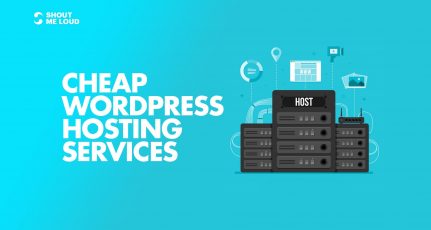
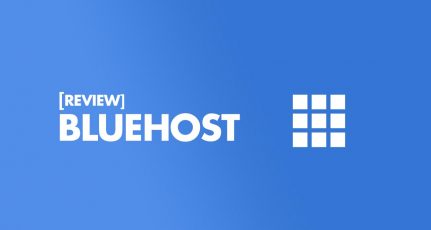
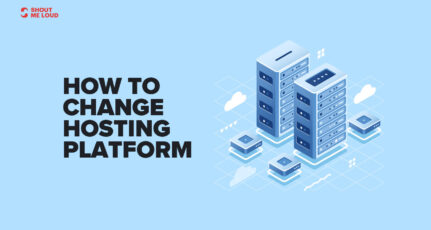
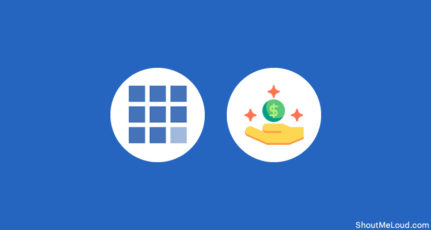
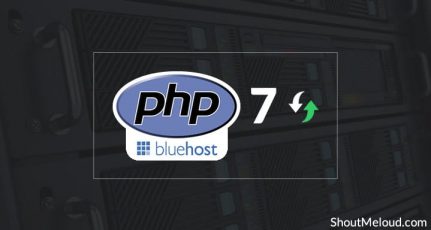

Bluehost is really great. I must use thier free SSL certificate on my blog. Thanks a lot man for sharing this step by step tutorial.
How did you manage to get the free bluehost ssl working with the free cloudflare plan? This simply can’t be done when using the free bluehost ssl as it will not work. You need a cloudflare platinum account from within the bluehost cPanel to get that to work with full ssl on cloudflare so I’m interested to know how you got it all to work for free and without a platinum cloudflare account on bluehost.
@Killersneak
I just showed you in above tutorial as how I’m using it.
Thanks for the tutorial!
I’ve gone ahead and installed the free ssl on one of my bluehost wordpress sites. The pending / loading screen has been running for 24 hours now, even when I try re-load it then it just continues with the pending / loading screen.
However it does seem as though the SSL is already installed as the online SSL checker shows the same as your screenshot now.
Any thoughts?
@Daryn
It happened with me. Login & logout to see if that fix the issue.
Thanks Harsh. But unfortunately I tried that and it didn’t help.
I logged back into my Bluehost account this morning from a new browser instance and it still continued whereas I kicked off the installation last night and logged out after about 2 hours.
@Daryn
Then it’s UI bug. As you said SSL is enabled, then you don’t need to worry. Just follow the next steps. Have you verified SSL implementation using https://www.sslshopper.com/ssl-checker.html ? What does it show?
Hi Harsh,
Yes, I used that link to check the site and it shows all green ticks, the same as your screen shot in the tutorial above.
I will continue with the next steps, but I thought it might still be busy since it still says loading after logging in again. Also, I was expecting maybe the images to stop working but they are all still working correctly. Although it is a pretty new site with just a maintenance page up at the moment.
I will continue with the steps again this evening though.
Thanks
my website was showing all green ticks for SSL . and Bluehost was still showing the loading screen. but when I installed simple SSL plugin, I was not able to access my blog. Bluehost tech support corrected the issue and HTTP version is working fine now. tech support advised me to wait and let them fully implement ssl.
I like godaddy hosting Its cheap and reliable
Hello Sir,
It’s Amazing post for bluehost users. Thanks for sharing with us. I love the way you write.
Thanks for this post.
I’m looking into installing SSL for my sites but I am a little confused and the bluehost support is not really helping me. Basically I am on the cloud performance hosting package and have about 5 websites on my account, the additional ones are add-on domains. Soon I will have more. 2 of the websites are e-commerce websites, but very basic in that we don’t require registration and there is no online payment, we just provide banking details for EFT once a purchase is made.
I would like to get ALL of my sites on SSL. You mentioned this free SSL is not ideal for e-commerce and so I want to do it properly since in the future we may end up accepting online payments, so we may as well get it sorted out properly now. However, Bluehost is telling me that I can only install 1 certificate and assign it to one domain. Do you perhaps know if there is anyway I can get all my sites on SSL? The support team is telling I need to upgrade to a VPS or dedicated server but that is too complex and unnecessary for me.
Surely there has to be a way? Any thoughts?
Hi , one question
The certificate will expire in 90 days, this is a free renewal, or do we need to pay something after the expired period?
@Jesus
It’s free renewal.
Yes, free renewal – but you have to contact them via chat or phone to get the certificate renewed, which means that your visitors will see lots of warnings about your expired certificate until you get it updated. It doesn’t renew automatically. I’m busy looking for alternatives. Apparently you can install 3rd party free SSL certificates and have more control over the process.
@Dan
Where did you read about that we need to contact them? I believe its automatic.
Additional comment: Aha moment! The ones that the SSL did not install properly after being renewed automatically are the ones I have privacy enabled in. So, friends, listen to Harsh and do as he says quite properly… disable your domain Who.Is privacy setting from your domain manager (or other source if you use it) – mine is directly in my Bluehost domain manager in my dashboard… get your email from Bluehost and verify that you are the owner, and then reestablish your privacy setting. 🙂
It does not automatically renew, no matter what they say. I have had this happen every 90 days. I tried to manually renew this time, and even though I went through the entire checkout process, my certificate still expired. the only way to fix it was to contact chat and have them do it.
It doesn’t renew automatically. I’m busy looking for alternatives. Apparently you can install 3rd party free SSL certificates and have more control over the process.
My SSL is showing some errors. Can i remove those errors and can my website work as smoothly as it used to work once i installed it
Hi Harsh. Thanks for the blog and it is really helpful to install SSL certificate to my blog. Similar to bluehost I have been using instantssl who provide free ssl certificates for a period of 90 days. I have found this useful for my site and just loved to share it across.
I just purchased my first hosting on Bluehost, got free SSL. I have followed your instruction and the SSL is ON now. But still, my site showing SSL error in browsers. How can I fix this?
@Fahim
Apologies for the delayed response. What error are you getting or is it fixed now?
It says I need to install an Intermediate/chain certificate to link it to a trusted root certificate. How do I fix this? I’m using Bluehost shared hosting
Finally got one of the best article to know how to Use A Free SSL Certificate With Bluehost Hosting.
Heartedly Thank You for such a epic article
It is an extraordinary help for sure. Utilizing the Https for nothing is incredible. I will attempt them on my sites.
Thanks for sharing this fabulous post.
Hello Harsh,
Thanks for this detailed and informative tutorial.
thanks a lot.
Hello Harsh,
Thanks for this detailed and informative tutorial. I am also willing to install a SSL on my blog as well and this article is really going to help me a lot. Thanks again for this post.
Sir, I hosted my site on Hostgator, will I eligible to get SSL from Bluehost for free?
@Haneet
Nope! 😐
Does Bluehost’s free SSL certificate expire at any point (forcing the user to pay for a SSL certificate)?
@NIck
Nope…They are forever free
Then, why SSL Checker is showing this warning “The certificate will expire in 46 days”? I am a little bit worried about this.
@Maria
Don’t worry about this. It won’t be a problem.
Dear Harsh Brother, I am not getting such settings in my Bluehost hosting.
@Sumit
Are you using Bluehost India or Bluehost USA?
After reading this I Kicked Traditional Hosting and purchased new hosting from Bluehost USA.
Will u tell me please the ssl is free for life time or one year
@Parvaiz
This SSL is free for life.
Hi Harsh my cpanel looks different from yours can you tell me how to access??
I guess you are using Bluehost India. This is for Bluehost U.S