
The comment feature of WordPress CMS makes it one of the ideal platform for blogging. However, not every post of your blog needs the comment feature and you can always choose to disable it.
The customization feature of WordPress is what all of us enjoy the most. In WordPress, we have the option to:
- Disable comments on specific posts
- Disable comments on specific pages
- Disable comments on all the pages
Depending upon your requirement, you can pick either of it.
A practical situation that I’m experiencing these days is that some of the popular posts on ShoutMeLoud are getting a lot of comments. The problem is, only 1% of the comments are genuine on those posts. The rest of the comments are spams or blunt self-promotion. Anti-spam comment plugins like Akismet and WordPress Zero spam are doing a decent job, but it is not enough. That’s when I thought of disabling comments on a few specific WordPress blog posts.
In this tutorial, you will learn exactly how to do it and you can use it now or in the future as and when you need this.
Sounds good?
Here we go.
Removing comment box on specific WordPress posts or pages
You can deactivate comments on already published posts or even on the posts which you are about to publish. Just follow the steps below.
- Login to your WordPress dashboard
- Go to Edit section of posts or pages on which you want to deactivate comments
- Search for discussion tab (usually it’s next to the post writing section but you can use the search feature of your browser to find the text “Discussion“)
- Uncheck the box that says allow comments. It should look like the screenshot below:

Click on Update post and that’s about it. The comment box will be gone from the post/page.
Disabling comments on all of your WordPress website
If you wish to disable comments on your WordPress site temporarily or permanently, you can do that as well. This next tip will remove the comment feature from all of your WordPress blogs.
- Go to Settings > Discussions in the WordPress dashboard
- Under Default article settings, uncheck the option “Allow people to post comments on new articles“

While you are on this page, there is one more setting that you should know about. You also have an option to disable comments on posts/pages which are older than “X” days.
On the same page, “Settings > Discussions“, you will see the option that says “Automatically close comments on articles older than“.
Simply define the number of days and this feature will enable you to close comment on all WordPress posts and pages which are older than the specified time.

Now, do not forget to save these settings by scrolling down the page and click on Save changes.
Conclusion: Deactivating comments on WordPress posts/Pages
There are so many features in WordPress which are hidden that you must learn and check out. You may stumble across some features as and when you troubleshoot. At times, reading more about WordPress will help you understand the possibilities it possesses.
For now, I hope this tutorial helped you understand the process of removing the comment box from specific WordPress posts/pages and also on an entire WordPress site. If you have any question related to this topic, feel free to ask in the comment section below. Only meaningful comments, please!
Also, here are a few hand-picked WordPress guides that you should read next to learn something new:
- 5 Blog Commenting Etiquettes Every Blogger Should Know
- Custom WordPress Login Page: 3 Best Plugins To Style And Customize It!
- 6 Best CDN Providers for WordPress to Make WordPress Faster:





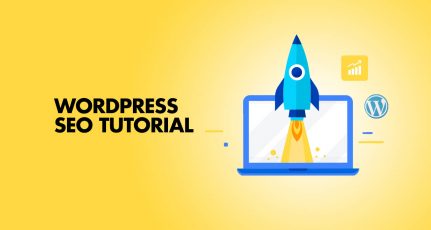
Nice Article well worth the read, if you want to only avoid spam account use Akismet it automatically identifies spam and removes it
@Amarnath
Lately, I’m not seeing Akismet to be highly efficient. WordPress definitely needs better spam catching solution.
Thank you for this information. I know a lot of bloggers advise against disabling comments but I’ve found comments weren’t necessary for my blog. Even with my calls to action, readers just didn’t comment. They’d email me before leaving a comment. So, I made the decision to disable comments.
Funny thing: A few days after I disabled comments, a reader contacted me saying she wanted to leave a comment but didn’t see where she could. I was thinking “That’s a first.”
For now, I’ll keep them disabled.
Thank Agrawal for post. Some people think it’s bad to close comments. But some blogs or blog posts work fine without comments. I’m closed because I don’t need comments. I use the contact form.
Hi Harsh,
Thanks for the quick guide.
I know so many people abuse the comments section and it consumes a lot of time trying to sort comments so as to remove spammy comments but for me, I’m not considering disabling comments.
Spam comments are a big problem. I usually use disabled comments in the edit section of posts and pages. Anyway, thanks for the post!
Hi Harsh,
Thanks for the quick guide.
I know so many people abuse the comments section and it consumes a lot of time trying to sort comments so as to remove spammy comments but for me, I’m not considering disabling comments.
Maybe when I get my first 50k comments, then I will simply disable it.
Emenike
Hi Harsh
Disabling comment is not good idea. Because visitor are sharing there thoughts through comments about our articles. But if any blogger receives unofficial , irreverent comments , then he can use your given method to disable comments. By the way this article is very helpful for all beginner, thanks for sharing this article.
Thank you Harsh for your step by step guide and yes there are hidden features in WordPress which we need to know for good blogging.
Spam comment by bots is really a nuisance for bloggers. I use Akismet to keep spams under check.
Some pro blogger like brain den says, comment is good for seo. I know Harsh sir only 1% of comment are genuine. Is Facebook comment plugin or disquss comment plugin good for seo?
Thats sounds nice. Is that the count of wordpress comments got any impact on seo? I mean does that article values over googles eye??
Hi Harsh,
Actually, I have never noticed that it’s very easy to disable comments on old posts without installing any type of plugins etc. Spam comments are a real head pain, even after using Akismet, I daily got a lot of spam comments on old posts that are very irritating but after reading this guide. I can now disable comments on old posts.
Thanks for this helpful guide.
Cheers,
Mary
Spam comments are a major problem. I usually use that disable comments option in the edit section of posts and pages. Anyway, thanks for the post!
Hi Harsh,
When we disable option of comments from our global settings sections, then it applies on future posts, not on past posts.
For past posts we have to disable comments and trackbacks individually. This is a short of annoying.
By the way this article was really informative.
thanks
vipin
Hello Harsh,
Disabling comments on a blog is not a good idea. Though many bloggers thinks to stop comments and majority of them doing this because of lots of spam comments they receive. A comments create active discussion on your blog and helps to engage people on your blog. Hope you have a great Day 🙂
Regards,
Vishwajeet