Web push notifications are the new RSS feeds.
Like the old times of RSS feeds, now we subscribe to blog updates using browser push notifications.

Push notifications are a new way for readers to stay updated with their favorite blogs.
I have talked about this in detail over here.
Since it’s easy to subscribe to browser-based push notifications, sometimes we overwhelm ourselves by subscribing to too many blogs via push notifications.
Things get really bad when you open your system after 2-3 days & you are bombarded with a ton of updates.
This guide will help you disable push notifications on your Chrome browser. You can either disable desktop-based push notifications for all sites or for select sites.
Do remember, this kind of notification can only be disabled only from your end & there is no need to contact the website owner.
To make it easier for you to understand the process of blocking Chrome push notifications, I have added a video in a later part of this tutorial.
Disabling Chrome Web Push Notifications: Tutorial
Here is how you can get started.
In the Chrome browser, open a new tab and type:
- chrome://settings/content
(You will see a screen like the one below.)
Now scroll down to Notifications and click on Manage exceptions…

Here you have two options:
You can block all notifications by clicking “Do not allow any site to show notifications”.
Or you can select certain sites from sending push notifications by clicking on the “x”.

When you click on the “x” to remove the domain from the exceptions list, you will be again prompted to subscribe when you visit the site again.
If you don’t want to get the prompt & don’t want to receive Chrome desktop push notifications for this site, simply click the drop down option and select Block.
Here is a video tutorial that shows how you can turn off Chrome desktop push notifications:
If you are a blogger & want your blog readers to subscribe to updates using Chrome push notifications, you can use PushEngage.
You can click here to read the tutorial & understand how to configure PushEngage push notifications for your blog & get extra subscribers.
And if you know of anyone who is tired of Chrome push notifications, you can share this article to help them turn off these notifications!


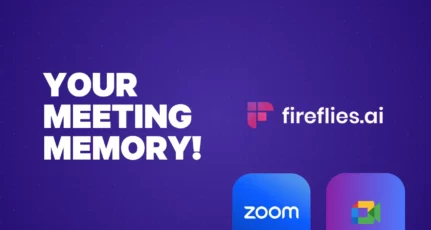
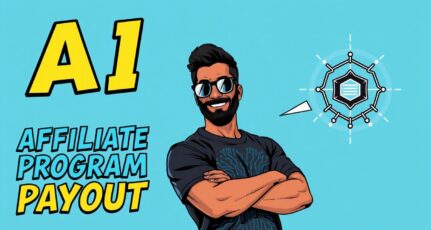
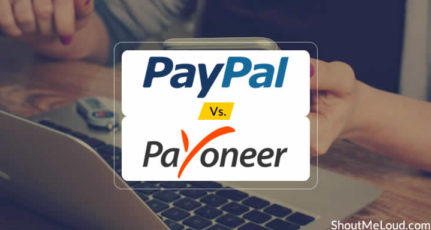
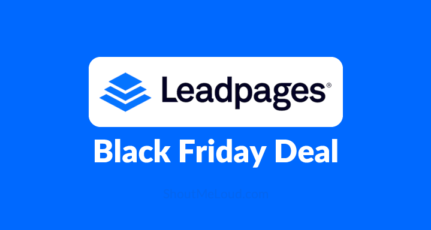
Thanks,
Helped me to disable notifications of a random nuisance.But I am keeping shoutmeloud on otherwise I wouldn’t have read this article 🙂.
Thanks for this article, really kills me when I get this annoying notifications. Now I know how to disable it.
Thank you Harsh this article is very informative and this information has made me hassle free from push notification!
I visited some random website few weeks ago
Now I’m getting 10-15 notification daily
Thanks for sharing this harsh
This post is live saver for me 🙂
Hi, Harsh
Really Helpful Article.
I am Really tired with chrome notifications. Now I disable unwanted notifications.
Hello Harsh,
It was an amazing post Harsh
I was completely terrified with this annoying pop up because I subscribe everyone as notification subscription
-Sahil Suman
-Founder Of TrickyDad
Hey Harsh!
Helpful tutorial for the chrome browser indeed!
Thank you for sharing this Harsh!
Cheers! 🙂
Good to know Harsh. I am on the other side of the fence and building my Push list quickly 😉
Ryan
thank you Harsh sir
Its nice information for me but right now i m not facing this type of problem but in future if i get then i will follow your method.
Those images helped us alot……Thanks Harsh….Cheerz
Thank You Harsh!! It’s Irritating when we get lot of Push notifications
Thank you shoutmeloud owner, ! IT WORKS!!!!!!!!!!! You save my sanity,
Hi sir,
okay I got the idea to turn off these notification but can you please tell me that if I want to setup the PUSH NOTIFICATION system on my blog to gain more audience then how can I set it up. I hope to get your reply asap.
Thanks,
Harsh
@Bloggerish
You can follow this guide to setup push notifications for your blog https://www.shoutmeloud.com/browser-push-notifications-wordpress.html
Really excited because got reply from my Idol. Thank you so much 🙂
Thank you harsh,
very useful article it helps me to disable that annoying notifications
Smart guys. This should save you some of your readers who would take on their anger by never visiting again. Like me.
Thanks for sharing this. It gets annoying when there are too many notifications.
O my God, its too easy methods. But how i read my favourite blog shoutmeloud.com using push notification !!!! Thanks for sharing this tips. Some time i am in office and facebook start showing notification. Its shame my job hour. I stop this by this trick.
Hi Harsh,
Nice post about push notification on right time actually I was looking for, many of the websites were sending me to push notifications, now I can stop easily after reading this article.
Hi Harsh,
Thank you for sharing very good and simple article.
Yeah it’s very frustrating when we receive lots of notification on chrome.
Thanks!
Thank you, HARSH!!!! IT WORKS!!!!!!!!!!! You save my sanity,