Product Name: Social Snap
Brand: SocialSnap
Offer price: 27.30
Currency: USD
Social Snap Review Summary
Socialsnap is a powerful social media plugin for WordPress to help you get more social shares, and get new followers on Social media. It offers optimized social media share buttons for desktop and mobile. You can show saperate social media network buttons for desktop and for mobile. The pro version offers advanced features, and is cheap.
Pros
- Automatically post on Social media networks
- Automatically post old blog posts on Social media
- Click to Tweet
- Advanced analytics
Cons
- None so far
If you want to get more traffic from social media, you need to make it easy for visitors to share your content.
That’s why there are so many popular WordPress social media sharing plugins.
In my Social Snap review, I’ll give you a hands-on look at a new’ish entrant to this plugin space that helps you add social share buttons to WordPress, plus a whole lot more.

While Social Snap is fairly new, it already has a polished interface and a lengthy list of features, making it a great option to use on your site.
Beyond that, it also offers a limited free version at WordPress.org, which makes it easy to try out.
Keep reading for a hands-on look at all of the important functionality.
Note – if you’re looking for a Social Warfare alternative because of its recent security issues, Social Snap is definitely a good one to consider because it offers all the big features from Social Warfare.
Social Snap Review: The Full Feature List
To start off this Social Snap review, let me give you a high-level look at what this plugin can do. Then, I’ll show you each feature in much more detail on an actual site:
- Social share buttons
– you can add great-looking share buttons for all the most popular networks, including some unique placement options.
- Share counts – display individual and total share counts to add social proof to your site.
- Social meta – use open graph information to control how your site looks when shared on social media.
- Click-to-tweet – easily add click-to-tweet buttons to your content.
- Social follow buttons – in addition to share buttons, you can also make it easy for people to follow your social media accounts and display total and individual follower counts.
- Pinterest-specific images – add dedicated images that only show up on Pinterest. This is important because, unlike other social networks, taller images do better on Pinterest (because of Pinterest’s unique layout).
- Statistics/analytics – easily see how your content performs and which content and positions generate the most shares on social media.
And then, beyond all that core functionality, there are also optional add-ons that add extra functionality for:
- Social Login – add social login to your site for all the popular networks.
- Social Auto-Poster – automatically share newly-published content on your social media accounts.
- Boost Old Posts – automatically share old content to get eyeballs on it and increase traffic to your entire catalog of content.
And Social Snap is working on a fourth add-on to add social content locker functionality.
Social Snap Share Buttons: Lots of Unique Placement Options
To access the Social Snap settings, you go to Social Snap → Settings.
There, you’ll see a list of all the options, as well as a live preview on the right side so that you always know exactly how everything will look:

Let’s look at the social share buttons first…
Social Snap gives you five different ways/positions to add social share buttons. First, you get the “standard” positions like:
- Inline buttons at the top or bottom of your content (or both)
- Floating social share buttons
- On media share buttons
But then, Social Snap also adds two unique placements that most other social share plugins don’t offer:
- Share Hub – a floating action button that expands a list of available social networks when a user hovers over it.
- Sticky Bar – a sticky bar that appears at the top or bottom of a user’s screen.
Choosing Social Networks
Before you choose your positions, though, you’ll want to choose which social networks to use, which you can do from the Manage Networks tab.
Social Snap supports all the most popular networks, as well as smaller options like Pocket, Digg, Xing, etc:

Adding a network is simple, and you can use drag-and-drop to change the order.
Another nice feature is the ability to turn networks on or off depending on a device. For example, you can enable WhatsApp for mobile users, but turn it off for desktop users. This helps avoid wasted space because, for this example, most people don’t use WhatsApp on their desktop computer.
Finally, one other great feature here is the ability to choose how often to update your share counts. In order to offer better performance, Social Snap caches share counts to avoid slowing down your site. This feature lets you choose the exact balance between performance and accuracy (updating more frequently will give you more accurate share counts, but at the expense of some performance).
Configuring Positions
Once you’ve chosen your networks, you can:
- Choose which positions you want to activate
- Configure each individual position

For example, if you configure the Inline Buttons, you’ll be able to choose their:
- Position
- Button shape and size
- Targeting – for example, which pages to use this position on
- Share count behavior, including an option to add a minimum share count to avoid negative social proof
- Device targeting – for example, you can hide this position for mobile visitors
As you make your changes, the live preview on the right will update so that you know exactly how your buttons will look:

You’ll get similar options for other positions. For example, if you edit the Share Hub, you’ll be able to configure all the same options, including the targeting rules:

These targeting rules are quite helpful because it means that you can do stuff like using:
- A Share Hub on your homepage
- Inline buttons for individual blog posts but only for desktop visitors
- A Sticky Bar for individual blog posts but only for mobile visitors
So by playing around with the different positions, you can make sure that your visitors always have the most optimal experience possible. What’s more, Social Snap’s analytics area will provide you the data to make sure that happens – more on this later.
Social Snap Follow Buttons – Showcase Your Followers
Next, let’s take a look at the social follow buttons. These help you showcase your followers and get new followers.
Like the share buttons, you can first choose which networks you want to use:

Then, you can configure how they look and function.
One nice feature here is the ability to show the total followers across all your accounts, which is another great way to add social proof to your website:

Here’s an example of how it might look when you add multiple accounts:

Click-to-Tweet Functionality
In the backend settings, you can customize how the click-to-tweet functionality works and choose between 6 different styles:

Then, to include click-to-tweet boxes in your content, you can either use:
- A dedicated block if you’re using the new WordPress block editor (Gutenberg)
- A shortcode if you’re using the classic editor
For example, if you use the block, you can enter the quote in the editor and use the sidebar to configure its functionality:

Note: I have not seen Click to tweet to be very effective here on ShoutMeLoud. If you are using this feature, do monitor if people are actually using it to tweet.
Controlling Social Share button on Individual Posts With Social Snap
That’s pretty much it for the big functionality in the sitewide settings. Now, let’s take a look at what Social Snap lets you control on a post-by-post or page-by-page basis.
If you’re using the block editor, you’ll get a new Social Snap Options area in the Document sidebar. Or, if you’re using the Classic editor, you’ll be able to control these settings underneath the editor.
These options let you:
- Disable share buttons for individual pieces of content
- Enter a custom Tweet to pre-fill when a user shares this piece of content on Twitter
- Upload a dedicated Pinterest image. Again, this is important because Pinterest is unique in that taller images perform better
- Add a unique description for Pinterest
- Enter a Custom Share Target URL. By default, this is the URL of the post in question. But you can edit it if needed

These settings are convenient because they give you even more control over how your content functions when shared on social media.
View WordPress Social media Statistics (The reason I love SocialSnap)
Finally, Social Snap includes a detailed analytics area that lets you see exactly how effective your efforts are.
Here, you’ll get a quick glance at your total:
- Shares
- Click to Tweets
- Likes
And below those overall numbers, you’ll be able to see your best performing:
- Content
- Positions
- Social networks

These analytics are quite helpful for optimizing your social share buttons.
For example, if you see that floating share buttons get a lot more clicks than inline share buttons, you might want to focus more on floating share buttons.
Similarly, if you see that your click to tweet boxes generate a lot of shares, you’ll probably want to make sure you include a click to tweet in all of your content.
How Much Does Social Snap Cost?
Social Snap has a limited free version available at WordPress.org.
However, the version that I reviewed today is the premium version, which starts at $39 for use on a single site.
And if you want access to those extra premium extensions for social login and auto-posting that I mentioned at the beginning, you’ll need one of these two plans:

- Pro – $99 – use on up to 3 sites.
- Agency – $299 – use on up to 15 sites.
SocialSnap discount coupon code:
You can use Coupon code “SHOUTMELOUD” to save 10%. They also run promotion which will help you to save 20% on your total bill. For example, right now you can use Coupon code “SAVE20” to save money.

You can apply the SocialSnap discount code at the checkout page (See the above screenshot).
Final Thoughts on Social Snap
As you can see in the screenshots, Social Snap has a really well-designed interface that makes it easy to control all of its settings.
Beyond that, it has a deep feature list, covering everything from social share buttons to social follow counts, click-to-tweet, and more.
Additionally, you get lots of options for placing your social share buttons, including detailed targeting rules for content and user device.
Download Free Version | Download Pro Version
Overall, it’s a solid social share plugin for WordPress and best SocialWarfare plugin alternative. Do try and let me know your overall experience.
Here are a few hand-picked WordPress plugins for you to check next:
- How to create a WordPress staging site for testing
- WP-Rocket Review – Is It Better than Super Cache or W3 Total Cache?
- The Ultimate BlogVault Plugin Guide To Automated Backup Of WordPress



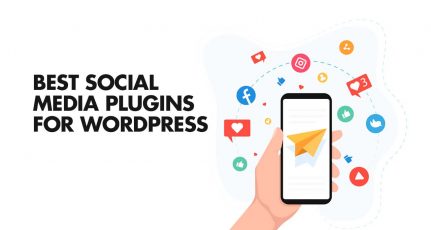


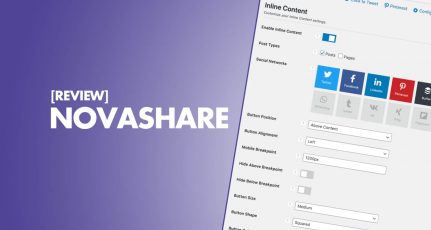


Thanks for the informative review. If you switch from Social Warfare to this plugin, will you lose the social shares you already have?
@Joudy
No, you would not lose your social share. They would also show up.