Product Name: Blogvault
-
Backup and Restore
(5)
-
Multi-site Management
(5)
-
Save hours of work
(5)
BlogVault Review Summary
BlogVault is an enterprise-grade WordPress backup and malware monitoring system. You can manage a single WordPress or multiple WordPress sites using a single interface. If your website is ever hacked, you can restore your website from BlogVault backup, or the support team will clean your website for free. You will also get notifications for your website uptime/downtime. It is one in all tools for business-critical WordPress based websites.
Pros
- One click restore
- Malware scanner and cleanup
- Staging site
Cons
- WordPress migration feature seems complicated
What according to you is a blogger’s or a WordPress user’s biggest fear?
My biggest fear is losing years of work due to server failure or malware!
Believe it or not, it has happened to many, and surprisingly, the solution is pretty easy.
All you need is a backup system that takes an automatic and timely backup of your entire website. And in times of a catastrophic event, as mentioned above, the backup becomes the most valuable investment you will have ever made.
In the WordPress ecosystem, there are only a few reliable solutions that ensure that the backup works. BlogVault is one such popular service that lives up to the expectation.
I have shared the detailed features of BlogVault below, but let’s now learn to set up an enterprise-grade automated backup using this popular WordPress backup solution.
It doesn’t matter if you are a blogger, a freelancer, a web agency or anyone else. As long as you are using WordPress, you should have a backup system to safeguard yourself in the event which is outside one’s control.
Without further delay, let us dive into the steps you need to configure BlogVault for your WordPress website. In the later section of this review, I have shared a special 20% discount coupon to help you save money.
For now, are You ready?
Let’s go.
Step-by-Step Guide To SetUp BlogVault for Automated WordPress Backup
You can start by creating a BlogVault account. They offer a 7-day free trial, which is good enough for you to test the reliability of the system without spending a penny.
After creating an account, log in to the BlogVault Dashboard and add the website you want to backup

Install BlogVault WordPress Plugin:
The next step is to install the BlogVault WordPress plugin. You can either do it from your WordPress dashboard or let BlogVault do it for you. Since BlogVault uses strong encryption and focuses on data security as well, you can trust them with your login details.

In my case, I used the automatic install feature of BlogVault. Within minutes, their engine installed the plugin and started the first backup of my WordPress site.

Depending upon the size of your website, the backup can take anywhere from a few minutes to a few hours.
To be clear, a complete backup of WordPress contains both database and all the files of WordPress (mostly content of WP_Content folder). The way I see it is, as long as the backup lets you quickly restore your website without any hiccups, it’s a solid one.
I have seen a lot of WordPress users believe that taking backup of WordPress database is enough, which is not the truth. If you are guilty of doing this till today, you should undo the wrong and make sure that you set up the complete backup of your WordPress site.
After 4 Minutes ⏰ And A Cup Of Coffee
It took a cup of coffee and 4 minutes to backup a medium size blog (WPSutra).

Well, if you have been following all the steps thus far, you can celebrate a little, but it is not finished yet.
Since it’s the first ever backup, you should also test the backup. Even though BlogVault boasts of their data integrity and backup solution, a quick check wouldn’t hurt anybody. Moreover, it hardly takes a minute to do that.
You can watch below video to understand the whole process of Blogvault WordPress backup in a detailed manner:
BlogVault features and the experience:
Backup details:
You can access this by going to your BlogVault dashboard and clicking on the site name. Doing so will take you to the detailed page where you will find information about your existing backup. You could do a whole lot right away. See the screenshot below with two unexpected bonus features.

Before I talk about the Whitelabel feature, let’s quickly look at the bonus features.
Firewall:
This feature seals the deal for many who manage multiple websites. Using this feature, you can have a bird’s-eye view of the security status of your website. There is not a lot of features here, but it is certainly helpful when you have such a report. I believe BlogVault might move to complete website management solutions in times to come.
You can also click on traffic logs to see the detailed report.

Depending on the BlogVault plan you have, you can use it to strengthen the security of your WordPress site. Click on secure site link (next to ‘Want to harden security’), and you will get a few options to solidify the security of your blog.

If you are an agency or a freelancer who has built a static website for a client on WordPress, you can take advantage of Essential and Advanced features, and from here on you will have one less thing to worry about.
WordPress Staging site:
Who would have imagined that a WordPress backup solution should offer staging site feature!
But, now when I think through it, I realize it is indeed a feature that every complete backup solution provider must offer. This can make our lives so much easier when we want to check the backup integrity on a test server.
When creating a staging site, you can select the PHP version to test your site with. I usually recommend the latest PHP version, and that’s what you should be using for your live site as well. There is a significant performance difference between PHP Version 5.6 and 7.X+.

It barely took 3 minutes to create a staging site from the existing WordPress backup.

White label feature:

For agencies and freelancers, the white label feature is a treat. You can add your branding to increase your brand awareness. This white label branding will show up in the WordPress plugins list, and your client would end up thinking it’s a solution from you.
You also have an option to completely hide the BlogVault plugin from showing in the plugins list.
Update WordPress from a single dashboard:

One of the biggest troubles I face while running multiple WordPress sites is keeping them all updated. As I mentioned earlier, Blogvault is not only a WordPress backup solution but is also moving in the direction of WordPress site management.
From the BlogVault dashboard, you can update WordPress plugins, themes, and core WordPress as well. You also have the option to activate, deactivate any WordPress plugin, which is handy when you are managing multiple WordPress sites.

As a side note, it would be good to see the option to install a new WordPress plugin from the Blogvault dashboard.
Blogvault experience Conclusion and 20% discount for SML readers:
Its been a month that I have been using BlogVault and it is a powerful WordPress backup and management solution. The staging feature is handy for those who are using a managed WordPress hosting or standalone WordPress staging solution.
For agencies and web hosting companies who are looking for a complete WordPress backup solution, BlogVault is the ideal choice.
One can test out Blogvault for 7 days without requiring a credit card. If you decide to upgrade to any paid plan, you will also get 20% off on your monthly or yearly billing.
Are you an existing user of BlogVault? If so, we would appreciate you sharing your experience with us. Feel free to use the comments section below.
Here are a few hand-picked tutorials for you to read next:
- Fix Broken Links & Redirections For Better SEO With Broken Link Checker For WordPress
- How To Fix “Error Establishing A Database Connection” In WordPress
- Which Are The Idle WordPress Hosting for High Traffic Sites?



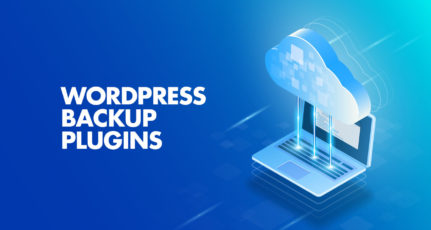

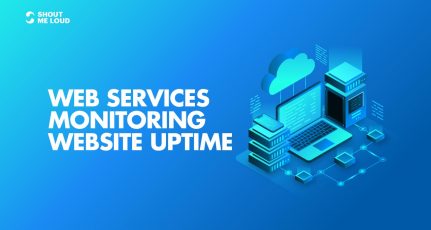
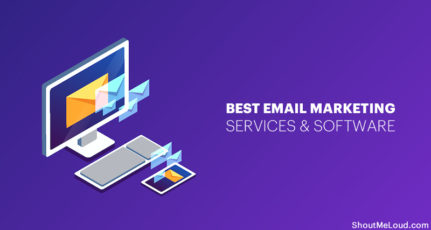

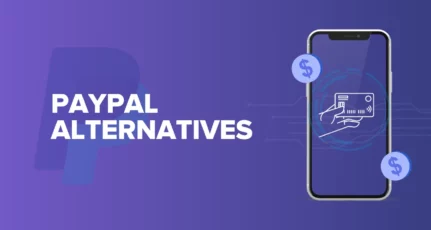
Hi
BlogVault is a powerful plugin we can save all website in one plugin it is very useful for all beginner and experienced blogger. thank you much sir sharing this blog to protect our site and blogger.
Very helpful while changing themes, plugins or any change related to settings.
BlogVault saved one of my blogs, twice and I even use it to move sites from one server to another. I have never been let down by it.
Today I have joined BlogVault. I’ve added 10+ websites with the help of these professionals. Done in under 10 minutes.
The service itself is stunning. All we were looking for and more. Remote backups, staging, white-label, update, and removal of plugins/themes, and so on.
BlogVault is a powerful plugin Where I am getting Perfect Backup Security from. I lost a one-year-old website because of malware and server failure. After having BlogVault, I did not face any such problem.
BlogVault has some features which help most of the website owners about the security issue.
Threat Protection, Data Security, Content Backup, Dashboard Management, all these features are making the difference between others.
Thanks for this great article about BlogVault.