
There is no denying the fact that videos have taken the digital world by storm!
And as a digital entrepreneur, your job is to ensure your social media subscribers receive a decent number of engaging content on a regular basis. And surveys suggest that the most engaging content is video.
| Tool name | Free Trial |
| Onestream.live | Try for free |
| Livereacting | Create a free account |
| Restream | Get $10 as joining bonus |
| Ecamm Live | Try Ecamm for Free |
| OBS | Download Free |
Creating new video content is not usually as simple as text content. Videos typically take more time and resources.
But, I have a solution for you. A trick of sorts.
Curious?
Well, in this article, you will learn how you can LIVE stream existing videos to a Facebook page.
2020 Update: I have found Onestream to be a better alternative than OBS. The free plan let you schedule videos up to 5 GB, and 5 minutes. The paid plan starts from $10/month and offers a lot more features to amp up your live video marketing.
5 Top Pre-recorded Live stream software:
Recently a lot of new software has come out that let you stream existing videos on Facebook, and other channels as well. Here are some of the best pre-recorded live stream Software that are available.
1. Onestream.live:

Onestream is the most budget-friendly cloud-based tool that let you stream pre-recorded videos. They also offer a free trial, which is good enough for you to try out before you actually spend significant money.
2. Livereacting
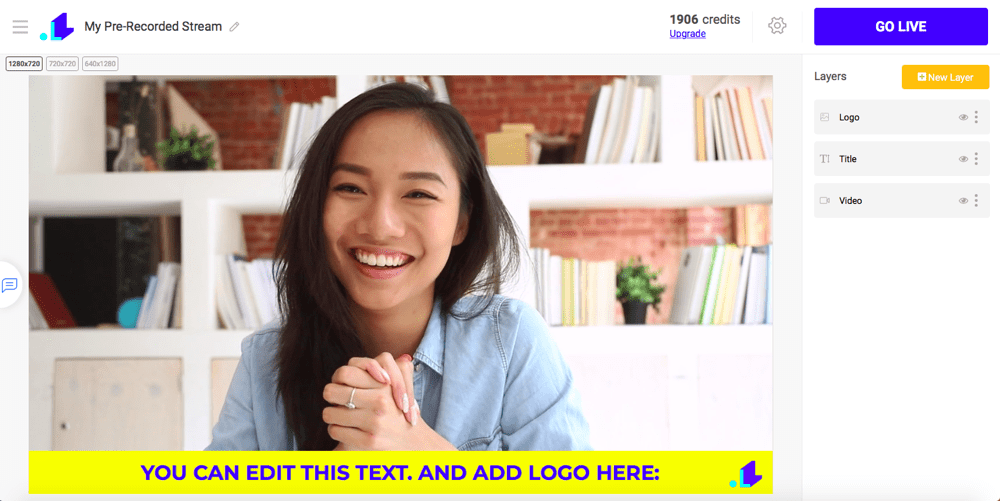
LiveReacting allows uploading pre-recorded videos and schedule streams to Facebook live. It’s fully cloud-based, so no third-party software is needed.
Besides simplicity and the ability to schedule your pre-recorded videos to go out automatically, LiveReacting provides additional unique features like adding your logo, lower third, and scrolling text right inside of your stream. You can also supplement your pre-recorded streams with countdowns, quizzes, and other fun, interactive elements to increase engagement even more.
3. Restream:

Restream was started as a multi-stream tool (One video to multiple platforms), and now they do support option to live broadcast or reschedule existing videos for live streaming. The platform is easy to use, and they are offering $10 as a joining bonus.
4. Ecamm live:

This is idle for solopreneurs, influencers, or anyone who is looking to live stream from the desktop. Ecamm is a desktop-based software that let you live stream existing movies/videos from your desktop to Facebook pages, profile, and a few other platforms. There are various plans that you can pick from. For an individual, Ecamm live is perhaps the best solution. I’m currently using Ecamm live.
5. OBS:
OBS is the only free solution that let you stream pre-recorded videos on Facebook. The configuration part is not as simple as the above three, but at the price of zero, we have nothing to complain. My tutorial below will help you learn everything about OBS, and how to set up for Facebook live streaming.
Because live videos get more visibility than regular videos, you will make your existing content reach more people.
Just follow the steps below to live stream any of your existing videos from your desktop to your Facebook page.
How To Stream Live On Facebook Page From Desktop Using Pre-Recorded Videos:
The first thing you need is the “Stream Key” from your Facebook page. This is a unique key that every page has. It enables us to use the streaming software we need.
Here is how you can get it:
- Go to your Facebook page and click on Publishing Tools > Video Library > +Live.

You will see a pop-up. Copy the “Stream Key”.

As per Facebook: Keep the Stream Key a secret. Anyone can use them to stream videos to your post. This stream key is valid for seven days. Once you preview the video, you have up to 5 hours to go live. If you need more time, create a new stream key.
- Click on Next. You will see the “Create Live Video” screen as shown below.

Do not close this window. After we configure the streaming software, we will use the screen above to go LIVE.
Configuring Open Broadcaster Software (OBS) For Streaming Pre-Recorded Videos As ‘Live’ Video On Facebook:
- Download and install Open Broadcaster Software (OBS) for your computer’s OS (download link).
- Open the OBS application.
- Click on Settings > Stream and then paste the stream key in the Stream key field.
- Click on OK.

Now, click on the + icon in the Sources field and select VLC Video Source.

Now, we need to create a playlist. This playlist could consist of one video or more. It depends entirely on your goal. For this tutorial, I’m streaming only one video.
- Give a name to the playlist and click OK.
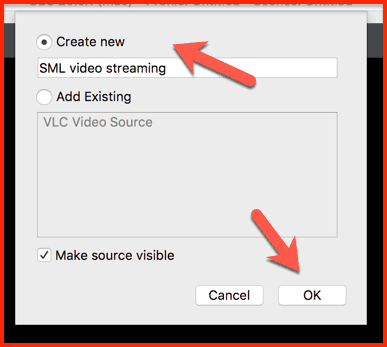
On the next screen, you should configure how you want the stream to happen. For example, live streaming should work only when the software is running in the foreground, or you can set it to stream even when the software is minimized.
In my case, I’m letting it stream even after the video is minimized by using the option “Always play even when not visible”.
You can add as many videos as you like by clicking the “+” icon.

- Click on OK to add this video to your streaming list.
- Mute the Mic/Aux.
- Click on Start Streaming.

- Now, go back to the Facebook window and click on GO LIVE.

If you have followed all the steps mentioned above, you will see a screen like this:

You should test this first as a trial video to get the hang of how OBS and this whole “pre-recorded live streaming” thing works.
However, there are a couple of issues that you may face:
- You need to end the live stream manually. If not, the stream will continue in a loop.
- Streaming video from the 0.00-second mark on Facebook: You can overcome this by configuring the streaming delay in OBS Settings > Advanced.

OBS is indeed one of the best free solutions for live streaming pre-recorded videos. There are also many other solutions that offer advanced features which could be better for any digital marketing companies acting on behalf of a client.
Here are some popular (paid) solutions:
- Ecamm Live (free trial, then a one-time purchase of $79)
- Onestream.live
For a blogger or startup who is looking for a free solution, OBS is the best bet.
Go ahead and stream some of your existing videos on your Facebook page. It may take 2-3 times before you get the whole process right, but if you follow these instructions, you should have no problem.
After you try, come back and let me know how it goes. I look forward to hearing about your experience!
Also, read:
- How To Moderate YouTube Spam Comments Automatically Using Artificial Intelligence
- How To Embed YouTube Videos In WordPress (It’s easier than you think)
- 50 Ways To Drive Huge Traffic From YouTube
- 10 Killer Ways To Promote YouTube Videos For Higher Traffic

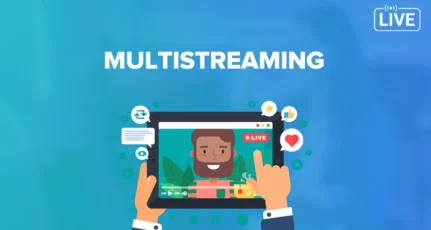
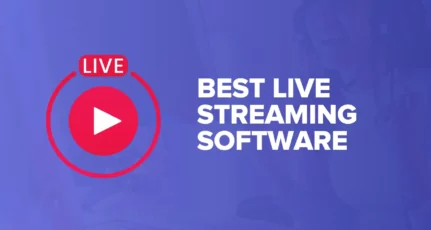
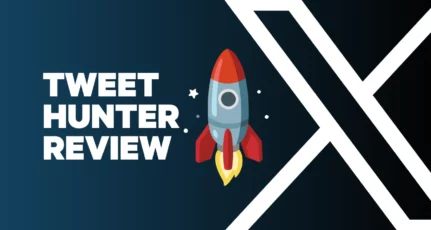

I’m using onestream.live as i am not that good at tech. all I do is schedule my video and onestream does the rest. so I guess I lucked out that I don’t have to do all the obs steps :p .. nice post btw
I followed exact steps until selection of video source. I downloaded and installed OBS Studio 23.2.1 (64 bit) on my Windows 8.1 Desktop computer. I don’t see “VLC Video Source” in the list presented to me when I click PLUS sign as you mentioned in your tutorial. What’s wrong? If your tutorial is for the older version of OBS Studio, can you please give me the updated steps for the current version (version 23.2.1 at the time of writing this comment)?
@Ruturaaj
There must be some workaround. I actually tested this on a Mac OS.
Sorry, I don’t use Windows!
Hey Harsh, that was way too informative. But I have a simple question that if we stream a video and end it manually. Will the video be available on our facebook page as a post for later reference. Or should we continue to stream on further.
@Asif
I believe it stays on the page. You have an option to delete manually. If you are using Mac, do check out Ecamm live. It is paid one but offers many amazing features. This is what I’m using these days.
Good idea,thnx for helping with that. well, there are also some issues with it.
1. I cant mute the surrounding noise. for example, I cant eliminate sound of my mouse click.
2. video freezes sometime and there are two or more video voice talking together making a total chaos.
@Farshid
You should be able to fix this in settings. However, lately, I shifted to Onestream. It’s a web-based app and made my life easier. You should try that too.
I have started using OneStream.Live almost a month back, and I must say as a third party App that, the quality of the service is the best from all the other available streaming platforms out there. Their unlimited streaming option, keeps your life in peace. My favourite feature is their Team Management, my partners can stream from my subscription at anytime…awesome. I used other streaming services but quality is my priority, which is only given by OneStream.
Great article. Wanted to add that I have been using OneStream Live https://onestream.live for quite a while now to stream my recorded videos to FB Pages, Groups, Profile. It has been working great even with YouTube Channel and Periscope. There is a scheduling feature as well, that allows me to schedule my videos in the future and handles all. Highly recommended.
Harsh have you tried OneStream Live? What has been your experience. Do write about your experience with it. Thanks.
do you need to manually end the stream?? as i am looking to batch record and have workouts streamed daily at the same time but i dont neccesarily wanna be at my laptop to end the stream each time.