Most content creators live streaming their content tend to focus on a single platform where they’ve built a sizeable audience.
However, this approach has its limitations:
- Your reach becomes confined to that specific platform
- You’ll be missing out on revenue opportunities that other platforms offer
If you want to go big, you need to broadcast your streams to more than just one platform. While you could manually set up separate broadcasts for each platform, this can be time-consuming and cumbersome.
That’s where multistreaming comes in handy.
Instead of limiting yourself to one platform, you can broadcast your live stream to more than one platform all at once.
In this article, we’ll show you how to livestream to multiple platforms simultaneously.
Let’s dive in.
What Is Multistreaming?
Multistreaming involves broadcasting your content to multiple platforms at the same time. Instead of limiting your live stream to just one platform, using multistreaming you can reach a wider and more diverse audience across various sites all at once.
For example, let’s say you’re a business coach holding a live event. Traditionally, you’d have to pick one platform, like YouTube Live or LinkedIn Live to live stream your event.
However, choosing one platform would mean giving up an audience that prefers other platforms like Facebook, Instagram, or X.
With multistreaming, you can broadcast your event across all the platforms simultaneously. This allows you to tap into different communities across various platforms.
How to Livestream to Multiple Platforms – Tutorial
If you want to broadcast your video content on multiple platforms at the same time, you will need multistreaming software. Not only will it allow you to broadcast your stream online but you change the visual elements on your streaming tailoring it to your brand appearance.
In this case, we went with OneStream Live because of its intuitive UI, flexibility, and seamless setup process.
Moreover, you can use it to stream to over 20 destinations depending on the plan you’re using. You can also add up to 10 team members and use external RTMP encoders like OBS, Zoom, XSPlit, Streamlabs, and more.
Begin by creating a Onestream Live account and follow the below steps to multistream your video content.
1. Create a New Live Stream
After signing up for a OneStream Live account click on the “Create Stream” button in the dashboard.

A popup window will show up—displaying three live-streaming options:
- Studio – OneStream Live native broadcasting tool.
- Connect OBS, Zoom, etc.
- Pre-recorded stream
We’ll pick “Studio” for this example.

Fill in your livestream details, such as title, description, and hashtags. Then click on “Next” to continue.

2. Choose Your Livestreaming Destinations
After creating a new stream the next step is to choose where where you want to broadcast your video content. You can select from social platforms, live pages, or embed codes.
For this example, we’ll stream to social sites like Facebook Live.

After that pick the platforms you want to go live. The limit will vary depending on your OneStream Live package.

3. Upload an Event Thumbnail
Once done, upload an eye-catching thumbnail for your event. This will help you attract more viewers and stand out from other live streams.

4. Going Live
Enter the host’s name which will show up as the livestreamer’s name.

After that, you’ll be taken to the OneStream Live Studio, where you can access various settings and features, such as audio and video controls, recording, branding, screen sharing, chat, and live sales tools.

When you’re ready to go live, click the “Stream” button and enable the platforms you want to multistream on.

And that’s it! You’ve just created a new stream with OneStream Live and multi-streamed it to several platforms simultaneously.
Wrapping Up – Guide to Multistreaming Across Multiple Platforms
Multistreaming is more than casting a wider net to attract more views to your stream. It’s about being live anywhere your target audience is—specifically on the platform they prefer.
A person who discovered you on YouTube might want to watch a livestream on the same platform. So telling them to catch you on Twitch will not make intrigue them to take action and watch your stream there.
Besides boosting your content reach, multi-streaming also allows you to diversify your revenue. Instead of relying on one channel, you can get monetized across different platforms boosting your revenue growth.
Also check out:
- How to live stream pre-recoded video to Facebook
- 40+ YouTube Tools for Video Creators
- Save 20% on Onestream Live – Working Promo code

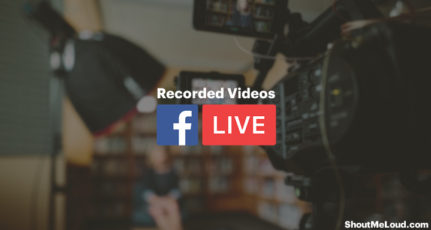
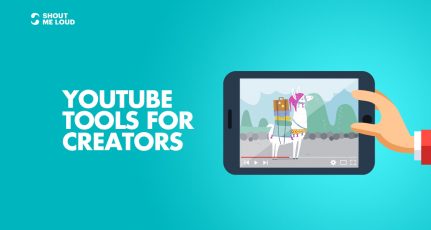



![Best Tips To Record Outstanding Velfie Videos? [Video Selfies]](https://www.shoutmeloud.com/wp-content/uploads/2016/04/Lilly-singh-Youtuber-Selfie-video-tips-431x230.jpg)