Images help bloggers convey their message in more visual ways.
At the same time, it adds more beauty to your blog posts.
But this post is about a certain kind of image:
- Screenshots.
I use the Snagit software to capture all screenshots. (After, I use Imageoptim on my Mac to optimize the image and reduce its size.)
Snagit is great for taking screenshots of a selected region, but it’s not the best when taking screenshots of complete web pages.
Today, I will be talking about some free services which will let you capture screenshots of an entire web page.
Snapito: Take Full-Length Website Screenshot
I will talk about some of the creative uses of this website later, but for now, let’s look at how you can quickly take full page screenshots using Snapito.
- Head over to the Snapito website.
- At the top, enter the URL of the web page for which you want to take a screenshot and click on “Snap”.

It will take a few seconds to create the screenshot of your input URL.
Once it’s done, on the next page you will see the complete web page screenshot.
Here is a screenshot of my blog using Snapito:
You can now use any desktop based image editing tools to crop or resize the image before you upload it onto your server.
You should also consider using any of these Image compression WordPress plugins, as full-page screenshots are usually of high size, and it will slow down the loading time of your page.
Also it’s a good idea to link to the image itself when attaching an image to a blog post. This way the image will be clickable and your readers can see the full resolution image (or even download it.)
Snapito also lets you “Pin” the full page screenshot on your Pinterest profile.
Here are some creative uses of the Pinterest – Snapito feature:
- Use it to take screenshots of websites developed by you. This will work as a portfolio board for your Pinterest profile.
- You can use it create a Pinterest board with a list of all websites you own.
- You can take screenshots and create a collection. (Ex: Collection of your favorite Mac tools, SEO tools, Blogging tools, etc.)
Desktop Solution To Take Full Page Screenshots
Now if you are one of those people who are fond of desktop-based solutions, I would recommend Snagit.
Snagit is one of the favorite image taking tools for bloggers.
You can also consider using Paparazzi to take full-page screenshots directly from your Mac desktop. Paparazzi offers features like image resizing and image cropping.
Once you start using this tool, your work will become much easier.

Another great option is Getfireshot, which is a paid solution, but comes with a 30-day free trial.
Though, I would recommend you try the free solutions before considering the paid ones.
Which option do you use for capturing web page screenshots? Let me know in the comments.
If you found this article useful, share it on Facebook, Twitter, and Google Plus.




![How To Start A Blog in 2025 [Blogging Guide For Beginners]](https://www.shoutmeloud.com/wp-content/uploads/2020/05/blog-431x230.jpg)
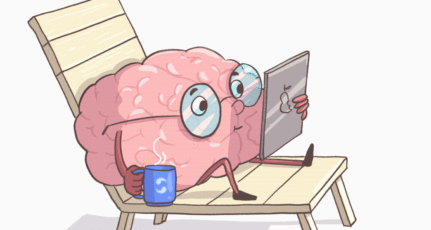

Thanks Ankur. Did you checkout getpingo.com?
It’s a browser extension that lets you take full page screenshots and send it to multiple apps at once. Like uploading it to a Pinterest board and save it to Dropbox at the same time.
I have been using ‘Awesome Screenshot Capture & Annotate’ google chrome extension. It lets you capture visible portion, complete web page & your selected frame. It has been by far the best solution I have experienced.
That’s ok Agree with a good post of harsh. You can also use Webpage Screenshot in Firefox . This is mojiila adones. I like this adone because it helps to capture whole webpage, Croping area or Visible Area.
it’s really hard to take screenshot of a complete webpage. thanks for sharing such a great way to to take full screenshot. it’ll definitely help us.
Thanks
Gaurav Heera
This is a truely helpful post.Previously I use snipping tool to take the screenshot and use photoshop to optimize it,which was not a smart way and took pretty long time as well.Thanks for the share.
Hai Harsh,
Its really interesting. All are known about some free desktop screenshot extentions and software but you mention in this page is really useful to take full page screenshot without any problem. Really very useful.
Nice description about desktop Screen shots regarding web pages. For mobiles screen shots ‘Screenshot ultimate’ is the best app. The article would have been perfect if you had focussed on Mobile screen shots which is essential for tech bloggers to take app screen shots.
I only use Snipping tool till now but this tool has many limitations like its difficult to take the screenshot of whole page. I will definitely take a look at Snapito.
Thanks Harsh for sharing these tools.