
WordPress.com is a good blogging platform to start your career with. But over time, when you realize the real potential of blogging- for expressing yourself, for growing your business, and/or for making money, you will want to move your WordPress.com blog to a self-hosted WordPress (WordPress.org) blog.
To do that, follow this detailed guide to move your free WordPress.com blog to your own server. In this tutorial you will find answers to following questions:
- Can you switch from WordPress.com to WordPress.org?
- How to start a WordPress.org blog?
- How to move from WordPress.com to self-hosted WordPress without losing any search traffic?
- Do you need to cancel your WordPress.com subscription after moving?
If WordPress.org and WordPress.com terminology is confusing for you, you should read my earlier guide on the WordPress.com vs WordPress.org.
Now that you and I are on the same page, it’s time for you to make that big decision which you’ve wanted to make for a long time:
- Migrate your WordPress.com blog to your own hosting account.
This will remove all of the restrictions which you’ve had to face on your WordPress.com blog.
Also, in this guide, I’ll tell you how to make your new WordPress blog search engine friendly. Following my method, you should not lose any traffic or search engine results, and all of your earlier links (read about backlinks) should remain intact.
Moving From WordPress.com to Self-Hosted WordPress.org
For this guide, here is the scenario:
- Moving a WordPress.com blog with a custom domain name.
- Moving from the free hosted WordPress platform to the same domain name on SiteGround hosting.
- Another officially recommended host is BlueHost.
If your case is different from above (as in you don’t yet have a custom domain name), don’t worry! The guide is still the same. Simply ignore all the steps that are irrelevant.
Exporting Your WordPress.com Blog:
To get started with the process, export your WordPress.com blog by following these steps.
- Log in to your WordPress.com dashboard.
- Click on Tools > Export.
- Select “All content”.
- Click on “Download Export File”.

This will download the .xml file of your WordPress.com blog. The next step is fairly simple, and all you need to do is set up WordPress on your new hosting account and import your .xml file. (All steps are mentioned below.)
Install WordPress and Import Content from WordPress.com
In my case, I am using SiteGround as my host.
Since I’m migrating a WordPress.com blog with a custom domain, I’ve edited my hosts file on my Mac to access the site without changing the nameservers. (Here is the guide for editing a hosts file on Mac OS.)
Note: If you are not using a custom domain on WordPress.com, you don’t need to worry about changing your hosts file.
Once you have installed WordPress on your hosting, log in to your newly installed WordPress dashboard and delete the default post and page.
After that, go to Settings > Permalink and select “Day and name” as your permalink structure.

Now go to Tools > Import > WordPress.

This will ask you to install the WordPress importer plugin. Install the plugin and upload the .xml file which we exported earlier.


Note: Many web hosts have an upload limit of 2MB. You need to check the size of your exported .xml file and make sure that your hosting has a higher upload limit than the file itself. For example, in the above screen, you can see the maximum size is 100 MB.
- SiteGround offers a 100MB upload limit.
- Bluehost offers a 10MB upload limit.
If you need to increase the upload limit, you can edit the php.ini file, or can ask your hosting company’s support team and they will do it for you. Here are a few workarounds from the official WordPress support forum.
Once the file is uploaded, it will ask you to assign the author.

You can select “Download and import file attachments” to import all of your images and uploaded files to your hosting account. If you have too many attachments, this might fail, and you will need to repeat the above steps.
In my case, it failed after importing about 30 images, so I repeated this step and it imported more images. You can also use a plugin to import images from WordPress.com to your self-hosted WordPress blog.
Import Images from WordPress.com to WordPress.org:
If, like me, you were unable to import all of your images, you can use a plugin called Import External Images. This is a simple plugin which lets you import all external images on your blog to your hosting account.
- Install and activate the plugin.
- Go to Media > Import images.
- Click on “Import images”.

Depending upon the number of posts and images, this will take a few minutes to import all of the images from WordPress.com.
After using this plugin, you should also use the Cache Images plugin to scan your site one more time. In my case, with the first plugin, only 60% of images were imported, and with the Cache Images plugin, all images from files.wordpress.com were imported.
Now that the images have been imported, 80% of the migration is complete.
301 Redirection Using Official Site Redirect Add-on
Note: Only perform this step if you haven’t been using a custom domain name.
This last step is important as you need to make this migration search engine friendly.
To make that happen, we need to take the WordPress.com blog address and have it automatically redirect to the new domain. This way you will not lose any traffic or backlinks pointing to your site.
WordPress offers an add-on called Site Redirect which costs $13/year and offers a 301 permanent redirect. (“Permanent” or “301” redirects are search engine friendly redirects that ensure you don’t lose traffic after moving your WordPress.com blog to the self-hosted WordPress platform.)

Go to your WordPress.com site dashboard, click on “Store” and buy the Site Redirect add-on. Add your domain name there, and this add-on will take care of all further 301 redirections (aka search engine friendly redirections).
Migrating WordPress.com Subscribers to Self-Hosted WordPress:
You can migrate your WordPress.com subscribers to your self-hosted blog by using the JetPack plugin. Here is an official guide on how to do that.
And that’s it!
Your free WordPress.com blog has been successfully migrated to your own self-hosted WordPress platform.
Here are a few common FAQs:
Should I delete my WordPress.com blog?
If you are using the Site Redirect feature, you should not delete your WordPress.com blog. Also, if a few of your files (images) are still hosted on WordPress.com even after migration, you should not delete your blog.
What should I do with my WordPress.com blog?
Go to Settings > Reading in your WordPress.com blog and select the option which says “Search Engine Visibility”. This will discourage search engines from indexing your WordPress.com blog. This will not affect your new blog in any way.
What other things should I do after migration?
After migrating, you should configure your blog, install one of the essential SEO plugins, and read this guide on how to monetize your newly installed WordPress.org blog.
If you have any questions regarding migrating your free WordPress blog to a self-hosted one, or if you are facing any issues while following the above guide, feel free to let me know via the comments.
Don’t forget to share this guide with other WordPress.com users!





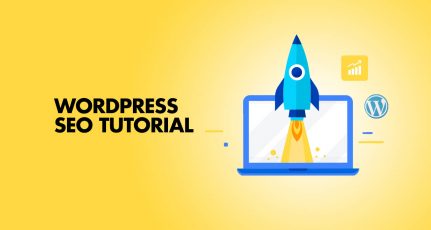
Thanks a lot sir, I am big Fan of you. Thanks for sharing this kind of information keep it up. Its help us alot
Hi harsh sir,
very helpful blog as i already said but I have a very important question.
Can you please tell me If is it possible like if I have my current hosting at godaddy with the basic plan which offers only 30gb storage So, can i transfer my blog completely later on from godaddy to hostgator if i own a new hosting at hostgator? Can i transfer all of the content from one hosting website to another anytime ? please tell me is it possible so????
yes, you can do that.
thanks sir! have you an article related to that ,,, about how to move my complete blog and contents from one hosting website to another.?
@Abrar
You can do that too. Here are guides to get you started:
https://www.shoutmeloud.com/how-to-move-wordpress-site-to-new-host-zero-downtime.html
https://www.shoutmeloud.com/migrate-wordpress-server.html
hi, very nice and useful article,
Thanx for sharing, Keep it up bro.
This was really helpful, i have a question. I run two blogs(one wordpress hosted and one selfhosted) on same email id, selfhosted blog is 6 months old and wordpress blog is 2 years old. Will there be an issue when i apply for Google adsense on selfhosted blog? Please help!
Thank you.
@Abhijit
There shouldn’t be any issue. You can apply for AdSense using your self hosted blog.
Thanks Sir! I am Successfully Migrated to WordPress.org now 🙂 You may see my Blog
Hi Harsh,
I’ve just read a great post on an important topic.
Many newbie bloggers start their blogs on WordPress.com first of all because of not paying any penny for the domain and hosting.
Though over time, many of them can realize that the self-hosted WordPress which means a blog on WordPress.org is the best option for a fully customized blogging.
That’s the time when this learning on how to shift from WP.com to WP.org will work for sure.
I hope that the post will help many of the bloggers who’re intending to switch for the WordPress.org
Regards,
SM
Really helpful for me. Thanx for sharing this tip. Do share more for us. 🙂
Hi! My domain is still owned by WordPress.com (60 days?), but I’ve signed on with bluehost. I’m keeping the same domain name. I think that’s my drama? Have you heard of anyone trying to switch over within that time frame using the same domain?
@Michelle, you can always update Nameserver & point it to Bluehost even if your domain is hosted on WordPress.com.
Hi Harsh
I completed the transfer, there was nothing much to transfer, since it was new. But when I got to wordpress .org. I can’t even login to wordpress. org, that pages doesnt open.
If I use bluehousts site I login, but i donts ee permalink setting and if I try to add plugins, it redirects me to teh dashboard of wordpress.com
What should I do? I want to use the plugins of .org. Also if jetpack is installed can I use yoast?
Hello Harsh,
Thanks for sharing great article..I have one blog on wordpress.com so now I can change easily to wordpress site..
Great website. A lot of useful information here. I am sending
it to several pals ans also sharing in delicious.
And certainly, thank you on your sweat!
Harsh,
I am from India, i want to migrate my wordpress free blog to wordpress.org. Planning to get Bluehost for hosting. But my question is we have bluehost India and bluehist US which one we should prefer. As all your links point to Bluehost US. Sorry newbie in this domain so lot of confusions 🙂
Hi I have a custom domain and exported all content from blog on WP.com but while importing many of my posts, pages and tags did not get imported. I have registered with bluehost but I still have a temp URL. What am I doing wrong? Can it be a net connection problem or am I missing some step. I have not yet set the permalink step. Please help…thoroughly confused and scared of losing content
Hi Shoma Abhyankar
Have a look https://www.youtube.com/watch?v=J49eJbTdfQA I just try to reply on your comment
You can download and share my application
Download iOS or Android app
Follow me on LinkedIn Twitter [google+]
tried the import of one of the xml file. It shows this:
Warning: mysqli_real_escape_string() expects parameter 2 to be string, object given in /home1/astonis7/public_html/wp-includes/wp-db.php on line 1171
now what?
@Shoma
Which hosting are you using? Bluehost India or Bluehost U.S.? Both are different!
You need to speak to your hosting company. Or try to reinstall WordPress & restart the process.
Today i migrate my wordpress blog to self host. Its very easy to do. Just follow this article. Thanks a lots mr. Harsh agrawal
Very excellent Article sir,You explained very well step by step migrate from wordpress.com to wordpress.org, it is very clear explanation who need this information,very useful to us it is a very nice post,i got clarity about this,thank you for wonderful information..
Excellent tutorial for WordPress I have never seen this kind of keen content in any blogger’s article. In future, I can myself change the hosting with the help of your article; I’m going to bookmark this article. It will be very useful for all the people who were looking to change their hosting
Hi harsh thanks for the wonderful article but i do wanted to know if i have website in blogspot.com and i migrated to wordpress.org . what happens to the backlinks i have created for my blog earlier when it was hosted in free platform .
@Arafat
The best way to migrate is using 301 Perma redirection. In this case, your link juice also passes from old Blogspot domain to new domain. I suggest you to read this first: https://www.shoutmeloud.com/blogspot-wordpress-migration.html
very helpfull tutorial for shifting wordpress.com to wordpress.org
I am reading this post today 19th December. It was updated on 20th December. Lesson never be worried about tomorrow because bits already tomorrow in India. Thank your posts. I have been improving since I started following you.
Very interesting & helpful post, thanks Harsh bro 🙂