Page speed is important for a better user experience and also for SEO. In WordPress, there are many cache plugins available.
But out of all of them, WP Super Cache and W3 Total Cache (W3TC) are my favorite. The major difference between these two plugin is: Super cache is easy to configure where as W3TC has too many options & you need to configure extensively.

I have heard a lot of good things about the W3 Total Cache plugin.
It’s a lot like WP Super Cache, but with more options. In particular, if you are planning on using a CDN, the W3 Total Cache plugin is really great.
To speed up loading time, I’m using MaxCDN on my blog network. To supplement this, I also tested out the W3 Total Cache plugin.
This test was performed on my WordPress hosting blog.
How To Install W3 Total Cache
Search for “W3 Total Cache” from the “Add new plugin” section in the WordPress dashboard. Or you can download the plugin from here and manually upload it to your server.
- If you are new to WordPress, this guide will help you install a plugin: How To Install A WordPress Plugin.
Note: Make sure to uninstall the WP Super Cache plugin or any other WordPress cache plugin.
How To Configure W3 Total Cache
The setup options in W3 Total Cache are much more advanced than those in WP Super Cache. But don’t get confused! I’ll show you how I’ve set it up on my blog, and you can review and copy the settings for your own site.
General
Once you have installed and activated W3 Total Cache, go to Performance > General and enable everything you want to cache. Later on, you can make changes to individual settings and fine tune your W3TC configuration.
When you are done, click on “Save all settings”.
After making changes, click on “Preview” to check if everything is OK. If everything looks good, click on “Deploy” to make these settings live.
Refer to the image:


Page Cache

By default, all of the essential settings are checked. Review them, and move on to the next setting.
Minify

But if you are not using a CDN, you might want to disable “Automatically upload modified files”.
Database Cache

Browser Cache

Extensions

One cool thing about W3 Total Cache is the support for extensions.
It offers extensions for a few popular WordPress plugins & themes such as Yoast SEO, Genesis, CloudFlare & Feedburner.
How To Integrate Google Page Speed with W3 Total Cache

Earlier I wrote about how to configure W3 Total Cache and also a little about Google Page Speed.
The latest version of W3 Total Cache allows you to integrate with Google Page Speed to see the performance of your site. The faster your site is, the better it is for search engine ranking.
In this guide, I will be sharing how to enable Google Page Speed inside of W3 Total Cache.
I’m assuming you have installed the W3 Total Cache plugin. If you want to know why you should install it right now, W3 Total Cache is a powerful caching plugin for WordPress which helps in loading your site faster.

Once you have installed W3 Total Cache, go to the plugin settings and click on the tab “Miscellaneous”.
Click on “Enable Google Page Speed dashboard widget”.
You need to enter a Page Speed API to enable this feature.
How to get a Google Page Speed API?
Go to the Google API homepage and login with your Google ID. Look for the option “Page Speed Online API” and switch it ON.

Now click on the “API Access” tab on the left sidebar and you will see your API key.
(Important: Don’t share your API key with anyone else.)

Copy the Google API key to the W3 Total Cache settings and click on “Save”. It might take some time to see the result on your dashboard.
This is a very useful feature and will help you to see how your site is performing along with actions you can take to speed up your website.
How To Uninstall W3 Total Cache WordPress Plugin
At times, due to hosting compatibility issues or non-compatibility with other plugins, W3 Total Cache can act weird. In these instances, it’s important to uninstall W3 total cache to make sure it’s not creating issues.
It’s also important to uninstall it correctly, or you will have even more issues in the future.
sometimes, W3 Total Cache interacts strangely with another current plugin, and you might get weird issues like 404 errors or your entire blog might be redirected to Install.php.
A possible solution to this problem is to uninstall W3 Total Cache.

Here’s a quick tutorial on how you can remove the W3 Total Cache plugin manually.
- First, delete all cache and deactivate the W3 Total Cache plugin.
- Delete the W3 Total Cache plugin from the Wp-content/plugins folder.
- Remove this line from Wp-config file – (define(‘WP_CACHE’, true) )
- Delete advanced-cache.php, db.php, wp-total-cache-config.php, and delete the entire w3tc folder from the Wp-content folder.
- Check the .htaccess file; if you see any code added by W3 Total Cache, remove it.
Check out:
Many options in this plugin are plug and play. If you follow this tutorial, you should have no problems setting it up.
Using a cache plugin and a CDN will help dramatically decrease the load time of your website. And a faster site means a better ranking and a better user experience. If you aren’t caching and using a CDN, you need to start doing that today.
Do let us know: Which caching plugin are you using? Share your experience in the comments below!
Don’t forget to share this post!



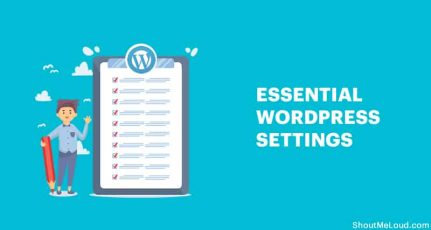
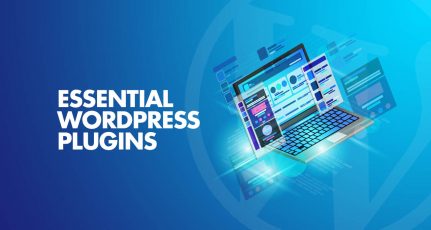
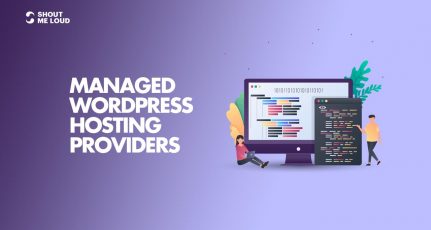
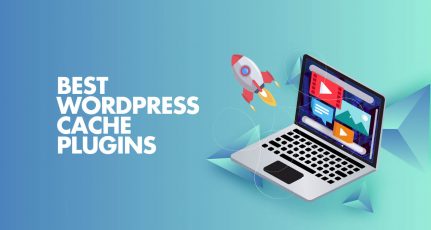
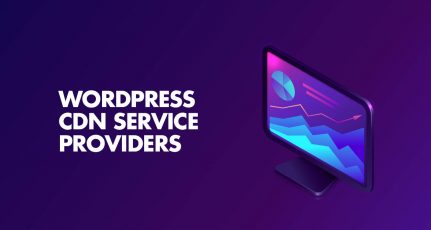
I configured W3 Total cache plugin for my website and the favicon stopped appearing. What is wrong?
Hey Harsh, you should add some information about w3 total cache pro and fragment caching! I checked out so many tech blogs; nobody added any detailed information about the pro version of W3TC.
Hi Harsh,
Thanks for the great write up. Yes W3 total cache is a great plugin however it is a bit confusing for most to configure. You do a good job explaining how to do that here, and it does work well with maxCDN. Most of my clients tend to be on shared hosting so I recommend adding this plugin which greatly improves site speed and user experience. Thanks again!
you mean maxCDN? my pagespeed is still the same don’t know why
I recently face this problem but, your post help me to set W3 total cache. Thanks!
You are really great!
Hello Sir,
Can have idea about supported with multi network wordpress site or not?
Plugin developer not answering about question.
Also i have optimization one website and issue arrived on “Optimize CSS Delivery”. & google map i-frame reduce 3% performance.
How we can fix this one?
Thanks,
Are you still actively working with http://wphostingdiscount.com/ ? I just ran a mobile friendly & speed est on the site using the new Google Mobile test at https://testmysite.thinkwithgoogle.com/. The results are: Mobile Friendliness = 99/100 (good), Mobile Speed = 65/100 (poor), and Desktop Speed = 78/100 (fair). The mobile and desktop speeds require some help. Any insights would be helpful, since I find the W3 cache is not making an impact.
@Scott
Yes, I’m working on WPhostingDiscount & you are right about the mobile performance. That’s coz of my custom coded mobile theme. I’m working on mobile speed & hopefully it would be better in coming days.
Great post and the steps are easy to follow but one thing I want to say that the updated version have few more options please update the post so that newbies can easily setup the plugin setting.
Well really nice job, but I am looking for more deep setting related to setup max CDN.
Bro, I have one question that as we know that when we open any new website then browser cache it so then why we need any plugin for improving cache performance ?
Can anyone increase information on stopping /de-activating the plugin while touching code or similar activities. Will it.damage.much the performance or rankings on google?
And how do you clean cache for that matter?
Im installing W3 Total cache today on my blog http://teotrainer.com and the following week will hire CDN service MaxCDN for 9 bucks a month. Great deal!
That plan services 2 blogs and includes better performance for standard and mobile/responsive sites.
Million thanks Harsh!
Hi harsh thanx a lot for this tutorial ….. Actually before a month I used this plugin but uninstalled it and moved to w3 super cache … But I guess some files left over my database and ftp and now before a week I deleted w3 super cache and again back to w3 total cache …. My database and ftp is now look a trash box with many unwanted queries and files …. Anything I can do to rectify everything and keep my database and ftp clean ? 🙂
Thanks a lot for a very useful post! I have been using W3 Total Cache and love the results. It has a great effect to speed up my website and I cannot imagine not having a caching plugin. I really like how you went through the settings in your post. I think that the vast number of settings in the plugin can be overwhelming and to know which one to switch on or off can be a challenge. I have minify turned off too as you suggest because it was causing problems with my blog’s CSS.
I do have the database cache turned on and I use Cloudflare as a CDN. I will have to experiment by turning the database cache off and seeing if it further speeds up my site. Do you see a decrease in speed if this is turned on with a CDN?
Thanks again!
While w3tc is very good and does a good job in getting a better pagespeed score, you need to complement the plugin with minit plugin (github) and wp-smushit (for image optimization).
After having installed minit plugin , my
Hope this helps.
@Tom
Thanks for your suggestion on Minit plugin and I have to try it. For image optimisation, I’m already using Smush.it plugin, but I also ensure to compress images before uploading using imageoptim app (Free) on my mac.
Hello Harsh, After installing this plugins every time when I select the enabled button then my website page loading time decreases… very good plugins for fast page loading..
@Harsh
This plugin is now lot of new features. I think you should update your blog post with latest configurations. Cheers
I have few issues related to W3 Total Cache. Can anyone help me out?
1) I am getting the error message on WP-Dashboard as below.
Recently an error occurred while creating the CSS / JS minify cache: File “/home/basunxe3/public_html/wp-content/themes/pub/minileven/js/small-menu.js” doesn’t exist.
2) From Google Page Speed
“Eliminate render-blocking JavaScript and CSS in above-the-fold content
Your page has 5 blocking script resources and 2 blocking CSS resources. This causes a delay in rendering your page.
None of the above-the-fold content on your page could be rendered without waiting for the following resources to load. Try to defer or asynchronously load blocking resources, or inline the critical portions of those resources directly in the HTML.
Remove render-blocking JavaScript:
Optimize CSS Delivery of the following:”
AND
Leverage browser caching
Setting an expiry date or a maximum age in the HTTP headers for static resources instructs the browser to load previously downloaded resources from local disk rather than over the network.
Leverage browser caching for the following cacheable resources:
I’m getting this error as well… Recently an error occurred while creating the CSS / JS minify cache: File “/home/foreverh/public_html/blog/wp-content/themes/default/style.css” doesn’t exist.
Any ideas? Im using twentyfourteen right now.
hi Harsh , After installing this plugin , my adsense impression gone down where no change in traffic ( analytics ) , like i am getting 15k visitor per day but impression in adsense is about 9 k .Any idea why ??
I Just Started using W3 Total Cache, earlier used WP super Cache. i heard a lot of about this.
According the source code of this site, you are now using wp super cache. Is there any reason for this switch; W3TC to WPSC ?
Hey ! I need some help i have installed this plugin on my blog but after the installation my site doesnot open a blank page is shown, what to do now? admin page is not opening too. waiting for your reply…