Page speed is important for a better user experience and also for SEO. In WordPress, there are many cache plugins available.
But out of all of them, WP Super Cache and W3 Total Cache (W3TC) are my favorite. The major difference between these two plugin is: Super cache is easy to configure where as W3TC has too many options & you need to configure extensively.

I have heard a lot of good things about the W3 Total Cache plugin.
It’s a lot like WP Super Cache, but with more options. In particular, if you are planning on using a CDN, the W3 Total Cache plugin is really great.
To speed up loading time, I’m using MaxCDN on my blog network. To supplement this, I also tested out the W3 Total Cache plugin.
This test was performed on my WordPress hosting blog.
How To Install W3 Total Cache
Search for “W3 Total Cache” from the “Add new plugin” section in the WordPress dashboard. Or you can download the plugin from here and manually upload it to your server.
- If you are new to WordPress, this guide will help you install a plugin: How To Install A WordPress Plugin.
Note: Make sure to uninstall the WP Super Cache plugin or any other WordPress cache plugin.
How To Configure W3 Total Cache
The setup options in W3 Total Cache are much more advanced than those in WP Super Cache. But don’t get confused! I’ll show you how I’ve set it up on my blog, and you can review and copy the settings for your own site.
General
Once you have installed and activated W3 Total Cache, go to Performance > General and enable everything you want to cache. Later on, you can make changes to individual settings and fine tune your W3TC configuration.
When you are done, click on “Save all settings”.
After making changes, click on “Preview” to check if everything is OK. If everything looks good, click on “Deploy” to make these settings live.
Refer to the image:


Page Cache

By default, all of the essential settings are checked. Review them, and move on to the next setting.
Minify

But if you are not using a CDN, you might want to disable “Automatically upload modified files”.
Database Cache

Browser Cache

Extensions

One cool thing about W3 Total Cache is the support for extensions.
It offers extensions for a few popular WordPress plugins & themes such as Yoast SEO, Genesis, CloudFlare & Feedburner.
How To Integrate Google Page Speed with W3 Total Cache

Earlier I wrote about how to configure W3 Total Cache and also a little about Google Page Speed.
The latest version of W3 Total Cache allows you to integrate with Google Page Speed to see the performance of your site. The faster your site is, the better it is for search engine ranking.
In this guide, I will be sharing how to enable Google Page Speed inside of W3 Total Cache.
I’m assuming you have installed the W3 Total Cache plugin. If you want to know why you should install it right now, W3 Total Cache is a powerful caching plugin for WordPress which helps in loading your site faster.

Once you have installed W3 Total Cache, go to the plugin settings and click on the tab “Miscellaneous”.
Click on “Enable Google Page Speed dashboard widget”.
You need to enter a Page Speed API to enable this feature.
How to get a Google Page Speed API?
Go to the Google API homepage and login with your Google ID. Look for the option “Page Speed Online API” and switch it ON.

Now click on the “API Access” tab on the left sidebar and you will see your API key.
(Important: Don’t share your API key with anyone else.)

Copy the Google API key to the W3 Total Cache settings and click on “Save”. It might take some time to see the result on your dashboard.
This is a very useful feature and will help you to see how your site is performing along with actions you can take to speed up your website.
How To Uninstall W3 Total Cache WordPress Plugin
At times, due to hosting compatibility issues or non-compatibility with other plugins, W3 Total Cache can act weird. In these instances, it’s important to uninstall W3 total cache to make sure it’s not creating issues.
It’s also important to uninstall it correctly, or you will have even more issues in the future.
sometimes, W3 Total Cache interacts strangely with another current plugin, and you might get weird issues like 404 errors or your entire blog might be redirected to Install.php.
A possible solution to this problem is to uninstall W3 Total Cache.

Here’s a quick tutorial on how you can remove the W3 Total Cache plugin manually.
- First, delete all cache and deactivate the W3 Total Cache plugin.
- Delete the W3 Total Cache plugin from the Wp-content/plugins folder.
- Remove this line from Wp-config file – (define(‘WP_CACHE’, true) )
- Delete advanced-cache.php, db.php, wp-total-cache-config.php, and delete the entire w3tc folder from the Wp-content folder.
- Check the .htaccess file; if you see any code added by W3 Total Cache, remove it.
Check out:
Many options in this plugin are plug and play. If you follow this tutorial, you should have no problems setting it up.
Using a cache plugin and a CDN will help dramatically decrease the load time of your website. And a faster site means a better ranking and a better user experience. If you aren’t caching and using a CDN, you need to start doing that today.
Do let us know: Which caching plugin are you using? Share your experience in the comments below!
Don’t forget to share this post!



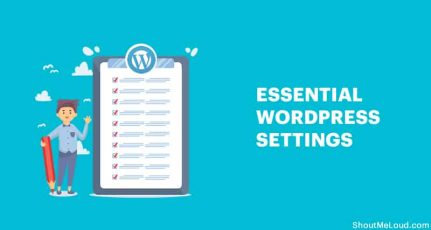
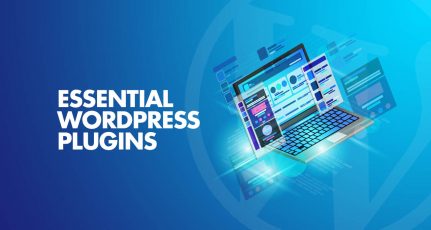
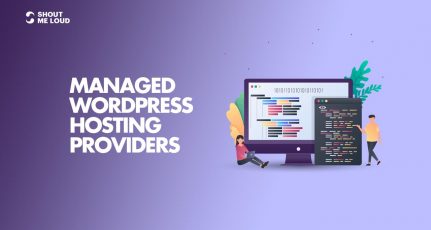
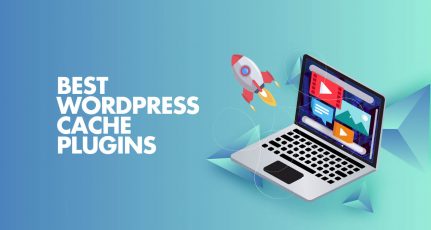
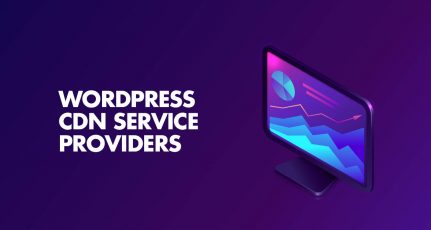
Hi Harsh,
I wish you write a new post for updated W3 Total Cache plugin with the CDN options and place a link to that post here because there are some changes in the plugin options. Moreover, CDN plays a vital role in optimizing a site’s speed.
Great plugin! But, when I use minifying option, there is some error occurs and all my css and js files are gone, if i try to open them, only one string “bad file param”. Does anyone has the same problem? Could someone figure it out?
I’ve used W3TC forever and love it! Thanks for this 🙂 It’ll be useful when I’m being lazy and want something to refer to 😉
Dear w3 total cache plugin is giving lot of problen at my site as my site is in go daddy and they dont alow .htaccse file to read and write.
I just read this article and really interested to use this service…hmm… could it be used to store all my images and thumbnails that have been attached in my blog?
I think this is the best plugin better than wp super cache.
What do you think Harsh?
I’m new to blogging, I successfully integrate W3 Total Cache + Amazon S3 + Cloudfront on my blog. It will surely rock your shared hosting.
Do it needs CDN Compulsory ?
Nope Rajan, That is optional and is useful if you are using any CDN service.
I tried it on one of my blogs, last year. It had some neat features (looks like a few more, now!) and I kind of liked it, but a few things actually slowed my load times down (like compression). If you are thinking about using a CDN, though, it definitely makes a lot of sense.
Roy I have been planning to use CDN but have been keeping myself away from it.. I believe I will start using CDN some time soon…
I faced some problems with my site before I had caching plugin and my site is hosted on Hostgator. It was somehow sucking up huge server resources and Hostgator decided to take down my website altogether.
They mailed me of course and recommended I use this W3 caching plugin. When hostgator has recommended it, there’s no further questioning to do. I installed it immediately. A little tweaking here and there and my site was good to go again.
Thanks Harsh for this tutorial. Though I have already installed it myself, a non-technical person like me can never understand the options provided and what they are supposed to do. So we never know whether to enable it or disable it.
With tutorials like these, we can go back to what we do best and that’s promoting our business…
thanks for the tutorial…..i was looking for it….
but hostgator is not allowing me to install this plugin, can anyone help me?????
Hey CrunchyNow
I just had a word with Hostgator live tech support and I asked the question:
Which Cache plugin do you recommend Wp Super cache or W3 Total cache and they answered me W3 total cache is much better… I believe this answer will help you..
I would give a +1 for posting this post. W3 Total Cache is a must use plugin. Its similar to Super cache, but as Harsh said its a combination of 3-4 plugins including gzip,minify,etc. So if you configure it smartly then you can decrease your load time to a gr8 extent.
Hey Harsh, should I use the settings as presented in Screenshots ?
Hi Harsh, I haven’t used this plugin since I am using Super Cache Plugin and I am pretty much satisfied with it. Anyways thanks for your tutorial.
Sathish Super cache is great and I have nothing against it.. I wanted to configure CDN and for that reason I moved one of my blog to W3 total cache and after looking at response..I will see if I will be moving ShoutMeLoud to W3 total cache + CDN or not…
I use WP super cache, but this also seems a good option.
Super cache is useful but W3 total cache has more advanced features…
I have already install the plugin, but were not able to configure it. Thanks harsh for providing the tutorial.
Good information Harsh. I’m using this on my blog and it works great.
It depends on the hosting server also. Wp-Super cache did not do anything for me, W3 did the trick. I can see the improvement in yslow,Google page speed test and some online tools after enable W3.
You could find some useful settings under ‘Browser Cache’ settings to speed up more.
Yes, as Eddie said, you cant see the real changes on your blog (stylesheet or sidebar, headers..etc) when W3 enabled. You must clear the cache or disable the plugin until complete modifying theme.
Looking forward your deep instructions on W3.
I agree with you on that Dinesh. Though many people make mistake by installing W3 total cache along with super cache, which created lots of issues like 404 not found and all….
I have completely uninstalled Super cache and installed W3 total cache and my site is loading faster now….
hrash, previously i had installed wp super cache and removed that plugin but i am still seeing the supercache folder in cpanel which had some posts linked in it. i tried to delete that but i could not delete it.
what happen if i use w3 total cache in this condition. please help me
I am using Hyper Cache in my blog. It’s doing great. I did not touched a single time after activating this plug in.
I think Hyper Cache is great caching plugin for medium size blog like me.
seems you are a blog !!! not a person 😉
Joynal I heard good things about Hypercache but personally Never used it.. Good to know about one more plugin.
I use the W3 total cache Harsh, however… I’m not very happy with it. For some reason or the other I am having to manually clear cache every time I make a change on the website.
Eddie I’m still playing with W3 total cache on one of my site..
The thing is 6-8 months back when I got to know abt W3 total cache, they had lots of issues..But now they have added lots of feature.. In short they have combined 3-4 WordPress optimization plugins into one.. So I’m kinda loving the features but only thing which I need to make sure is all settings are perfect… !!
Which version you are using?
Thats a irritating stuff 🙁 so to avoid this you just need to deactivate your W3 total Cache plugin while doing designing or tweaking stuff and activate again after you done with that.
That’s the same with every caching plugin….but like super cache you can disable caching for a while in W3 total cache…!!
Eddie Gear wants to say that when we make changes on website like formate or any other to see d result we have to clear Cached pages. which is time consuming….
awesome harsh. Gonna try this now. Wonder what they usin this plugin to cache……
Hey Kiran
I’m sorry but I could not understand your question.
You could not understand the question because there was no question.hahaha…… and about the w3 cache its really cool and i am using it from weeks.
He was saying that, He was wondering which cache plug in do you use?…. and he got his answer.