
| Plugin Name | Purpose |
| Reading Progress bar | Add Progress Bar |
| Reading time WP | Add Reading time |
| Read Meter 📖 | Add Reading time + Progress Bar |
| WP-Rocket (Paid) | Helps in Speed optimization |
| WP Fastest Cache (Free) | Helps in Speed optimization |
| Blackout | Add dark mode |
| WP front scroll 🔝 | Add Scroll to top button |
| Simple Lightbox 🌄 | Add Lightbox effect to images |
| Sticky menu | Sticky header (Good for conversion) |
| Broken link checker 🔗 | Outstanding for finding broken Links on the website |
| SearchWP 🕵🏻♀️ | Improves WordPress search |
| Relevanssi 🕵🏻♀️ | Improves WordPress search |
| Ajax search lite 🕵🏻♀️ | Improves WordPress search |
If you have a WordPress blog or website, you should always be looking for ways to create a better user experience for your visitors. No matter what your site is about, you want your visitors to have the best experience possible so that they keep coming back (and maybe even share your site with others).
One of the most fundamental ways to do that is simply to create quality content. If you give visitors the content that they’re interested in, you’ve already set up the foundation for a good user experience.
However, there are also some other strategies that you can use to create an even more user-friendly site. And in this post, I’ll share nine WordPress plugins to improve user experience in different ways.
Below, I will divide the plugins by the features that they add. In some situations, I will actually mention multiple plugins because some plugins are paid, but I still want to give you free alternatives where possible. So technically there are more than nine plugins – it’s just nine different types of plugins 😃
9 Best WordPress Plugins to Improve User Experience
1. Add a Reading Progress Bar With WP Reading Progress

On the Internet, people have a lot going on. So when they land on a post, they want to know how long a piece of content is so that they know how much time they need to invest in it.
A progress bar lets people easily see where they are in a post and how much is left. If you look up, you can see that we actually use a progress bar here at ShoutMeLoud (it’s the red line at the top of the screen).
To create our progress bar, we use the free WP Reading Progress plugin. It’s super easy to use and you’ll also be able to customize your bar by:
- Choosing a different color
- Moving it to the bottom of the screen instead
- Only adding your progress bar to certain types of content
- Applying your progress bar to the entire page or just the content in the WordPress editor
2. Add Estimated Reading Time With Reading Time WP

Another way to help people understand how much time they need to invest in a post is to add an estimated reading time number. For example, you could tell people that a post will take around 10 minutes to read, which might prompt them to save it for later if they’re only on a five-minute coffee break.
The simplest way to add estimated reading time is with the free Reading Time WP plugin. It will automatically add the estimated reading time at the top of your posts. If you want more control, you can also manually insert the reading time using a shortcode.
You can also use the free Read Meter plugin, which adds both an estimated reading time and a reading progress bar. It comes from the same developer as the Astra theme, which is the theme we use here at ShoutMeLoud.
3. Improve WordPress Performance With WP Rocket (or Other Performance Plugins)

One incredibly important, but often underlooked, aspect of user experience is how quickly your site loads. If your site takes forever to load, your visitors are going to have a bad experience even if you use all of these other plugins.
To speed up your site, you can use a WordPress caching/performance plugin. At a bare minimum, you need to have page caching, but ideally, you should use a plugin that can help you implement other performance best practices, too.
A good premium option here is WP Rocket – it starts at $49, but it makes it very easy to implement all the important speed best practices. You can learn more in my WP Rocket review.
Or, you can also find quality free plugins. Good options are:
I also share some other good caching plugins here.
Of course, there are other aspects to creating a quick-loading site, with one of the most important choices being using fast WordPress hosting. But if you have at least solid hosting underneath you, a plugin like WP Rocket can make a big difference.
4. Add a Dark Mode Option With Blackout

If you have a bright website, it can be hard on visitors’ eyes, especially if they’re browsing at night time. Viewing too much blue light later in the day can make it hard for people to sleep and strain their eyes, which is why a lot of tools have built in dark mode. For example, as of iOS13, all iPhone users now have the option to use dark mode.
With a plugin, you can bring this same option to your WordPress site. There are a few options here, but I like the free Blackout plugin because it adds a widget that lets visitors choose their preferred mode.
It also uses the CSS mix-blend-mode which means it should work with any WordPress theme, though you’ll definitely want to test it on your own theme. It also includes features to let you save a user’s preference via a cookie and/or automatically match it to their operating system mode.
For example, if they’re using macOS dark mode, your site will automatically load in dark mode for a seamless experience.
5. Add a Back to Top Button With WPFront Scroll Top

If you publish long-form content, it can be annoying for visitors to have to manually scroll all the way back to the top of your site once they finish a post and want to access your main navigation. A “back to top” button lets them easily jump back to the top of the page with a single click. You can see this exact effect in the bottom-right corner of the ShoutMeLoud site.
For the ShoutMeLoud button, we use the Astra theme’s built-in back to top feature (learn why we like and use the Astra theme). However, you can also add a button to any WordPress theme using the free WPFront Scroll Top plugin.
The plugin lets you customize the text/icon of your button. You can also hide it on certain devices, like hiding it for smartphone users.
6. Add Image Preview/Lightbox

If you publish a lot of interesting images, your visitors might want the option to zoom in to see more detail. With a lightbox plugin, you can let visitors view the full resolution image when they click on it. It won’t take them away from the page, though – it just loads the full-resolution image in a popup.
Most WordPress gallery plugins include a lightbox feature, but you can also add this to your non-gallery images using the free Simple Lightbox plugin.
7. Create a Sticky Header

Your navigation menu makes it easy for visitors to navigate to key areas on your site. However, a lot of themes hide the navigation menu when a user starts scrolling down, which can leave them “stranded” on that piece of content.
One way to avoid this issue is to use a back to top button, which we discussed earlier. However, another good option is to make your header “sticky” so that it stays visible even as a person scrolls down the page. We use this at ShoutMeLoud – you can see how the main navigation menu stays visible even if you scroll down.
Many themes include an option to use a sticky header (including the Astra theme), so it’s first worth checking to see if your theme does. If your theme doesn’t, you can then move on to using a plugin to help you out.
For a simple way to make any theme’s header sticky, you can use the creatively named Sticky Menu (or Sticky Header) On Scroll plugin. The plugin is pretty easy to use – the only slightly complex part of the setup process is needing to find the CSS selector for your theme’s navigation menu.
You can find this CSS selector using Chrome Developer Tools. Right-click on your header and choose Inspect Element. Then, look for the CSS class that lights up your header when you hover over it:

8. Find Broken Links With Broken Link Checker

Broken links are a really frustrating experience for your visitors, especially broken internal links. Your visitor clicked on a link because they wanted to view that content…but a broken link means they encounter an error page instead. Broken links are also bad for SEO, which is even more motivation to fix them.
To find and fix broken links on WordPress, you can use the free Broken Link Checker plugin. It will automatically detect all the broken links on your site and give you a chance to fix them from one convenient interface.
Note – while this plugin is really useful, I don’t recommend leaving it activated on your site because it can use a lot of server resources. Instead, I recommend that you:
- Install it
- Find your broken links
- Deactivate it
- Reactivate it only when you want to check for broken links again
If you’re really worried about performance, you can also use a cloud broken link checker like Ahrefs’ free tool.
9. Improve WordPress Search With SearchWP

If your visitors rely on your site’s search, they might end up frustrated because WordPress’ default search system isn’t very strong.
To fix that, you can use a WordPress search plugin to offer more accurate, relevant results.
If you’re willing to pay money, the SearchWP plugin gives you a lot of options for improving your site’s search functionality. It can also help you add Ajax live search, which shows live search suggestions as visitors start typing (just like how Google does it).
If you’re on a budget, the free Relevanssi plugin is also a good option, though it doesn’t include the Ajax live search feature. If you do want live search, you can also use the Ajax Search Lite plugin.
Improve Your WordPress Site’s User Experience Today
While most of the plugins above don’t make huge changes to your WordPress site, they all come together to improve your site’s user experience in small ways.
One important thing to note is to never underestimate how important your page load times are to user experience. Even if you don’t change anything else, speeding up your site will already create a much better experience for your visitors.
I shared one tactic with using WP Rocket (or another caching plugin). For even more strategies, check out this guide on how to speed up WordPress.
Know any other great WordPress plugins to improve user experience? Share them in the comments!



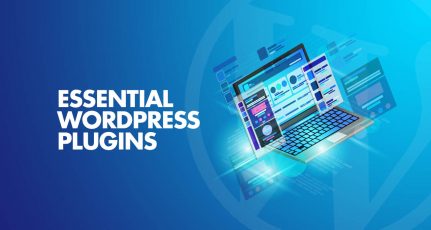

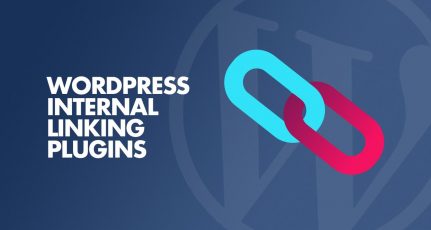
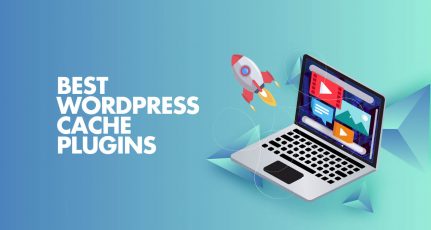

Thank you for the valuable write-up.
I have tried WP Reading Progress plugin, It’s very helpful. Can you do a comparison between RankMath and Yoast.
Hey! this is Interesting Topics that you have covered. Thank you for quality articles that you provide on your blog.
With your recommendation, I am surely gonna use WP Reading Progress, Simple Lightbox & Blackout: Dark Mode Widget Plugin. As I was looking for these plugin for a long time and you again convinced me to get on with it.
You definitely made my day with this list.🙂
Headshot Harsh,
I loved the list of these plugins. Surely, I’m going to try out reading progress bar, Dark mode and search box plugin.
As per now, you are also collecting questions using frase app. Just want to know the Performence of that question tab.
Waiting for your reply,
Thank you Harsh Sir for sharing such wonderful content with us. I liked reading progress bar plugin and ajax search plugin. I always thought about how you add a progress bar on your site but now I came to know all about this. I will also use it.
Thank you so much for all the wonderful plugins to help user experience.
In fact, I have started using a reading progress bar and the amount of time reading. Thank you Harsh. Always an inspiration.
– Dhruvir
It is a very very nice content..I was just looking for this post. This will help me lot to make my blogs user interface attractive. Thank you harsh for this article. I am a daily reader of your blog.
It’s such a great post, just after reading this I applied reading bar, back to top button and image preview. I want my reader to have the best user experience out there on the web.
Thank You for this blogpost SML.